Call Objective types enable organizations to customize Call Objective behavior for users' needs. By customizing how Call Objectives function—whether by making the objectives recurring, default-enabled, one-click, or tied to CLM content—organizations can streamline task completion, improve tracking accuracy, and more effectively guide users toward completing key tasks. Customization also helps optimize user experience and align users' actions more closely with business priorities.
To customize Call Objective behavior, four Call Objective types are available:
- Default enabled Call Objectives - Emphasize the importance of certain Call Objectives by designating the objective as default enabled
- Recurring Call Objectives - Enable users to complete a Call Objective multiple times within a defined time period
- One-click Call Objectives - Enable users to quickly complete simple tasks that do not require additional details
- CLM Call Objectives - Direct users to display a specific piece of CLM content when visiting a particular account. CLM Call Objectives are view-only on the Browser platform.
Who can use this feature?
- Business Admin Users — Browser
- Configuring Call Objective Types for End Users
- End Users — Browser, iPad, Windows (Beta)
- Using Default Enabled Call Objectives
- Using Recurring Call Objectives
- Using One-Click Call Objectives
- Using CLM Call Objectives
- Users do not require an additional license
Configuring Call Objective Types for
To configure this feature, ensure Configuring Call Objectives is complete. Depending on which Call Objective types are needed, see the following sections:
- Configuring Default Enabled Call Objectives
- Configuring Recurring Call Objectives
- Configuring One-Click Call Objectives
- Configuring CLM Call Objectives
Configuring Default Enabled Call Objectives
To configure this feature:
- Navigate to Admin > Users & Groups > Permission Sets.
- Select the appropriate permission set.
- Select the Objects tab.
- Grant Edit field permission to the on_by_default__v field on the call_objective__v object.
Configuring Recurring Call Objectives
To configure this feature:
- Navigate to Admin > Users & Groups > Permission Sets.
- Select the appropriate permission set.
- Select the Objects tab.
- Grant Edit field permission to the recurring__v field on the call_objective__v object.
Configuring One-Click Call Objectives
To configure this feature:
- Navigate to Admin > Users & Groups > Permission Sets.
- Select the appropriate permission set.
- Select the Objects tab.
- Grant Edit field permission to the one_click_completion__v field on the call_objective__v object.
Configuring CLM Call Objectives
To configure this feature:
- Ensure Configuring CLM is complete.
- Navigate to Admin > Users & Groups > Permission Sets.
- Select the appropriate permission set.
- Select the Objects tab.
- Grant Edit field permission to the clm_presentation__v field on the call_objective__v object.
- Grant View access to the clm__v object type on the call_objective__v object.
- Navigate to Admin > Configuration > Objects > call_objective__v.
- Select the Layouts tab.
- Ensure business admin users have access to the clm__v layout for the clm__v object type on the call_objective__v object.
- Place the clm_presentation__v field on the layout used for the clm__v object type on the call_objective__v object.
To configure this feature, ensure Configuring Call Objectives is complete. Depending on which Call Objective types are needed, see the following sections:
- Configuring Default Enabled Call Objectives
- Configuring Recurring Call Objectives
- Configuring One-Click Call Objectives
- Configuring CLM Call Objectives
Configuring Default Enabled Call Objectives
To configure this feature:
- Navigate to Admin > Users & Groups > Permission Sets.
- Select the appropriate permission set.
- Select the Objects tab.
- Grant Read field permission to the on_by_default__v field on the call_objective__v object.
- Navigate to Business Admin > Objects > call_objective__v.
- Select the on_by_default__v check box on the appropriate call_objective__v records, to designate the objective as default enabled.
CLM Call Objectives display by default. There is no need to select the on_by_default__v check box for those types of Call Objectives.
Configuring Recurring Call Objectives
To configure this feature:
- Navigate to Admin > Users & Groups > Permission Sets.
- Select the appropriate permission set.
- Select the Objects tab.
- Ensure all users have access to the object type of the call objective being used.
-
Grant Read field permission to the following fields on the call_objective__v object. Do not add these fields to call_objective__v layouts for end users completing the Call Objectives.
- recurring__v
- parent_objective__v
- mobile_id__v
- Navigate to Business Admin > Objects > call_objective__v.
- Select the recurring__v check box for the appropriate call_objective__v records to designate the objective as a recurring Call Objective.
If users are granted edit permission to the mobile_id__v field and create permission to the call_objectives__vod object, the + action displays on the Call Objectives related list on the Account detail page on Vault CRM for iPad. To disable the + action, select the check box for the disable_related_list_new_button__v Veeva Setting.
Configuring One-Click Call Objectives
To configure this feature:
- Navigate to Admin > Users & Groups > Permission Sets.
- Select the appropriate permission set.
- Select the Objects tab.
- Grant Read field permission to the one_click_completion__v field on the call_objective__v object.
- Navigate to Business Admin > Objects > call_objective__v.
- Select the one_click_completion__v check box for the appropriate call_objective__v records to designate the objective as a one-click Call Objective.
CLM Call Objectives are automatically enabled for one-click. There is no need to select the one-click completion check box for CLM Call Objectives.
Configuring CLM Call Objectives
To configure this feature:
- Ensure Configuring CLM is complete.
- Navigate to Admin > Users & Groups > Permission Sets.
- Select the appropriate permission set.
- Select the Objects tab.
- Grant Read field permission to the clm_presentation__v field on the call_objective__v object.
Using Default Enabled Call Objectives as
To emphasize the importance of certain Call Objectives, business admin users can designate Call Objectives as default enabled Call Objectives. Default enabled Call Objectives display automatically on the call report, so they are immediately visible to users in the Call Objectives section of the call report.
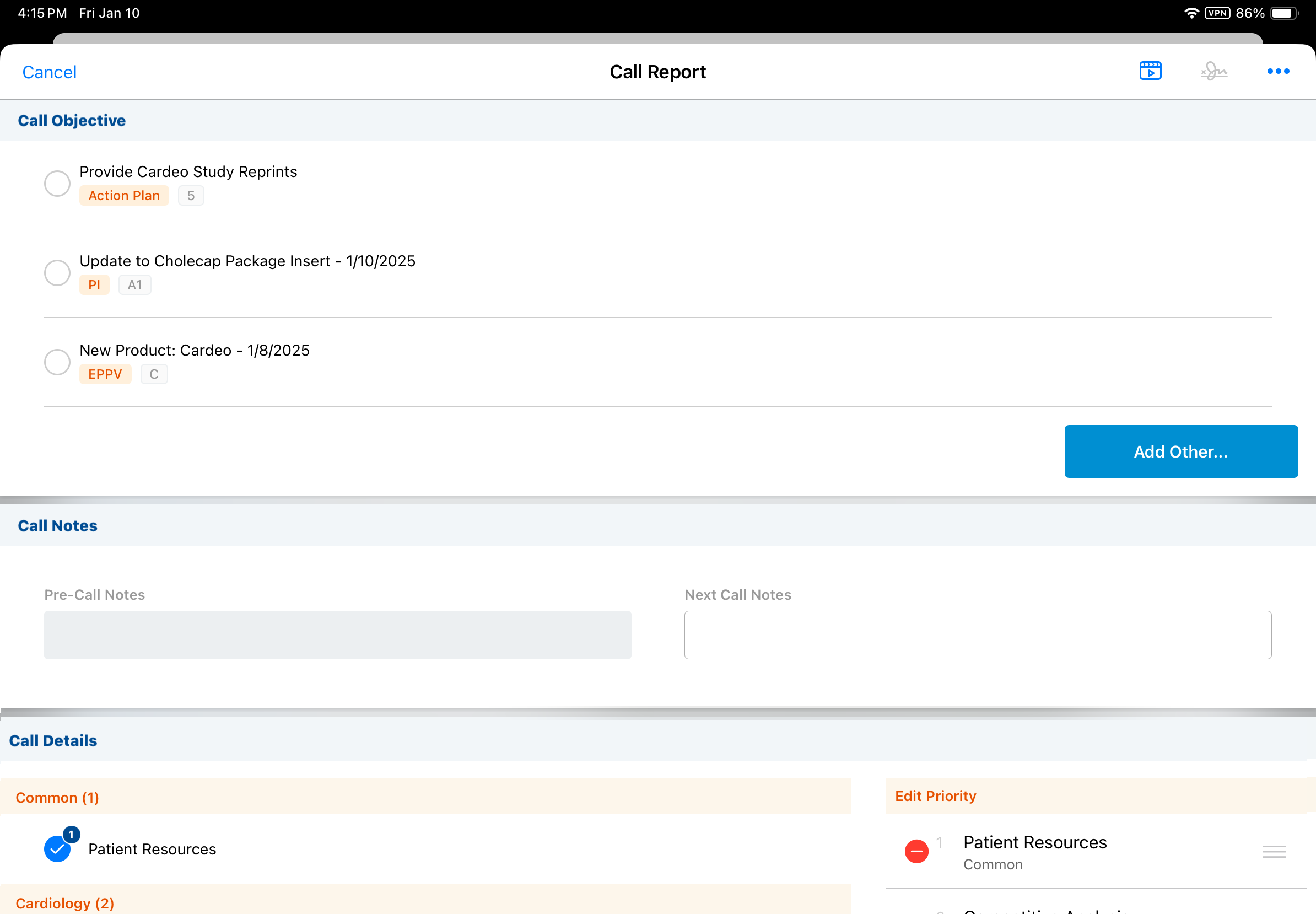
To access Call Objectives that are not default enabled, select the Add Other action from the Call Objectives section of the call report. Users can search for and select additional Call Objectives.
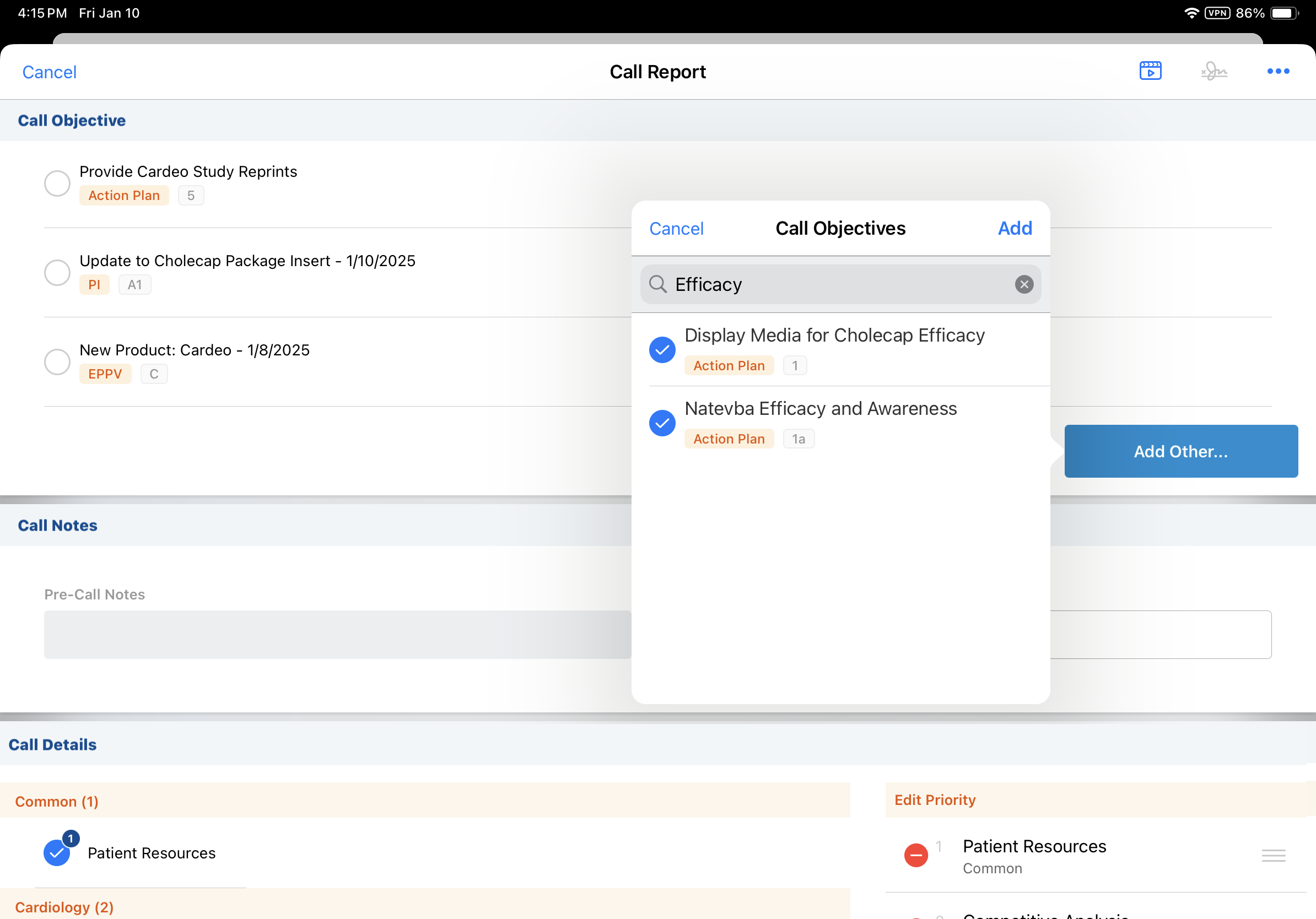
If an iPad user does not have visibility to the on_by_default__v field, all Call Objectives can be accessed by selecting the Add Other action.
Using Recurring Call Objectives as
Recurring Call Objectives allow for objectives to be completed multiple times during a defined time period. For example, a recurring Call Objective may be set to remind users to check on a promotional display every time they visit a certain pharmacy during a promotional period.
Users select recurring Call Objectives along with other Call Objectives on the call report. The last date the objective was completed displays for users' reference.

When recurring Call Objectives are completed, a child Call Objective record is created in the background to capture when the objective was completed and as part of which call report. For example, if a recurring Call Objective is completed four times, there are five Call Objective records: one record for the parent details of the objective and an additional record for each time the objective was completed.
Using One-Click Call Objectives as
One-click objectives are used for simple tasks that should be completed during a visit, but do not require entering additional details. Typically, when a Call Objective is selected on a Call Report, the layout of that objective displays embedded within the Call Report for the user to enter additional details. For one-click Call Objectives, additional details from the objective's layout are not presented on the call report and the objective is automatically marked as complete when the call report is submitted.

Using CLM Call Objectives as
CLM Call Objectives direct a user to display a specific piece of CLM content when visiting a particular account. When users create a call report for that account during the Call Objective's defined time period, a Call Objective displays with the specified presentation.
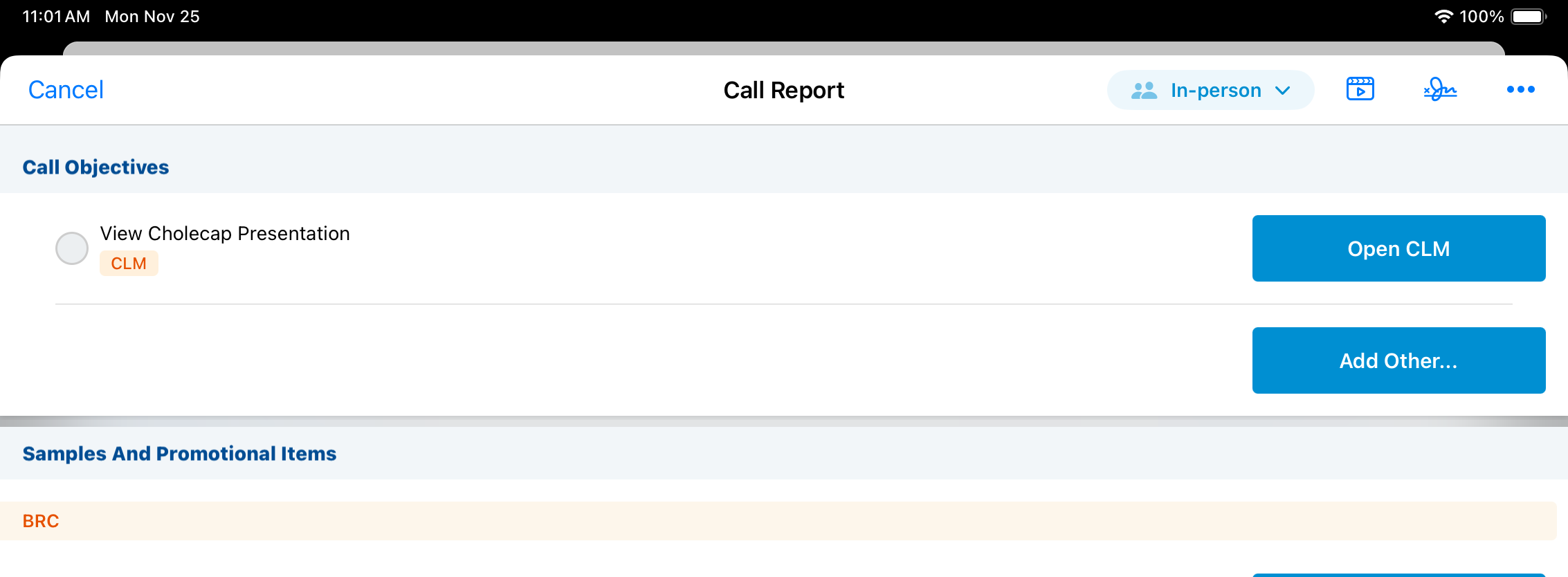
Select the Open CLM action to open the presentation. If at least one slide is displayed, the Call Objective is associated to the call report and marked as complete when the call report is submitted. Users cannot deselect CLM Call Objectives once they are added to the call report.
To provide users with additional instructions about CLM Call Objectives, see Displaying CLM Messaging for Call Objectives.
CLM Call Objectives are view-only on the Browser platform.

