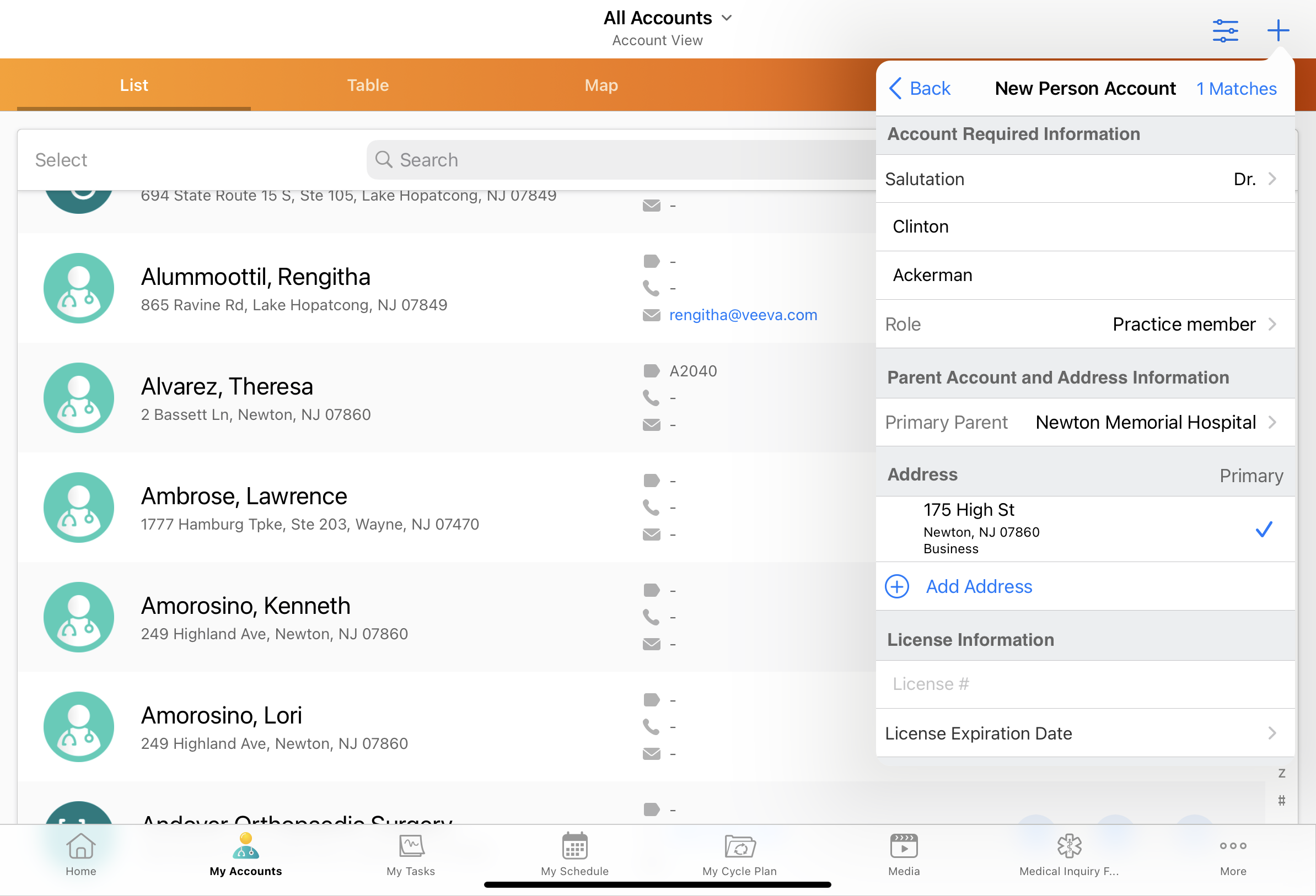Parent Account Wizard
The Parent Account Wizard allows users to create an account, associate a parent account, designate an affiliation, and select addresses from the list of available parent account addresses. All fields required to create an account display in the Parent Account Wizard page for the user to populate.
Who can use this feature?
- End Users — Browser, iPad, Windows (Beta)
- Using the Parent Account Wizard
- Using Account Hierarchy in the Parent Account Wizard
- Users do not require an additional license
Configuring the Parent Account Wizard for
To configure this feature, ensure Configuring Accounts is complete.
To auto-populate child account fields with information from the parent account, select the enable_parent_account_address_copy__v Veeva Setting check box.
If the organization’s business process does not currently use Account Hierarchy, or parent-child relationships should not be created automatically between accounts, select the check box for the disable_hierarchy_autocreate__v Veeva Setting. When this setting is enabled (check box is selected), a parent-child relationship and the corresponding child account record are not established between the accounts.
Object Types in the Parent Account Wizard
The Parent Account Wizard can be configured to exclude specific account object types using the disable_parent_wizard_acct_types__v Veeva Setting. When configured, the listed object types trigger the New Account Wizard from the My Accounts page instead of the Parent Account Wizard.
To exclude an object type from the Parent Account Wizard, list the appropriate Account object type(s) in the disable_parent_wizard_acct_types__v Veeva Setting in a comma delimited list.
- The object type values entered should reflect the object type name. For example, hospital__v.
- The values entered are limited to a total of 255 characters, including spaces and returns
To display a check box allowing the user to toggle between the Parent Account Wizard and New Account Wizard when entering account information, enable the Parent Account Wizard for an object type and list the desired Account object type(s) in the enable_parent_wizard_opt_acct_types__v Veeva Setting in a list delimited by single commas.
- The object type values entered should reflect the object type name. For example, hospital__v.
- The values entered are limited to a total of 255 characters, including spaces and returns
To allow the user to select a parent or enter an account by hand for the Parent Account Wizard, list the desired Account object type(s) in the enable_parent_wizard_opt_acct_types Veeva Message in a comma delimited list.
With enable_parent_wizard_opt_acct_types___v populated with object types and the enable_parent_account_wizard___v set to TRUE, a check box displays Create from Existing Parent Account?. The user can toggle the selection of this check box. By selecting the check box, the Primary Parent displays in the Account Wizard GUI. Conversely, by deselecting this check box, a form displays to prompt the user for input of a new account without a parent.
Using the Parent Account Wizard as
When the Parent Account Wizard is enabled, it replaces the manual account creation process from all entry points.
To create a new account with the Parent Account Wizard:
-
Select Account from the dropdown on the Create button.
-
Select an account type.
-
Enter the account information in the Enter Account Information screen.
Any required Account, Address, and TSF fields need to be completed. TSF fields are only required if an admin configures them to be required.
-
Select a parent account in the Primary Parent dropdown.
-
Select an address.
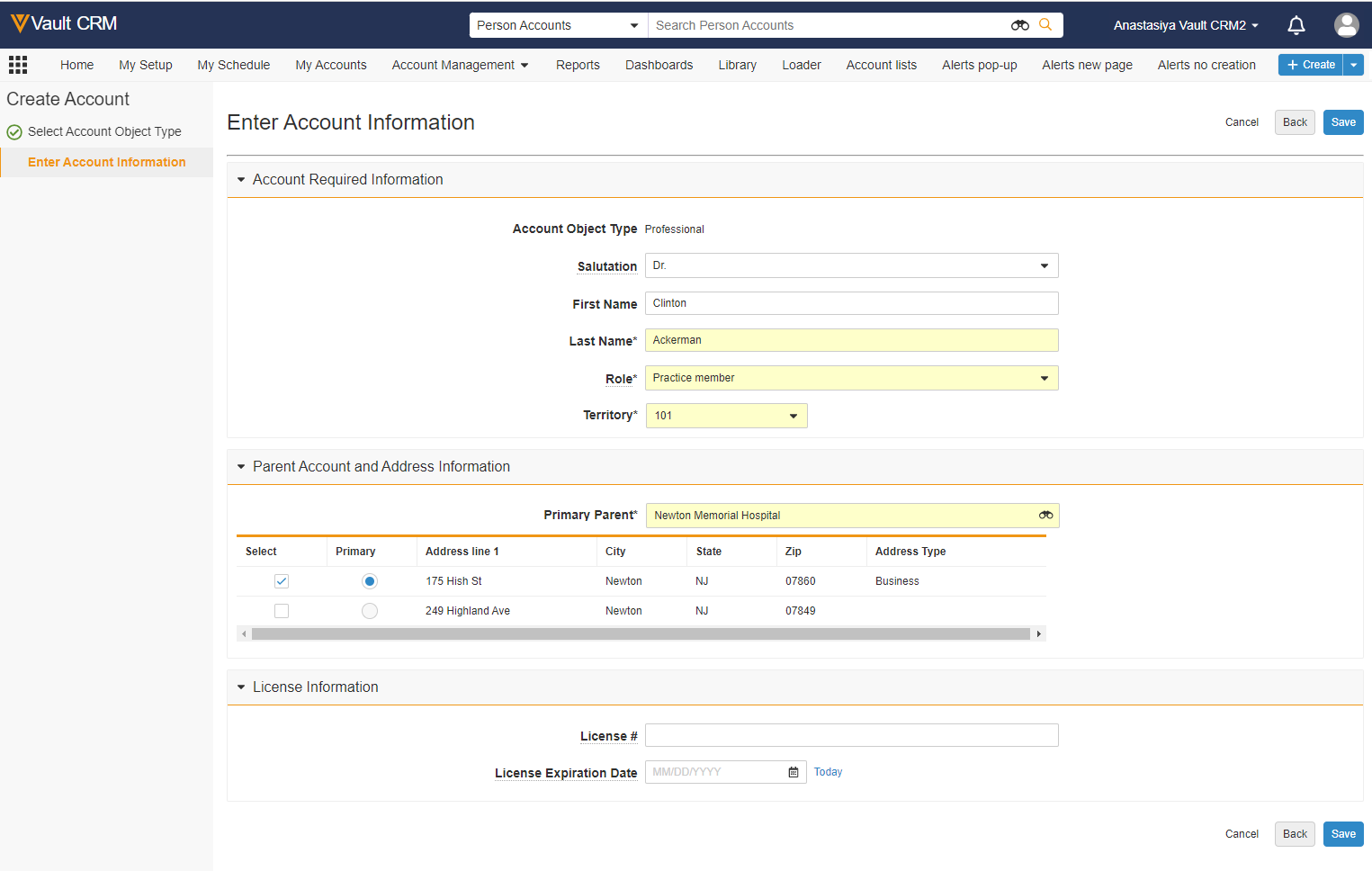
When creating an account using the Parent Account Wizard, the following occurs:
- A new account record for the selected object type is created
- New address records are created based on the addresses selected by the user from the list of addresses available for the selected primary parent account record. When addresses are copied from the parent account, the following occurs:
- All addresses from the selected parent business account are copied to the newly created child account record. If additional fields are not defined in the acct_hier_addr_copy_fields Veeva Message, then the following fields are copied to the child account address records by default:
- name__v
- address_line_2__v
- city__v
- zip__v
Include the country__v and state_province__v fields in the acct_hier_addr_copy_fields Veeva Message to have those values copied to the newly created child account record.
- The controlled_address__v flag on the child account's address record is selected, populating the controlling_address__v field with the parent account's address record ID.
- The controlling-address__v, controlled_address__v, and controlling_parent_account__v fields are automatically set to create a parent / child relationship with the primary account.
- All addresses from the selected parent business account are copied to the newly created child account record. If additional fields are not defined in the acct_hier_addr_copy_fields Veeva Message, then the following fields are copied to the child account address records by default:
- The new account is added to the Account Hierarchy for the selected primary parent account record. A child account record is also created.
- An affiliation is established between the new account and the selected parent account record, if the user has Create permission on the affiliation__v object and the disable_affiliation_autocreate__v Veeva Setting is unchecked. The inverse relationship is also created on the parent account record.
To enable users to quickly capture State License information, admins can configure state license fields to display in account wizards.
To prevent the Parent Account Wizard from requiring the first_name__v field, enable the disable_first_name_required___v Veeva Setting.
Using Account Hierarchy in the Parent Account Wizard
To increase data accuracy and efficiency, child account records can be automatically populated with parent account information when users create new accounts through the Parent Account Wizard, if the user has the appropriate permissions. If the appropriate permissions are not configured, the parent-child account relationship is not established, but the new account saves successfully.
Only the primary account association is created via the Parent Account Wizard. Additional account relationships can be established after successfully saving the new account.
When users create a new account from the Parent Account Wizard and select a primary parent account, the following information is automatically populated:
- The controlling_address__v and controlled_address__v fields are automatically set to create a parent/child relationship with the primary account
- Address information is copied from the primary parent account
- The primary_parent__v field on the new child account populates with the selected parent or initiating account
- The parent account displays as the primary account in the new child account’s Member related list