Object Types in Accounts
Each account in Vault CRM is associated with a specific object type. Object types enable admins to offer different business processes, picklist values, and layouts to end users based on profile. Object types can be used in various ways—for example, when different object types are configured for hospitals and pharmacies, hospital records and pharmacy records display different picklists because of the associated object type.
An HCP may work at both a private practice and a hospital. Using object types, end users can set up a distinct layout for the private practice and another layout for the hospital. Depending on where the call takes place, different fields, picklist values, and information display to the user, enabling the capture of the appropriate information for each type of call.
Who can use this feature?
- Business Admin Users — Browser
- Mapping Object Types to Account Icons
- End Users — Browser, iPad (iPhone coming soon)
- Using Object Types in Accounts
- Users do not require an additional license
Configuring Object Types in Accounts for
To configure this feature, ensure Configuring Accounts is complete.
If you create new object types, add them to the applies_to__v picklist on the metric_configuration__v object so users can apply Product Metrics to accounts with the new object type. For more information on updating the applies_to__v picklist, see Using Product Metrics with Detail Groups and Topics.
If you add a custom account type, you should also create a custom TSF object type.
Mapping Object Types to Account Icons as
To provide a visual identifier for custom account object types, admins can map standard account icons to custom account object types.
To map a standard account icon to a custom account object type, populate the account_record_type_icon_map__v Veeva Setting with a semicolon-delimited string in the following format:
<standard_type_1>:<custom_type_a>,<custom_type_b>;<standard_type_2>:<custom_type_c>,<custom_type_d>
- <standard_type> is the name of one of the standard Veeva object types.
- <custom_type> is the label of the custom object type to map to the standard object type
- To map one standard icon to multiple custom object types, separate the custom object type names with commas. For example, professional:mycustom1,mycustom2;hospital:mycustom3
- Separate icon mapping lists with a semicolon. For example, professional__v:mycustom1,mycustom2;hospital__v:mycustom3
The table below contains the standard Veeva object types and their respective icons for iOS devices. The Browser icons have a similar look and feel.
|
Standard Object Types |
iOS Icon |
Browser Icon |
|---|---|---|
|
board__v |
|
|
|
business_professional__v |
|
|
| distributor__v distributor_branch__v |
|
|
|
employer__v |
|
|
|
extended_care__v |
|
|
|
Generic Business |
|
|
| Generic Person |
|
|
|
government_agency__v |
|
|
|
hospital__v |
|
|
|
hospital_department__v |
|
|
|
institution__v |
|
|
|
kol__v |
|
|
|
laboratory__v |
|
|
|
mco_plan__v mco__v |
|
|
|
organization__v |
|
|
|
pharmacy__v |
|
|
|
practice__v |
|
|
|
professional__v |
|
|
|
publication__v |
|
|
|
wholesaler__v |
|
|
Using Object Types in Accounts as
End users can distinguish between account object types by viewing the object type icons when working with accounts.
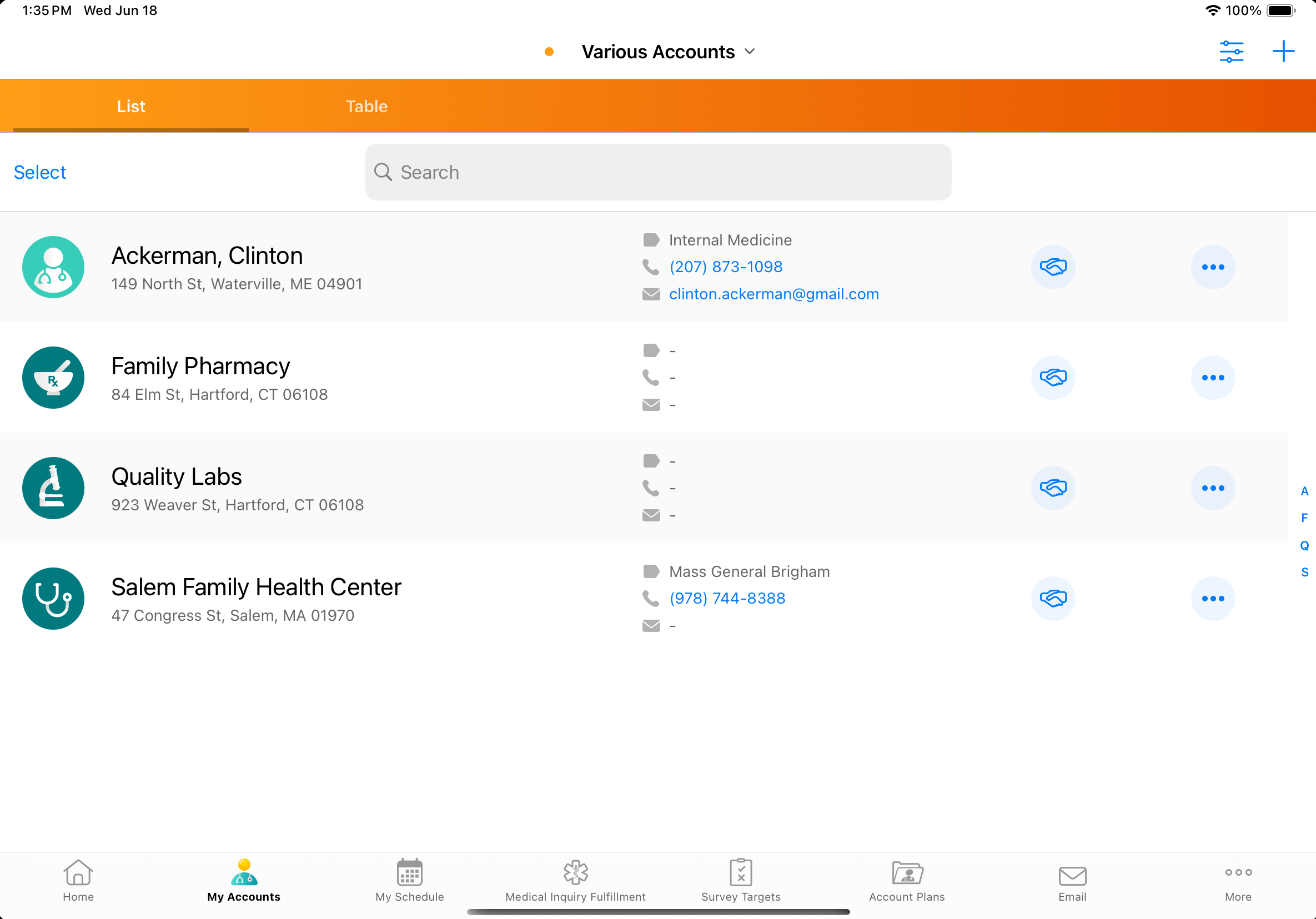
End users can use object types by selecting the location where the call takes place. The layout includes fields to capture the information necessary for the type of call. For example, if an account has locations for a private practice and a hospital, each location can have a separate layout based on the account object type. Depending on where the call takes place, different fields, picklist values, and information display to the user, enabling the capture of the appropriate information for each type of call.
For more information, see Defining a Default Call Object Type Based on the Account Object Type.













