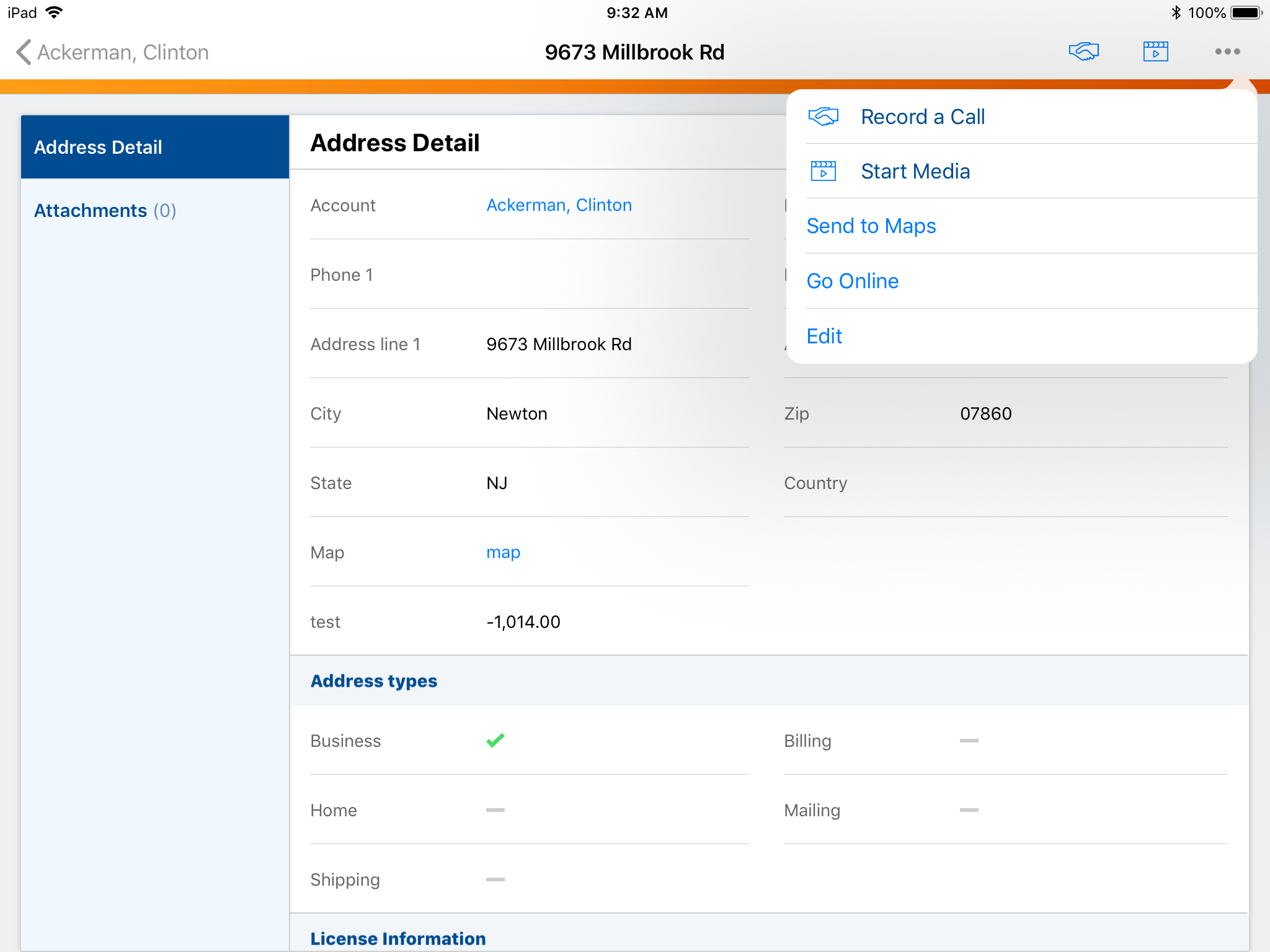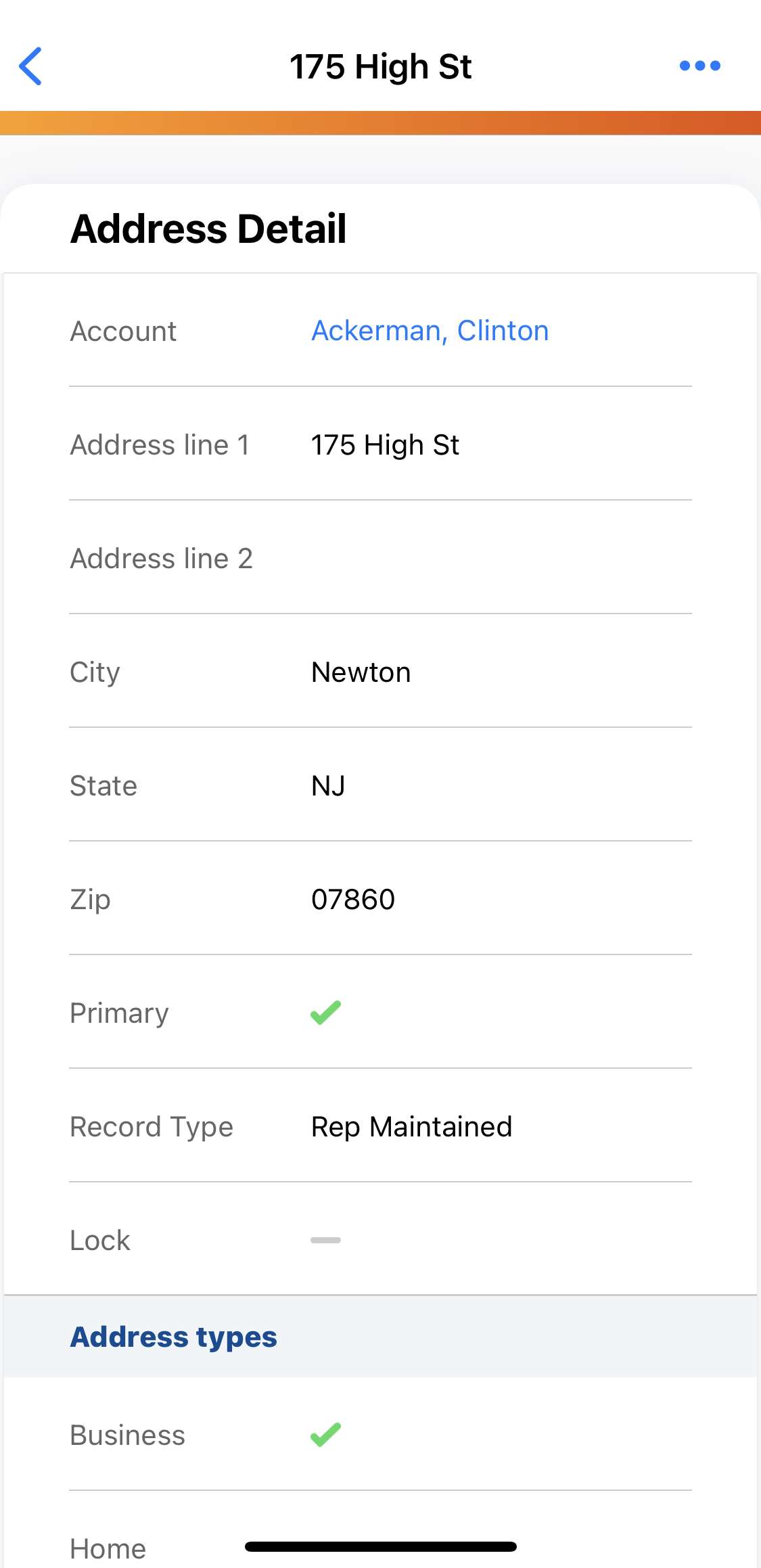Using Addresses in Accounts
To assist in planning day-to-day activities, users can maintain multiple addresses for each person or business account. Addresses are stored in the address__v object.
If a user is leaving for a call with an HCP, she can select the HCP’s account, navigate to his address, and select Send to Maps. Her navigation system automatically launches to direct her to the HCP.
State Licenses for Sampling are also stored on the Address object. For more information, see Managing HCP License Information.
Who can use this feature?
- End Users — Browser, iPad, iPhone
- Using Addresses in Accounts
- Users do not require an additional license
Configuring Addresses in Accounts for
To configure this feature:
- Ensure Configuring Accounts is complete.
- Navigate to Admin > Users & Groups > Permission Sets.
- Select the appropriate permission set.
- Select the Objects tab.
- Grant View access to the addresses_section__v section control on the account__v object.
To ensure users do not inadvertently schedule a call for an inactive account, the inactive__v field on the address__v object provides a mechanism to filter addresses available for selection on a Call Report and in My Schedule on the Browser platform. If the inactive__v field is selected for an address, the Address record does not display on either screen.
Locking Address Records
To maintain data integrity and prevent conflicting information when account addresses are managed through integrations, the lock__v field on the address__v object enables organizations to prevent end users from editing the address_line_1__v field or deleting an address.
To prevent users from editing or deleting an Address record, select the lock__v check box on the record. The lock__v check box can also be set through data loading.
Ensure the lock__v field is not displayed on address__v layouts.
Using Maps for Addresses
The map__v formula field on the address__v object sets Google Maps as the default application for opening addresses from Vault CRM. To open address links using a different external website by default, edit the map__v field’s formula text.
Using Addresses in Accounts as
Select the All Actions menu on the Address Detail screen to access the following actions:
- Record a Call – creates a call report with the current address defaulted as the call address. This feature is not available on the iPhone platform.
- Send to Maps – opens the iPad Maps app with the selected address displayed. This allows the user to use the full functionality of the Maps app, including getting directions and finding nearby points of interest. A simple map also displays on the Address screen, providing a quick glimpse of the location.
- Start Media – creates a new call report with the current address defaulted as the call address and navigates the user directly to the media player
- Edit – enables users to edit address information. This feature is not available on the iPhone platform.
If users are unable to access record detail pages, verify the country__v field on the user's user__sys object is populated. The country__v field is required for all users.