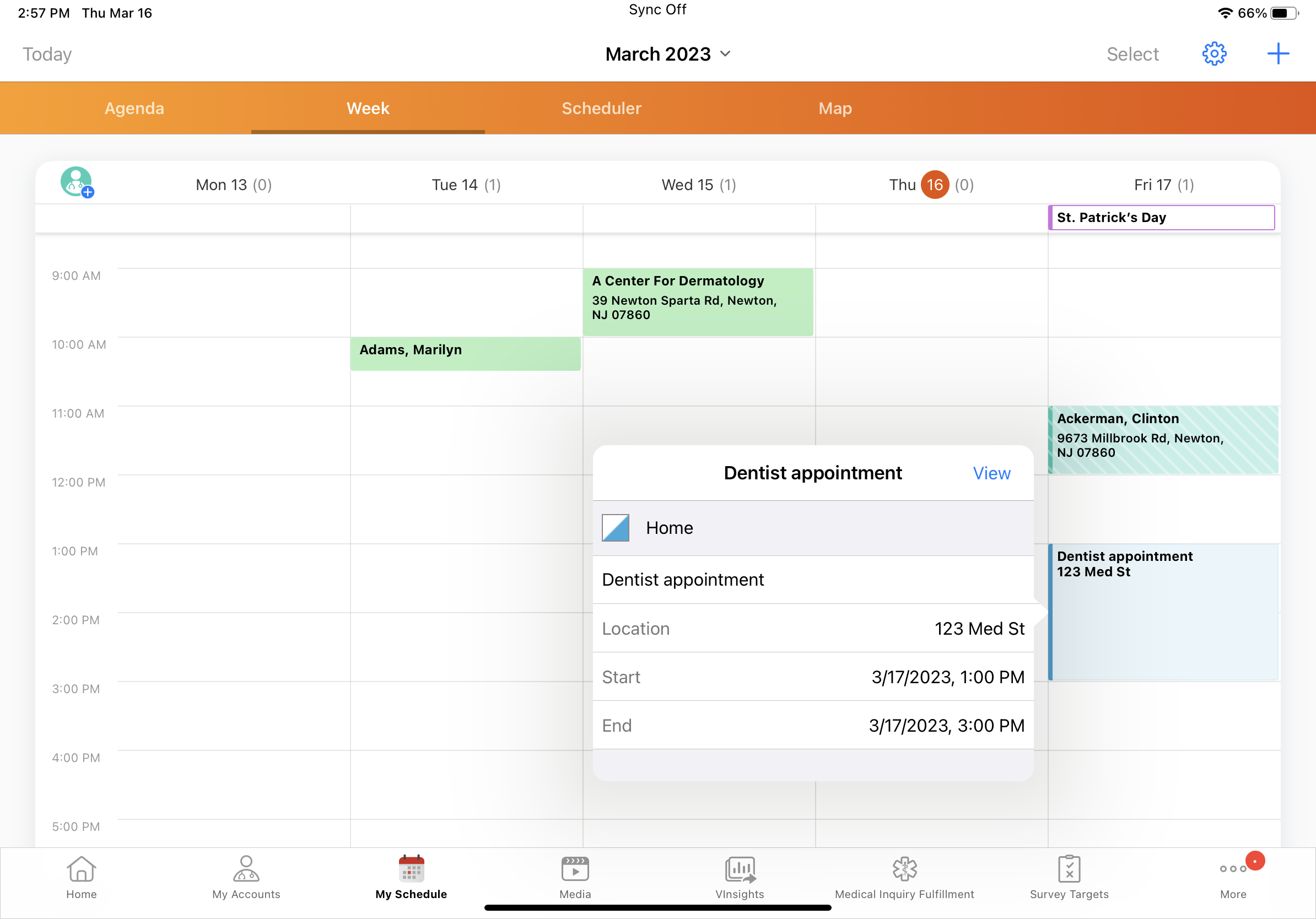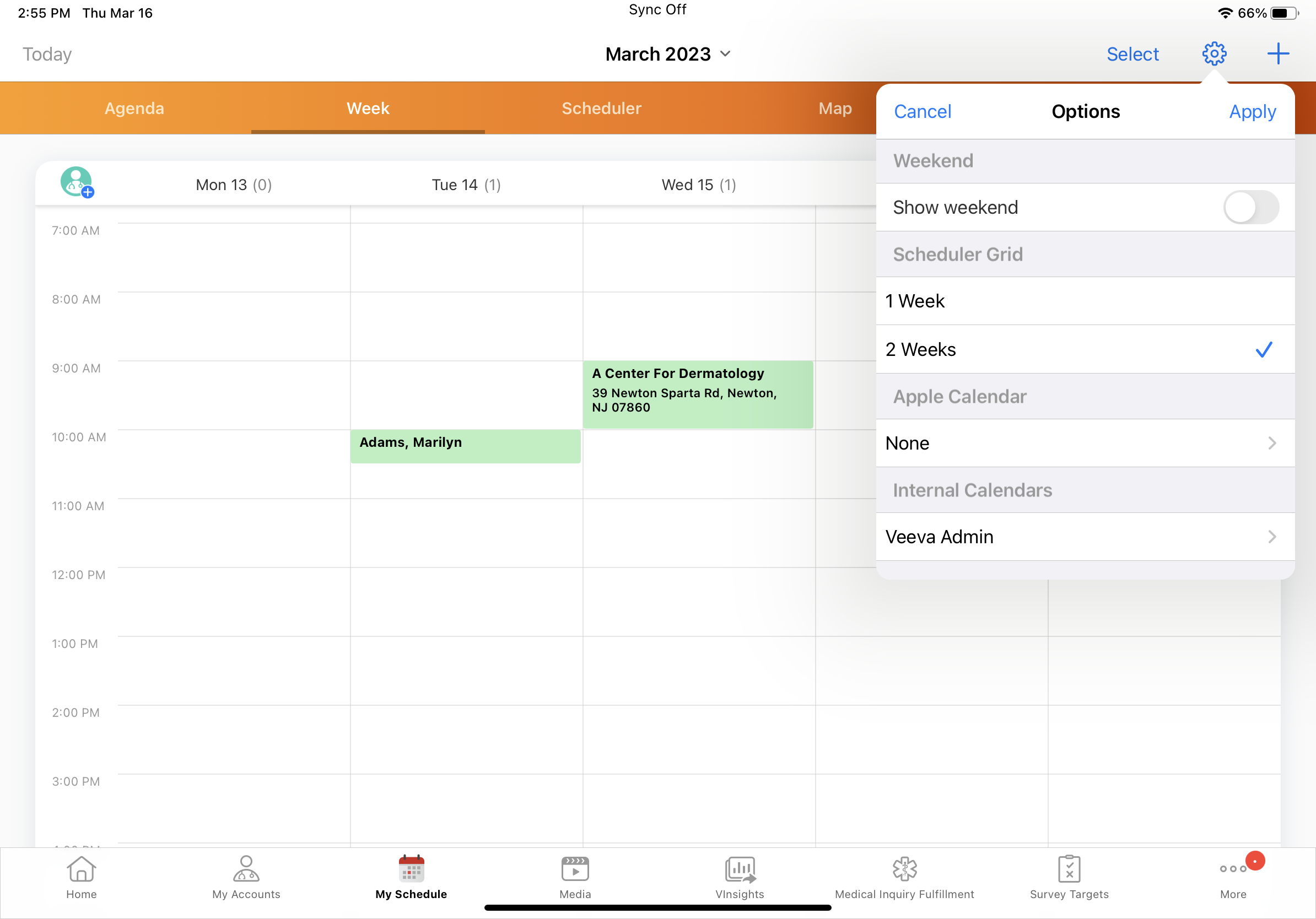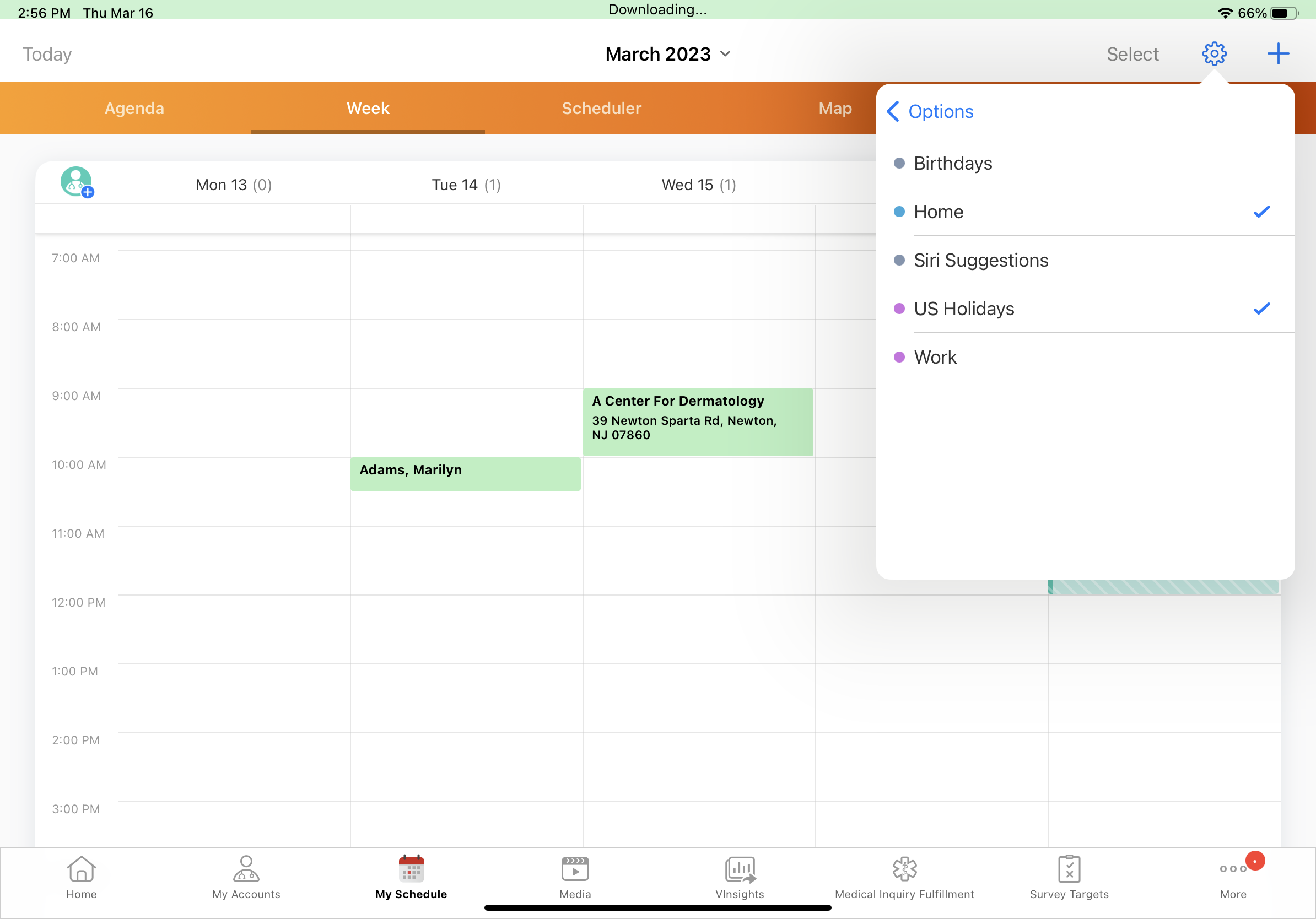Viewing Apple Calendars in My Schedule
To avoid scheduling conflicts, users can view entries from their Apple calendars in My Schedule. When Apple calendars are enabled, users can choose to display entries from any calendars in their iPad calendar application.
Who can use this feature?
- End Users — iPad
- Enabling Calendar Access
- Using Apple Calendars in My Schedule
- Users do not require an additional license
Configuring Apple Calendars in My Schedule for
To configure this feature for end users:
- Ensure Configuring Call Planning is complete.
- Navigate to the Global Veeva Settings record.
- Select the enable_external_calendars__v Veeva Setting check box (label: ENABLE_APPLE_CALENDARS).
Enabling Calendar Access as
When Apple calendars are first enabled for a user, they are prompted to allow Vault CRM to access their iPad calendars. Users must select OK to enable Apple calendars in My Schedule.
If users select Don’t Allow, they can still enable calendar access later from the Settings app:
- Open the Settings app on the iPad.
- Select the Privacy tab in the left-hand navigation pane.
- Select Calendars.
- Toggle the Vault CRM button on.
Using Apple Calendars in My Schedule as
To display Apple calendar events in My Schedule:
- Select the Options icon.
- Select the Apple Calendar row.
- Select an Apple calendar to display in My Schedule.
- Select Options to return to the main menu.
- Select Apply to add the calendar to My Schedule.
Apple calendar entries display with a colored outline to differentiate them from calls and activities created in My Schedule.
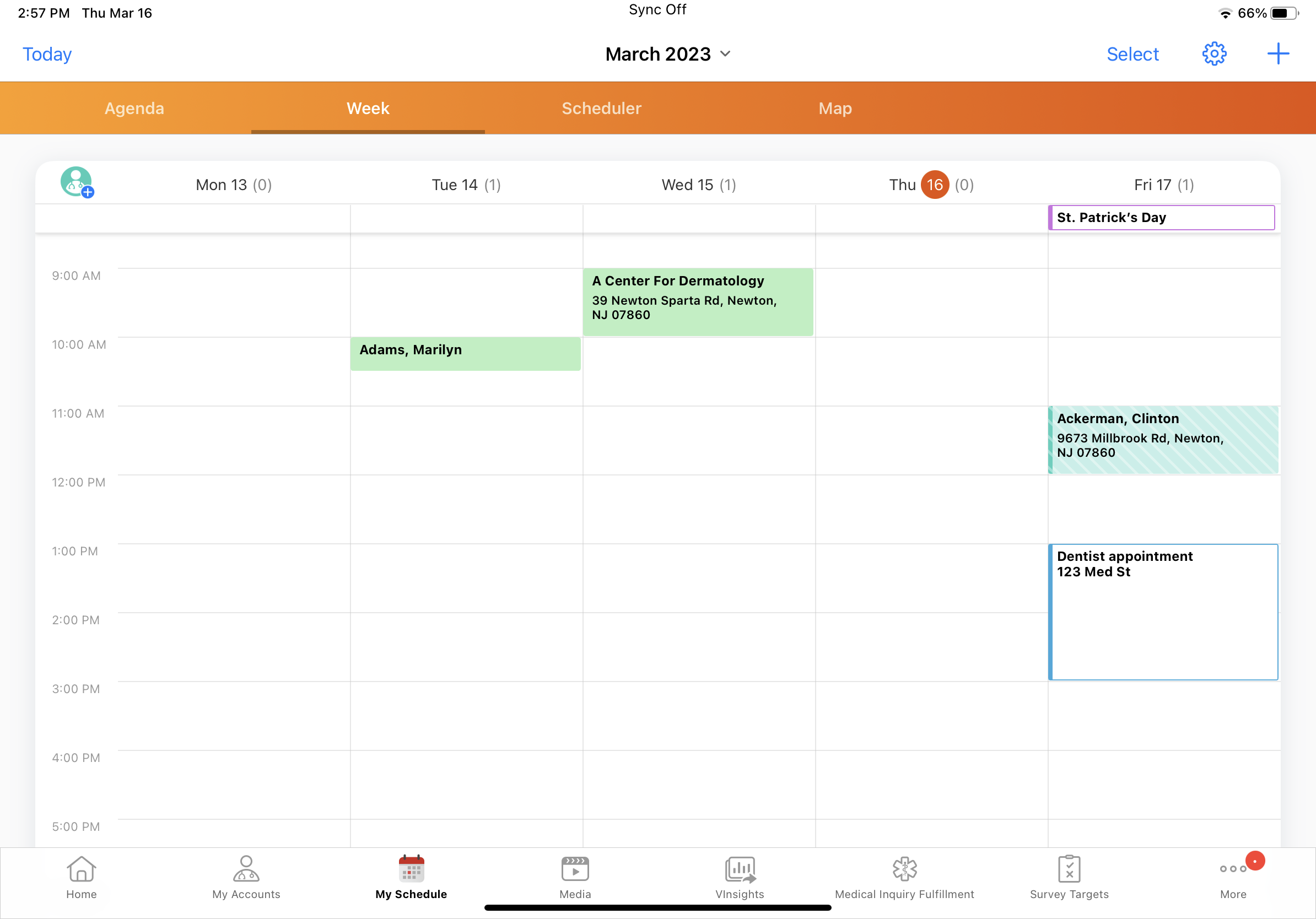
To view entry details, select the entry. To open the entry in the Apple calendar, select the View button from the popover displaying entry details.