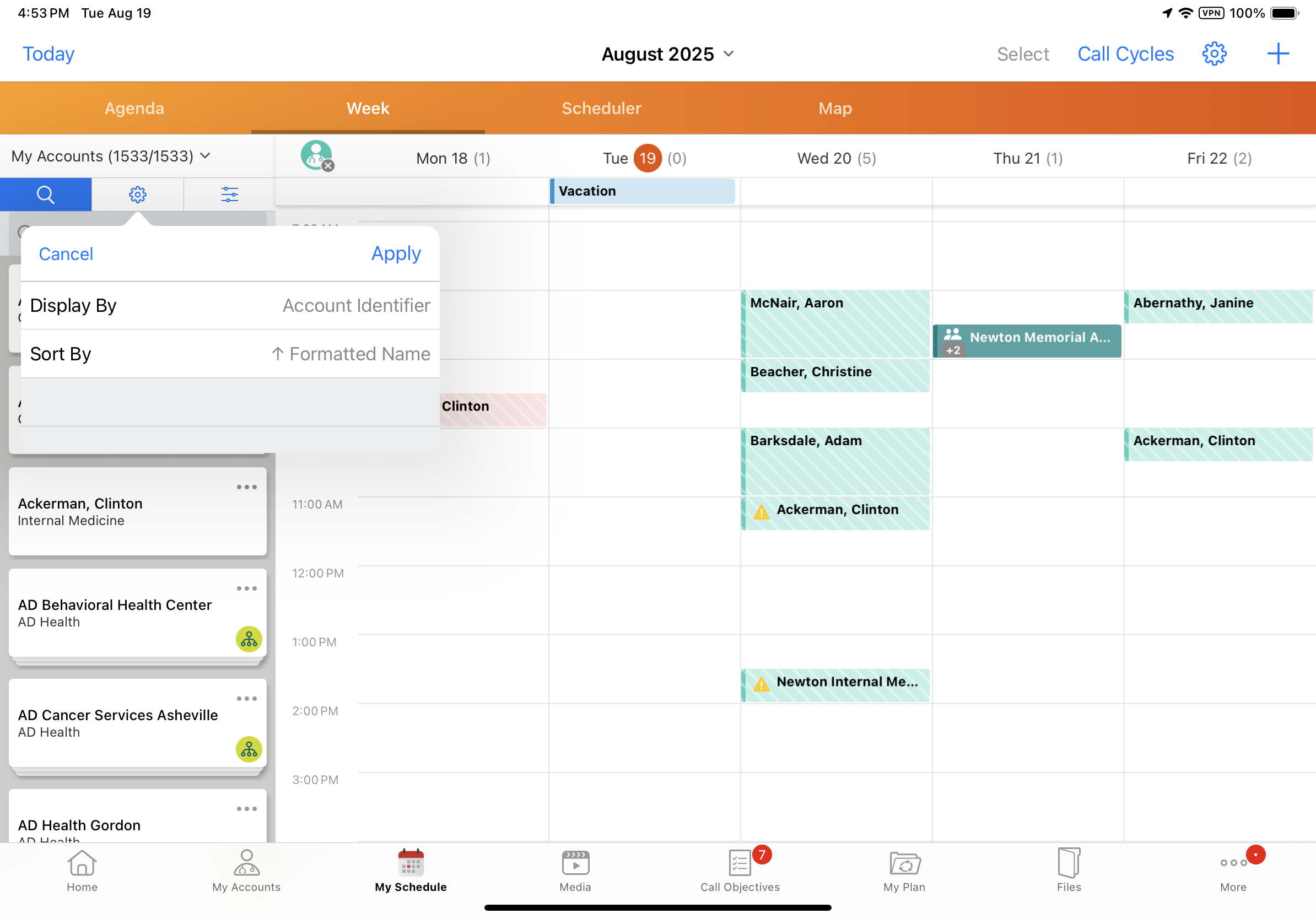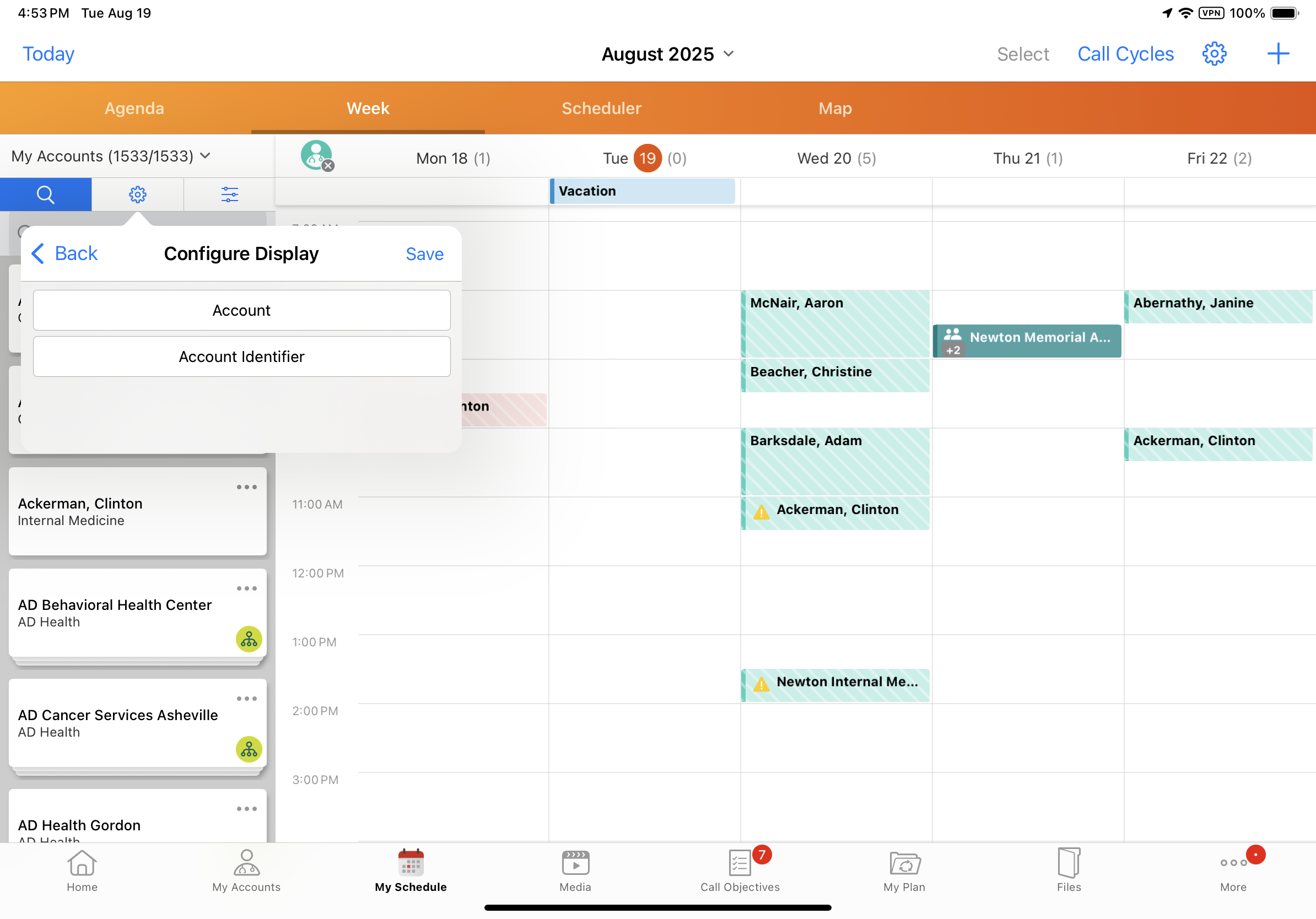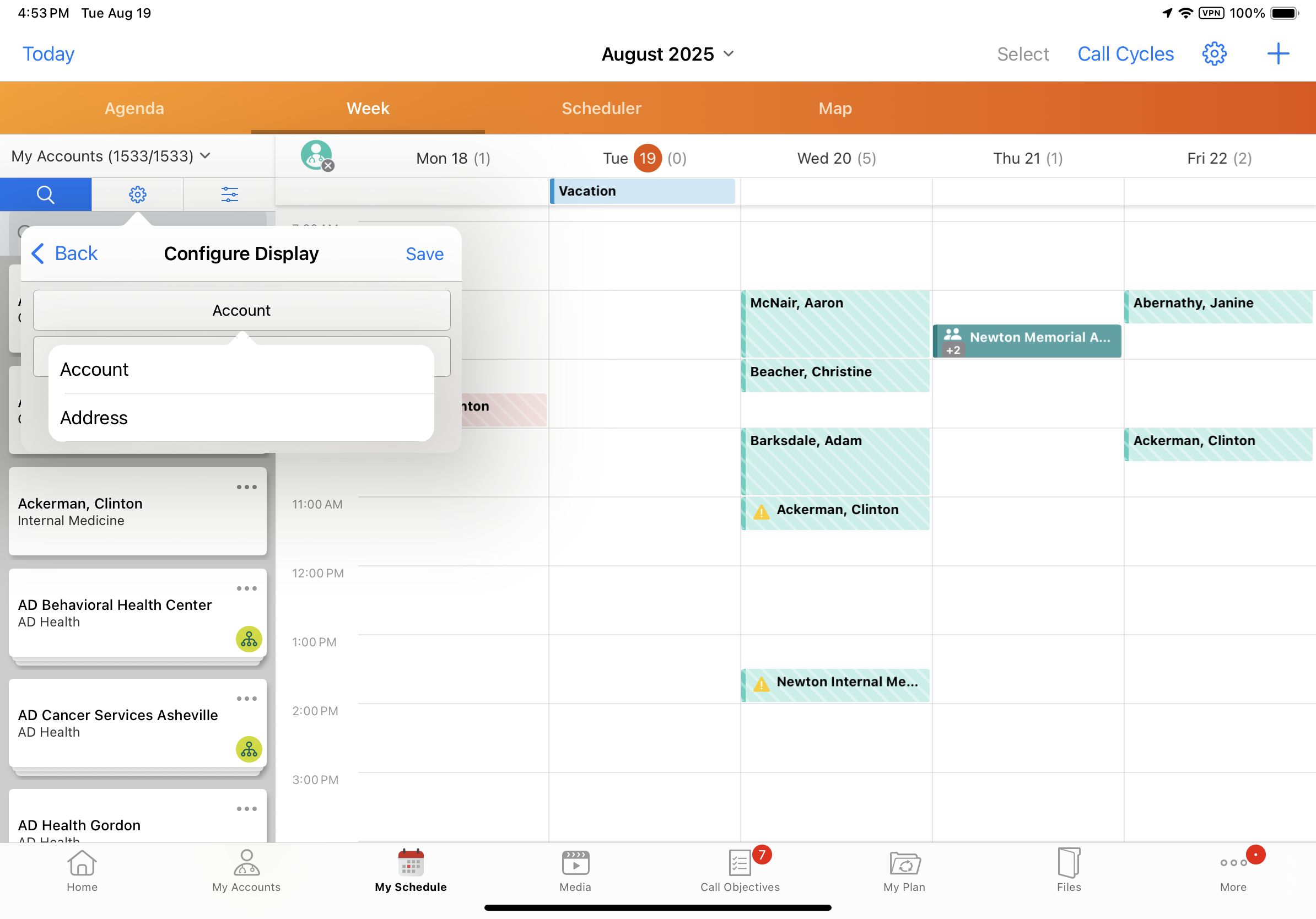Viewing Account Identifiers and Addresses in My Schedule
To easily identify and select accounts when planning calls, end users can view the account identifier or the formatted address using the display-by functionality in My Schedule’s accounts panel.
For example, an account list includes two HCPs named Dr. Adams. End users can view account identifiers in the accounts panel, easily select the correct Dr. Adams, and schedule a call.
Who can use this feature?
- End Users — Browser, iPad
- Viewing Account Identifiers and Addresses
- Users do not require an additional license
Configuring Account Identifiers and Addresses in My Schedule for
To configure this feature, ensure Configuring Call Planning is complete.
Viewing Account Identifiers and Addresses as
On the Browser platform, the account identifier and formatted address display below account names in the Scheduler pane.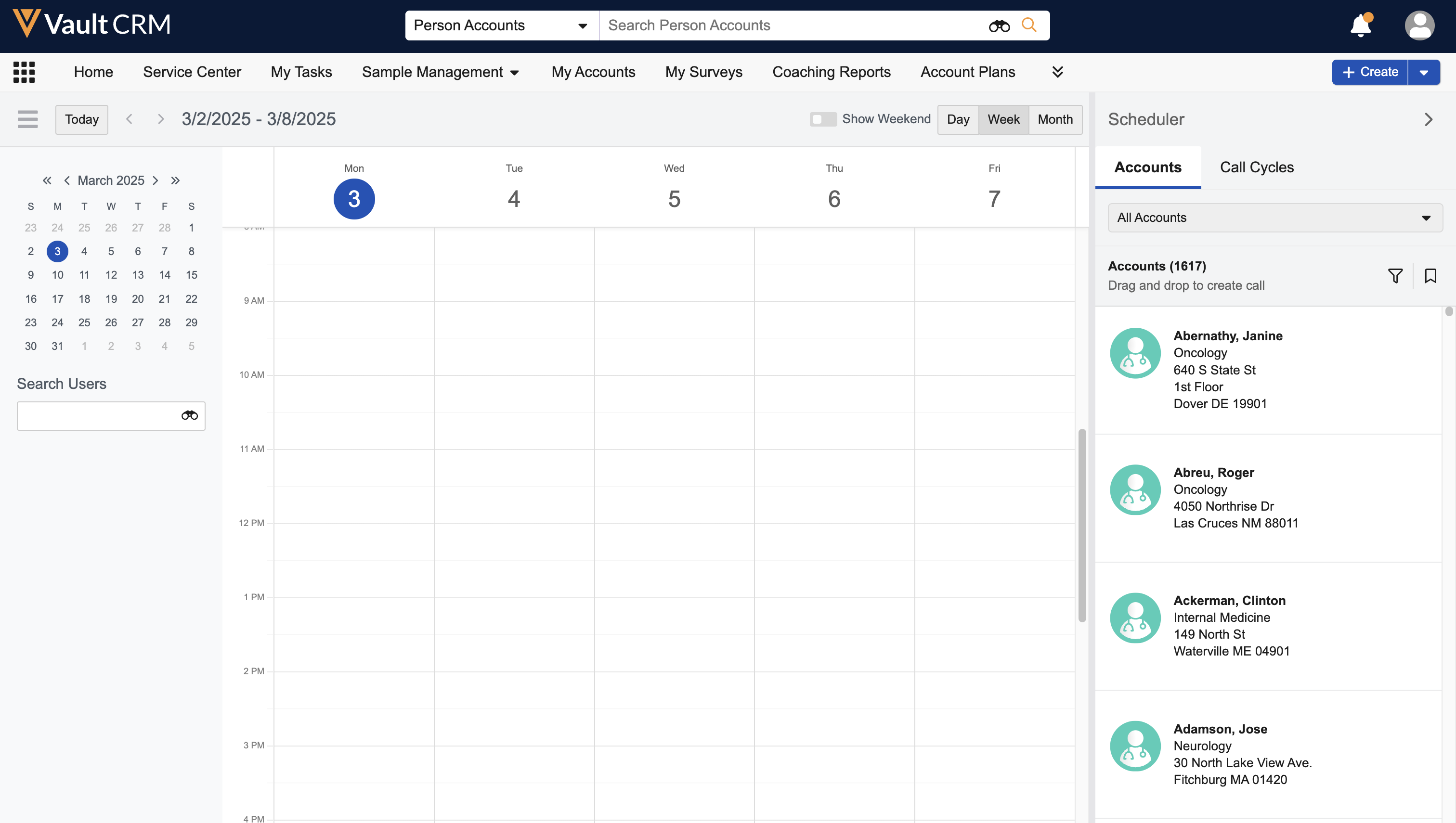
To display the account identifier or formatted address on the iPad platform:
- Select the gear icon at the top of the accounts panel in My Schedule. The panel displays in Week View, Scheduler View, and Map View.
- Select the Display By field to access the Configure Display menu.
- Select the appropriate object from the first picklist. Selecting Account displays the Account Identifier, and selecting Address displays the account’s formatted address.
- Select Save.
The field value displays below the account’s name in the account panel.