Using Account Views and Lists in My Schedule
To focus on a relevant subset of accounts when planning and scheduling calls, users can apply views and lists to filter the results displayed in the accounts panel. Account Views and Lists are leveraged to provide easy access to pre-existing, targeted groupings of accounts. This helps users quickly find accounts when scheduling calls.
For example, a user with an Account List of high-potential accounts can apply this list in My Schedule to filter the account list to only those key accounts, enabling quick and easy call scheduling.
Who can use this feature?
- End Users — Browser, iPad, Windows (Beta)
- Using Account Views and Lists in My Schedule
- Users do not require an additional license
Configuring Account Views and Lists in My Schedule for
To configure this feature, ensure Configuring Call Planning and Account Views and Lists are complete.
Using Account Views and Lists in My Schedule as
The filter selector displays above the account list and determines which accounts display in the list. There are three default views:
- All – Lists all visible accounts
- All Business Accounts – Shows business accounts only
- All Person Accounts – Shows person accounts only
By default, Account Views and Lists available to the user display as filter options. Select an account list or account view to filter accounts based on the criteria for the list or view.
When users select a view or list, matching accounts display in the results area.
On the Browser platform, Account Views and Lists are available on the Scheduler panel. Open the Scheduler to display a panel with the views and lists picklist and a list of accounts.
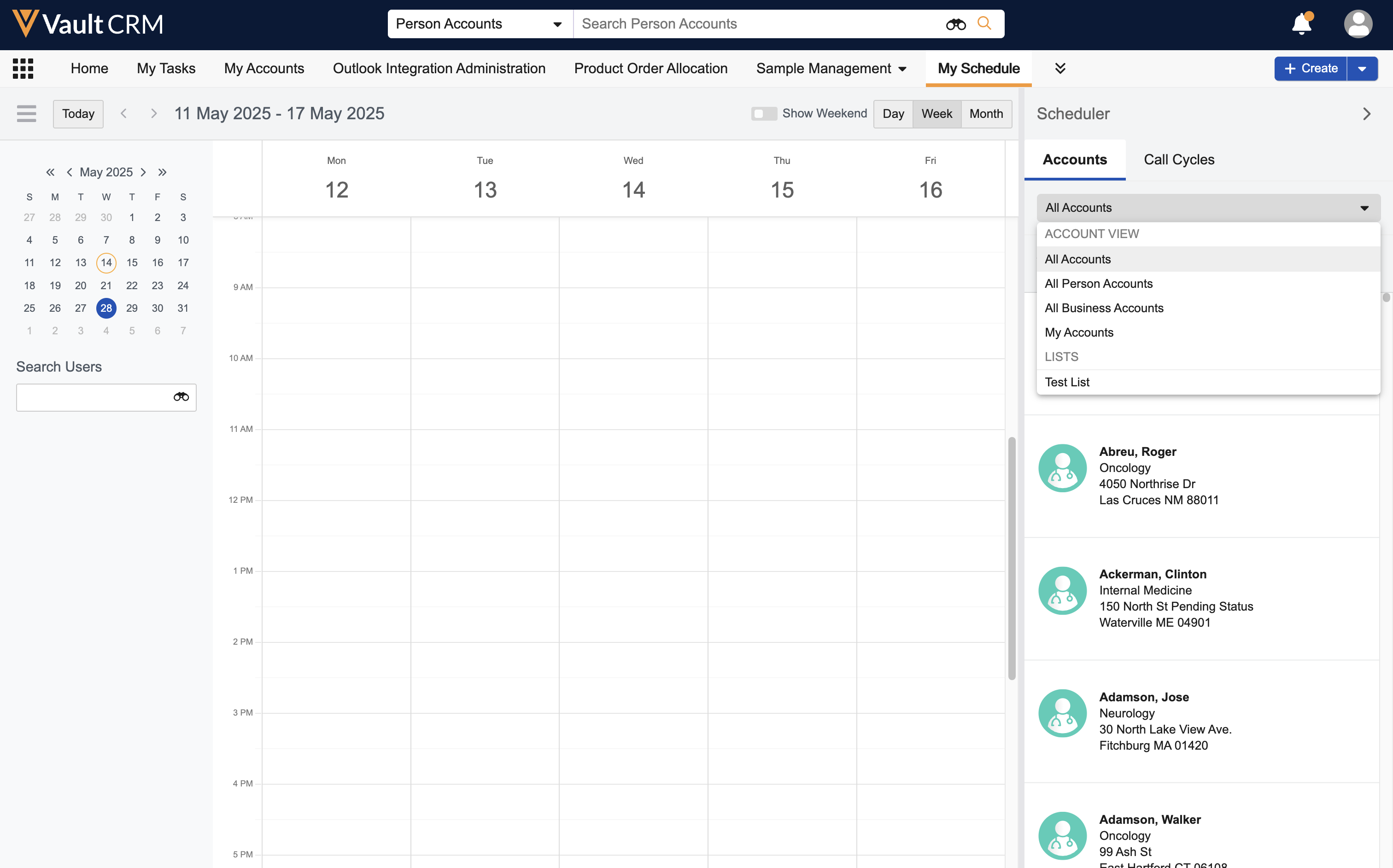
On the iPad and Windows (Beta) platforms, Account Views and Lists display in the Accounts panel. The number of included accounts displays in parentheses next to the view or list name.
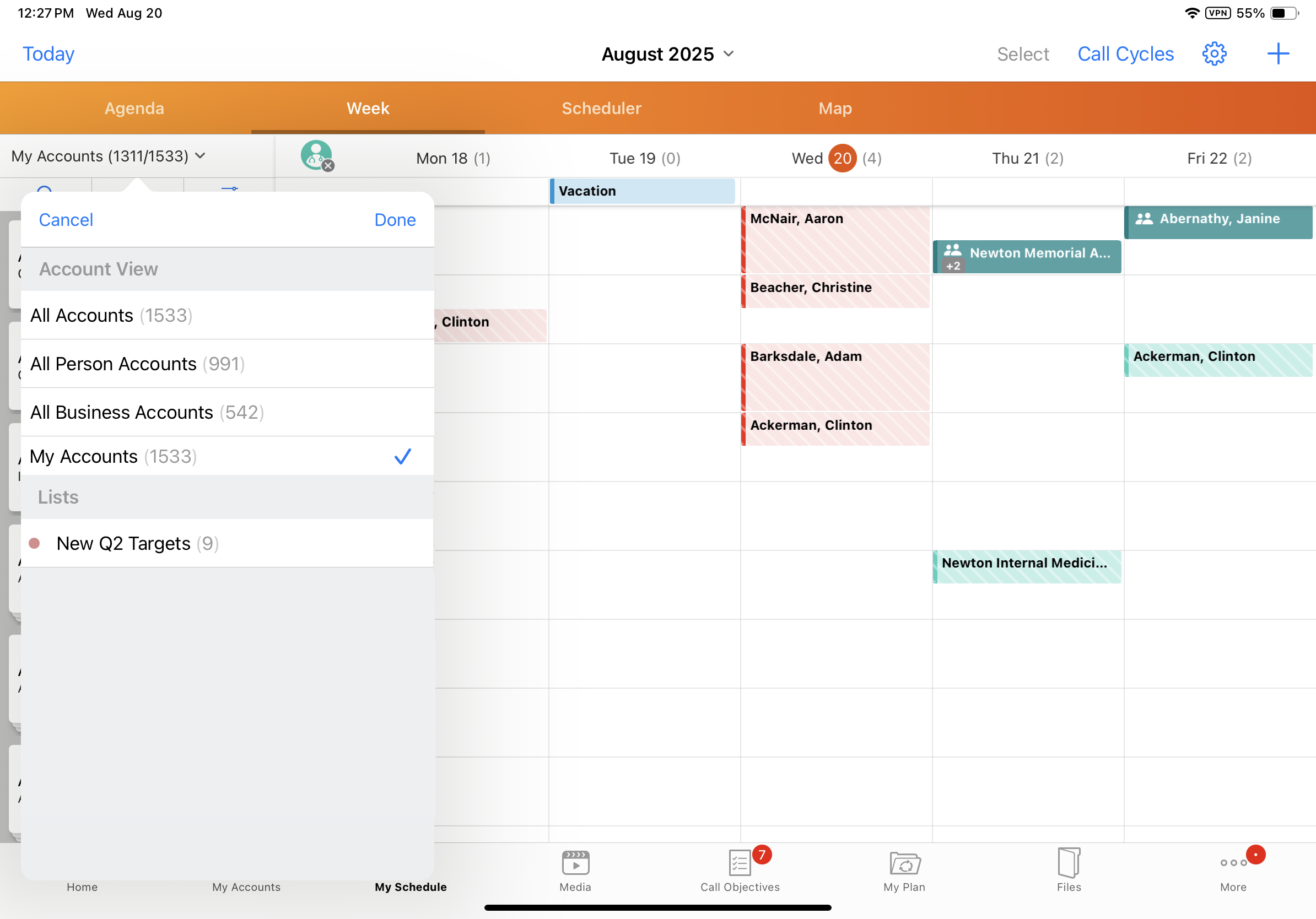
Account Views and Lists are not available in Agenda View.

