Using Sample and Product Limits
To comply with regulatory limits on sample disbursements, organizations set limits on the quantity or value of products users can disburse during a set period of time. For a given product, business admins can define these limits at the following levels:
- Account
- User
- Account-User
- Per Call
Validation Disclaimer
On the Browser platform, this feature is released without validation for sampling. The feature requires enablement and does not affect other Vault CRM functionality. It was extensively tested by our QA team during the development and release process and will go through validation at a later date.
Who can use this feature?
- Business Admin Users — Browser
- Understanding Sample and Product Limits
- Creating Sample and Product Limits
- Viewing Sample Limit Transaction Records
- Deleting Sample Limits
- End Users — Browser, iPad, iPhone
- Disbursing Products with Sample Limits
- Users do not require an additional license
Configuring Sample and Product Limits for
To configure this feature for business admins:
- Ensure the following configuration is complete:
- Grant the following permissions:
Object
Object Permissions
Object Types
Field
Field Permissions
call2_sample__v
CRED
n/a
- apply_limit__v
- limit_applied__v
Edit
sample_limit__v CRED n/a - account__v
- end_date__v
- enforce_limit__v
- limit_per_call__v
- limit_quantity__v
- name__v
- product__v
- sample_limit_type__v
- start_date__v
- user__v
Edit - disbursed_quantity__v
- group_id__v
- remaining_quantity__v
Read sample_limit_transaction__v
CRED
n/a
- account__v
- account_id__v
- account_name__v
- call2__v
- call2_id__v
- call_name__v
- call2_sample_id__v
- created_by__v
- created_date__v
- disbursed_quantity__v
- end_date__v
- enforce_limit__v
- external_id__v
- global_id__sys
- group_id__v
- id
- modified_by__v
- modified_date__v
- legacy_crm_id__v
- limit_amount_corpv__sys
- limit_per_call__v
- limit_quantity__v
- link__sys
- local_currency__sys
- lot__v
- merged__v
- ownerid__v
- product__v
- product_id__v
- product_name__v
- quantity_to_disperse__v
- reason__v
- remaining_quantity__v
- sample_limit__v
- sample_limit_id__v
- sample_limit_name__v
- name__v
- sample_limit_type__v
- start_date__v
- status__v
- user__v
- user_id__v
- user_name__v
Read
- Navigate to Admin > Configuration > Objects > sample_limit__v > Layouts.
- Ensure the following fields are added to the appropriate layouts on the sample_limit__v object:
- account__v
- disbursed_quantity__v
- end_date__v
- enforce_limit__v
- group_id__v
- limit_per_call__v
- limit_quantity__v
- name__v
- product__v
- remaining_quantity__v
- sample_limit_type__v
- start_date__v
- user__v
By default, sample limits may be applied to products of any type. To restrict which product types may be included in a sample limit, edit Criteria VQL for the product__v reference field on the sample_limit__v object to include only the appropriate product types.
Configuring Value-Based Limits
By default, sample limits are calculated based on product quantity. To define sample limits based on the monetary value of the products disbursed:
- Grant admins the following additional permissions:
Object
Object Permissions
Object Types
Field
Field Permissions
call2_sample__v
CRED n/a
- amount__v
- product_value__v
Edit
product__v
CRED
n/a
- local_currency__sys
- product_value__v
Edit
sample_limit__v
CRED
n/a
- limit_amount__v
- local_currency__sys
Edit
- disbursed_amount__v
- remaining_amount__v
Read
sample_limit_transaction__v
CRED
n/a
- amount_to_disburse__v
- disbursed_amount__v
- limit_amount__v
- remaining_amount__v
Read
- Navigate to Admin > Configuration > Objects > product__v > Layouts.
- Add the product_value__v field to the appropriate product__v layouts.
- Navigate to Admin > Configuration > Objects > sample_limit__v > Layouts.
- Add the following fields to the appropriate sample_limit__v layouts:
- disbursed_amount__v
- limit_amount__v
- local_currency__sys
- remaining_amount__v
- Navigate to Business Admin > Objects > product__v.
- Populate the product_value__v field on the appropriate product__v records.
To configure this feature:
- Ensure the following configuration is complete:
- Grant the following permissions:
Object
Object Permissions
Object Types
Field
Field Permissions
call2_sample__v
CRE
n/a
- apply_limit__v
- limit_applied__v
Edit
sample_limit__v R n/a - account__v
- disbursed_quantity__v
- end_date__v
- enforce_limit__v
- group_id__v
- limit_per_call__v
- limit_quantity__v
- name__v
- product__v
- remaining_quantity__v
- sample_limit_type__v
- start_date__v
- user__v
Read - Navigate to Admin > Configuration > Objects > call2_sample__v > Layouts.
- Ensure the limit_applied__v and apply_limit__v fields are not visible to end users on the call2_sample__v layout. End users should still have access to these fields via field permission.
- Navigate to Business Admin > Objects > vmobile_object_configuration__v.
- Ensure the appropriate sample_limit__v VMOCs are active for offline platforms where product limits are enforced.
- Ensure the appropriate product_group__v VMOCs are active for offline platforms where product limits are enforced if using sample limits for product groups as well as individual products (optional). Defining sample limits for product groups enables organizations to set limits per restricted group of products, depending on regulatory requirements.
Configuring Value-Based Limits
By default, sample limits are calculated based on product quantity. To define sample limits based on the monetary value of the products disbursed, grant end users the following additional permissions:
|
Object |
Object Permissions |
Object Types |
Field |
Field Permissions |
|---|---|---|---|---|
|
call2_sample__v |
CRE |
n/a |
|
Edit |
| product__v | RE | n/a |
product_value__v |
Edit |
| local_currency__sys | Read | |||
|
sample_limit__v |
R |
n/a |
|
Read |
Understanding Sample and Product Limits as
To set limits for users’ sample disbursements within a specific period of time, admins create sample limit records. There are three basic types of limit:
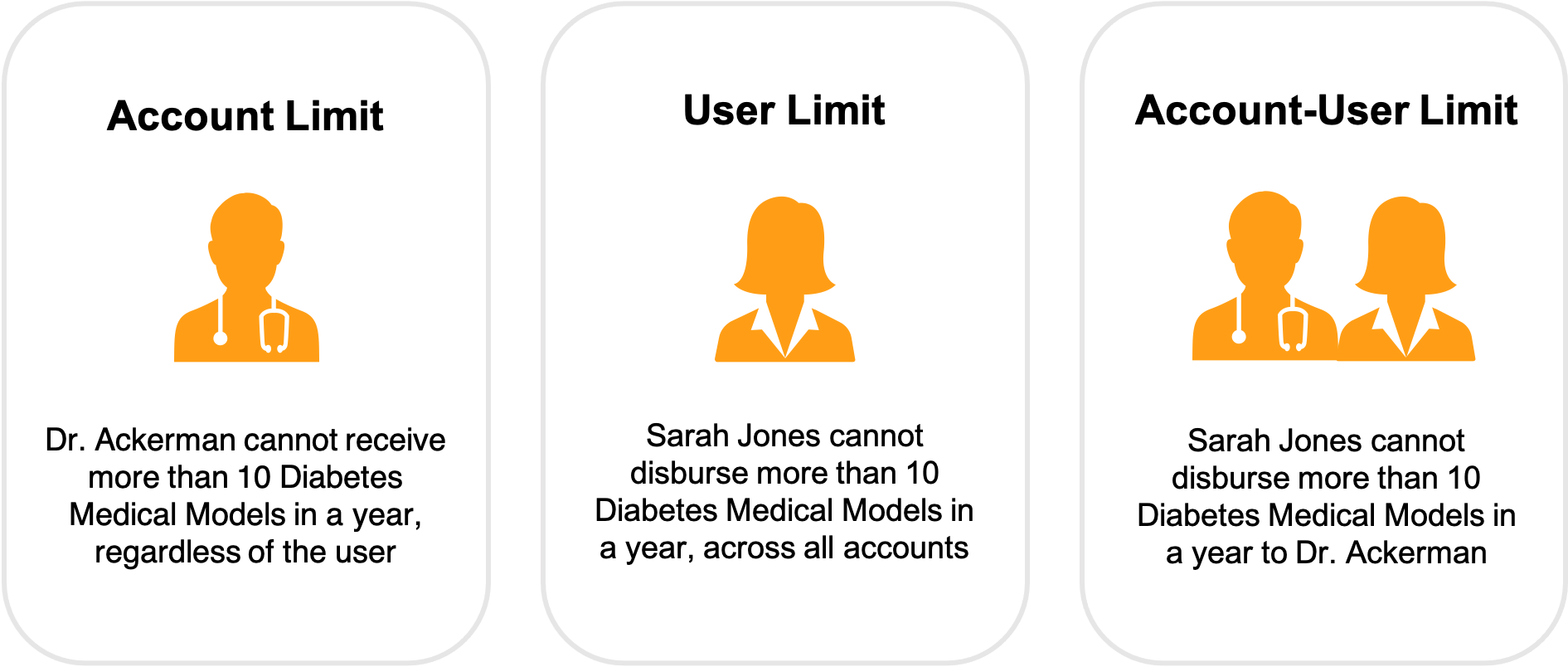
Sample limits can be applied to any of the following product types:
- Samples
- BRCs
- Alternative Samples
- Promotional Items
- High Value Promotional Items
- Custom Promotional Items
- Reprints
Sample Product Group Limits
To restrict disbursements for an entire group of products and enable grouping similar products together, admins create sample limits against a predefined sample product group. This restricts sampling to a certain number, for all products in the group.
For example, if a limit applies to all Product A products, create a limit against a sample product group that includes Product A 10mg, Product A 20mg, and Product A 30mg. The limit will be applied across all Product A products. If the sample product group limit is ten samples, then no more than ten samples can be disbursed across all Product A products in the group, for the specified time period and account-user combination.
For more information on creating sample product groups, see Grouping Sample Products.
Per Call Limits
To set a limit for disbursements on each call, rather than the total disbursements over a time period, admins create a per call limit. For example, an account-user-per call limit means a user cannot disburse more than two samples of product to an HCP during any particular call, but there is no limit on the amount of samples the user can disburse over multiple visits.
Creating Sample and Product Limits as
Admins can create sample limit records manually or through data loading to the sample_limit__v object.
To manually create a sample or product limit record:
- Select the Sample Limit tab.
- Select the Create action.
- Enter a Sample Limit Name.
- Select the appropriate Sample Limit Type:
Limit Type
Description
Example
Account
Limits the number of total disbursements the account can receive of one product, from all users
An HCP cannot receive more than twenty samples of Product A 10mg in a year, regardless of who disburses it
Account-Per Call
Limits the number of disbursements an account can receive of one product on any one call
An HCP cannot receive more than twenty samples of Product A 10mg on one call
Account-Sample Product Group
Limits the number of total disbursements an account can receive from a group of products, from all users
In a year, an HCP cannot receive more than twenty samples from the Verteo NextGen product group, which includes Product A 10mg, Product A 20mg, Restolar, and Narbrax
Account-Sample Product Group-Per Call
Limits the number of disbursements an account can receive from a group of products on one call
On one call, an HCP cannot receive more than twenty samples from the Verteo NextGen product group, which includes Product A 10mg, Product A 20mg, and Restolar, and Narbrax
User
Limits the number of total disbursements a user can make of one product
An end user cannot disburse more than twenty samples of Product A 10mg across all accounts in a year
User-Per Call
Limits the number of disbursements of one product a user can make on a call to any account
An end user cannot disburse more than twenty samples of Product A 10mg on any one call, to any HCP
Account-User
Limits the number of disbursements of one product for a specific combination of account and user
An end user cannot disburse more than twenty samples of Product A 10 mg to a specific HCP in a year
Account-User-Per Call
Limits the number of disbursements of one product for a specific combination of account and user, on any given call
An end user cannot disburse more than twenty samples of Product A 10mg to a specific HCP on any one call
- Select the start_date__v and end_date__v to define when the limit applies.
- Select the enforce_limit__v check box to prevent users from capturing signatures or submitting calls with disbursements exceeding the limit (optional). For more information on soft and hard limits, see enforcing limits.
- Select the limit_per_call__v check box if creating a per call limit (optional).
- Select the appropriate Product or sample product group.
- Enter the appropriate number of sample units in the limit_quantity__v field.
- Populate the user__v and account__v fields depending on the sample limit type:
Limit Type
Fields to Populate
Account
account__v field only
Account-Per Call
Account-Sample Product Group
Account-Sample Product Group-Per Call
User
user__v field only
User-Per Call
Account-User
Both the account__v field and the user__v field
Account-User-Per Call - Select Save or Save & New.
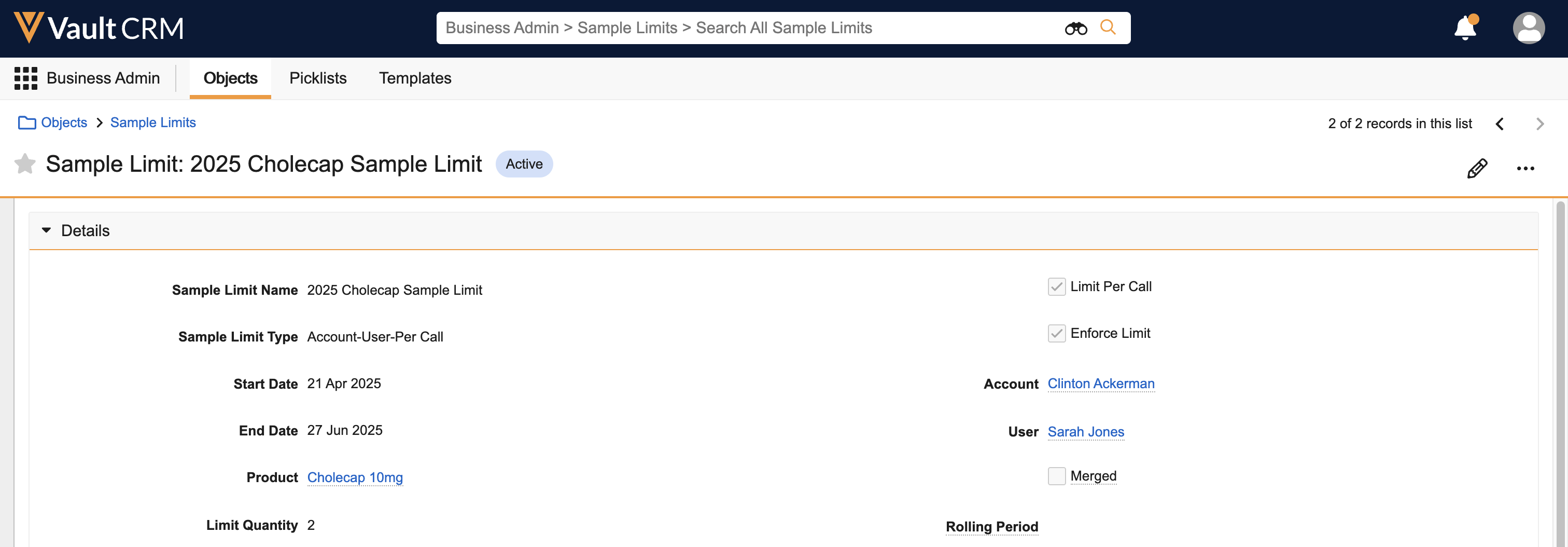
After the sample limit is successfully created, the Remaining Quantity is calculated based on the difference between the Limit Quantity and Disbursed Quantity. If an admin edits the Limit Quantity or Disbursed Quantity values, the Remaining Quantity is recalculated and a Sample Limit Transaction record is automatically generated.
Creating Value-Based Limits
To define limits based on the value of the samples or products disbursed, instead of the quantity, create a value-based sample limit. Value-based sample limits enable admins to comply with sample regulations on the monetary value of products disbursed, especially for promotional items or high-value promotional items.
To create a value-based limit, complete the fields on the sample limit record as usual. However, instead of using the Limit Quantity field to set the limit, enter the appropriate monetary amount in the limit_amount__v field.
A Sample Limit must be either quantity-based or value-based. The same record cannot be both quantity-based and value-based.
In a multi-currency Vault, the currency for the limit_amount__v field must match the selected product’s currency. When applying value-based limits to a sample product group, all of the products in the group must also have the same currency.
If using value-based limits for a sample product group in a multicurrency Vault, the sample product group record and the products that make up the group must all have the same CurrencyIsoCode. Using value-based limits for a sample product group with product values in different currencies is not supported.
Viewing Sample Limit Transaction Records as
To view users' sample limit transaction records, select the sample limit transactions related list on the appropriate sample limit record.
Only admins can view sample limit transaction records; end users should not have access to the Sample Limit Transaction tab or related list. Admins and users cannot manually create sample limit transaction records, since they are generated automatically by the system.
Deleting Sample Limits as
Admins can delete sample limits, if needed. To delete a sample limit record:
- Select the appropriate sample limit record.
- Select Delete.
When a sample limit record is deleted, the call report records and sample limit transaction records related to the sample limit remain in the system.
Disbursing Products with Sample Limits as
By default, limits are evaluated when users capture a signature or submit a call report. Limits active for the selected call date are evaluated in the following order:
- Account Limits
- Account-User Limits
- User Limits
If the products selected on the call report exceed an active sample or product limit, an error displays. To display a warning before the user captures a signature or submits the call, enable Viewing Sample Limits on the Call Report.
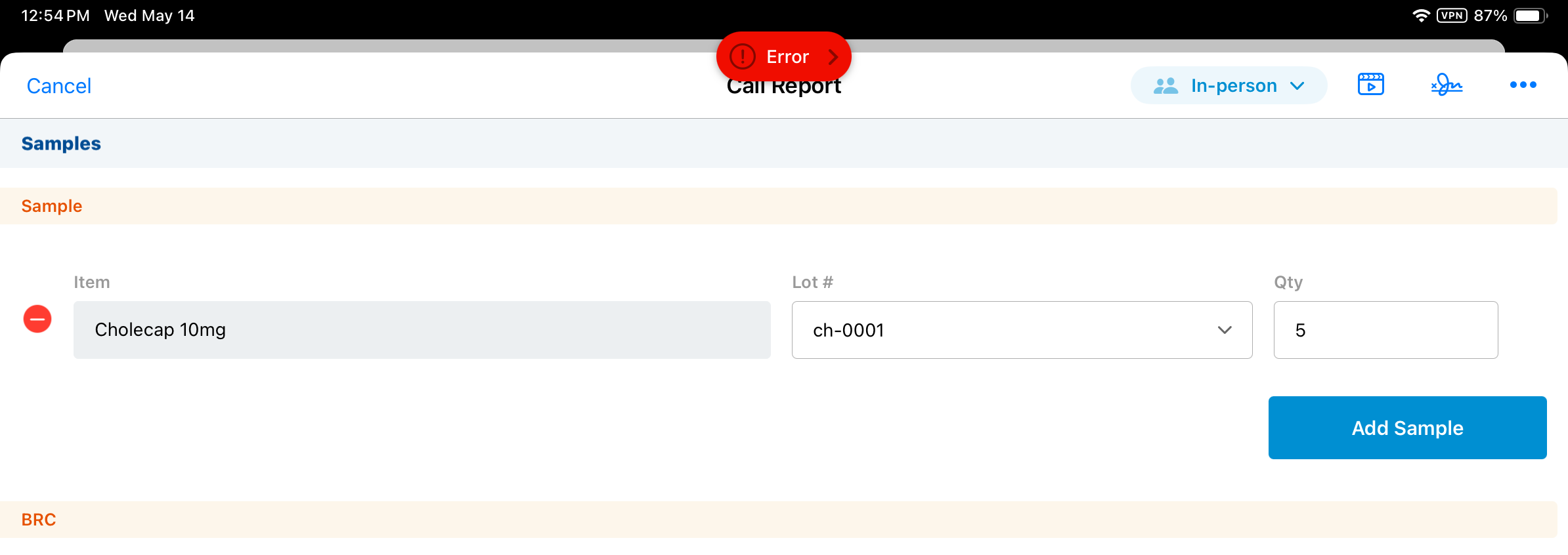
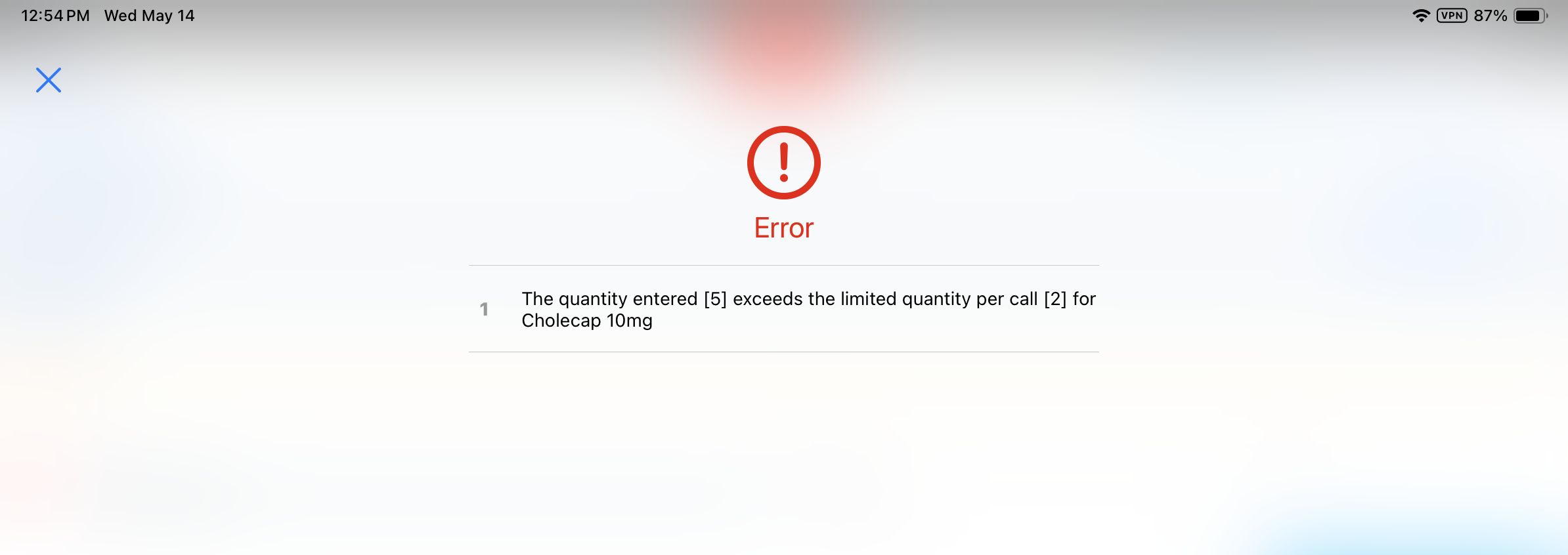
If multiple limits apply, the most restrictive limit is enforced. For example, if the user limit for an end user has a remaining quantity of five samples and an account-user limit for the same end user has a remaining quantity of ten samples, then the lower user limit of five samples is enforced.
If multiple limits with the same limit quantity apply, the order of execution determines which limit is applied. The limit executed first applies. For example, if a user limit and account-user limit both apply for an end user, and both have a remaining quantity of five samples, the account-user limit is enforced because it is executed before the user limit.
Sample limits can be strictly enforced or used to simply track sample disbursements against a targeted quantity, depending on whether the enforce_limit__v check box is selected on the sample limit record:
- If the enforce_limit__v check box is selected, the sample limit is strictly enforced. Users cannot capture signatures or submit a call report if the product amount or quantity exceeds the applied limit.
- If the enforce_limit__v check box is not selected, the sample limit is considered a soft limit. If the product amount or quantity exceeds a sample or product limit, the disbursement is tracked against the applied limit, but users can still disburse the product, capture signatures, and submit the call report.
Sample and product limits are not enforced for Paper-Based Sampling. If the sample_card__v (Sample Card #) field is populated on the call report, users can submit call reports where the number or value of products exceeds the limit. For the following products which do not require a signature or sample card number, the error message still displays and limits are enforced:
- Custom
- Reprint
- Promotional
Limits are only enforced for the accounts and users specified on sample limit records. For information on automatically generating records for accounts without sample limit records—for example, new accounts—see Using Sample Limit Templates.
To avoid oversampling, ensure individual users only submit calls from one platform at a time. For example, recording sample disbursements from Browser and then recording more sample disbursements on an iPad, without syncing, may result in oversampling because the lower number of remaining samples is not reflected offline until the user syncs.
Generating Sample Limit Transaction Records
To provide an audit trail for sample limits, a sample limit transaction record is automatically created when:
- Any of the sample limit quantity fields are updated
- A sample limit record is edited
- Users save, sign, or submit a call report where sample limits apply
When a user records product disbursements on a call report, the quantity disbursed is copied to the quantity_to_disperse__v field on the sample limit transaction record. The disbursed_quantity__v and remaining_quantity__v fields for all active, applicable sample limits are then updated based on the quantity_to_disperse__v field on the sample limit transaction record. If a single disbursement is subject to multiple sample limits, then multiple sample limit transaction records are generated and the disbursed_quantity__v field is updated across multiple sample limit records.

