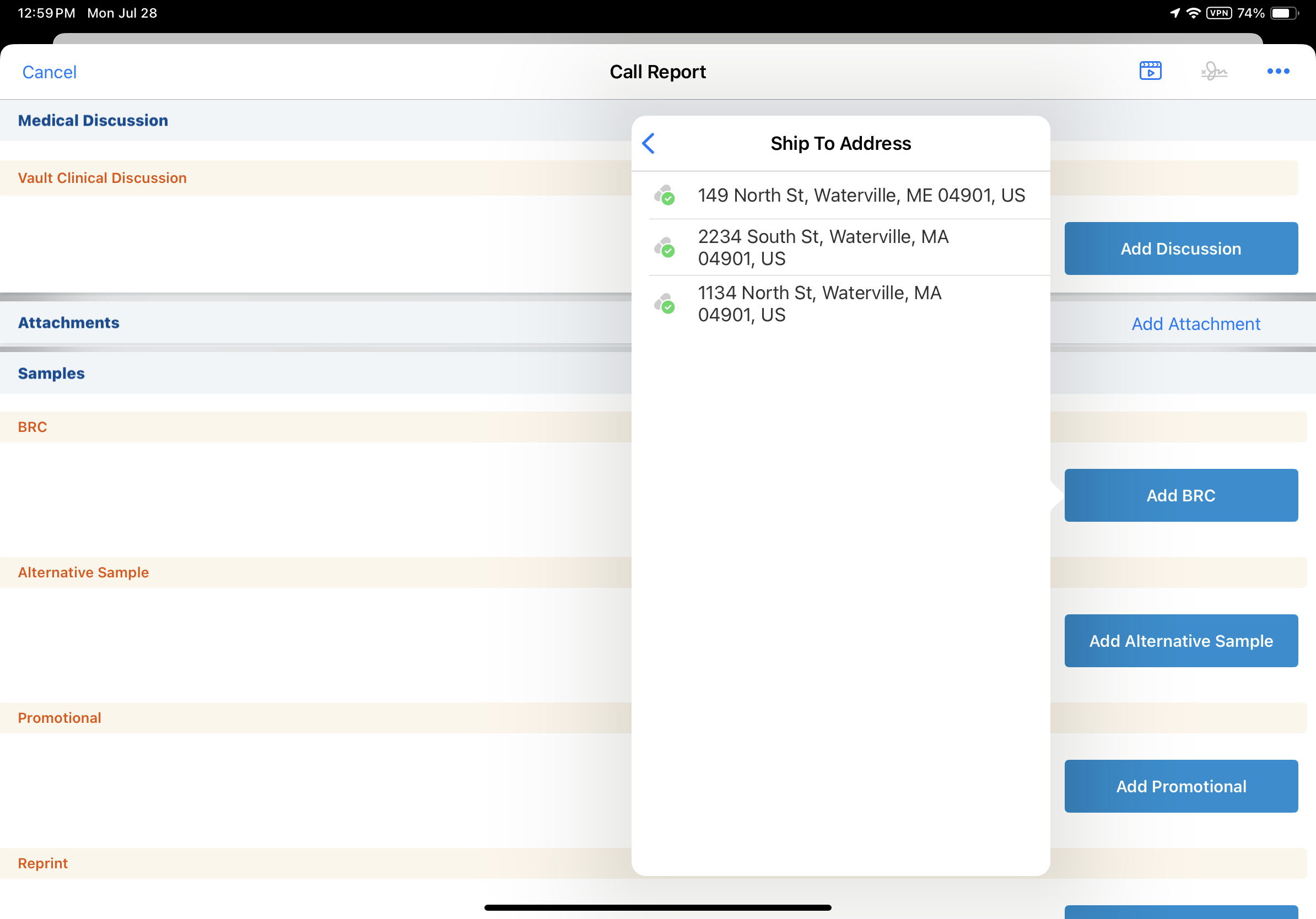Restricting Sample Send Addresses
For organizations with an address verification program or specific facility restriction policies, restrictions on sample send addresses prevent certain addresses from receiving BRCs, even if the account and address are eligible for hand carry samples. Sample send status provides an extra layer of filtering by limiting the addresses displayed in the Ship To Address picklist to only those addresses with a valid or unselected sample send status.
Validation Disclaimer
On the Windows (Beta) platform, this feature is released without validation for sampling. The feature requires enablement and does not affect other Vault CRM functionality. It was extensively tested by our QA team during the development and release process and will go through validation at a later date.
Who can use this feature?
- End Users — Browser, iPad, Windows (Beta)
- Using Restrictions on Sample Send Addresses
- Users do not require an additional license
Configuring Restrictions on Sample Send Addresses for
To configure this feature:
- Ensure the following configuration is complete:
-
Navigate to Admin > Users & Groups > Permission Sets.
-
Select the appropriate permission set.
-
Select the Objects tab.
- Ensure users have at least Read permission to the sample_send_status__v field on the address__v object.
- Navigate to Admin > Configuration > Objects > address__v > Layouts.
-
Place the sample_send_status__v field on the appropriate layouts on the address__v object.
- Navigate to Admin > Configuration > Objects > address__v > Fields.
- Set the appropriate default value for newly created address records by selecting the check box for the appropriate option in the Values section of the sample_send_status__v field detail (optional):
- pending__v – Samples cannot be shipped to this address until the address has been verified and updated to a status of valid__v
- valid__v – Samples can be shipped to this address when creating the address and until (if ever) the sample send is changed to invalid__v
If a default value is set, the value automatically populates the sample_send_status__v field when an address__v record is created.
Once an address record is created, sample admin users maintain the address’s sample send status.
-
Navigate to Business Admin > Objects > address__v.
- Set the sample send status on existing address__v records by selecting the appropriate value from the sample_send_status__v picklist:
- valid__v – Samples/BRCs can be shipped to this address
- invalid__v – Samples/BRCs cannot be shipped to this address
- pending__v - The address is awaiting verification. Samples/BRCs cannot be shipped to this address.
Optional Configuration
Optionally, enable the sample send status indicator to display an icon for valid Ship-To Addresses on the call report:
- Navigate to Admin > Users & Groups > Permission Sets.
- Select the appropriate permission set.
- Select the Objects tab.
- Grant View access to the address_sample_send_status__v field control on the call2__v object.
- Navigate to Admin > Configuration > Objects > call2__v > Layouts.
- Place the address_sample_send_status__v field control on the appropriate layouts. Do not place the field control in a section control app section.
Using Restrictions on Sample Send Addresses as
The Ship To addresses available to users on the call report are filtered first based on associated addresses for the selected account, then by the address’s sample send status:
- Invalid - The address is explicitly marked as not eligible for BRCs. Addresses with this status are not available as Ship To Addresses.
- Pending - The address is awaiting verification and is not yet approved for BRCs. Addresses with this status are not available as Ship To Addresses.
- Valid - The address is verified and approved for BRCs. Addresses with this status are available as Ship To Addresses. To enable users to easily see the address is valid, a Sample Send Status indicator displays in the Ship to Address picklist.
- Unpopulated (empty) - Addresses where the Sample Send Status field is not populated are also available as Ship to Addresses, but the Sample Send Status indicator does not display
If addresses with a Valid or empty status are not available, the user cannot capture BRCs for the account.
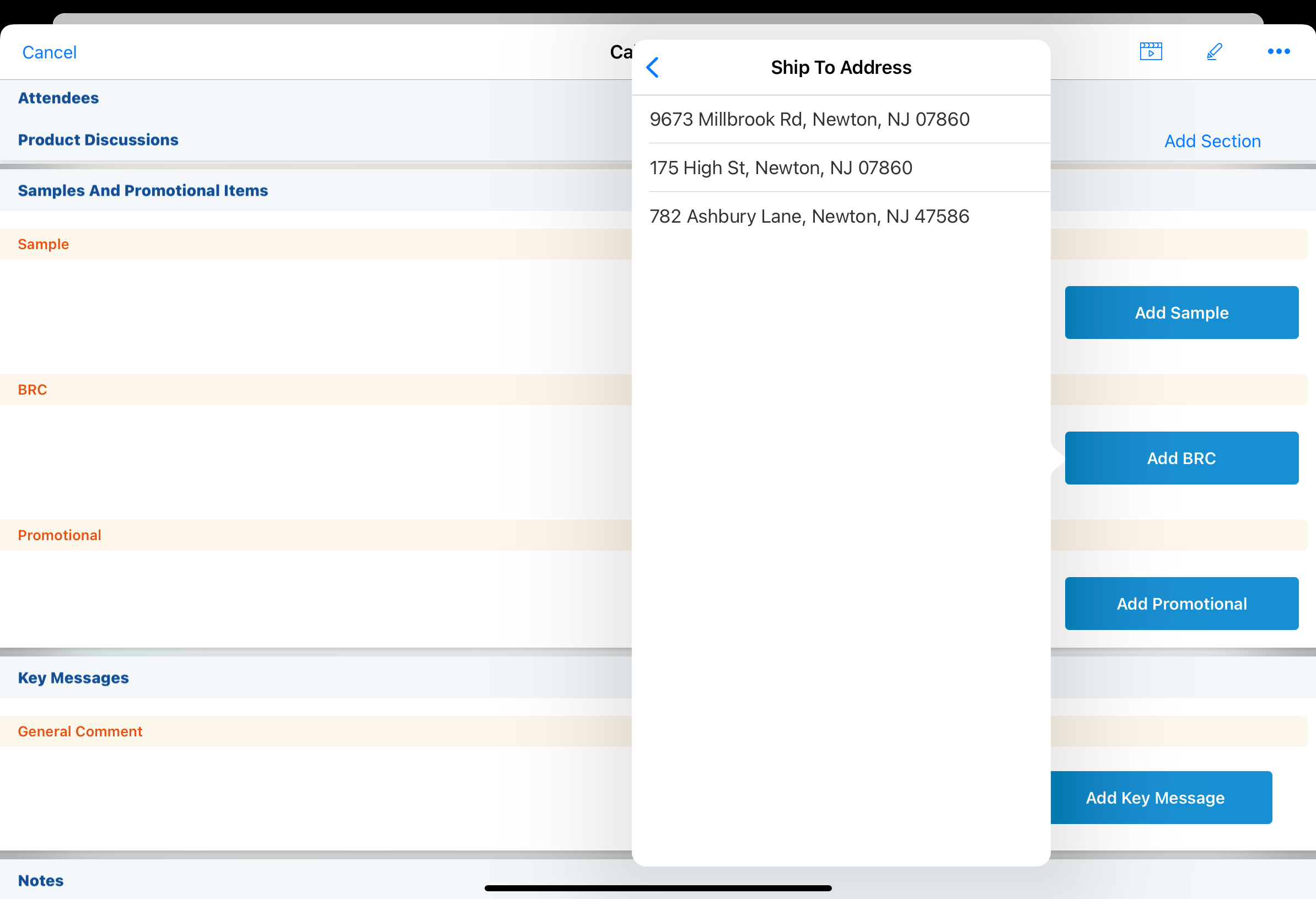
When the sample status indicator is enabled, the indicator displays next to Ship-To addresses with a sample send status of Valid.