Creating Sample Requests (BRCs)
Sample requests, also known as Business Reply Cards (BRCs), enable users to create sample orders on behalf of requesting HCPs. The sample order is then shipped via common carrier to an address associated with the requesting HCP. BRCs enable users to easily meet HCP sampling requests, even if they don’t have the particular sample product requested on hand or the product is difficult to hand carry.
BRC sampling has several benefits for users and HCPs:
- Ensures users can meet eligible HCPs’ requests for samples, even if it’s not a product the user routinely has on hand
- Eliminates the need for users to maintain sample storage lockers
- Enables secure sampling for controlled substances
- Facilitates sampling for products requiring special handling—for example, refrigeration via Cold Chain Sampling
- Reduces HCPs’ chances of receiving a soon-to-expire sample
Validation Disclaimer
On the Windows (Beta) platform, this feature is released without validation for sampling. The feature requires enablement and does not affect other Vault CRM functionality. It was extensively tested by our QA team during the development and release process and will go through validation at a later date.
Who can use this feature?
- End Users — Browser, iPad, iPhone, Windows (Beta)
- Creating Sample Requests
- Adding BRC Products to the Call Report
- Capturing HCP Signatures for Sample Requests
- Submitting a Call Report with Sample Requests
- Canceling Sample Requests
- Users do not require an additional license
Configuring Sample Requests for
To configure this feature, ensure the following configuration is complete:
Creating Sample Requests as
To create a sample request:
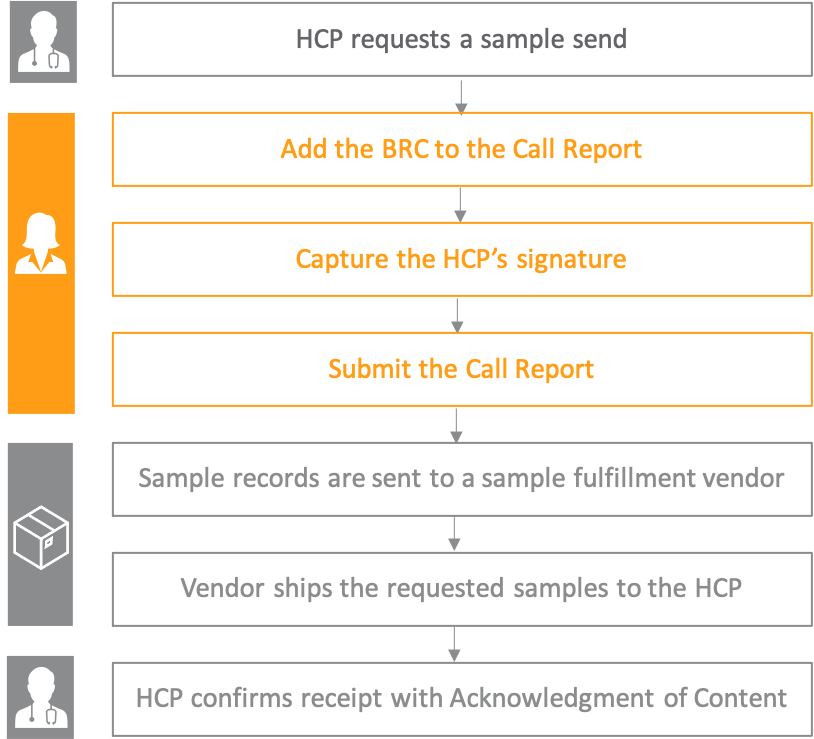
When users capture an HCP signature and submit a call report with BRCs, call2_sample__v and sample_order_transaction__v records are automatically created for the request, and the ownerid__v field on the sample_order_transaction__v record is set to the call owner. These records are then sent to a sample fulfillment vendor, either via an external integration with Vault CRM or by a sample admin. A vendor ships the samples to an HCP at the designated ship-to address. Once HCPs receive shipments, they confirm they received the appropriate products with Capturing Acknowledgement of Content.
The ship-to address and quantity are editable until the call report is saved or until the HCP signature is captured. The ship-to address can also be configured for business locations; see Shipping Sample Requests (BRCs) to Business Locations for more information.
Adding BRC Products to the Call Report as
Adding BRC products to a call report varies slightly by platform. Additionally, iPad, iPhone, and Windows (Beta) users can capture signatures for BRC disbursements. See the following sections for details.
To create a sample request on the Browser platform, select the Add BRC action in the Samples and Promotional Items section of the call report.
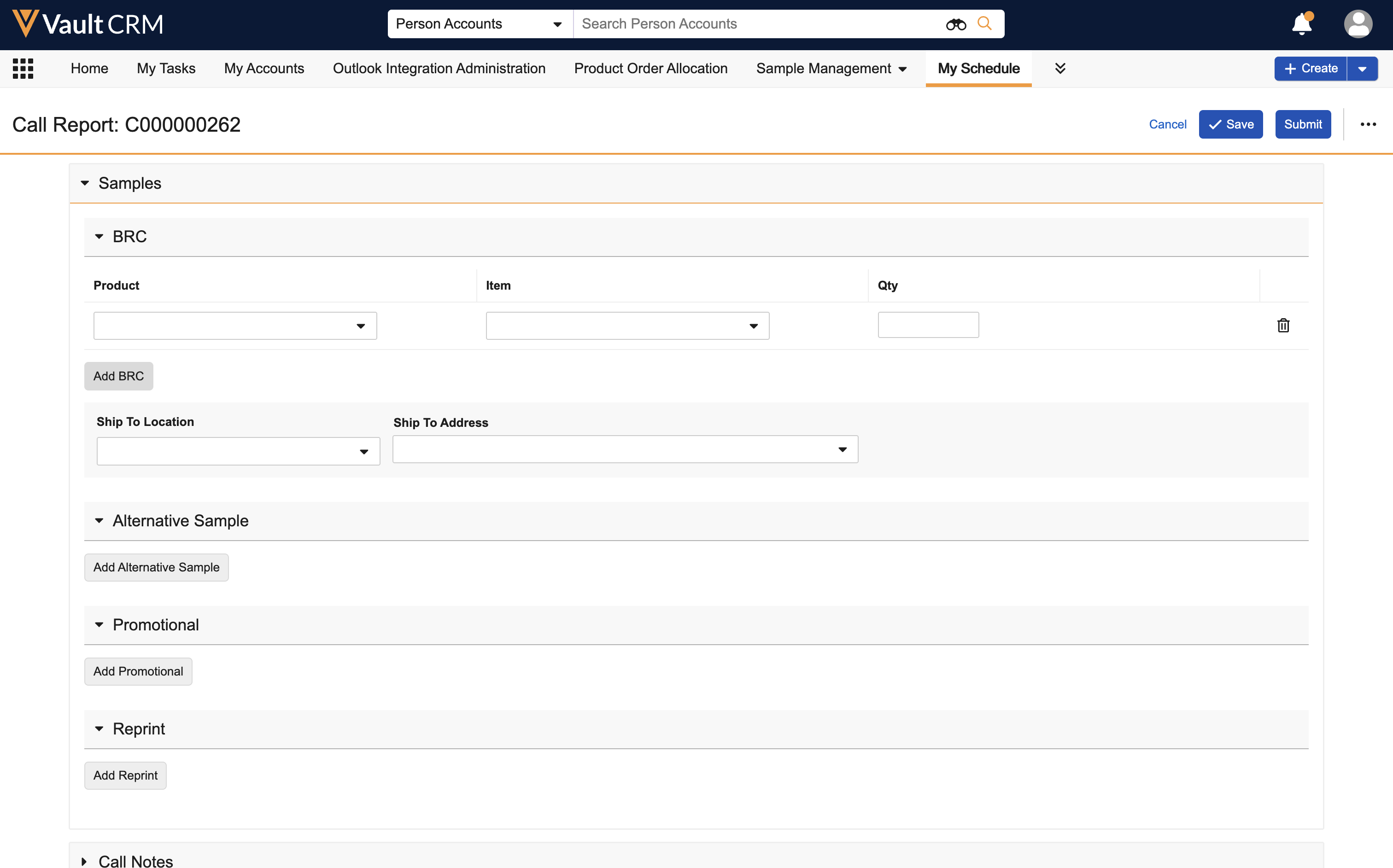
Select the appropriate product, item, and quantity, as well as a Ship To Location (if enabled) and Ship To Address. When the sample send status indicator is enabled, an icon indicates whether the HCP’s sample send status is valid at that address.
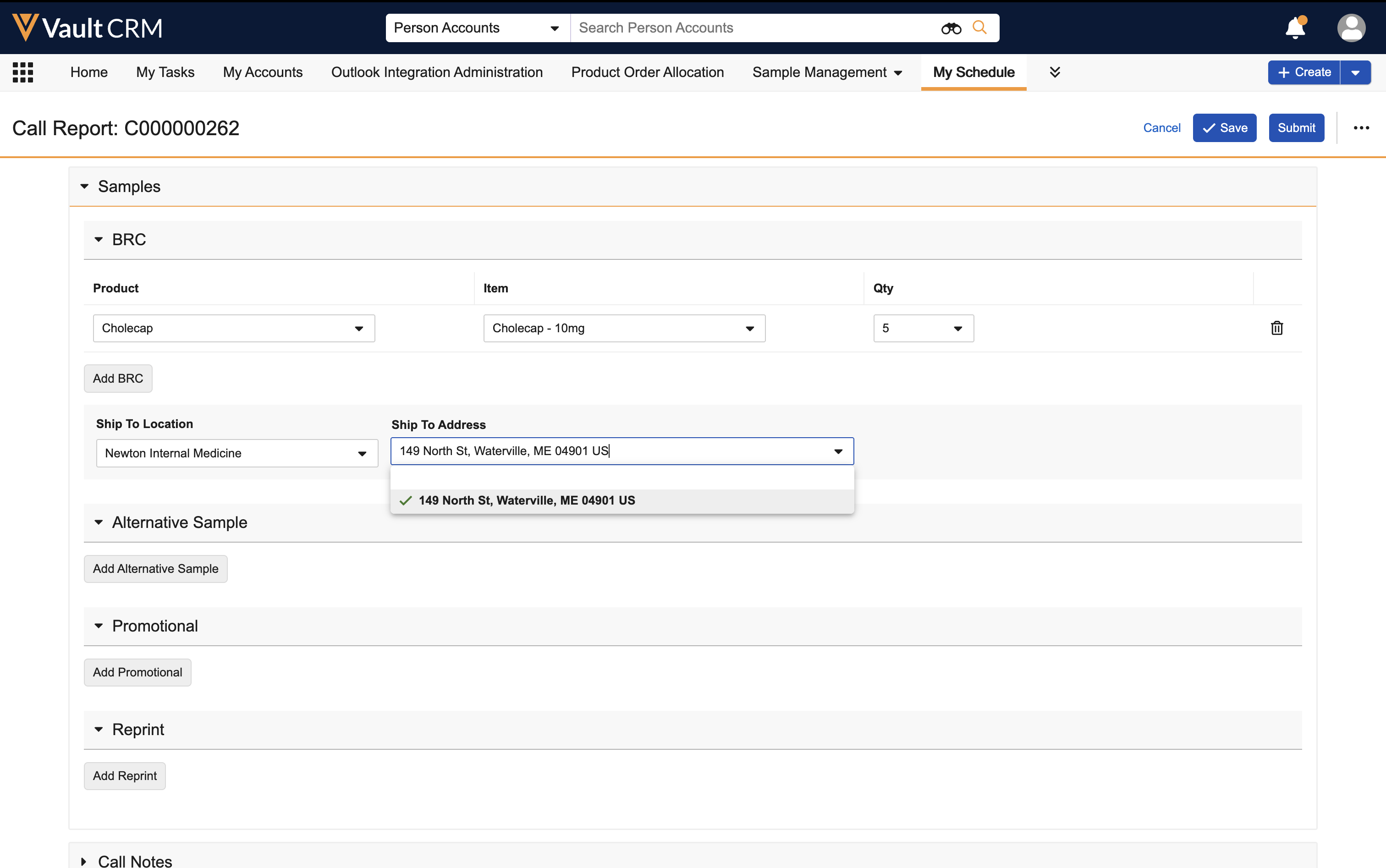
To remove a BRC from the call report, select the Delete icon for the appropriate line item.
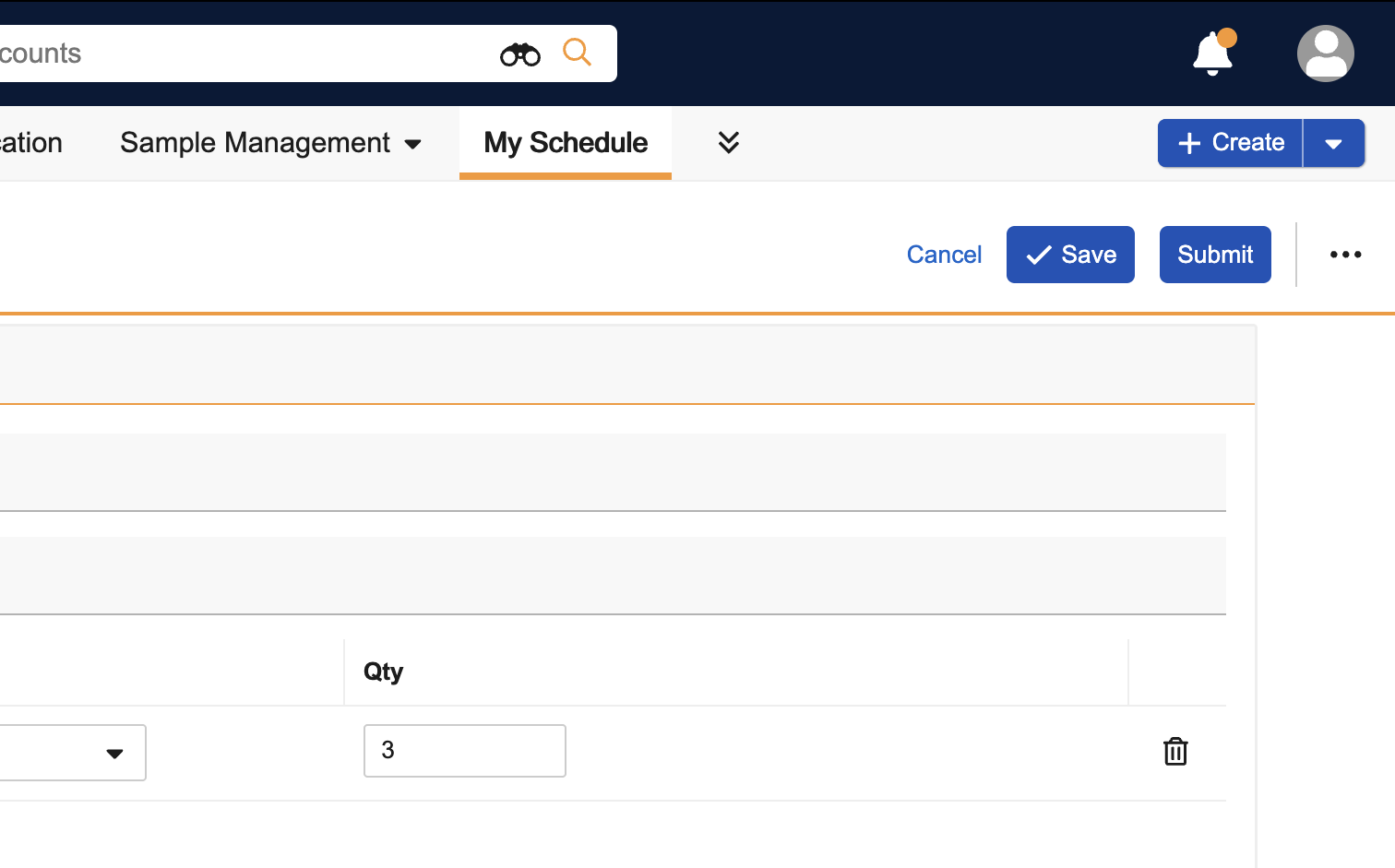
To create a sample request on the iPad, iPhone, and Windows (Beta) platforms, select the Add BRC action in the Samples and Promotional Items section of the call report. A product dialog displays, enabling users to select the product, item, ship-to address, and quantity.
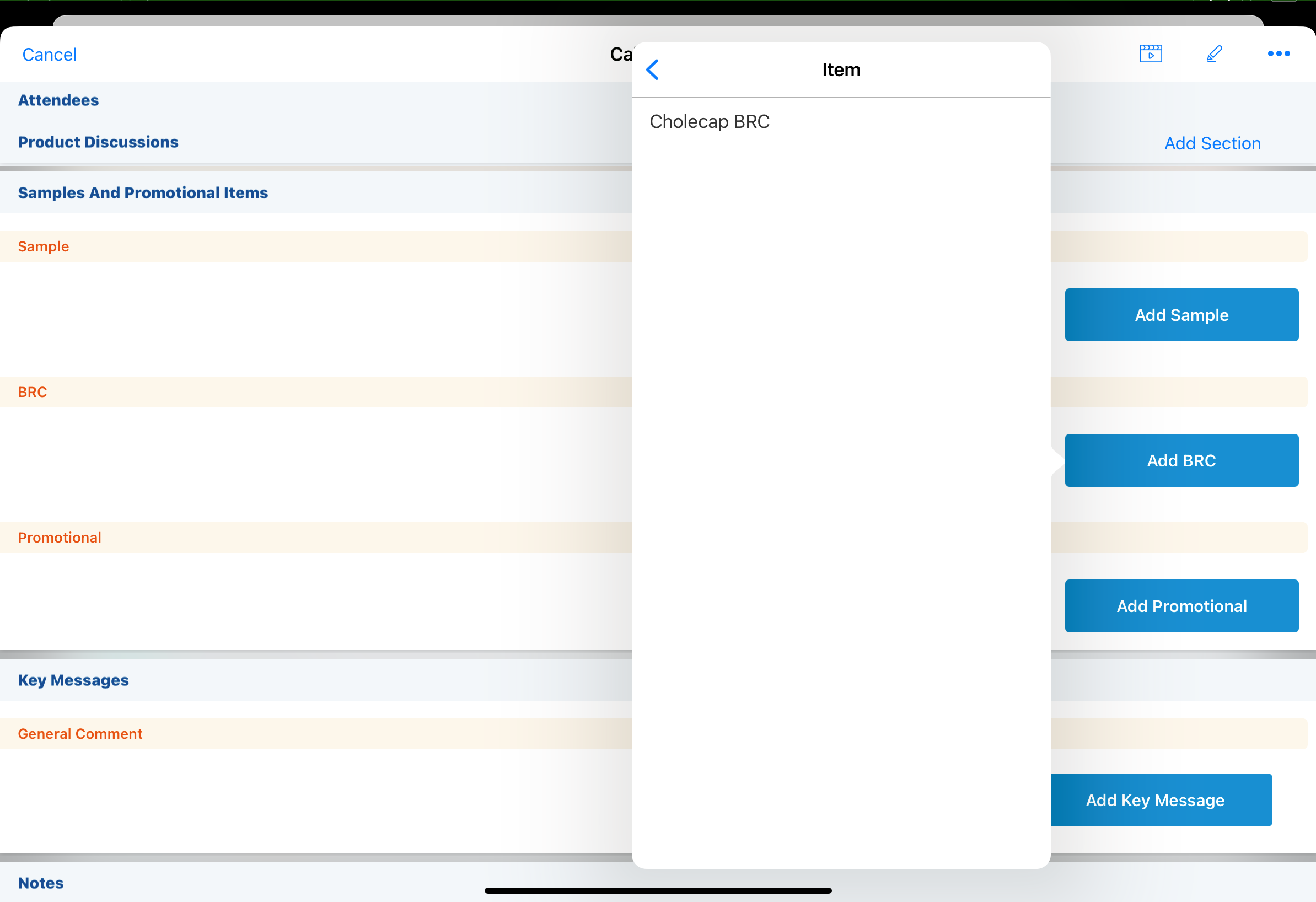
|
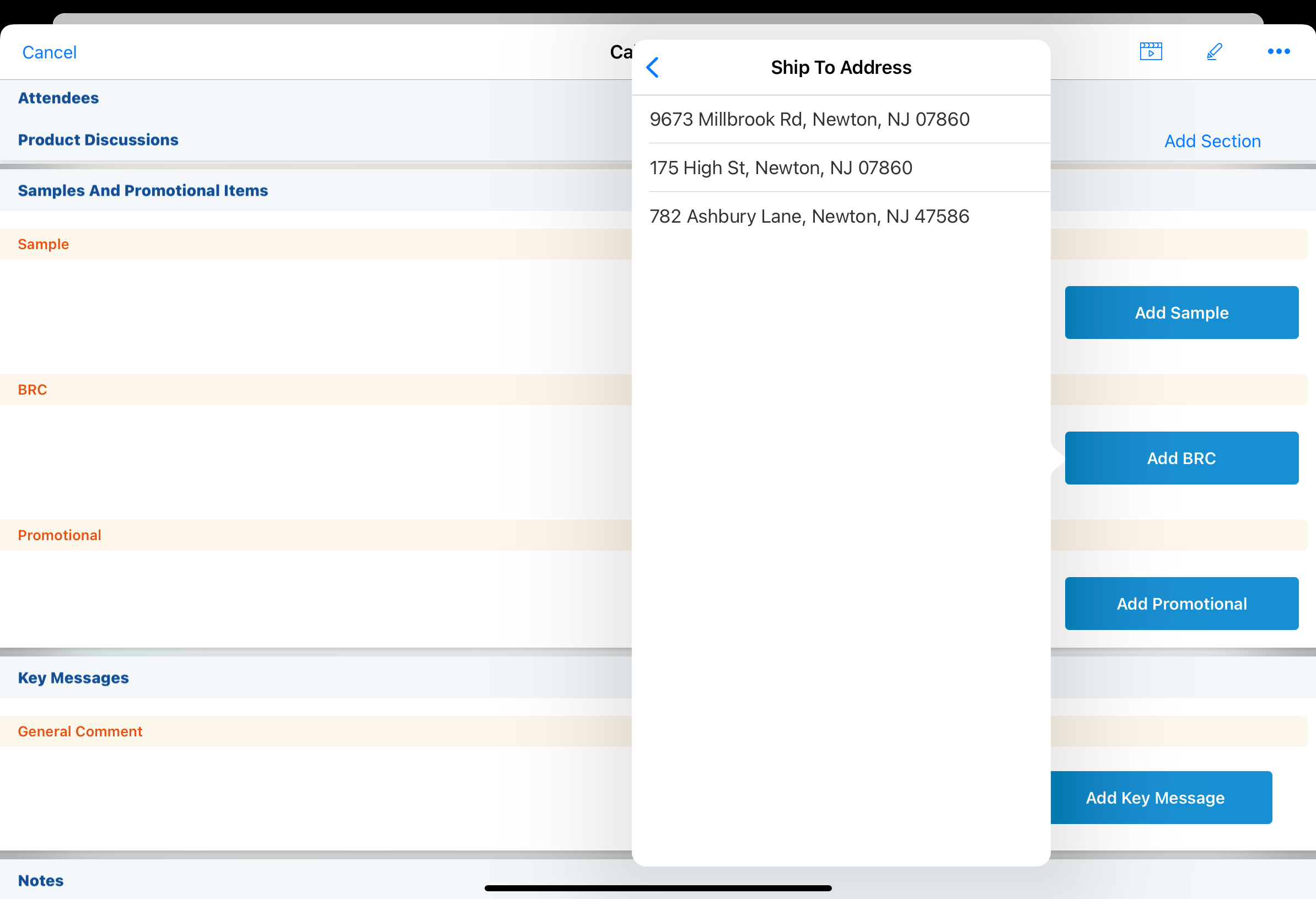
|
When selecting the quantity, users can toggle between a picklist and a numerical keypad.
If the Sample Quantity Bound check box is selected on the product record and there are values for the sample_quantity_picklist__v on the product__v object, users can only select quantities from the picklist. If there are no values for the Sample Quantity Picklist and/or the Sample Quantity Bound check box is not selected, users can enter quantities using either method.
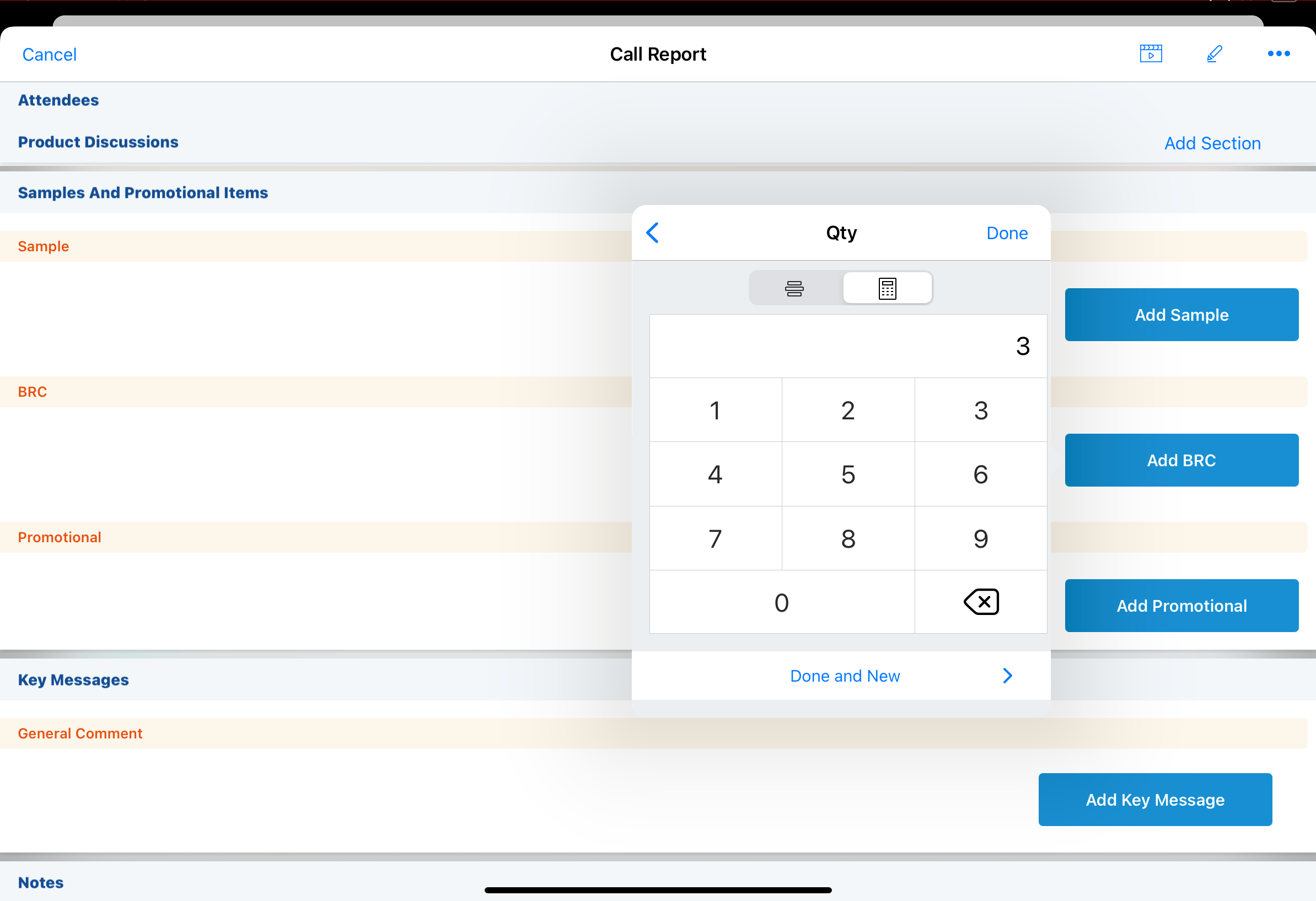
|
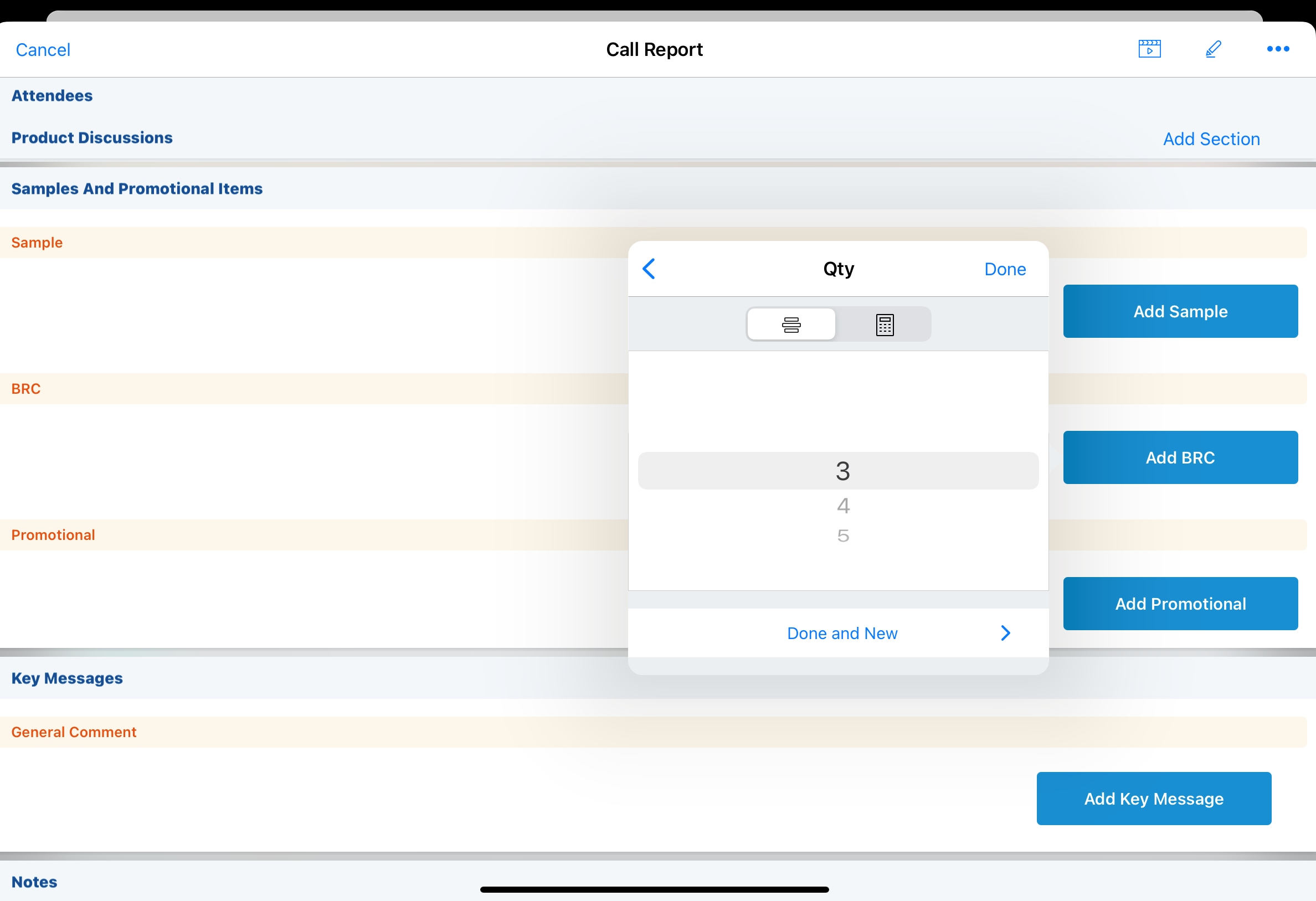
|
Select Done or Done and New to add the product to the call report. To remove a BRC from the call report, select the remove icon to the left of the product name.
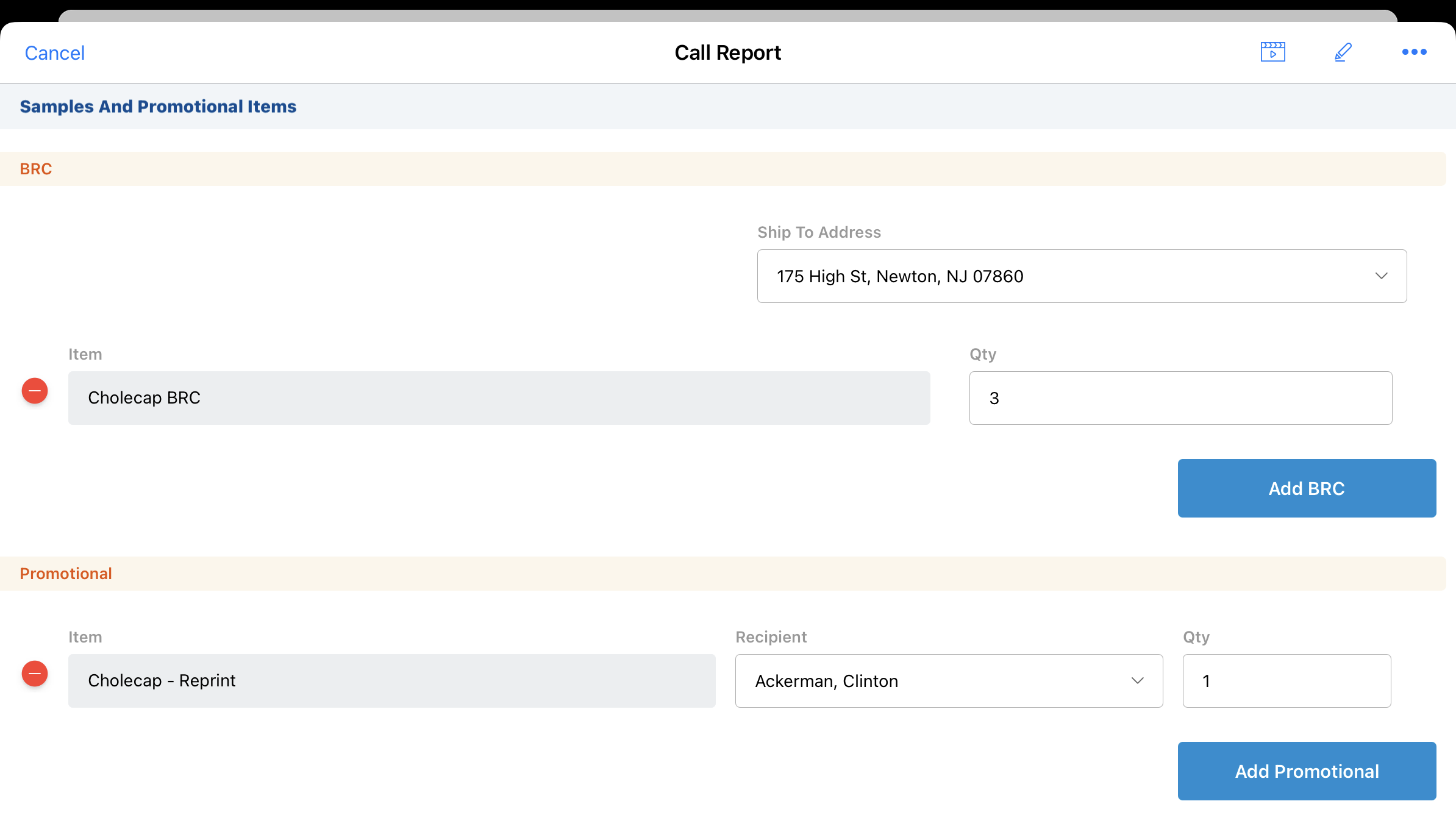
Capturing HCP Signatures for Sample Requests as
To capture signatures for disbursements, select the Sign action from the call report header. When a BRC product is on a call report, the signature page displays a ship-to address picklist that can be used to change the address from the signature page.
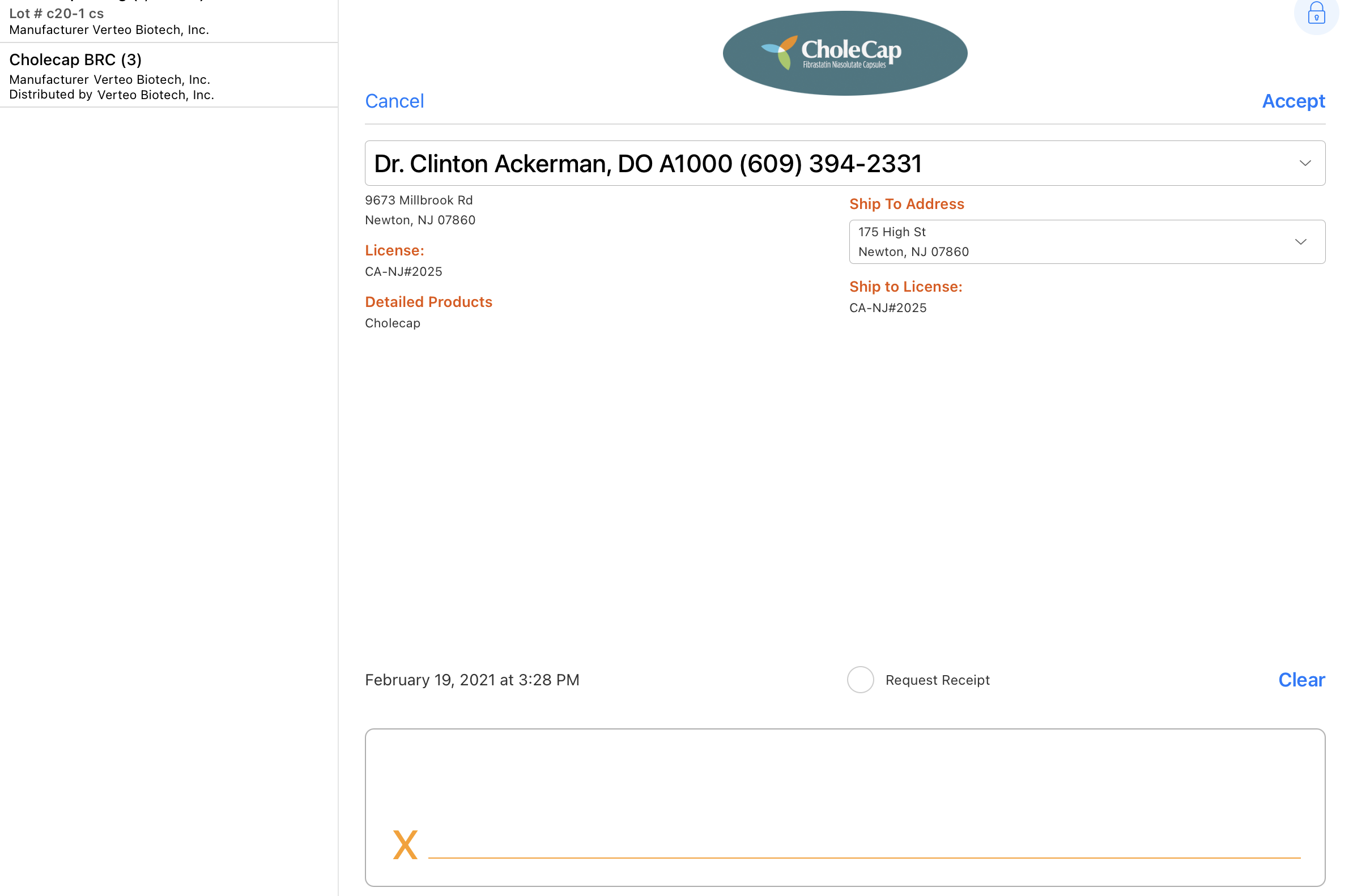
When the sample send status indicator is enabled, an icon next to each address option indicates whether the HCP is eligible to receive the selected samples at that address. If users swap the signee or change the ship-to address, validation rules run. If there are validation errors, error messages display and users are prevented from capturing the signature until they resolve the errors.
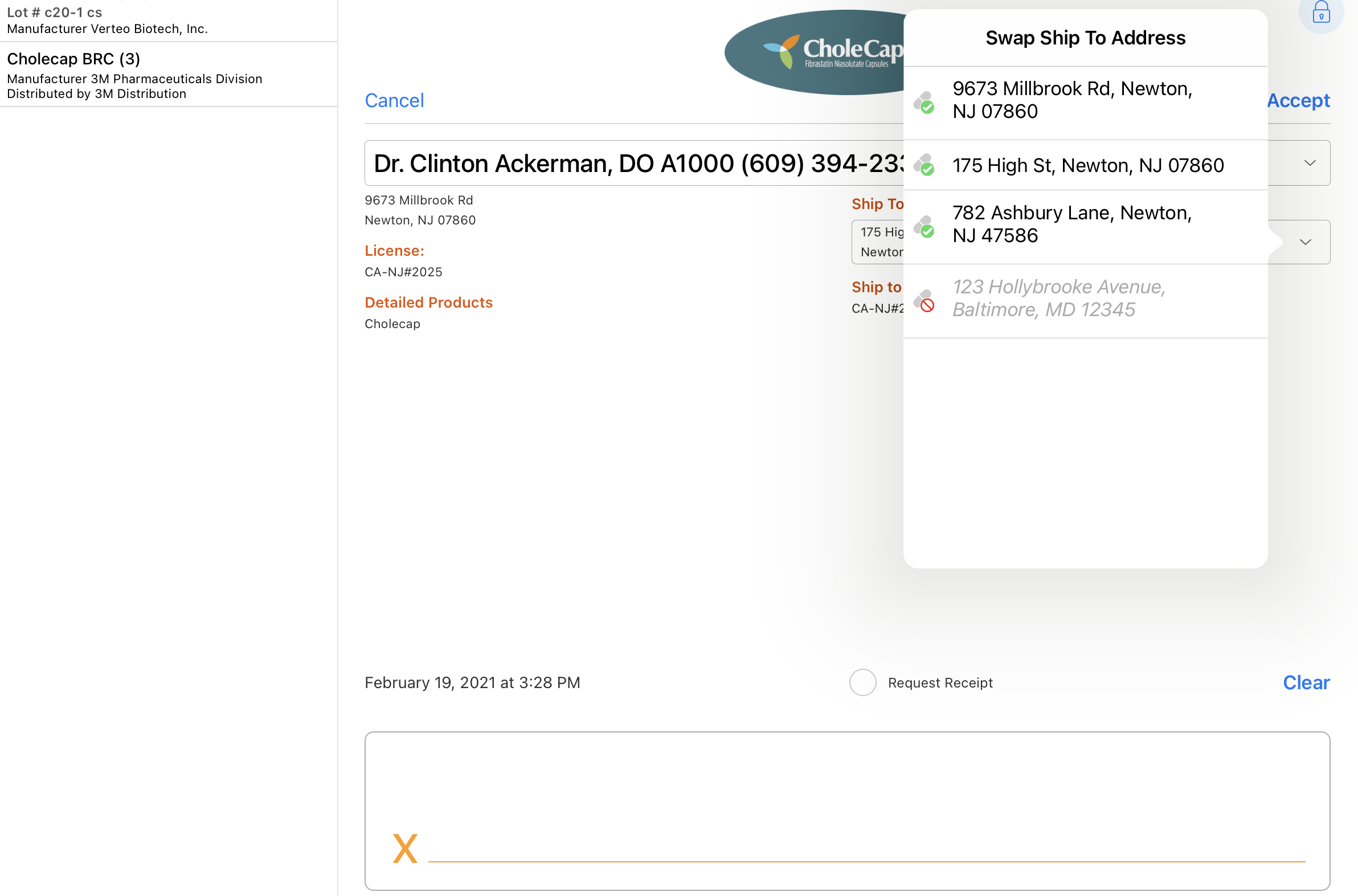
Ship To Address Filtering
Ship To Addresses are automatically filtered to ensure compliance. The list of addresses is sorted alphanumerically and depends on the value selected in the Ship To Location field, when Shipping Sample Requests (BRCs) to Business Locations is enabled.
When Shipping Sample Requests (BRCs) to Business Locations is not enabled, or a Ship to Location is not selected, the account’s addresses meeting the following criteria display as Ship to Addresses:
- The Address record status is Active
- The License Valid to Sample field on the Address record is set to Valid
When Shipping Sample Requests (BRCs) to Business Locations is enabled, the Ship To Address picklist displays active addresses for the selected business account where the sample send status is either Valid or not populated. License status is not considered for business account locations. For more on using Ship to Location with Ship to Address, see Shipping Sample Requests (BRCs) to Business Locations.
On a group call with multiple attendees, the available Ship To Address values are dependent on the selected sample recipient. If a user selects a different sample recipient, the current Ship To Address value is cleared and the Ship To Address options are updated to those relevant to the new recipient. If a sample recipient is not selected, Ship to Addresses are not available for selection.
Sample Send Status
When Restricting Sample Send Addresses is enabled, an additional layer of filtering applies to Ship To Addresses. On Address records, the Sample Send Status can contain one of the following values:
- Invalid - The address is explicitly marked as not eligible for BRCs. Addresses with this status are not available as Ship To Addresses.
- Pending - The address is awaiting verification and is not yet approved for BRCs. Addresses with this status are not available as Ship To Addresses.
- Valid - The address is verified and approved for BRCs. Addresses with this status are available as Ship To Addresses. To enable users to easily see the address is valid, a Sample Send Status indicator displays in the Ship to Address picklist.
- Unpopulated (empty) - Addresses where the Sample Send Status field is not populated are also available as Ship to Addresses, but the Sample Send Status indicator does not display
If addresses with a Valid or empty status are not available, the user cannot capture BRCs for the account.
Submitting a Call Report with Sample Requests as
After capturing an HCP signature for the sample request, users submit the call report. The HCP’s sample status and address are validated when the signature is captured or when the call report is saved. Sample-related fields become read only when the signature is captured.
Canceling Sample Requests as
Users can cancel a submitted sample request before the shipment is sent to the HCP, if the HCP no longer wants the shipment or the user made a mistake in submitting the request. See Canceling Sample Requests/BRCs for more information.

