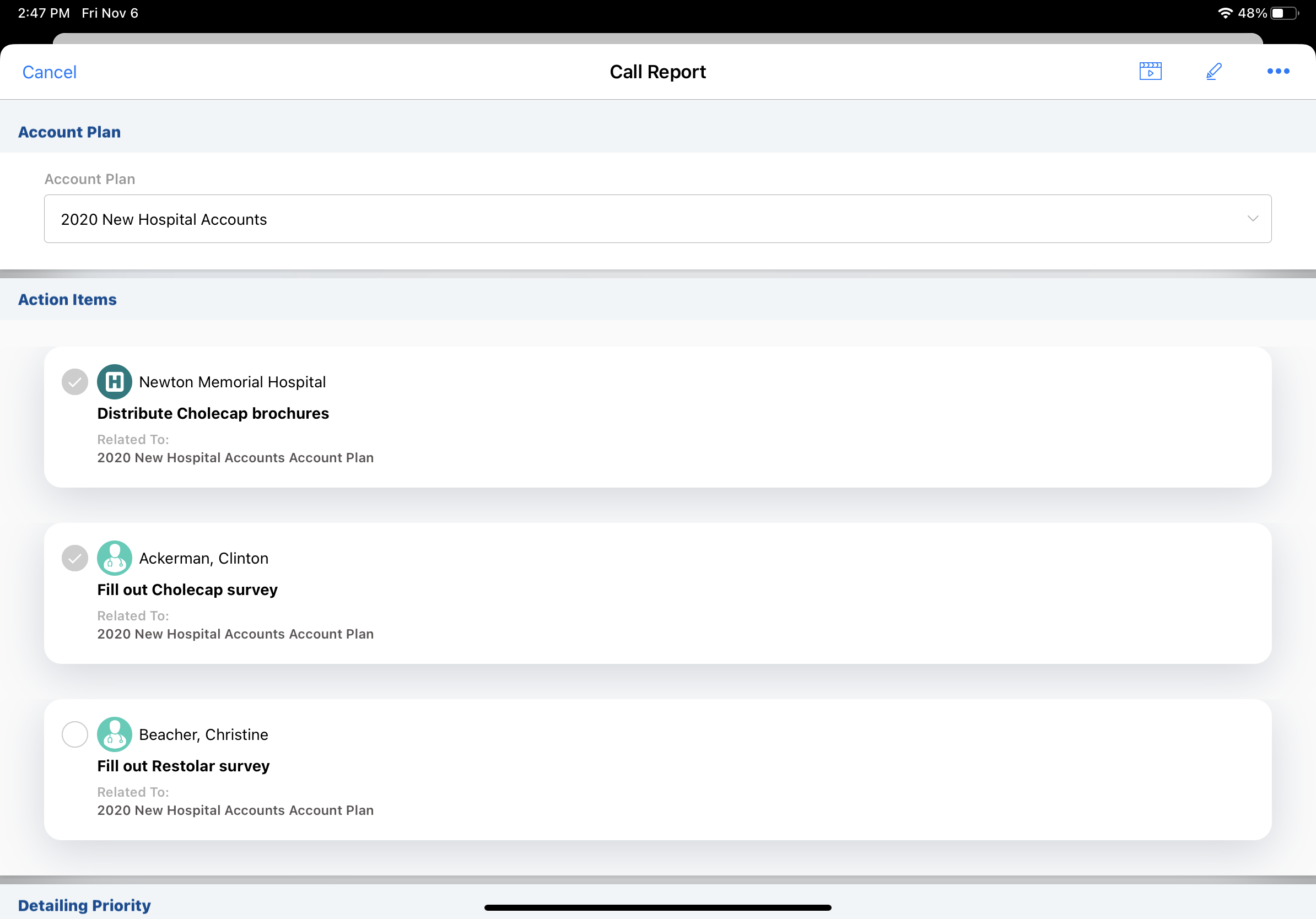Using Action Items on the Call Report
Action items on the call report help users streamline account planning and maximize visit impact by providing a clear overview of tasks and enabling on-the-spot completion. Action items provide a flexible way to manage tasks for account plans and offer a less-formal alternative to Call Objectives when defining to-do lists for Key Account Managers (KAMs) and account plan team members.
A list of action items displays on the call report when the account is the main account for the plan, or the account is a key stakeholder in the plan. Users mark each item complete as it is accomplished.
Who can use this feature?
- End Users, Key Account Managers — Browser, iPad, iPhone
- Viewing Action Items
- Completing Action Items
- Submitting a Call Report with Action Items
- Users do not require an additional license
Configuring Action Items on the Call Report for
To configure this feature:
- Ensure the following configuration is complete:
- Configuring Call Reporting
- Using Action Items for KAMs
Ensure the action_item__v object is referenced in the account_plan_object_hierarchy__v Veeva Setting as described in Using Action Items for KAMs. The action_item__v object reference must be the last item in the account_plan_object_hierarchy__v Veeva Setting list.
- Grant permissions to end users and KAMs:
- Navigate to Admin > Users & Groups > Permission Sets
- Select the appropriate permission set
- Select the Objects tab
- Grant view permission to the action_items_section__v section control on the call2__v object
- Grant edit field permission to the account_plan__v field on the call2__v object
- Grant edit field permission to the call2__v field on the action_item__v object
- Add the account_plan__v field and the action_items_section__v section control to call2__v layouts:
- Navigate to Admin > Configuration > Objects > call2__v > Layouts tab
- Place the account_plan__v field on the appropriate call2__v layouts
- Place the action_items_section__v section control on the appropriate call2__v layouts
-
Navigate to Business Admin > Objects > Veeva Settings > Global Veeva Settings.
- Ensure the sync_configuration_mode__v Veeva Setting is set to 1.
-
Navigate to Business Admin > Objects > vmobile_object_configuration__v.
- Ensure the following VMOCs are active for the appropriate platforms:
Object
Sync Type
WHERE clause
action_item__v
Top Level
WHERE ownerid__v = @@USER_ID@@ OR assignee__v = @@USER_ID@@
action_item__v
Top Level
WHERE account__v IN (SELECT id FROM account__vr)
action_item__v Top Level WHERE account_plan__v IN (SELECT id FROM account_plan__vr) key_stakeholder__v
Full Sync
WHERE account_plan__v IN (SELECT id FROM account_plan__vr)
plan_tactic__v Top Level n/a
Viewing Action Items as
Action items are sorted and displayed by the item name, in ascending order. The list is refreshed automatically based on the account plan selected, when the call date is changed, or as attendees are added or removed.
When end users or KAMs create a call report, action items display if the accounts on the call are the main account or key stakeholder for an available account plan.
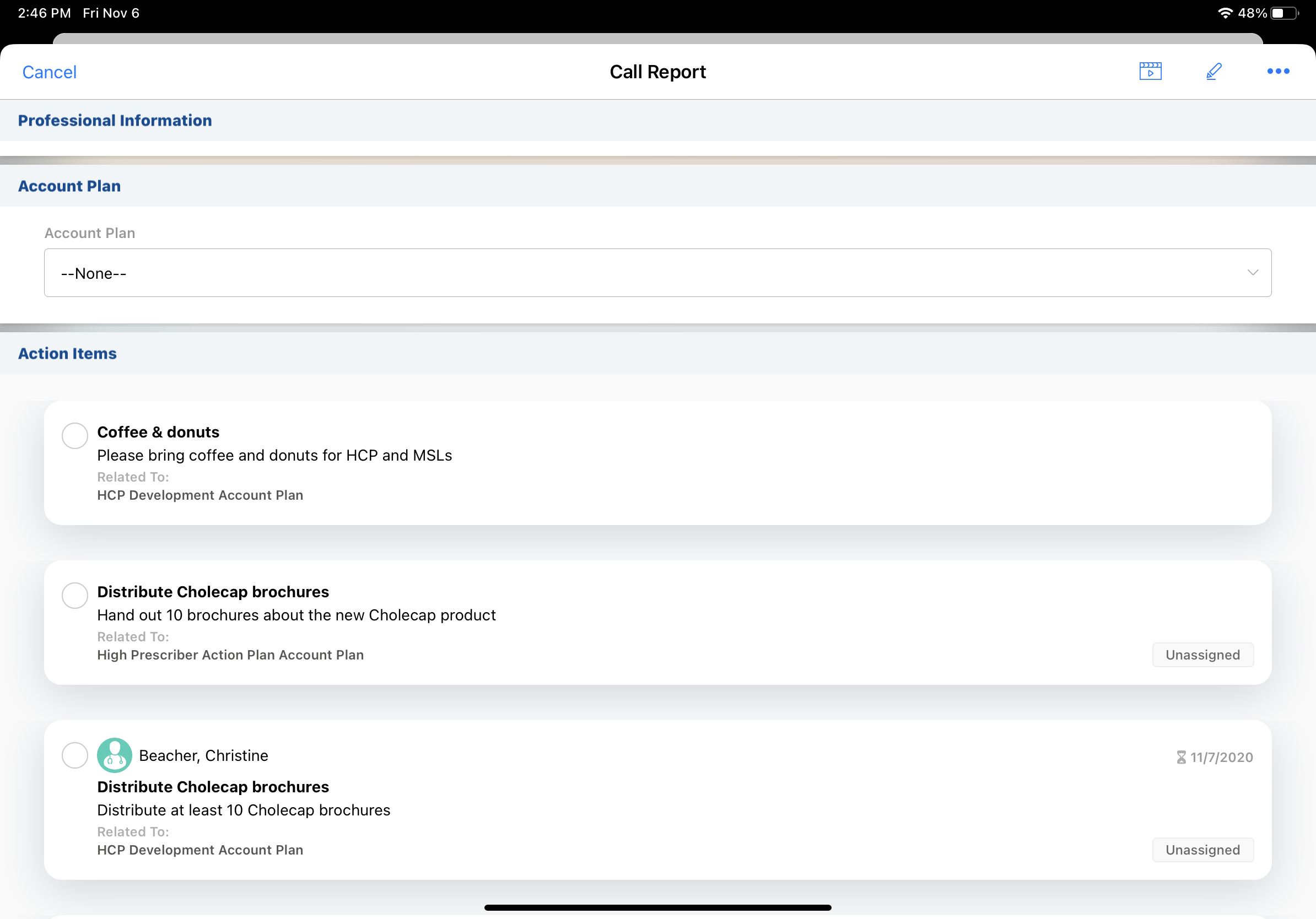
When users select an account plan on the call report, all additional action items for the account plan display. Action items are filtered to only include action items related to the account plan and call attendee accounts.
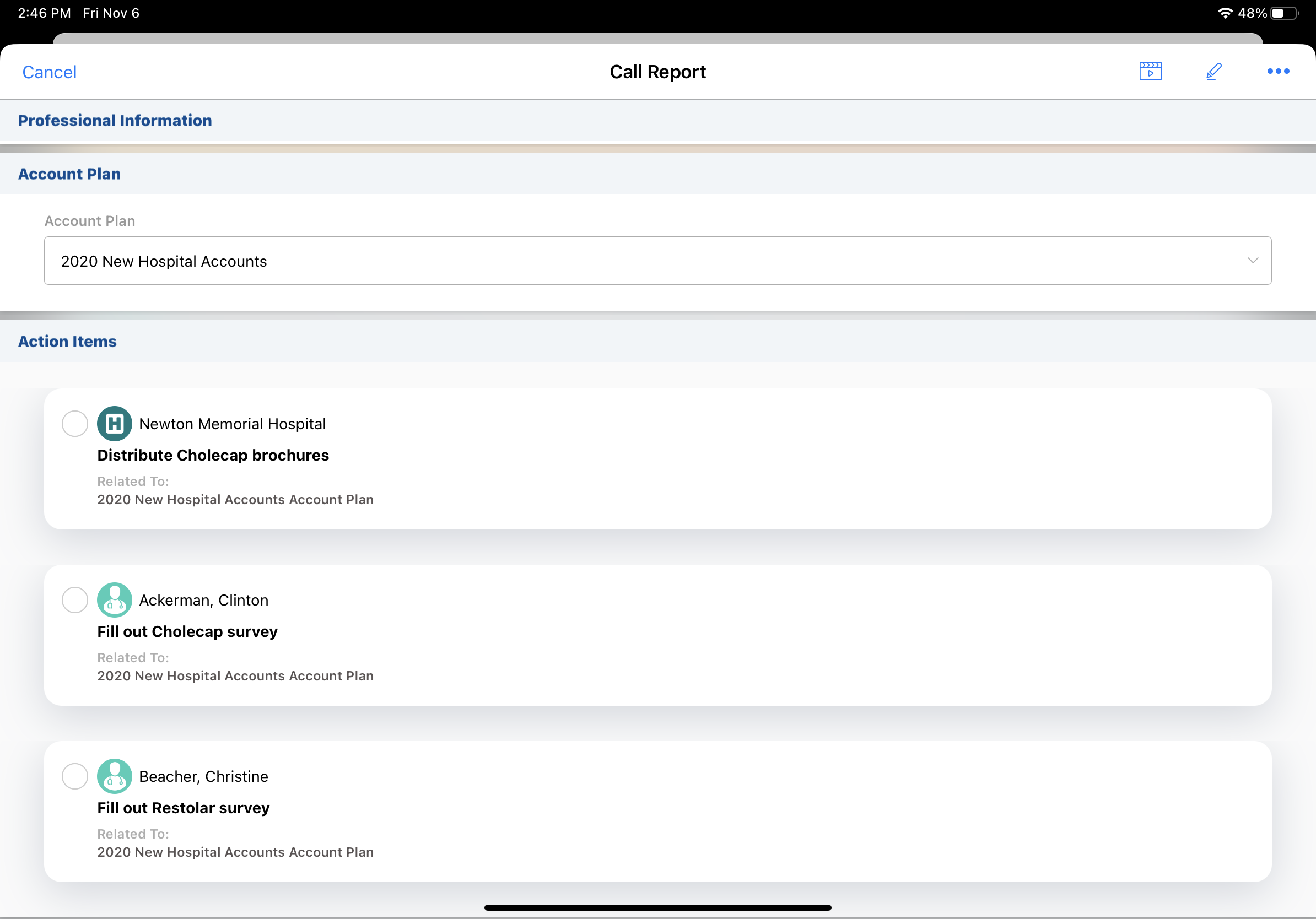
Action items display based on the following conditions:
- Assignee is empty or is set as the current user
- Status is not Completed
- Start date is empty or is on or before the call date
- Due date is empty or is on or after the call date
Action items in the list display the following information:
- Account name (for action items directly tied to accounts)
- Action item
- Name
- Description
- Due date
- Record name for Account Plan, Account Tactic, Plan Tactic or Custom Object, as defined in the account_plan_object_hierarchy__v Veeva Setting
- Unassigned indicator for action items without an assignee
Action Items on Group Calls with Unique Activities
For unique activity group calls, action items display on the call for the associated account. If action items are linked to the business account, they display on the parent call. If action items are linked to an attendee, they display on the child call.
Completing Action Items as
Select an action item to mark it as complete.
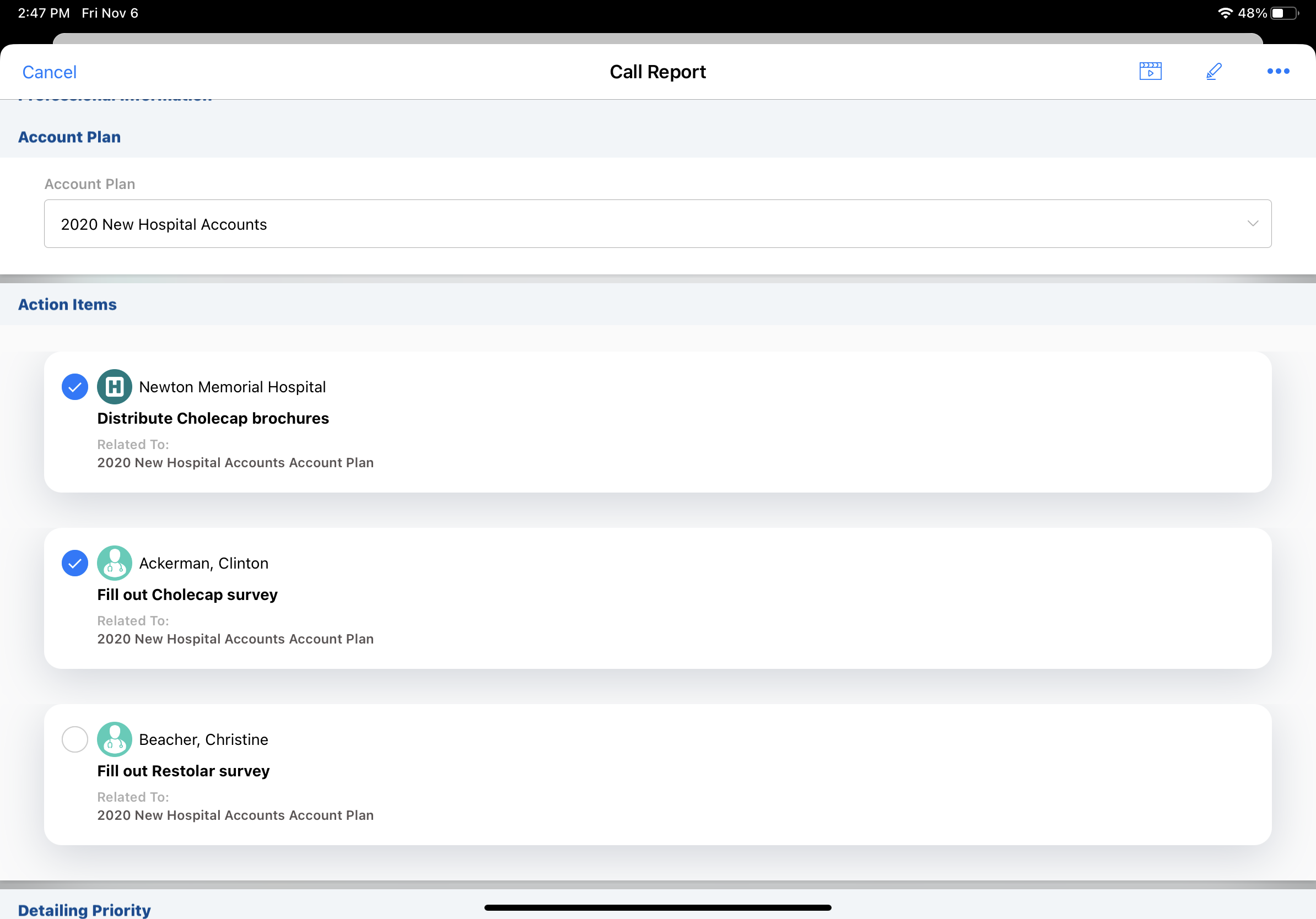
Submitting a Call Report with Action Items as
Once the call is saved or submitted, the check box for the action item is locked and the fields on completed action items’ records are stamped with the following values:
- action_item_status__v - completed__v
- call__v - Current call’s call ID
- completed_by__v - User’s user ID
- completed_date__v - call_date__v
After a call is saved or submitted, the status of completed action items cannot be changed from the call report. To change the status of completed action items, users must access the action items from another entry point. For example, a user who inadvertently marks an action item as completed and then submits the call report cannot change the action item’s status back to uncompleted from the call report, but they can deselect the completed action item from the corresponding account plan.