Capturing GPS Coordinates on the Call Report
Capturing GPS location coordinates at key points in the call—for example, check in, signature capture, and call report submission—helps maintain compliance with regulations and ensure the call was completed as described on the call report. The Check In action enables users to capture GPS coordinates on the call report for the location where check in was performed. GPS coordinates are then stamped on the call report when the call is saved or submitted. In addition, GPS coordinates can be automatically stamped on the call report when a signature is captured or CLM is shown.
Who can use this feature?
- End Users — iPad, iPhone
- Using GPS Coordinates on the Call Report
- Users do not require an additional license
Configuring GPS Coordinates on the Call Report for
To configure this feature:
- Ensure Configuring Call Reporting is complete.
- Navigate to Admin > Users & Groups > Permission Sets.
- Select the appropriate permission set.
- Select the Objects tab.
- Ensure users have Edit field permission to the latitude__v and longitude__v fields on the address__v object.
- Grant Edit field permission to the following fields on the call2__v object:
- check_in_latitude__v
- check_in_location_services_status__v
- check_in_longitude__v
- check_in_status__v
- check_in_timestamp__v
- Grant View permission to the check_in__v field control on the call2__v object.
- Navigate to Admin > Configuration > Objects > call2__v > Layouts.
- Add the check_in__v field control to the appropriate call2__v layouts in the same section as the address__v field, below the address. This adds the Check-In action to the page.
For Unique Activity group calls, the check_in__v field control must be placed in the parent call section of the call2__v layout.
- Navigate to Business Admin > Objects > veeva_settings__v.
- Select the check box for the enable_location_services__v Veeva Setting.
If GPS fields are placed on a layout, mark the fields read-only.
Optional GPS Coordinate Capture
If the following configuration is completed, location information is also captured when submitting the call report, capturing a signature, and showing CLM content, regardless of whether the user selected the Check In action on the call report.
Configuring GPS Coordinate Capture on Submit
To capture location information when users submit calls, grant Edit field permission to the following fields on the call2__v object:
- submit_location_latitude__v
- submit_location_longitude__v
- submit_location_services_status__v
- submit_timestamp__v
Configuring GPS Coordinate Capture on Signature Capture
To capture location information when users capture signatures, grant Edit field permission to the following fields on the call2__v object:
- location_services_status__v
- signature_location_latitude__v
- signature_location_longitude__v
- signature_timestamp__v
Configuring GPS Coordinate Capture from CLM
To capture location information from CLM, grant Edit field permission to the following fields on the call2__v object:
- clm_location_latitude__v
- clm_location_longitude__v
- clm_location_services_status__v
When this functionality is enabled, GPS information is stamped to CLM-specific location fields when users select the Done action in CLM content.
Using GPS Coordinates on the Call Report as
Users select the Check In action from the call report to capture their current GPS coordinates.
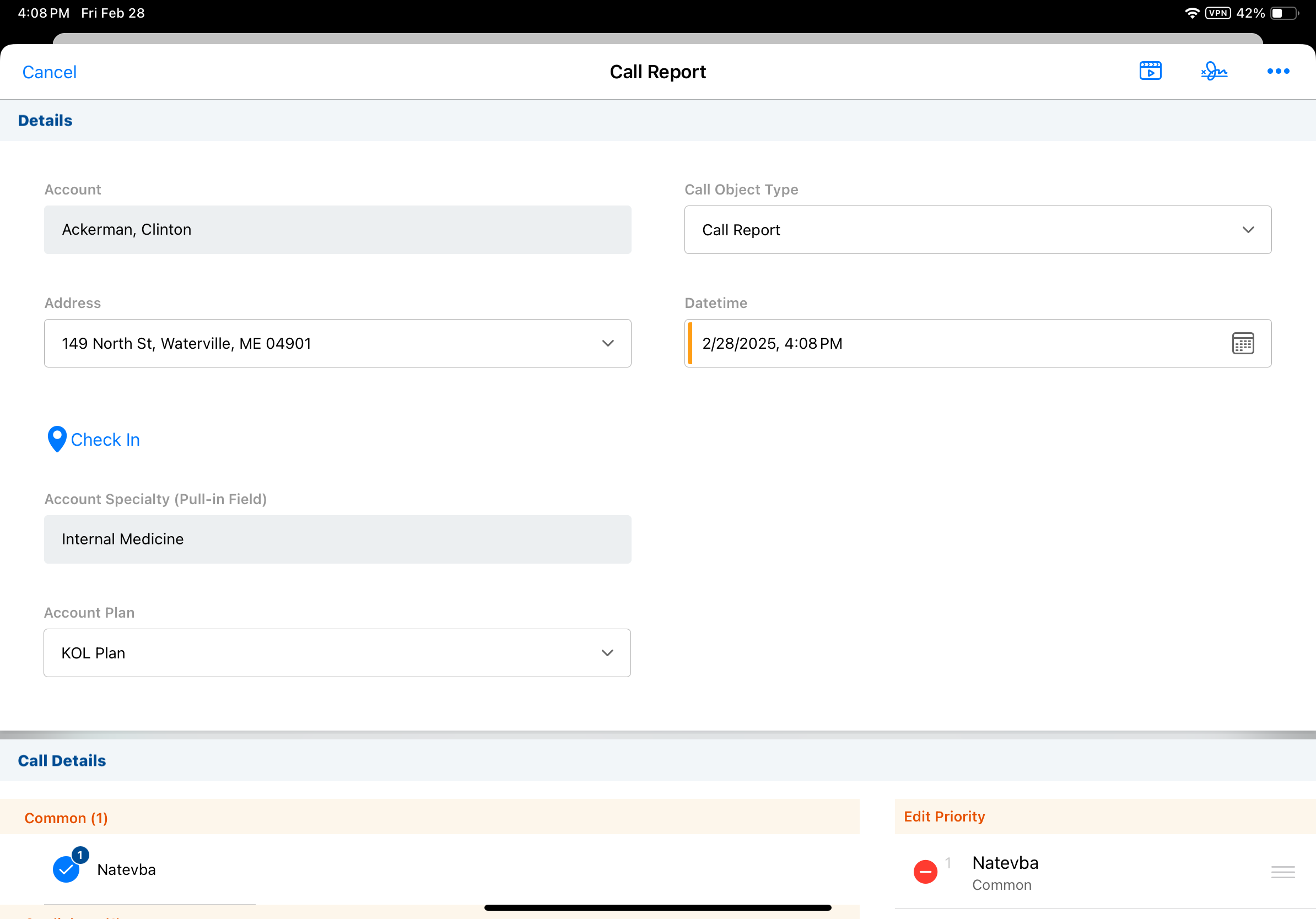
To indicate the user is successfully checked in, the Check In action changes to Checked In.
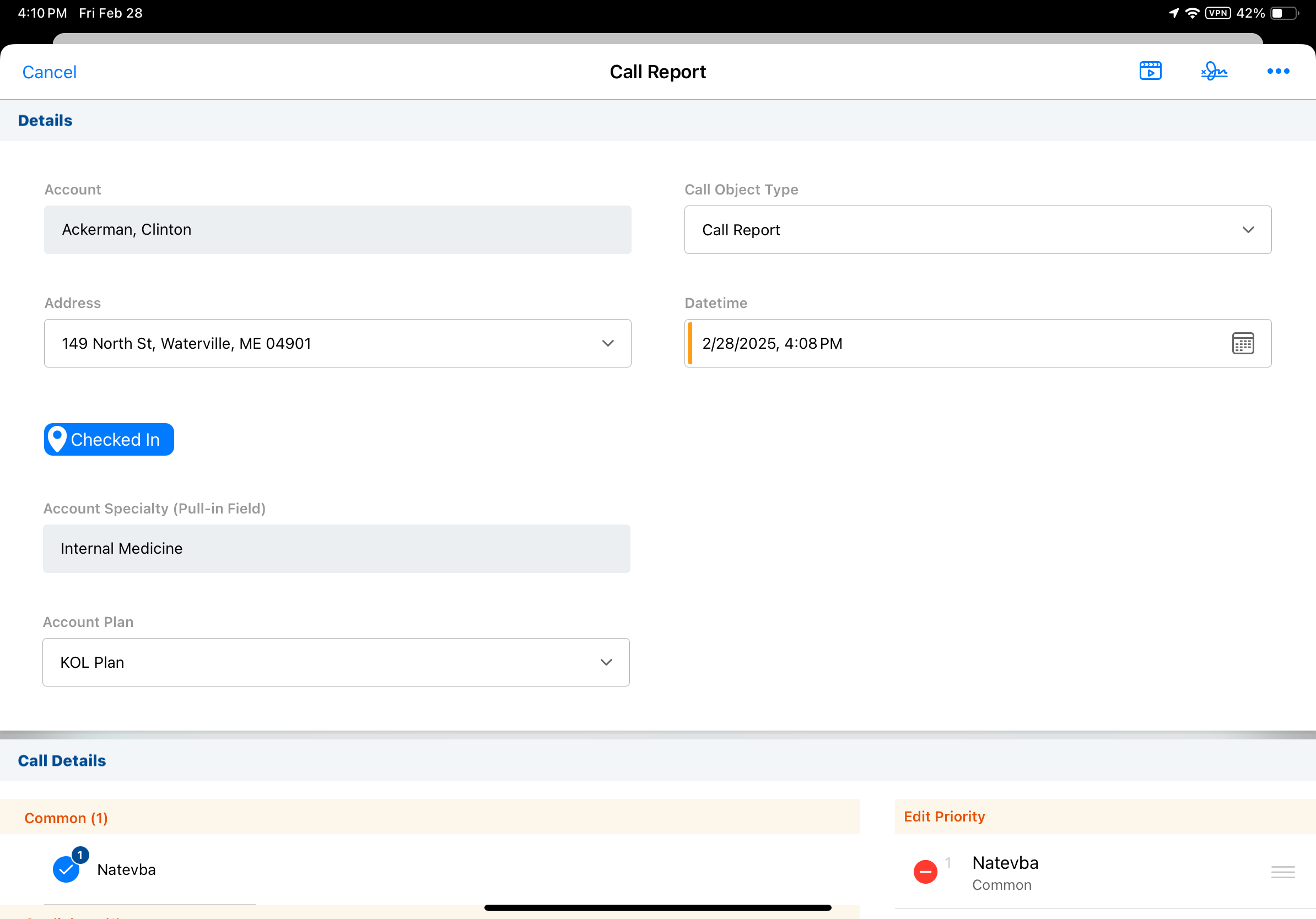
On Unique Activity group calls with multiple attendees and check-ins, location information is captured for each attendee call report. The same information is captured for the parent call/account as for individual child calls.
If there is no connection or location services are not enabled, an error message displays.
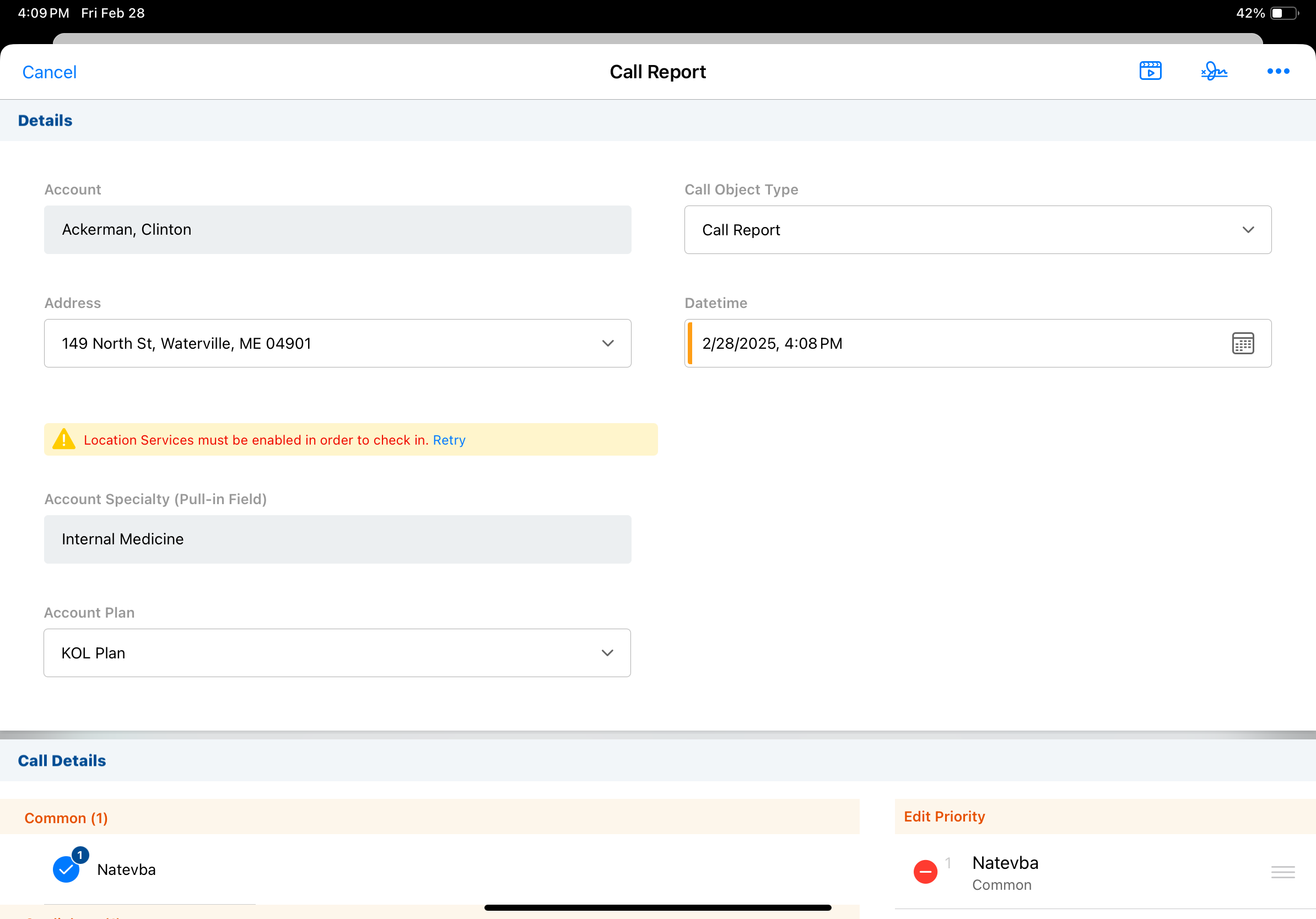
Considerations
- Location Services must be enabled and a connection or signal is required. It is best practice to train users to keep location services enabled on their device, as this cannot be controlled through profiles.
- If an account’s address is edited after the latitude__v and longitude__v fields are populated on the address__v record via GPS stamping, the latitude__v and longitude__v fields are cleared by the system. If an account address needs to be updated and GPS stamping is enabled, a business admin user must update the latitude__v and longitude__v fields for the new address.
-
Timestamp fields for Capturing GPS Coordinates on the Call Report capture device uptime instead of clock time. Uptime is a more reliable measure of time for compliance purposes.

