Creating Follow-up Actions
Multi-Action Campaigns enable marketers to execute more complex campaigns by supporting target list groups and automated follow-up actions. This feature streamlines the process of engaging different target segments with tailored content and sequences of messages, enhancing the effectiveness and efficiency of marketing efforts.
Users can define follow-up actions for their Multi-Action Campaigns to automatically send emails to targets based on their interactions with the campaign, improving campaign engagement and personalization. Each follow-up action can have a distinct template, condition, and timing, and can be based on interactions with either the campaign’s primary email template, or other follow-up actions.
For example, a follow-up action is created by default for every target group with a primary template selected. This default follow-up action resends the primary email template seven days after the initial email to users who did not open the initial email.
Who can use this feature?
- Marketing Users - Browser
- Adding Follow-up Actions
- Editing Follow-up Actions
- Users require a Campaign Manager license
Configuring Creating Follow-up Actions for
To configure this feature, ensure the following features are configured:
Adding Follow-up Actions as
To add a new follow-up action:
-
Navigate to the Add Campaign Details section of the appropriate Multi-Action Campaign.
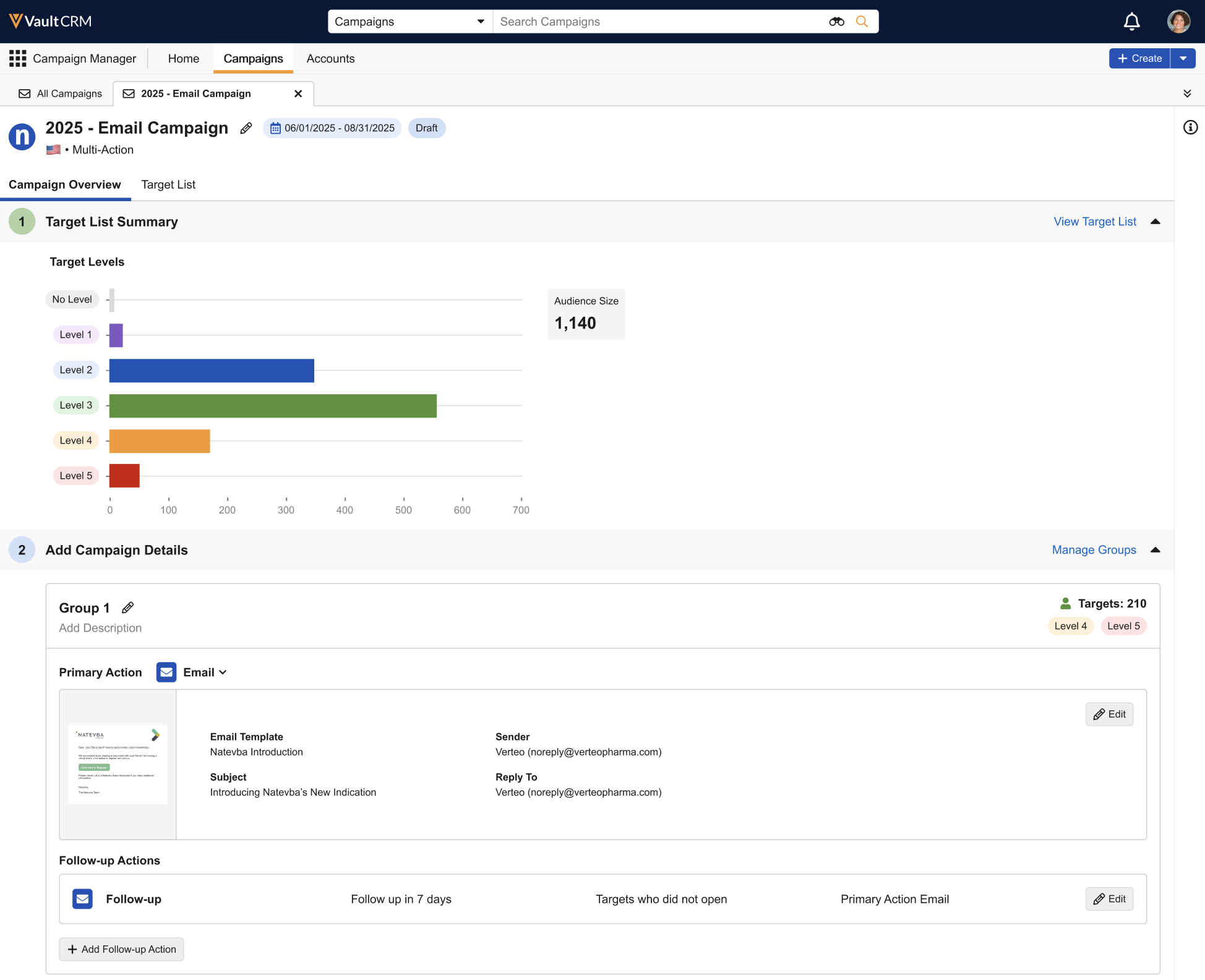
- Navigate to the appropriate group.
- Select + Add Follow-up Action at the bottom of the group's section.
-
Populate the following fields:
- Name – Enter the appropriate name
- Channel – Select Email
- Follow up in – Enter the number of days after the action email is sent to send this follow-up action
- Follow up with Targets who – Select the appropriate target segment to send the email to, based on how the primary action email or a follow-up action email was interacted with. The following options are available:
- Did not open
- Opened
- Did not click
- Clicked
- Action Email selection – Determines which action email initiates the new follow-up action. The following values are available:
- Primary Action Email – The main email defined for the group that is sent as part of executing the campaign. If no other follow-up actions exist for the group, this is the required selection.
- Any other existing follow-up action
- URL – Enter one or more comma separated URLs from the corresponding action email that must be selected or not selected for a target to be eligible for the follow-up action. Eligibility is determined based on the selected value in the Follow up with Targets who field:
- Clicked – The target is eligible for the follow-up email if at least one URL in the list was selected
- Did not click – The target is eligible for the follow-up email if none of the URLs in the list were selected
- Send This Email – Select the appropriate email template
URLs with populated or unpopulated tokens are not supported. However, URLs match based on a Starts With search against any URL selected by the recipient from the corresponding email. For example, if one of the URLs entered in this field is https://example.com/product, and a target selected the personalized URL https://example.com/product/123?ref=abc, it counts as a match. This means that personalized and tracking URLs can be tracked and supported by including the base URL.
This field only displays if Did Not Click or Clicked is selected for the Follow up with Targets who field.
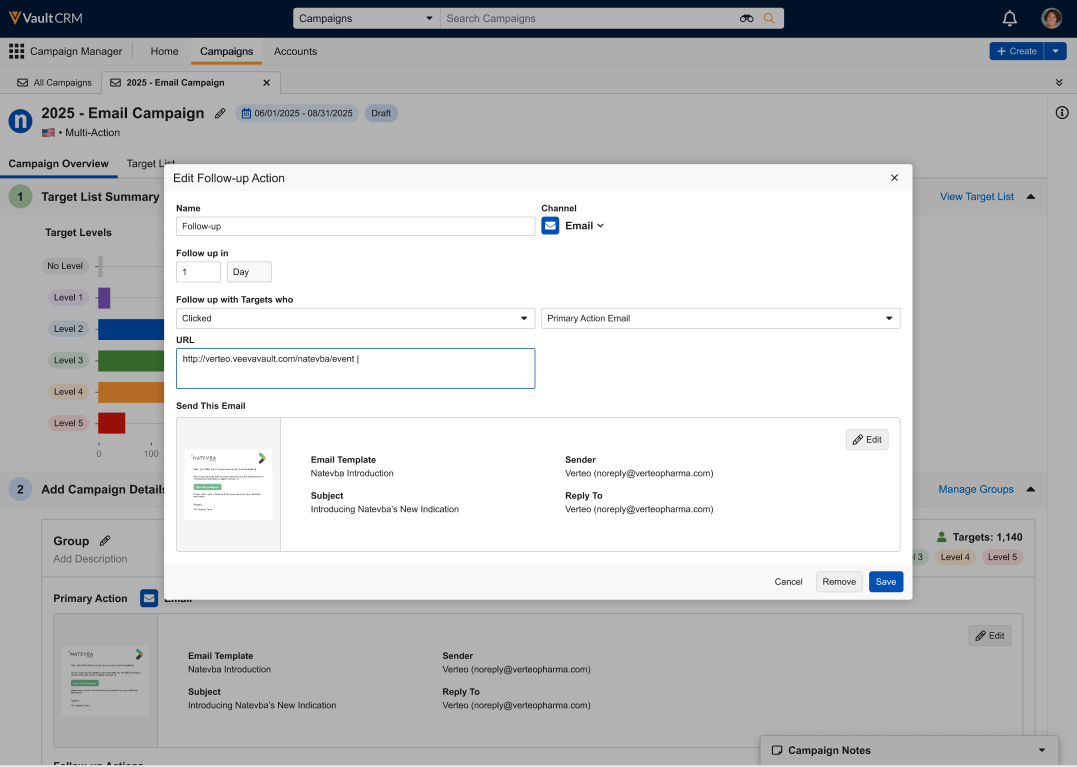
- Select Save.
Previewing and Sending Test Follow-up Emails
Users can preview and send test emails for follow-up actions just as they would for the group's primary email, enabling users to confirm content and token rendering:
- Select the Edit button for the follow-up action.
- Hover over the template thumbnail icon in the Edit Follow-up modal.
- Select Preview.
Editing Follow-up Actions as
When the primary email template is selected, a follow-up action is automatically created for each group in the Multi-Action Campaign. This follow-up action has the following properties:
- Name – Follow-up Action
- Channel – Email
- Follow up in – 7 Days
- Follow up with Targets who – Did not open
- What – Primary Action Email
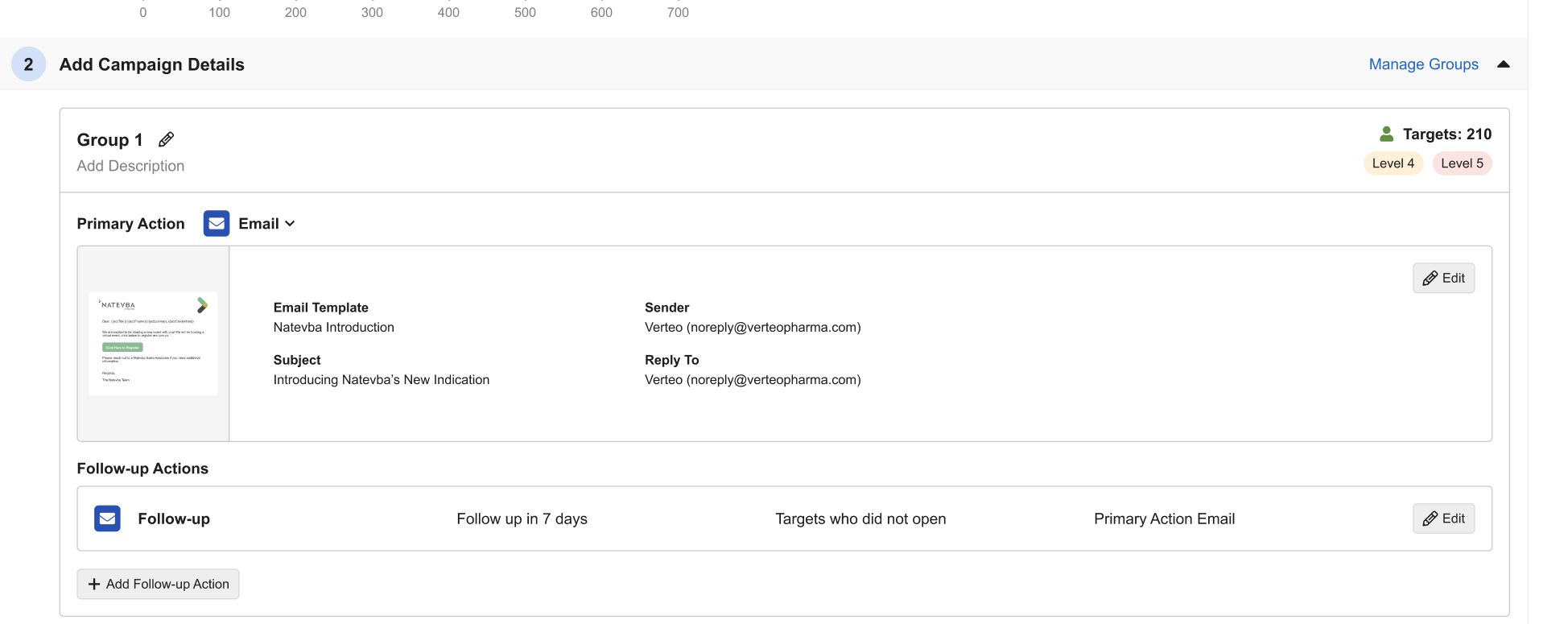
Users can edit this default follow-up action as well as any created follow-up actions by selecting the Edit button next to the appropriate action.
From the Edit modal, users can select Remove to delete the follow-up action. When a follow-up action is removed, any other follow-up actions based on the removed action are also removed. If the Primary Email template is removed from the group, all of the group’s follow-up actions are removed.

