Managing Target Groups
Marketing users planning Multi-Action Campaigns can organize their campaign's target list into groups of differing levels based on the account’s target level. This enables marketing users to select different email templates and follow-up actions for each group of the target list, enhancing the personalization and relevance of campaign emails.
Who can use this feature?
- Marketing Users - Browser
- Managing Target Groups
- Users require a Campaign Manager license
Configuring Managing Target Groups for
To configure this feature:
-
Ensure the following features are configured:
-
Navigate to Business Admin > Objects > account__v.
-
Ensure the level_cda__v field is populated for all appropriate account__v records. The value of this field determines the Target level for Targets in the campaign.
Managing Target Groups as
Marketing users can add, edit, and remove groups within a Multi-Action Campaign. Each Multi-Action Campaign must have at least one group, and all Target levels, including No Level, must be assigned to exactly one group. Each group can be assigned one or more levels.
Editing Group Name and Description
To edit a group's name and description:
-
Navigate to the Add Campaign Details section of the appropriate Multi-Action Campaign.
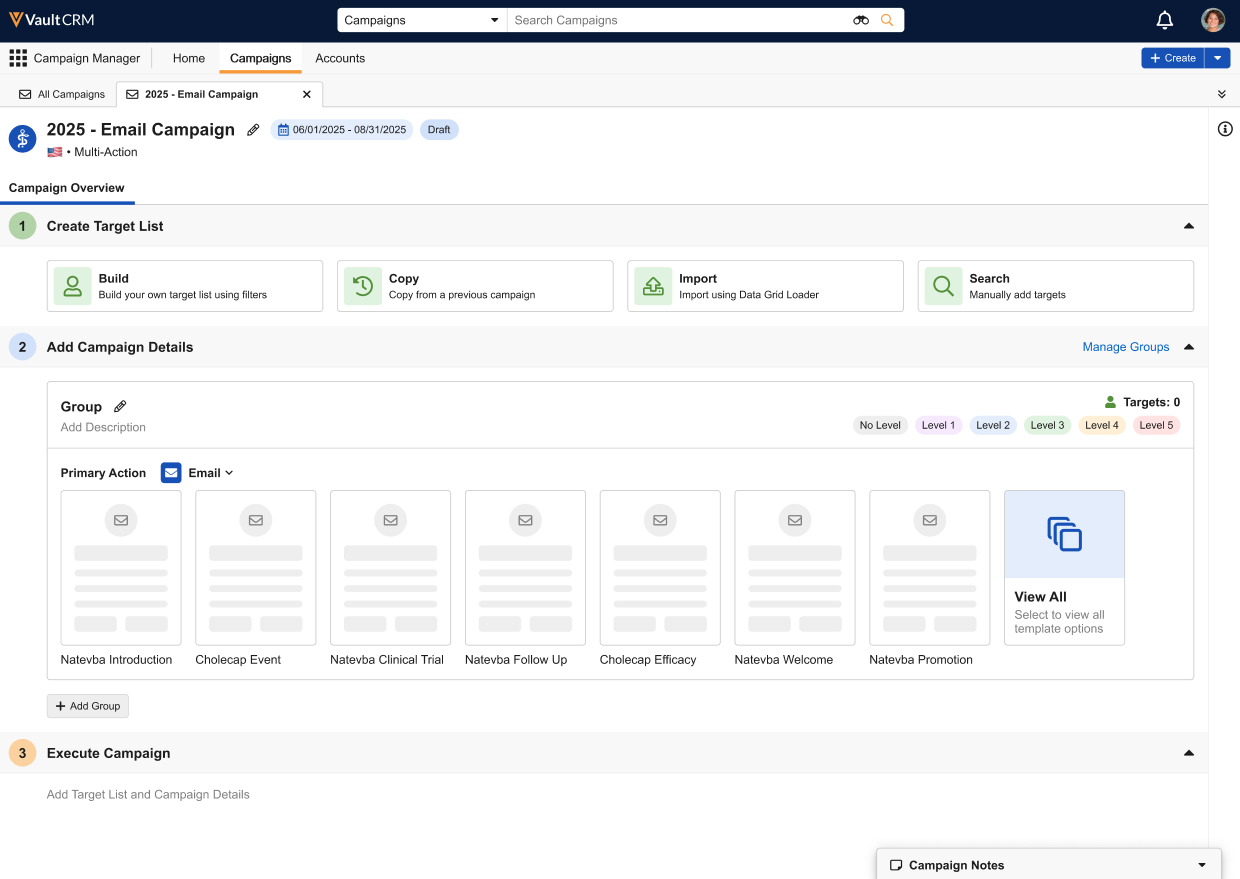
- Select the Pencil icon.
-
Populate the following fields:
- Group Name – Enter the appropriate group name. The default name is Group.
- Group Description – Optional
- Select Save.
Adding a New Group
To add a new group:
-
Navigate to the Add Campaign Details section of the appropriate Multi-Action Campaign.
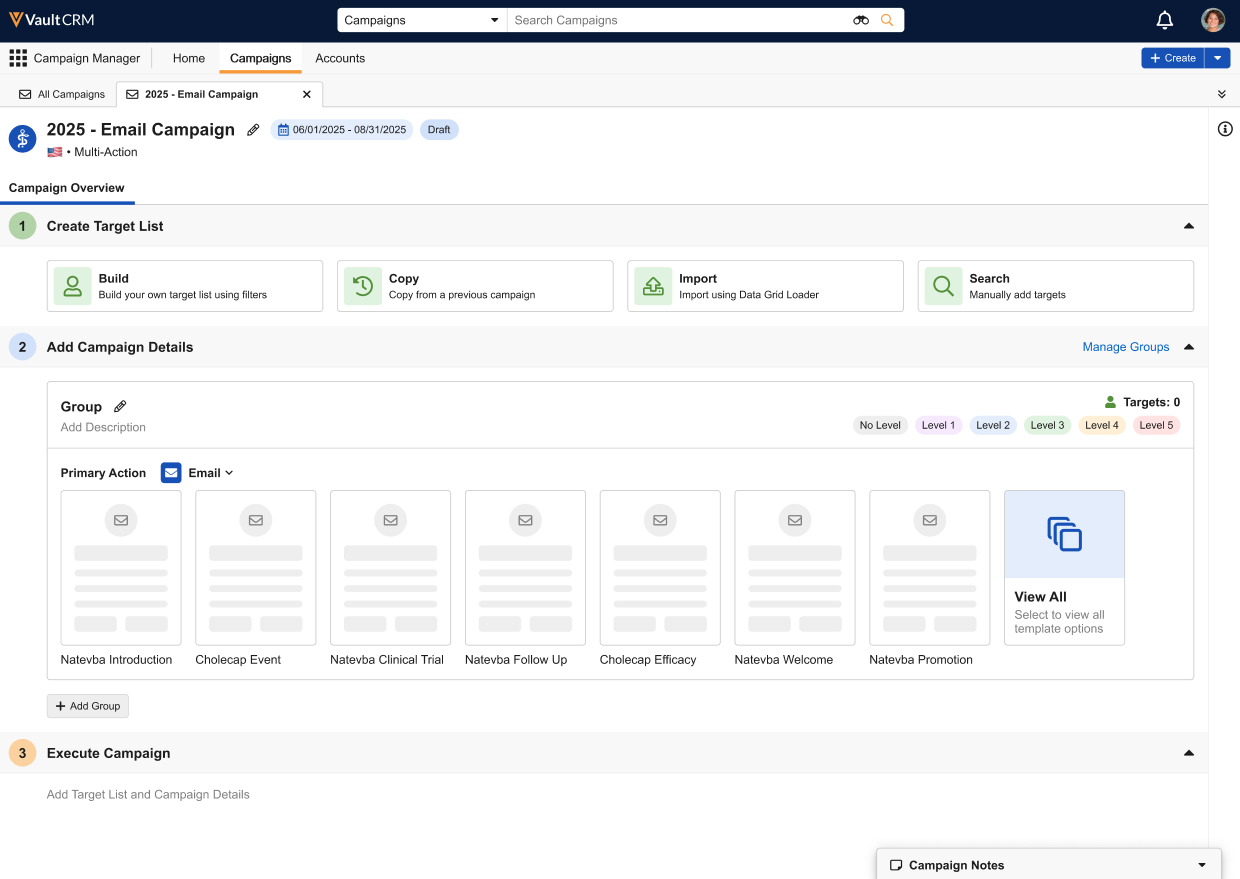
- Select one of the following actions to display the Manage Groups modal:
- The + Add Group button at the end of the section
- The Manage Groups link in the Add Campaign Details section header
- Select + Add Row. This step is only required when the Manage Groups link is selected.
-
Populate the following fields:
- Group Name - Enter the appropriate name. Defaults to Group.
- Description
- Assigned Levels – Select the appropriate Target levels. Each group must be assigned to at least one level, and each level can only be assigned to one group. To reassign a level, select the level to remove it from the previous group, then select the level for the new group.
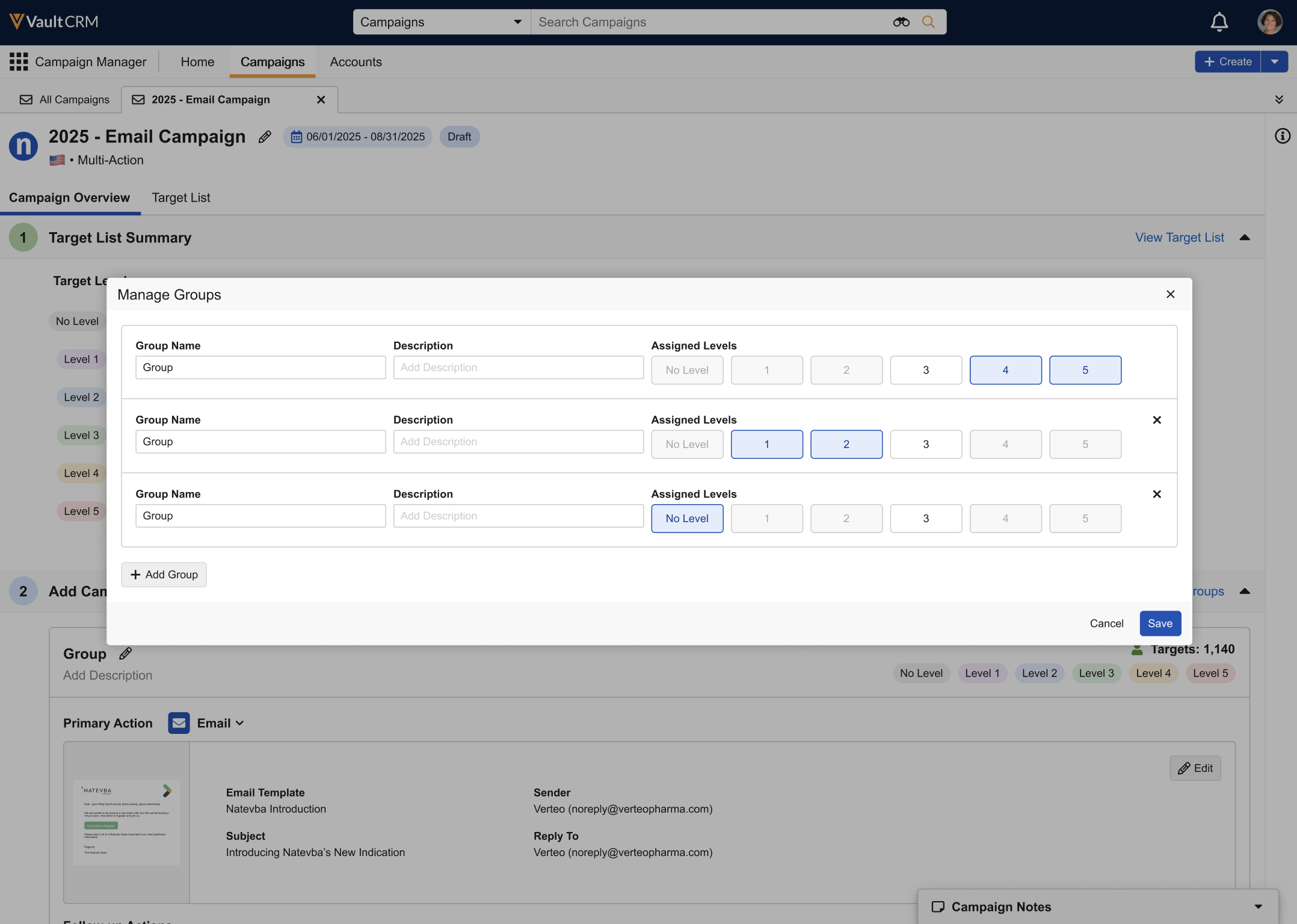
- Select + Add Group to repeat this process, if necessary, or select Save.
Selecting a Group's Email Template
Once groups are defined, users can select and preview templates for each group, as well as send test emails for each template.

