Adding Speaker Photos to Approved Emails for Events Management
Business admin users can upload photos for each speaker, which can then be referenced in Approved Email content using the Event Speaker token. This personalizes and improves the visual appeal of email invitations to connect recipients to speakers.
Who can use this feature?
- Business Admin Users - Browser
- Using Speaker Photos
- Content Creators - Browser
- Using Speaker Photos
- End Users - Browser, iPad
- Using Speaker Photos
- Users require Approved Email and Events Management Licenses
Who can use this feature?
- Browser, iPad Users
- Users require Events Management and Approved Email Licenses
- Business Admin Users, Content Creators, End Users
Configuring Adding Speaker Photos to Approved Emails for
To configure this feature:
- Ensure Using Approved Email for Events Management is configured.
- Navigate to Admin > Users & Groups > Permission Sets.
- Select the appropriate permission set.
- Select the Objects tab.
-
Grant the following permissions:
Object Object Permission Object Type Fields Field Permission em_speaker__v RE All appropriate object types - photo_file__v
- photo_url__v
- photo_processing_status__v
- photo_cdn_status__v
Edit -
Navigate to Admin > Configuration > Objects > em_speaker__v > Layouts.
- Place the photo_file__v field on the appropriate layouts.
To configure this feature:
- Ensure Using Approved Email for Events Management is configured.
- Navigate to Admin > Users & Groups > Permission Sets.
- Select the appropriate permission set.
- Select the Objects tab.
-
Grant the following permissions:
Object Object Permission Object Type Fields Field Permission em_speaker__v R All appropriate object types - photo_file__v
- photo_url__v
Read
Using Speaker Photos as
Business admin users can upload and delete speaker photos.
To upload a speaker photo:
- Navigate to the appropriate em_speaker__v record.
-
Upload the appropriate file to the photo_file__v attachment field. Files must adhere to the following requirements:
- The file must be a .jpeg, .jpg, or .png
- The file size must not exceed 2 MB. A recommended size is 300 x 300 pixels.
- Select Save.
After the photo is saved, it publishes to the CRM CDN. The URL to the photo automatically populates in the photo_url__v field.
To upload photos through data loading, the photos must first be uploaded to the Vault's File Staging Server. The CSV file must reference the source file location on the staging server.
Deleting Speaker Photos
A photo is removed from the CRM CDN when any of the following actions occur:
- The photo_file__v attachment is deleted from the speaker record
- The photo_processing_status__v field is manually updated to ready_to_withdraw__v
- The speaker record is deleted
When a photo is removed from the CDN, the previous photo URL no longer works.
Content Creators can add speaker photos to event invitation email templates. To add speaker photos to an email template, add the speakerPhoto parameter to the {{EventSpeaker}} token. For example:
{{EventSpeaker[fields=speaker_formatted_name__v, speaker__vr.speaker_bio__c;speakerPhoto]}}
Photos always displays as the first column in the table, regardless of the speakerPhoto parameter's position in the list of the token's parameters.
Content creators can also specify the photo's width in pixels to the speakerPhoto parameter. For example:
{{EventSpeaker[fields=speaker_formatted_name__v, speaker__vr.speaker_bio__c;speakerPhoto(100)]}}
If a size is not defined, the photo displays in its native size. The aspect ratio is always maintained.
Content creators can apply custom CSS styling to photos via the .speakerphoto class.
When previewing and sending an email template containing the {{EventSpeaker}} token with the speakerPhoto parameter, the photos for the event's speakers display as the first column in the table.
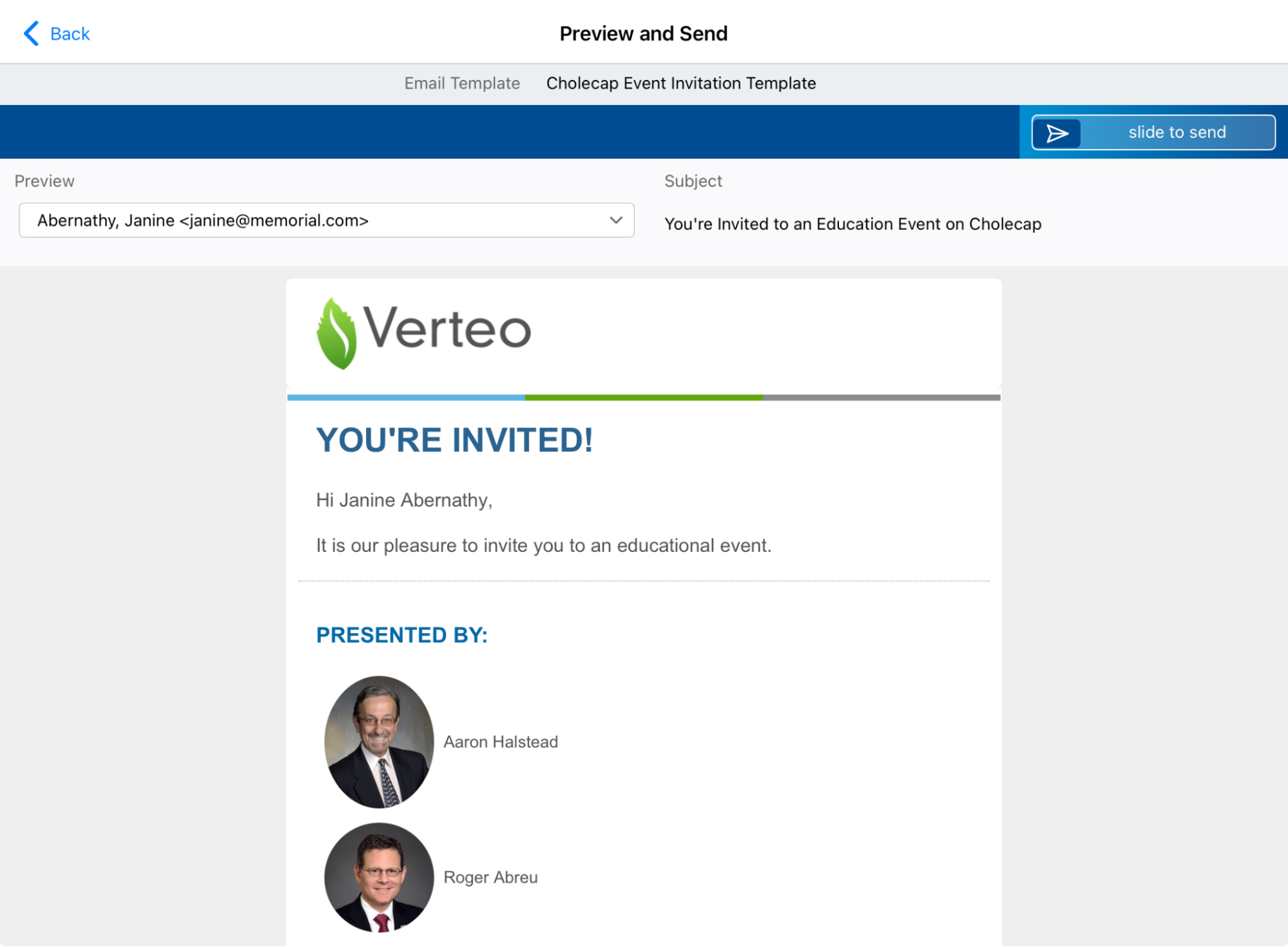
If a speaker does not have a photo, the cell in the photo column is empty. If photos do not exist for any of the speakers, the photo column does not display.

