Creating Event Attendee Restricted Product Rules
Attendee Restricted Product rules improve compliance when planning events by warning event organizers about attendees who have a product designated as restricted for that account. These attendees cannot be added to that event.
Who can use this feature?
- Business Admin Users - Browser
- Creating Attendee Restricted Product Rules
- Users require an Events Management License
Configuring Attendee Restricted Product Rules for
To configure this feature:
-
Ensure the following features are configured:
- Navigate to Admin > Users & Groups > Permission Sets.
- Select the appropriate permission set.
- Select the Objects tab.
- Navigate to the em_busiuness_rule__v object.
- Grant access to the em_attendee_product_restriction_rule__v object type.
Creating Attendee Restricted Product Rules as
To create Restricted Product Rules:
- Navigate to the Event Business Rules tab.
- Create an Event Rule with a object type of em_attendee_product_restriction_rule__v.
- Select Next.
-
Populate the following fields:
- Name
-
attendee_account_type__v – Restricts the rule to only match the specified account type based on the attendee_account_type__v formula field on the em_attendee__v object. If left empty, the rule applies to all attendees whose attendee_account_type__v field is not null. Uses the following format:
;;Attendee Account Type 1;;Attendee Account Type 2;;
This field uses the API Names for the entered event statuses and attendee statuses. For example, ;;professional__v;;prescriber__v;;
-
attendee_status__v – Uses the following format to define which attendee status and event status combinations the rule should apply to:
;;Event Status 1:Attendee Status 1,Attendee Status 2;;Event Status 2:Attendee Status 1;;
This field uses the API Names for the entered event statuses and attendee statuses. For example, ;;approved__v:invited__v,accepted__v;;closed__v:attended__v;;
- global_rule__v – Applies the rule to all countries, regardless of any countries associated via Event Business Rule Configuration records. This field cannot be edited after the record is created.
- warning_type__v – Select either Hard Warning or Soft Warning. See Warning Text and Tokens for more information.
- warning_text__v – Displays the Veeva Message that displays if this rule is violated. See Warning Text and Tokens for more information.
- comment_required__v – Only displays if the Warning Type is Soft Warning. Select one of the following options:
- Required – Organizers must leave a comment when dismissing a soft warning
- Optional – Organizers may leave a comment when dismissing a soft warning
- Hidden – The comment box does not display
- run_rule_event_action__v – Enter the appropriate button name to run the rule whenever the event organizer selects the button. Enter only one button name and do not use any of the following buttons:
- attendee_reconciliation__v
- cancel_event__v
- generate_invitations__v
- generate_sign_in__v
- manage_attendees__v
- manage_attendees_hub__v
- preview_event_qr_code__v
- record_a_call__v
- reschedule__v
- schedule_engage__v
- send_email__v
- start_webinar__v
- view_signatures__v
- Select Save.
Creating Attendee Restricted Product Rules Configurations
After the event rule is created, admins must associate the event rule with a new em_business_rule_configuration__v record to determine which event type, country, and timespan the rule should apply to.
To associate event rules to em_business_rule_configuration__v records, navigate to the Event Business Rule Configurations section of the appropriate rule.
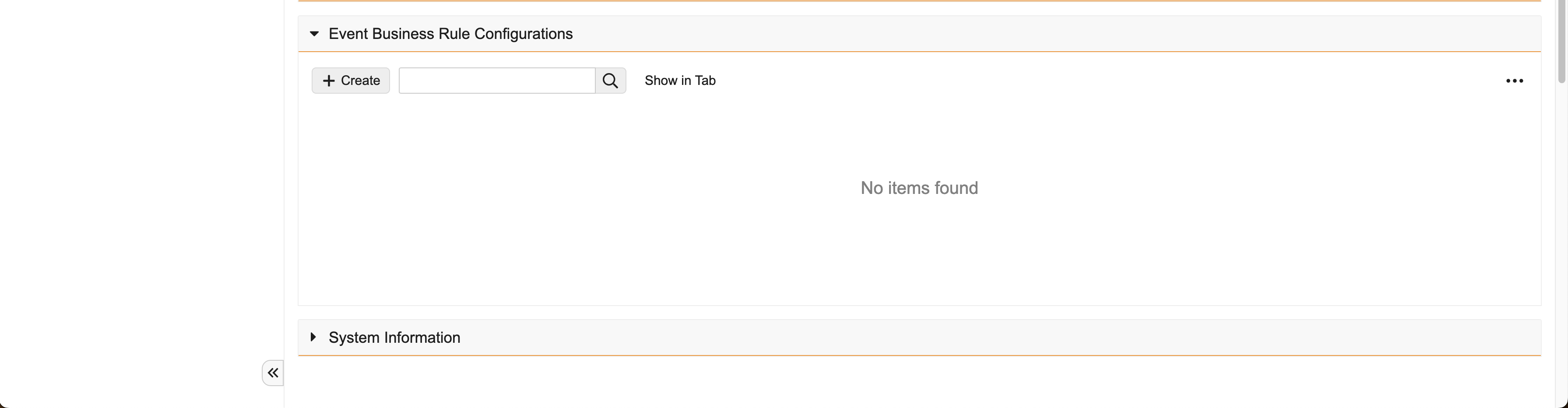
Select Create, then populate the following fields:
- event_business_rule__v – Automatically populates with the appropriate event rule
- event_type__v – Enter the appropriate em_event__v object type the event rule applies to
- country__v – Use the lookup to select the appropriate country__v record. This field does not display if the global_rule__v check box was selected.
- rule_start_date__v – Defines the start of the active period of the rule
- rule_end_date__v – Defines the end of the active period of the rule
Only one business rule configuration can be active for each combination of event_type__v, event_business_rule__v, and country__v.

