Creating a Home Page Dashboard in Vault
The Home tab in Vault CRM displays a home page dashboard containing actionable information to help users shape their daily activities. Business admins can define home page dashboards for end users to manage the data displayed every time users sign in to Vault CRM.
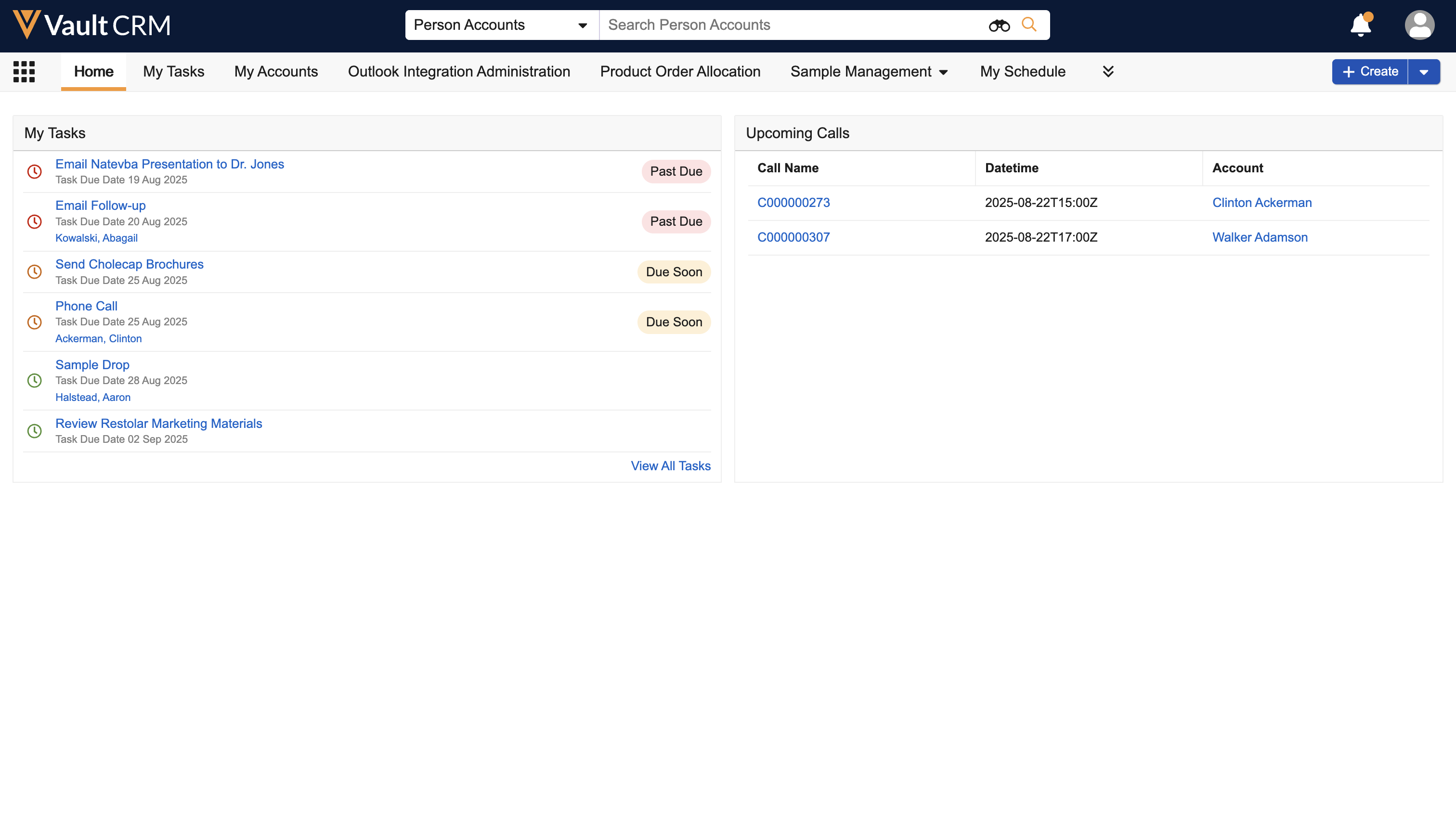
Who can use this feature?
- Business Admin Users (Browser)
- Create a home page dashboard
- Users do not require an additional license
Configuring Home Page Dashboards for
To configure this feature:
- Navigate to Admin > Users & Groups >Permission Sets.
- Select the appropriate permission set.
- Grant the following permissions:
Object
Object Permission
Object Type
Fields
Field Permission
currency__sys
R
n/a
n/a
n/a
homepage__v R n/a n/a n/a homepage_widget__v R n/a n/a n/a html_report__v R - territory_insights__v
- territory_insights_default__v
n/a n/a user_task__v CRE n/a - created_by__v
- created_date__v
- modified_by__v
- modified_date__v
Read - Navigate to Admin > Configuration > Tabs.
- Activate the homepage__v tab.
Creating a Home Page Dashboard as
The home page consists of a dashboard with multiple widgets. You must create the home page before creating any widgets. Then you can place the widgets on the home page.
To create a home page:
- Navigate to Business Admin > Objects.

- Select the homepage__v object.
- Select Create.
- Populate the Name field.
- Select Active for the Status field.
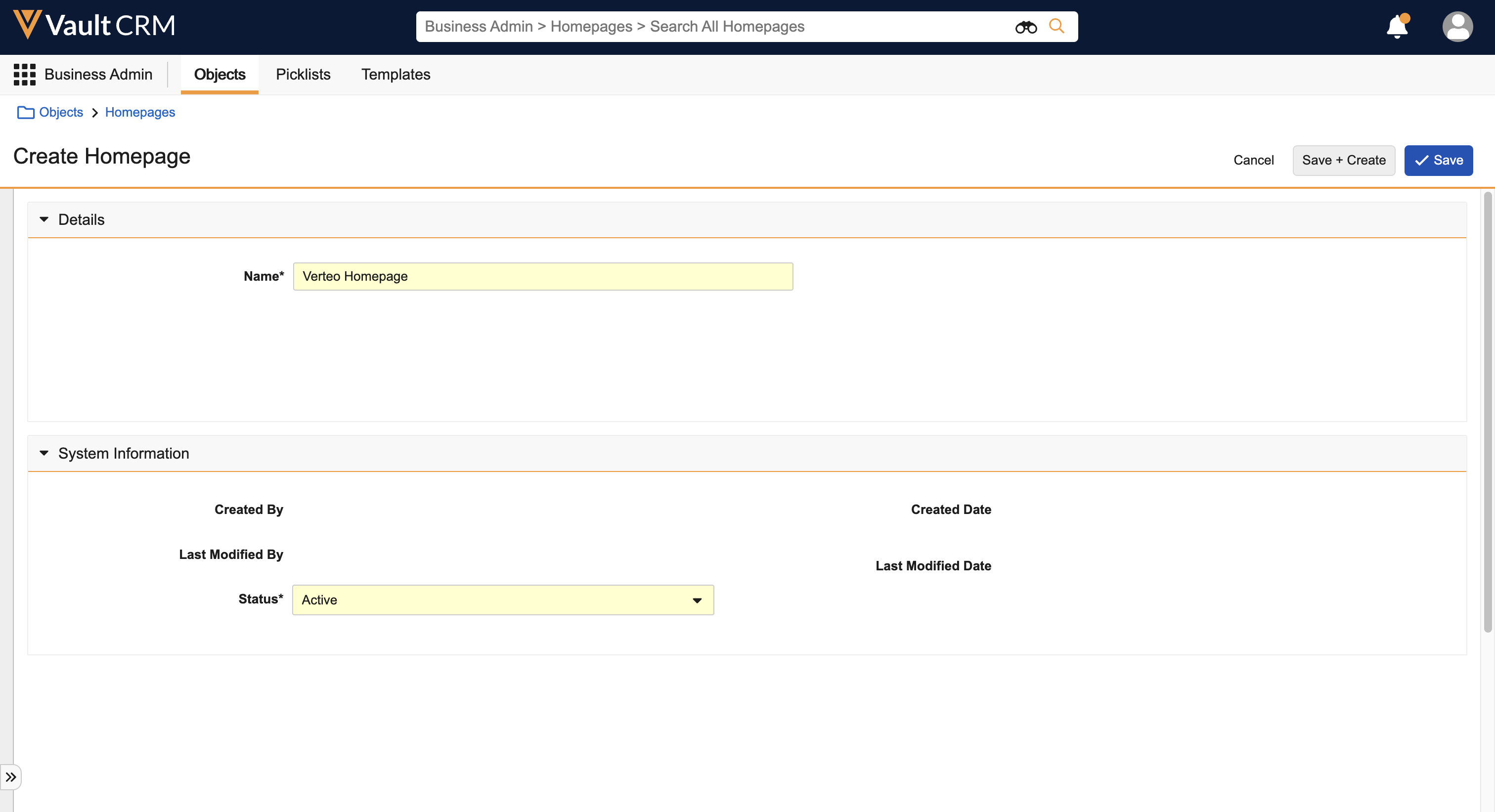
- Select Save.
To create a home page widget:
- Navigate to Business Admin > Objects.
- Select the homepage_widget__v object.
- Select Create.
- Select the appropriate Homepage Widget Type. This defines the type of data displayed in the widget.
- My Tasks - Displays the following tasks:
- Open user tasks (records from the user_task__v object or objects with the User Task object class)
- Open workflow tasks assigned to the current user. Workflow tasks display if they are directly assigned to the current user, if they are assigned to multiple users including the current user, or assigned to a User Group which includes the current user.
To access a list of all current or overdue tasks, select the View All button on the home page component. Users can also create new tasks from the global Create button.
Ensure end users have at least Read object permission to the user_task__v object. See Working with User Tasks and Using Object Workflows for more information about creating and assigning user tasks and workflow tasks.
- X-Pages - Displays html_report__v records with the territory_insights__v or territory_insights_default__v object types. Ensure end users have at least Read object permission to the territory_insights__v or territory_insights_default__v object types for the html_report__v object. See X-Pages Overview and Creating X-Pages Content for more information on configuring and creating X-Pages.
- Upcoming Calls - Displays call2_vod records with a start date in the future. Ensure end users have at least Read object permission to the object types for the call2__v object. See Configuring Call Reporting and Call Reporting Entry Points for more information about configuring and creating call reports.
To display specific fields in the Upcoming Calls widget, admins can navigate to the appropriate call2__v field and select the Display in default lists and hovercards check box.
- Populate at least the following fields:
- Name - The name of the widget. This displays at the top of the widget.
- Homepage - The home page on which to display this widget
- Row - Determines the widget's vertical position on the home page, when there are multiple widgets in different rows
- Order - Determines the widget's horizontal position within a row, when there are multiple widgets in the same row
- Width - Determines how wide the widget displays in the row. Available options include 1/3, 1/2, 2/3, and Full Width. The total width of the widgets in the same row cannot exceed 1.
- Rows to Display - Determines the number of records to display for My Tasks and Upcoming Calls widgets. If left blank, the widget displays 10 records.
- Status - Must be Active
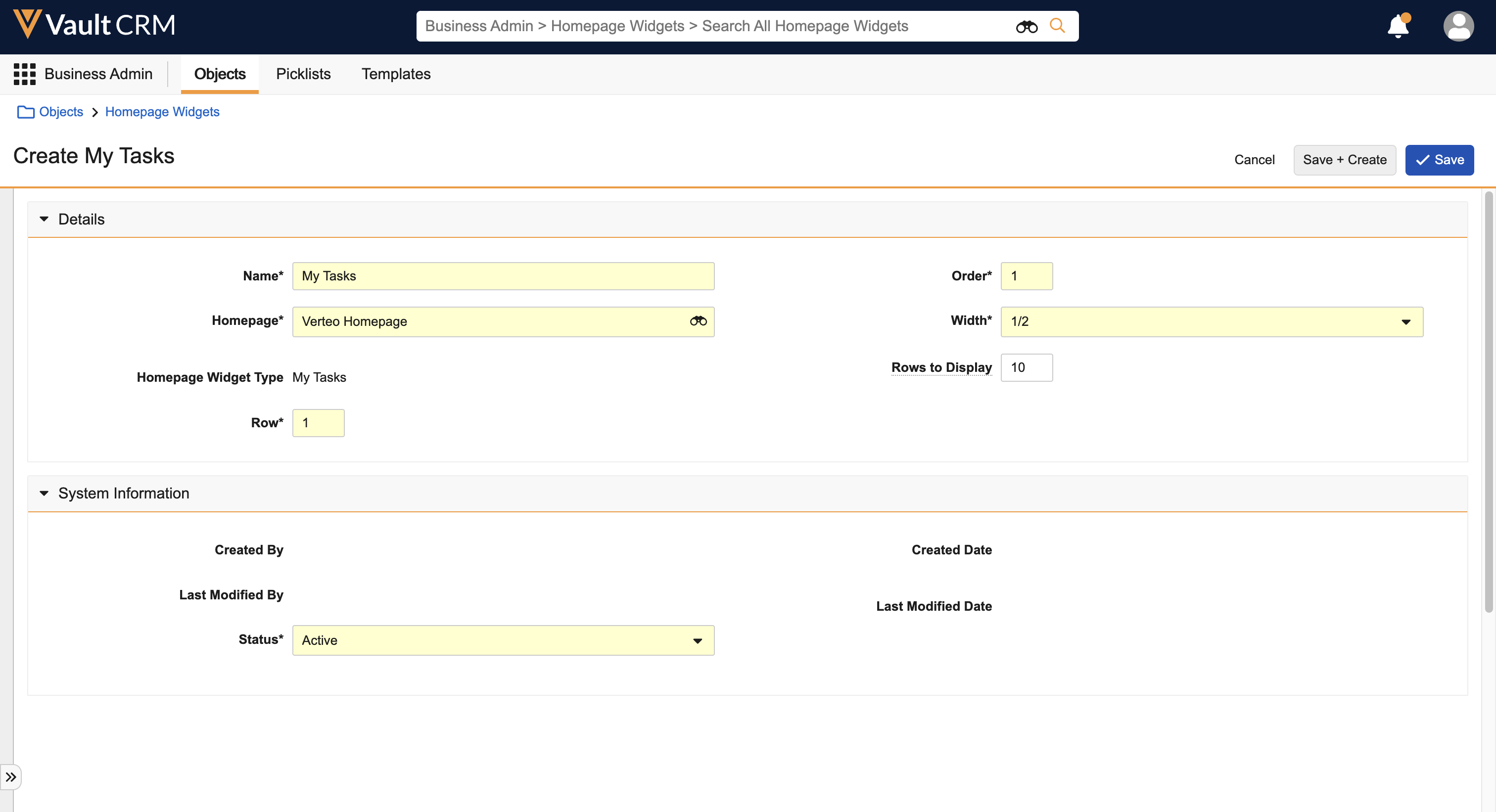
- Select Save.
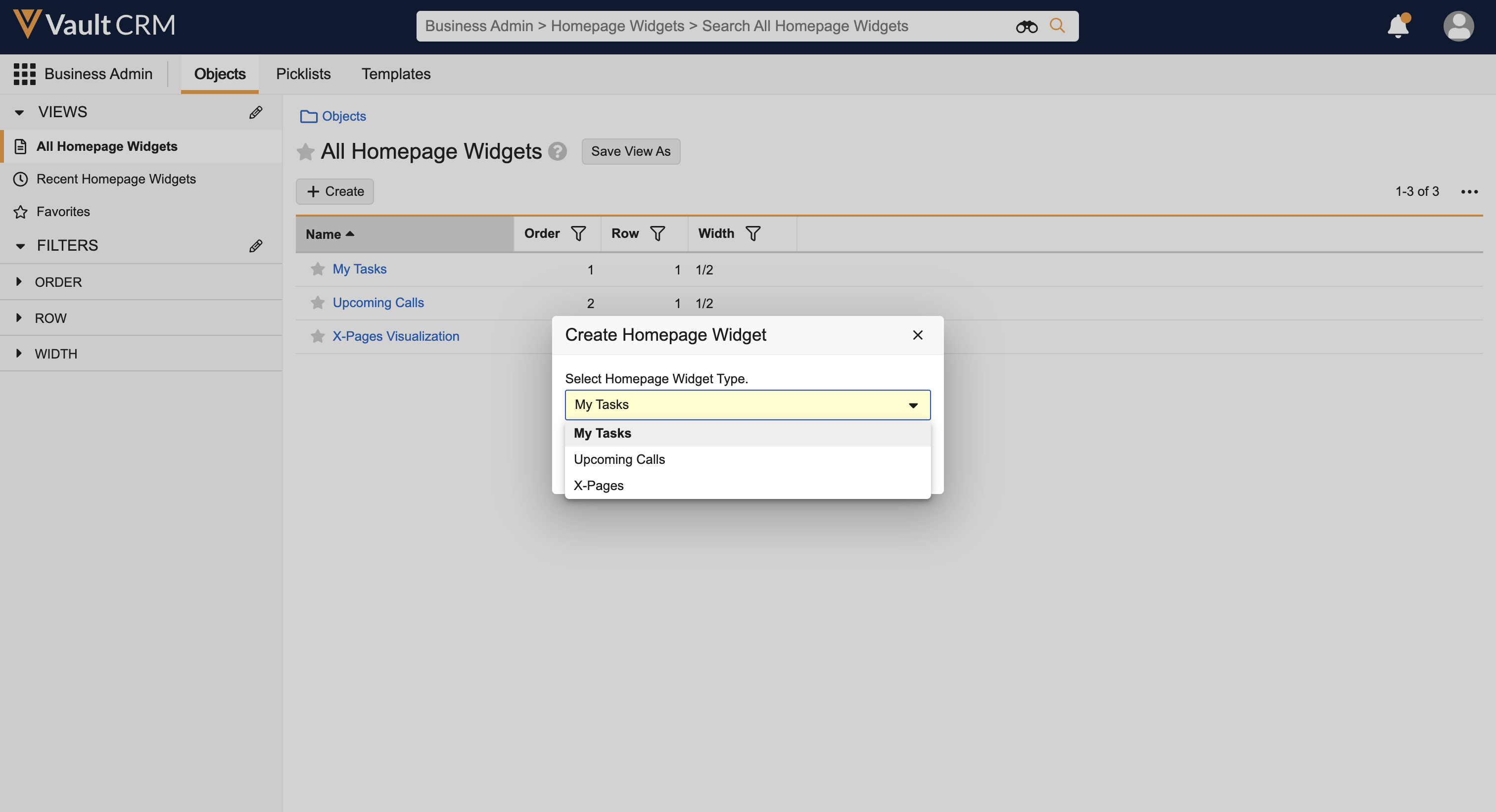
The following home page widget types are available:
Translations for homepage widget headers use the translated labels for the object_type__v field instead of the values for the name__v field.

