Displaying the My Alerts Component
The My Alerts component displays company-wide or targeted messages that inform the user of new sales data, sample transactions, formulary wins or other information.
This section also displays automatically-created content alerts and DCR status alerts, when enabled.
Who can use this feature?
- Business Admin Users - Browser
- Create alerts
- End Users - iPad, iPhone, Windows (Beta)
- Display the My Alerts component
- Users do not require an additional license
Configuring the My Alerts Component for
To configure this feature:
- Ensure Vault CRM Mobile Application Home Page is configured.
- Navigate to Admin > Users & Groups > Permission Sets.
- Select the appropriate permission set.
- Select the Objects tab.
- Grant the following permissions:
Object
Object Permissions
Object Types
Fields
Field Permission
alert__v
CRED
n/a
- activation_date__v
- alert_text__v
- dismissable__v
- expiration_date__v
- link_reference__v
- link_reference_long__v
- priority__v
- public__v
Edit
alert_profile__v
CRED
n/a
- alert__v
- application_profile__v
- profile_name__v
Edit
alert_user_action__v
CRED
n/a
- alert__v
- dismissed__v
- external_id__v
- mobile_id__v
Edit
- Navigate to Admin > Configuration > Objects > Alert Profile (alert_profile__v).
- Place the application_profile__v and profile_name__v fields on the alert_profile__v layout.
To configure this feature:
- Ensure Vault CRM Mobile Application Home Page is configured.
- Navigate to Admin > Users & Groups > Permission Sets.
- Select the appropriate permission set.
- Select the Objects tab.
- Grant the following permissions:
Object
Object Permissions
Object Types
Fields
Field Permission
alert__v
RE
n/a
- activation_date__v
- alert_text__v
- dismissable__v
- expiration_date__v
- link_reference__v
- link_reference_long__v
- priority__v
- public__v
Read
alert_profile__v
R
n/a
- alert__v
- application_profile__v
- profile_name__v
Read
alert_user_action__v
CRE
n/a
- alert__v
- dismissed__v
- external_id__v
- mobile_id__v
Read
- Grant end users View permission to the alerts_section__v object control on the vmobile_home_page_layout__v object.
- Navigate to Admin > Configuration > Objects > VMobile Home Page Layout (vmobile_home_page_layout__v) > Layouts.
- Place the alerts_section__v section control on the appropriate vmobile_home_page_layout__v object layouts.
- Navigate to Business Admin > Objects > VMobile Object Configurations (vmobile_object_configuration__v).
- Activate VMOCs for the following objects:
- alert__v
- alert_profile__v
- alert_user_action__v
- approved_document__v
- clm_presentation__v
- clm_presentation_slide__v
- data_change_request__v
- data_change_request_line__v
- key_message__v
Admins can manage the title of the My Alerts component using the MY_ALERTS;;Common Veeva Message.
Creating Alerts as
To create an individual alert:
- Navigate to Business Admin > Objects > Alerts (alert__v).
- Create an alert__v record.
- Populate the following fields:
- name__v – The name that displays to users
- alert_text__v – The full text of the alert
- dismissable__v – Select this check box if users should be allowed to dismiss the alert
- activation_date__v – The date and time when the alert can start being sent to user devices
- expiration_date__v – The date and time when the alert expires and is removed from the user’s view
- priority__v – Select one of the following values:
- Urgent – Displays to users in red
- Important – Displays to users in yellow
- Normal – Displays to users in green
- link_reference__v – This field is optional and can be used to reference a web page, another record in Vault CRM, or open another app. The link must use one of the following format:
-
[Full URL],[Link Text] – When selected, the link directs users to the defined URL.
For example, https://veeva.com,Veeva Corporate Website displays to users as Veeva Corporate Website.
- link_reference_long__v – This optional field can be used if the link is too long for the link_reference__v field. Do not populate both of these fields at the same time.
- public__v – Select this check box if the alert should display to all users
To designate an alert for a specific profile:
- Navigate to Business Admin > Objects > Alerts (alert__v).
- Select the appropriate alert__v record.
- Select Create in the Alert Profiles related list.
-
Select an application profile from the application_profile__v field.
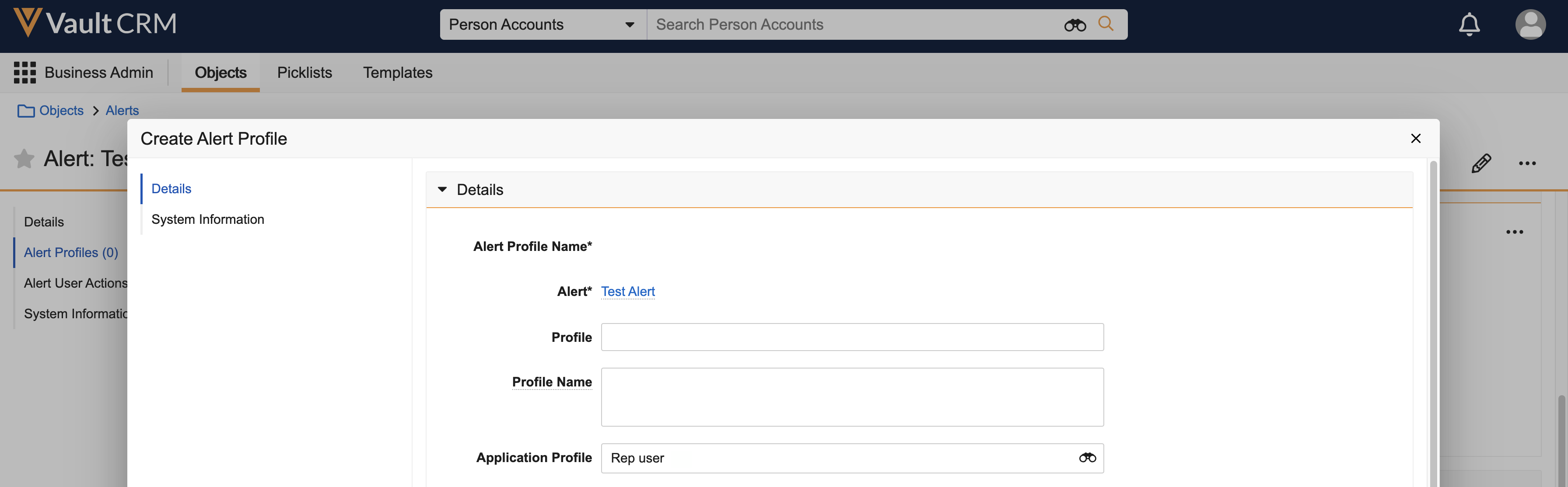
- Select Save.
This process can be repeated to designate the alert to multiple profiles.
Additionally, admins can use push notifications to send alerts to users via toast. See Sending and Receiving iOS Device Push Notifications for more information.
Displaying the My Alerts Component as
When end users view the home page in Vault CRM, the My Alerts component displays.

Types of Alerts
The My Alerts home page component displays the following types of alerts:
- Company Alerts – Admin-created alert__v records with a selected public__v check box. These alerts display to all users.
- Profile-specific Alerts – Admin-created alert__v records with an unselected public__v check box. These only display to profiles with alert_profile__v records associated to the alert__v record.
- Content Alerts – Automatically generated alerts notifying users when new or updated CLM or Approved Email content is downloaded to the device.
- The alert priority is always Normal and users cannot update the priority
- The number of days a content alert displays for is controlled by the Content Alert Duration Veeva Setting
- Approved Email content alerts are generated when new approved_document__v records with the email_template__v or email_fragment__v object types for the products aligned to the users sync to the device
- CLM content alerts are generated when:
- New CLM content is published to CRM (clm_presentation__v record is created)
- Presentation slides/key messages are added to, updated in, or removed from HQ (read-only) presentations. A list of all the updated presentations and the description of the new or updated key message display in the alert.
- Presentation slides/key messages are added to or updated in custom presentations. A list of all the updated presentations and the description of the new or updated key message display in the alert.
- A presentation's start date passes
- A training presentation syncs to the device, regardless of start date
- A user is aligned with a new product in My Setup. A notification displays for every presentation associated with the product now available to the user.
Only CLM content alerts are supported on the iPhone platform.
- DCR Alerts – Automatically generated alerts notifying users when their submitted data change requests are processed by the data stewardship team
- The number of days these alerts display is controlled by the DCR Alert Message Days Veeva Setting
-
DCR alerts display under the following conditions:
DCR External Status
DCR Status
Displays in My Alerts?
New
Submitted
No
Pending Review
Pending
Yes
New
Pending
Yes
Partially Processed
Processed
Yes
Processed
Processed
Yes
Cancelled
Cancelled
Yes

