Signing into the iOS Application
To sign into the iOS version of the Vault CRM application, you must have an active internet connection, unless you are using Touch ID or Face ID:
![]()
- Select the application icon from the device’s home screen. The sign in screen displays, which includes the username field. The company logo on the login page can be configured. See Uploading a Company Logo as for more information.
The first time a user signs in, the username field is blank. For subsequent sign-ins, the username field automatically populates with the previously used username.
- Enter your username.
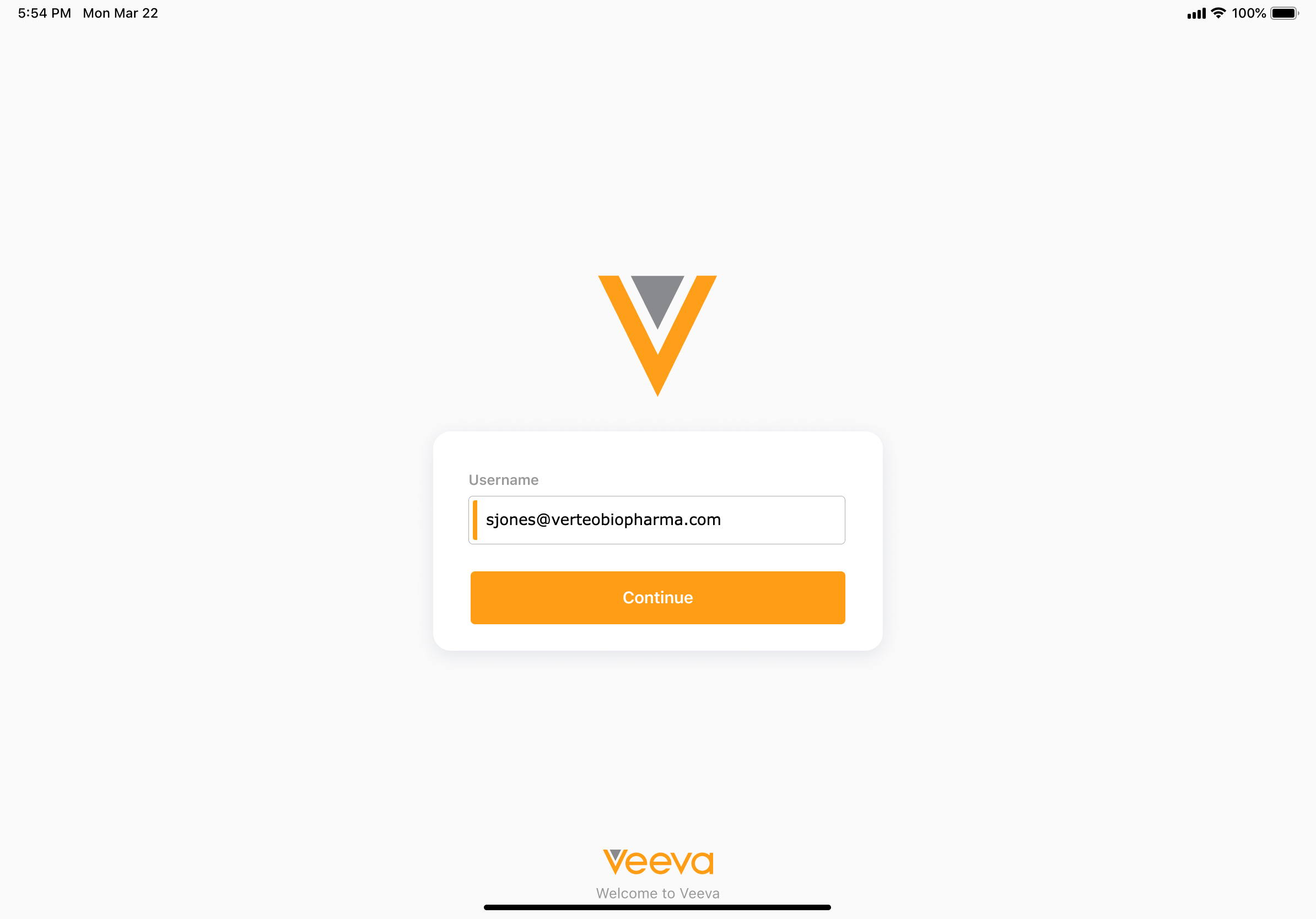
- Select Continue.
- Enter your password in the browser overlay. If you have single sign-on (SSO) configured, the third-party sign-in screen displays in the overlay. Vault CRM for iPad does not store passwords.
Vault CRM only supports SAML for SSO. See Configuring Single Sign-on for more information about configuring SSO in Vault.
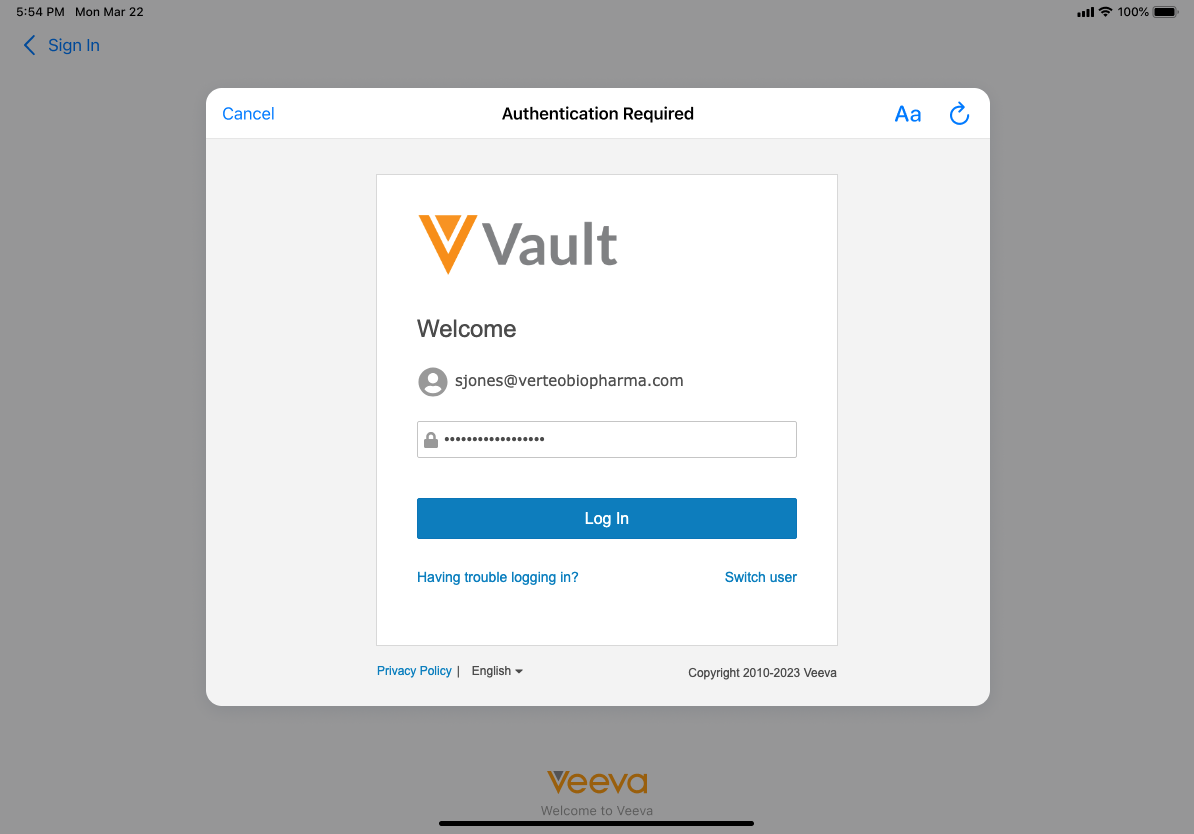
- Complete the sign in process in the browser.
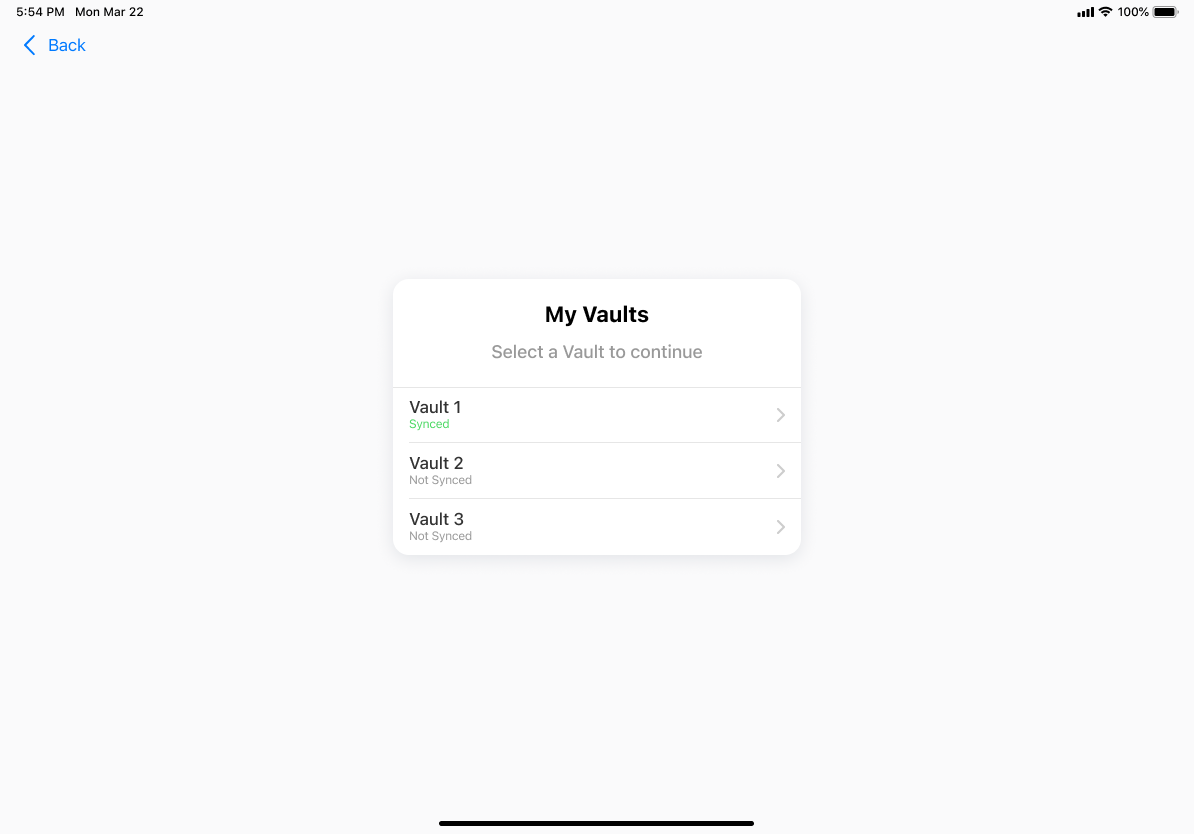
- Select the appropriate Vault instance. If you only have access to one Vault instance, the home page displays. If the Vault instance is not already synced to the device, sync starts immediately.
Signing In with Touch ID or Face ID
Vault CRM supports signing in with Touch ID or Face ID for increased security and speed. The first time you sign in successfully with a specific username, you are prompted to enable Face ID or Touch ID for the user, depending on the authentication method on the device. See Biometric Security for more information.
If you dismiss the prompt, you can still enable Touch ID or Face ID from within the app:
- Navigate to the Options tab.
- Navigate to the General tab.
- Select the Touch ID or Face ID toggle.
- Follow the on-screen instructions for enabling authentication.
Users can still sign-in with Touch ID or Face ID even if they do not have an internet connection. If a user does not have an internet connection, they can only access Vault instances already synced to the device.
To sign in with face or touch ID:
- Select the app icon on the device. The sign in screen displays, which includes the username field.
- Enter your username.
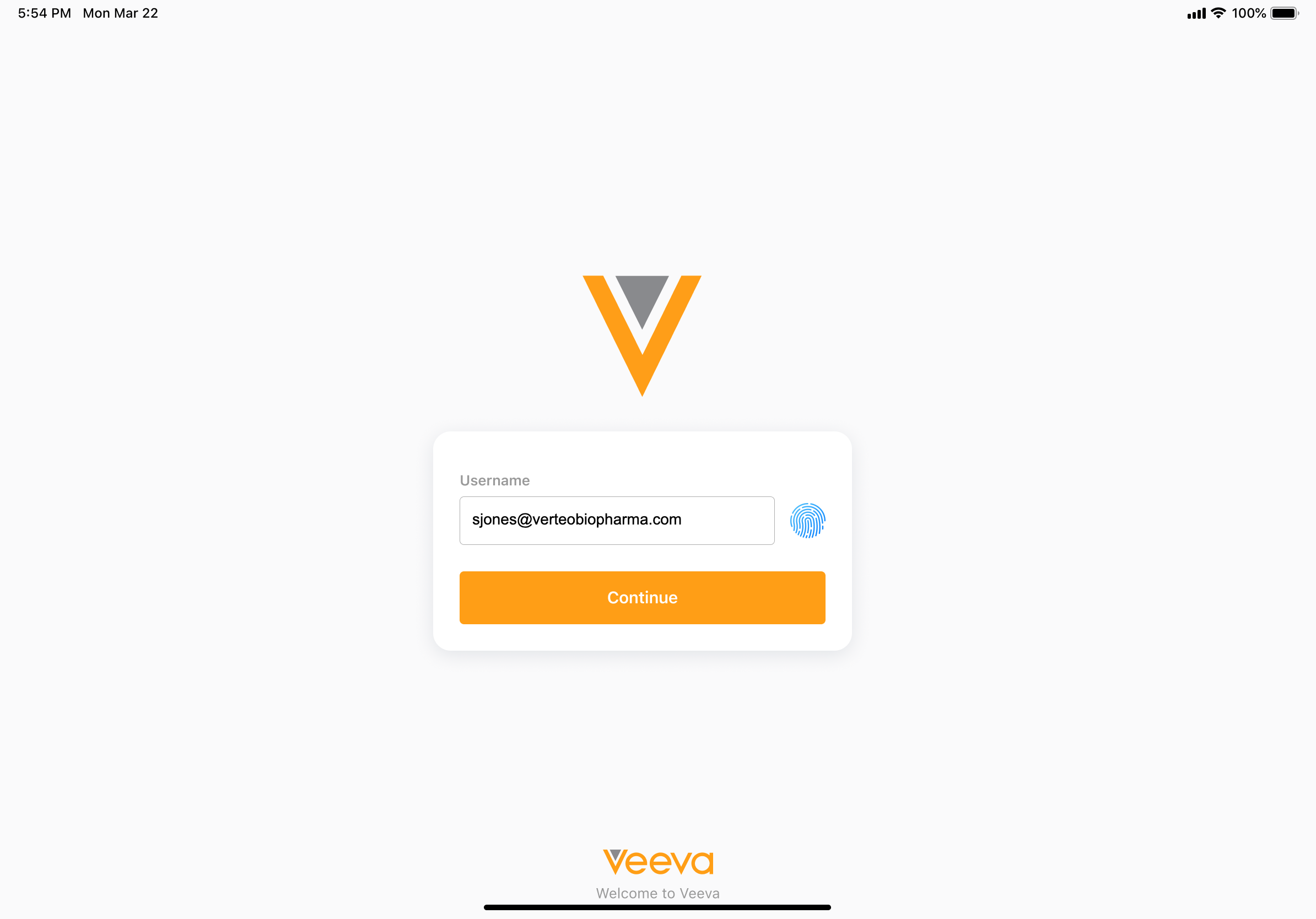
- Select the fingerprint or face button, or select Continue.
- Authenticate with face or touch ID, depending on your device.
- Select the appropriate Vault instance. If you only have access to one Vault instance, the home page displays. If the Vault instance is not already synced to the device, sync starts immediately if there is an active internet connection.
Allowing Users to Stay Signed In
By default, users are automatically signed out of Vault CRM after eight hours of inactivity. Admins can configure Vault CRM to keep users signed in for extended periods of time. Users can continue to use the app if they are signed out while using Vault CRM, however, they must sign back into the app in order to sync.
To keep users signed in:
- Navigate to the Settings tab in Vault CRM in the browser.
- Select Security Policies in the Domain Settings section of the side menu.
- Select the security policy assigned to the appropriate users.
- Select Edit.
- Select Allow device-enforced access in the Vault Native Application Settings section.
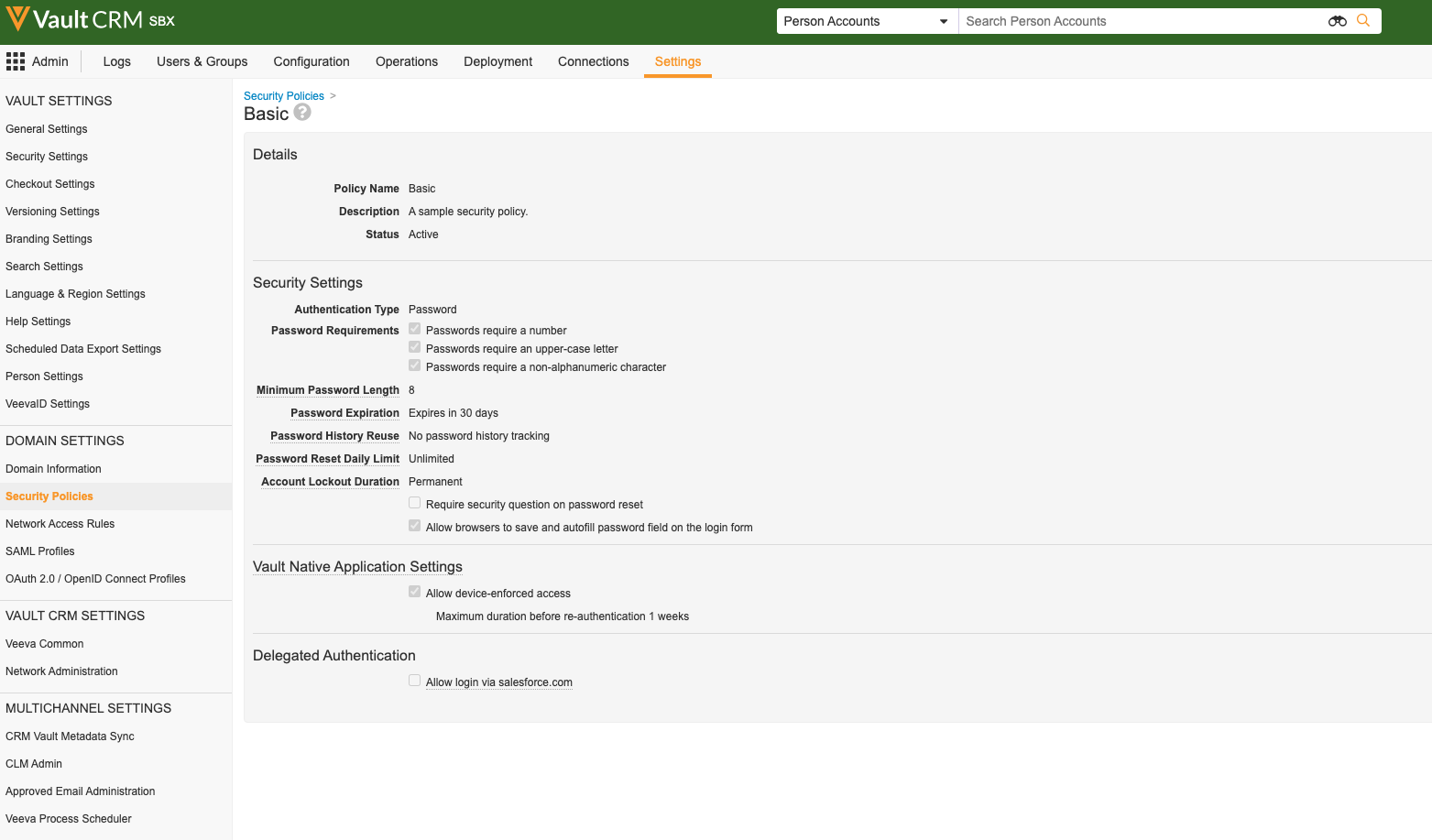
- Populate the Maximum duration before re-authentication field. The maximum value is 52 weeks (one year).
- Select Save.
Multi-User Support
Vault CRM for iPad supports multiple users on a single device and each user’s data and CLM content is stored separately. This is useful for switching between sandbox and production users to facilitate training or testing.
Uninstalling Vault CRM for iOS
To uninstall Vault CRM for iOS:
- Touch and hold the application icon on the device's home page until it begins to shake.
- Tap the
 to delete the app. The user is prompted to confirm deletion of the application.
to delete the app. The user is prompted to confirm deletion of the application.
Uninstalling the application removes all Vault CRM data from the device. This action cannot be undone.

