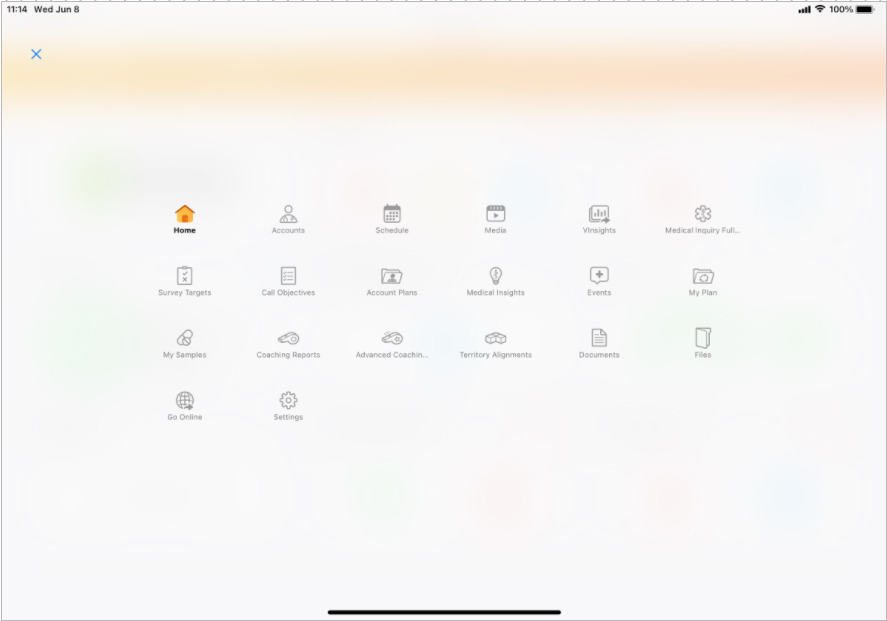Managing Tab Visibility and Display Order
To customize Vault CRM for users’ workflows and to streamline navigation, admins can reorder or remove visibility to tabs on the navigation bar based on customer-specific needs. This enables end users on the iPad to quickly navigate to those tabs without returning to the home page.
Admins can display, hide, reorder, and relabel tabs in Vault CRM based on frequency of use or other business-related logic, which are reflected on the iPad application for end users.
Who can use this feature?
- Business Admin Users - Browser
- Manage tabs
- End Users - iPad, iPhone
- Use tabs
- Users do not require an additional license
Considerations
The following Veeva Settings are disregarded when the tab_nav_display__v Veeva Setting is enabled:
- enhanced_coaching_mode__v (Advanced Coaching Reports tab)
- enable_ipad_mysamples__v (My Samples tab)
- kam_enable__v (Account Plan tab)
- enable_offline_call_objectives__v (Call Objectives tab)
Configuring Tab Visibility for
To enable this feature:
- Populate the tab_nav_display__v Veeva Setting with TAB_NAV_DISPLAY;;Common.
- Populate the TAB_NAV_DISPLAY Veeva Message with a double semicolon-delimited list of the appropriate tabs to display in the desired order. The list is not case sensitive.
To quickly edit tab display order, edit the following formatted list which includes all tabs in their default order:
MyAccounts;;MySchedule;;Media;;MedicalInquiryFulfillments;;SurveyTargets;;CallObjectives;;AccountPlans;;Email;;MedicalInsights;;MedicalInteraction;;EMEvents;;MedicalEvents;;MyPlan;;MySamples;;CoachingReports;;AdvancedCoachingReports;;TerritoryFeedback;;Documents;;Files;;GoOnline;;MyCyclePlan;;Suggestions;;MyTasks;;Speakers;;AccountProfilingTabs included in the list display as long as the tab’s prerequisites are met and the tab is available on the user’s platform. Tabs not included in the Veeva Message do not display. See the following table for each tab’s prerequisites and platform availability.
| Tab | Value for the TAB_NAV_DISPLAY list | Prerequisites | iPad | iPhone |
|---|---|---|---|---|
|
Home |
Home |
The Home tab always displays. |

|

|
|
My Accounts |
MyAccounts |

|

|
|
|
My Schedule |
MySchedule |
Configuration for My Schedule, including Read permission to the call2__v object |

|

|
|
Media |
Media |
Configuring CLM, including Read permission to the following objects:
|

|
|
|
Medical Inquiry Fulfillment |
MedicalInquiryFulfillments |

|

|
|
|
Survey Targets |
SurveyTargets |

|

|
|
|
Call Objectives |
CallObjectives |

|

|
|
|
Account Plans |
AccountPlans |
Configuring Accounts, including Read permission to the account_plan__v object |

|

|
|
|
|

|

|
|
|
Medical Insights |
MedicalInsights |

|

|
|
|
Medical Interaction |
MedicalInteraction |

|

|
|
|
Events |
EMEvents |
|
|
|
|
Medical Events |
MedicalEvents |

|

|
|
|
My Plan |
MyPlan |
Configuring Multichannel Cycle Plans, including Read permission to the mc_cycle_plan__v object |

|

|
|
My Samples |
MySamples |

|

|
|
|
Coaching Reports |
CoachingReports |
Read permission to the coaching_report__v object. Read permission must also be granted to the following fields:
If all four fields are hidden, the tab does not display. If users are not granted access to any one field, its column does not display on the tab. |

|

|
|
Advanced Coaching Reports |
AdvancedCoachingReports |

|

|
|
|
Territory Feedback |
TerritoryFeedback |
Integrated Territory Feedback, including align_territory_feedback_mode__v Territory Setting populated with 2 Admins cannot enable both the Future Territory Alignments and the Territory Feedback tab at the same time; only one of these tabs can be enabled at any given time.
|

|

|
|
Approved Documents |
Documents |
|

|

|
|
Files |
Files |
|
|
|
|
Go Online |
GoOnline |
|
|
|
|
My Cycle Plan |
MyCyclePlan |
Configuring Classic Cycle Plans, including permission to the cycle_plan__v object |

|

|
|
Suggestions |
Suggestions |
Configuring Suggestions, including Read permission to the suggestion__v object |

|

|
|
My Tasks |
MyTasks |
Edit Tasks |

|

|
|
Speakers |
Speakers |
Configuring Events Management |
|
|
|
Account Profiling |
AccountProfiling |
|
|
Managing Tabs as
Customizing Tab Names
To modify the tab name displayed to users, edit the text in the Veeva Message corresponding to the tab:
| Tab | Veeva Message |
|---|---|
|
My Accounts |
MY_ACCOUNTS;;MyAccounts |
|
My Schedule |
My Calls;;Callplan |
|
Media |
MEDIA;;IPAD |
|
Medical Inquiry Fulfillment |
MI_FULFILLMENT_TAB |
|
Survey Targets |
Defined by survey_target__v object label |
|
Call Objectives |
Defined by call_objective__v object label |
|
Account Plans |
Defined by account_plan__v object label |
|
|
EMAIL;;ApprovedEmail |
|
Medical Insights |
Defined by medical_insight__v object label |
|
Medical Events |
MEDICAL_EVENTS;;TABLET |
|
My Plan |
MCCP_TITLE;;Multichannel |
|
My Samples |
MY_SAMPLES;;SAMPLES_MGMT |
|
Coaching Reports |
Defined by coaching_report__v object label |
|
Advanced Coaching Reports |
ENHNCD_COACHING_TAB_NAME;;Surveys |
|
Territory Feedback |
FEEDBACK_MENU_ITEM;;Feedback |
|
(Approved) Documents |
Defined by approved_document__v object label |
|
Files |
FILE;;TABLET |
|
Go Online |
GO_ONLINE;;TABLET |
|
My Cycle Plan |
HOME_CYCLE_PLAN_TITLE |
|
Suggestions |
Defined by suggestion__v object label |
|
My Tasks |
HOME_TASKS_title;;TABLET |
|
Speakers |
SPEAKER_TAB |
|
Account Profiling |
account_profiling__v |
|
Options |
OPTIONS;;Common |
|
More |
MORE_TAB;;Common |
Use Managing Vault Messages and Veeva Messages best practices to clone and edit messages.
Managing Widget Visibility
Admins can configure the following items to display as tabs on the navigation bar, in addition to configuring them as widgets on the home page. To remove any of these tabs from the navigation bar so they only display as home page widgets, do not include the corresponding list value in the TAB_NAV_DISPLAY Veeva Message:
|
Tab |
List Value |
|---|---|
|
Call Objectives |
CallObjectives |
|
My Cycle Plan |
MyCyclePlan |
|
Suggestions |
Suggestions |
|
My Tasks |
MyTasks |
Additional widgets are available. See Vault CRM Mobile Application Home Page for more information on changing widget visibility and configuring widgets.
Using Tabs as
Tabs display in the order specified in the TAB_NAV_DISPLAY Veeva Message. The Home tab always displays as the first icon in the navigation bar. For Engage chat and WhatsApp Business Messaging users, the Chats tab always display as the second icon in the navigation bar. See Using Engage Chat in CRM for more information.
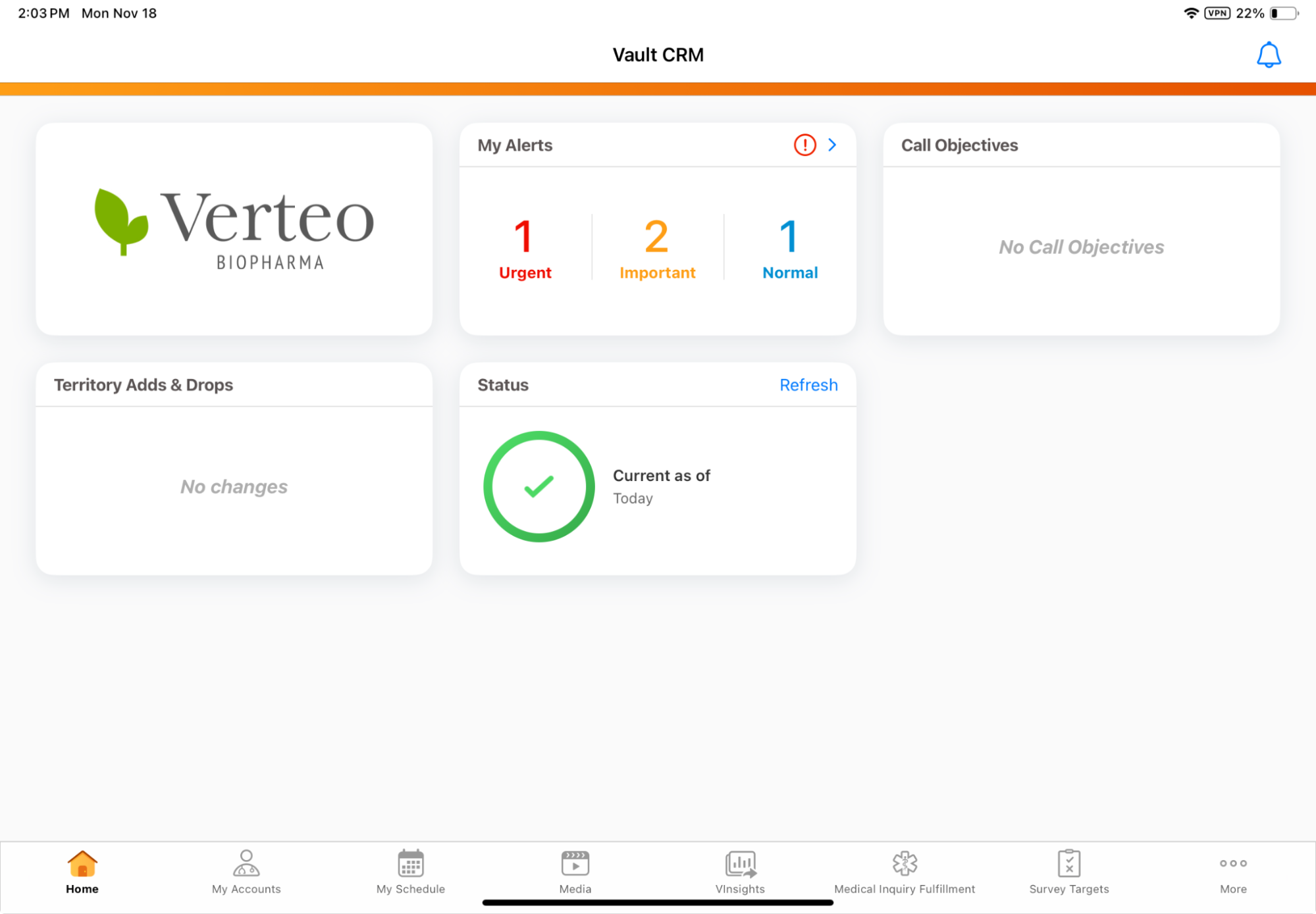
Depending on the device, the following tabs display in the navigation bar:
- iPad - the first six tabs specified in the TAB_NAV_DISPLAY Veeva Message display in the navigation bar. If six or fewer tabs are specified, the More icon at the end of the navigation bar is replaced by the Options icon.
To view additional tabs, select the More icon, then select the appropriate tab.