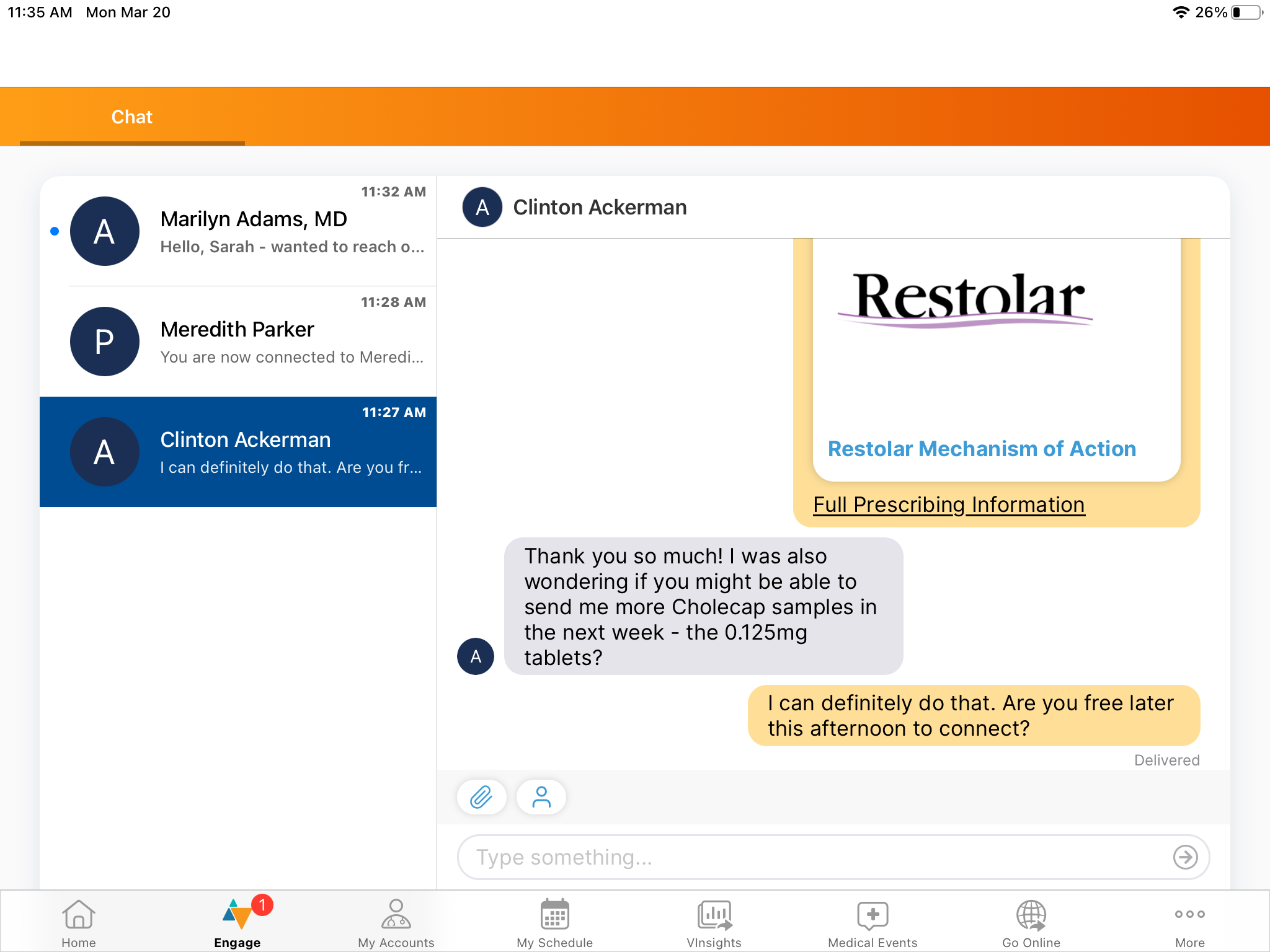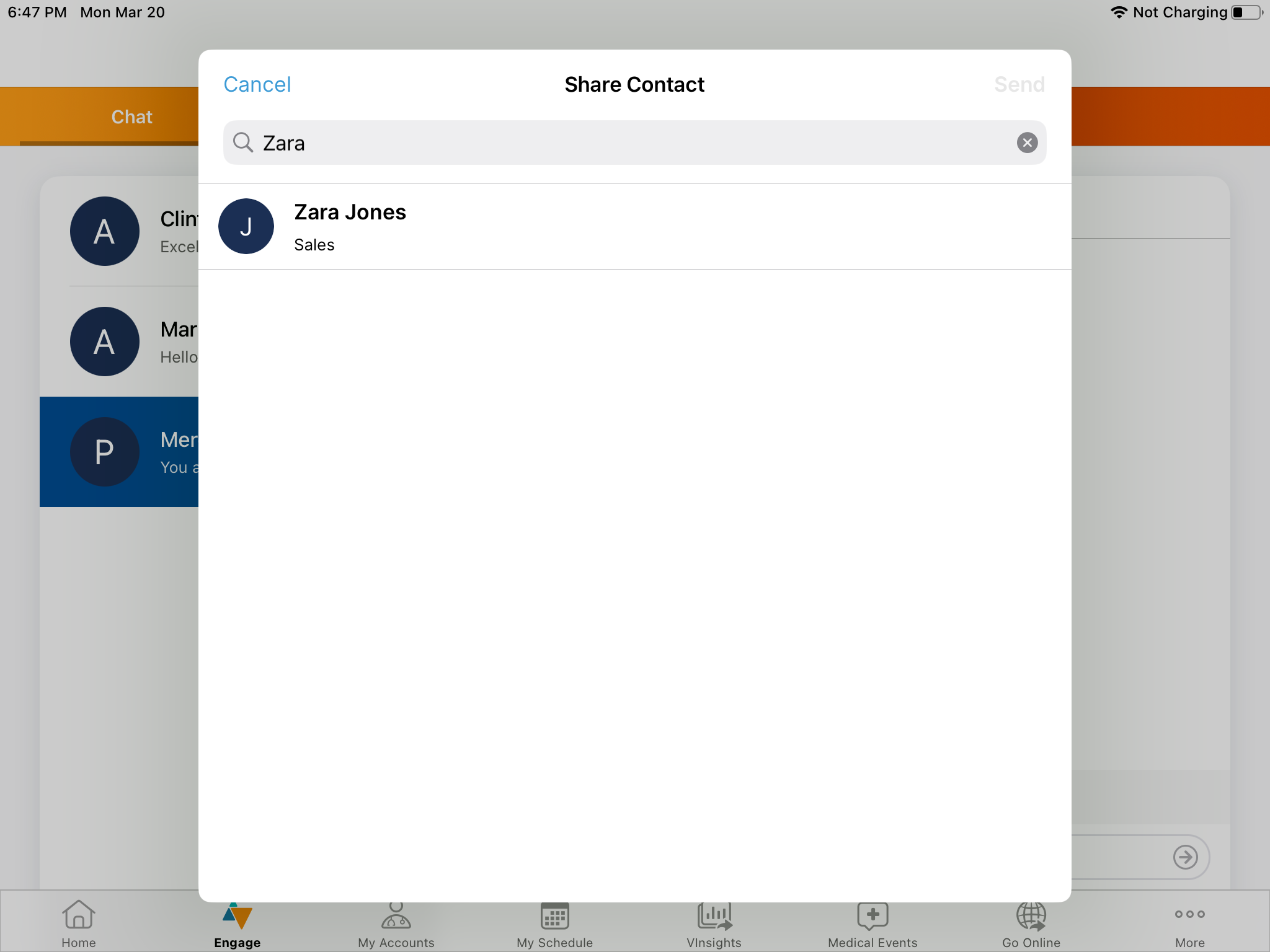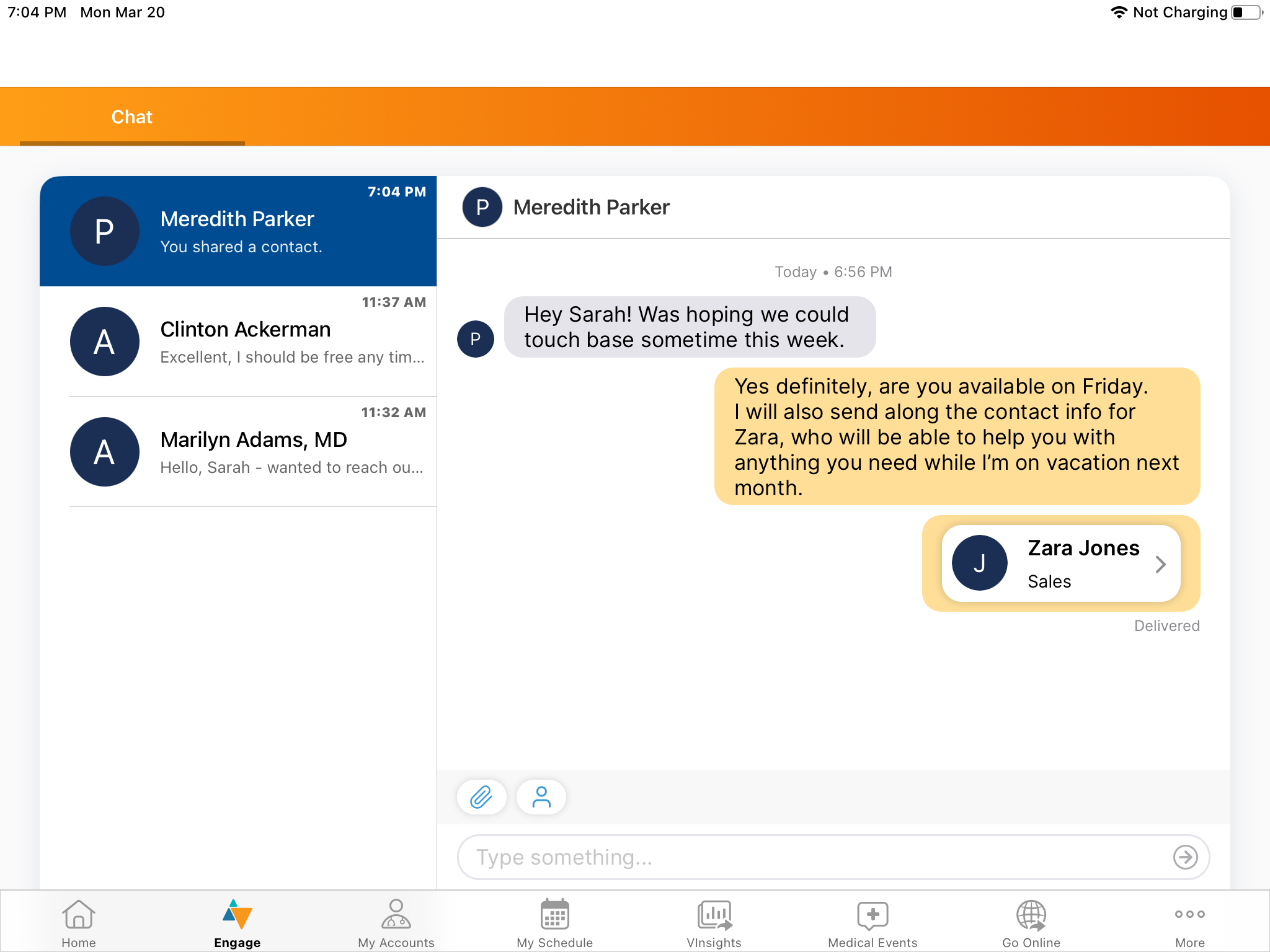Using Engage Chat in CRM
Engage chat is a convenient, secure, and compliant communication channel for users to interact and share information with HCPs outside of calls. Users can chat with HCPs from Vault CRM using the Chats tab. Users must have an active internet connection to load chat threads, and to send and receive chat messages.
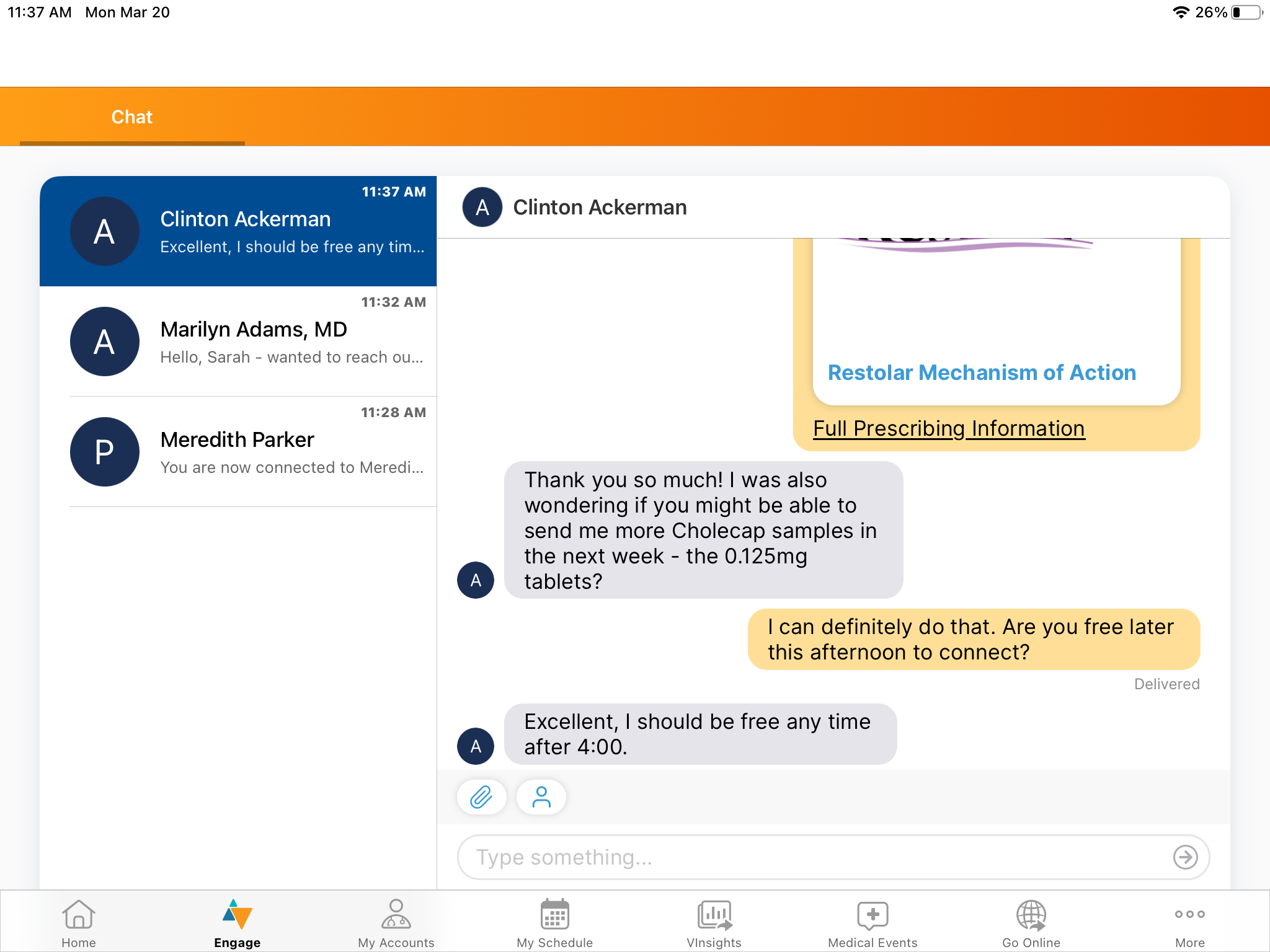
Who can use this feature?
- End Users - iPad, iPhone
- Manage push notifications for Engage chat
- Use Engage chat
- Users require an Engage license
Configuring Engage Chat in CRM for
To configure this feature:
- Ensure end users must meet one of the following conditions:
- The user is assigned to an Engage Connect group
- The user is not assigned to an Engage Connect group but the Vault-wide Communication Channel setting for Engage users is set to PING or CHAT
- Grant Read permission to the country_code__v field on the user__sys object.
Users with Ping enabled can only receive messages.
See Configuring Engage Connect Groups for more information about Engage Connect groups and settings.
Managing Push Notifications for Engage Chat as
The Chats tab always displays as the second tab to the right of the Home tab, and cannot be reordered. When users navigate to the Chats tab for the first time, a modal about push notifications displays. Select Allow Notifications to receive push notifications about new chat messages, or select No Thanks to dismiss the modal.
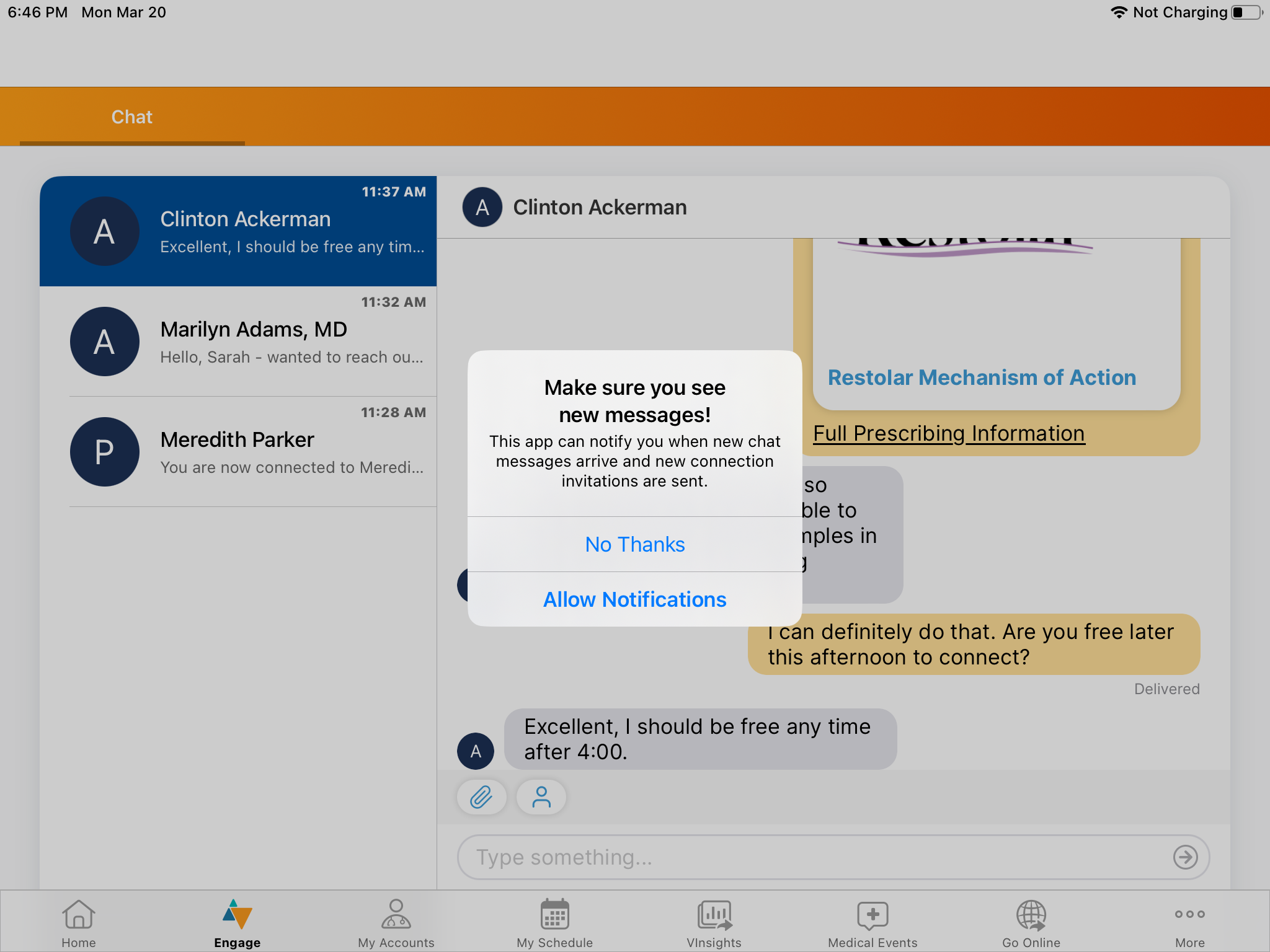
Users can manage push notifications for Vault CRM by launching the Settings app on their devices and navigating to Vault CRM > Notifications.
You can only register for push applications for one Veeva application per device. If you have Vault CRM and Engage installed on the same device, you receive push notifications for whichever app you are logged in to and most recently opened.
If users have push notifications enabled, they also receive a push notification for each new message.
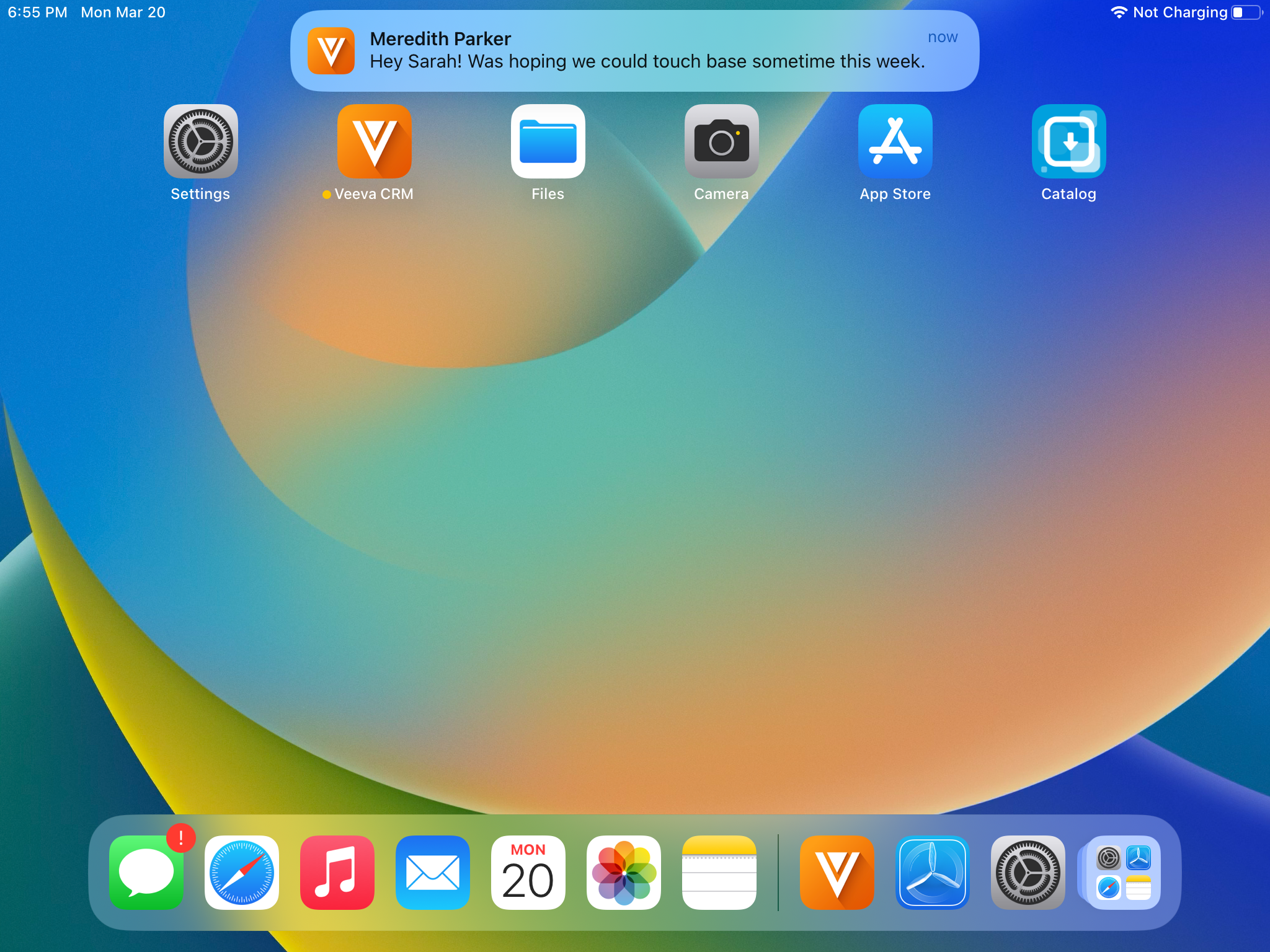
Selecting a push notification displays the chat thread for the new message.
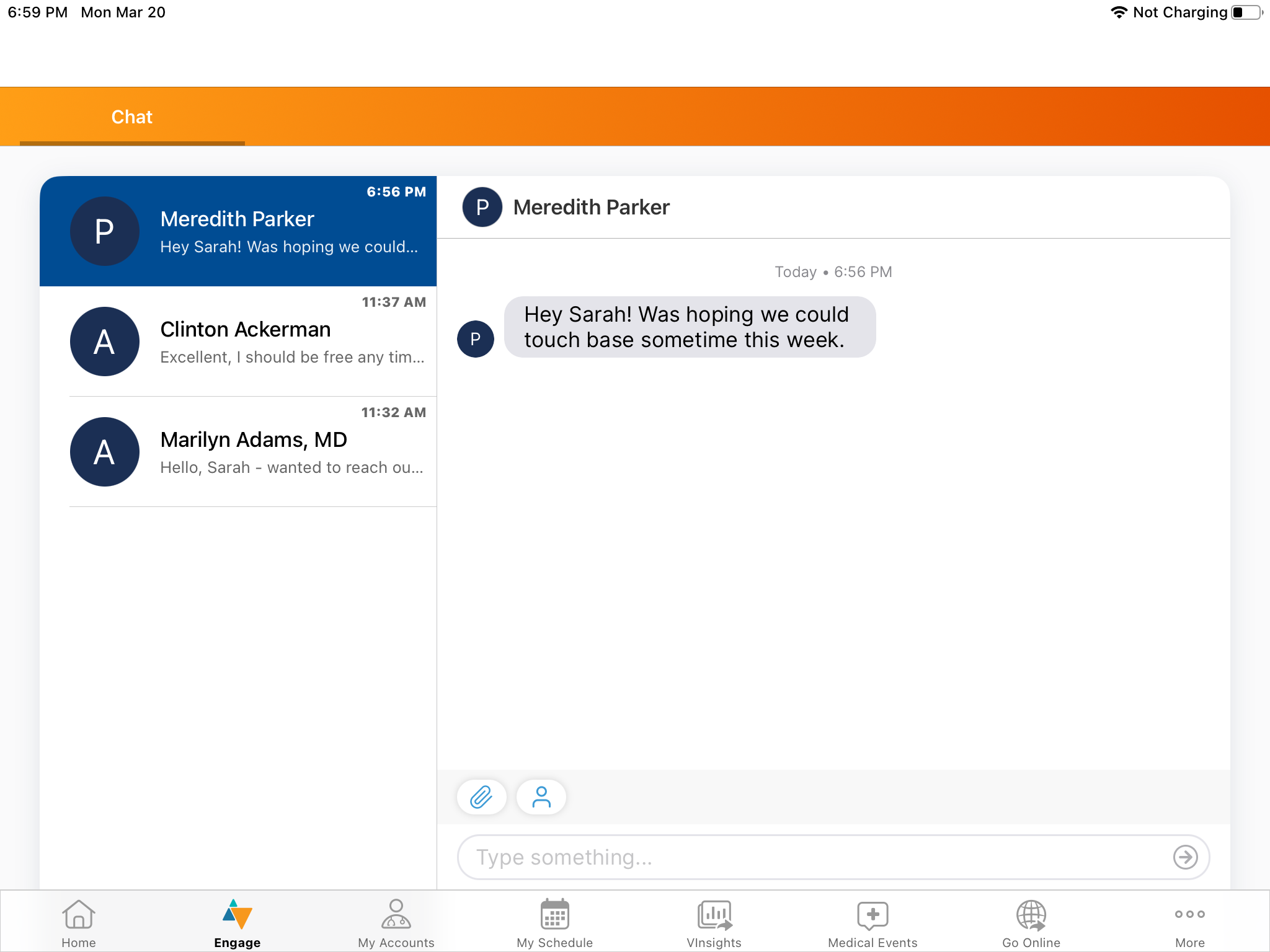
Using Engage Chat as
Users can view their Engage chat threads in the Chats tab. Users must have an active internet connection to load chat threads, and to send and receive chat messages. In a chat thread, users can:
- Share contacts. The Share Contact (
 ) button enables users to introduce an HCP to other contacts at their company within the same country. The contact is sent as a card within the message. HCPs can select shared contact cards to display the contact's profile in Engage. From there, HCPs can communicate with the shared contact.
) button enables users to introduce an HCP to other contacts at their company within the same country. The contact is sent as a card within the message. HCPs can select shared contact cards to display the contact's profile in Engage. From there, HCPs can communicate with the shared contact.
Only active contacts within the same company and country who have previously signed in to Vault CRM can be shared.
- Share web links for CLM content from the Media button - See Sharing CLM Content via Web Link for more information
- Receive requests for samples and materials - See Requesting Samples and Materials for more information
- Forward messages - See Copying and Forwarding Engage Chat Messages for more information
- Select View Account to display the account record associated with the HCP connection - The View Account button does not display if an account record associated with the HCP connection does not exist
- Disconnect from an HCP connection - Select the HCP's name from the chat thread header and select Remove Connection. The chat thread becomes inactive. To reconnect after removing a connection, select the HCP's name from the chat thread header and select Connect. The HCP receives an in-app notification and an email notification informing them of the connection invite.
A badge counter displays on the Chats tab when users receive new chat messages.