Copying and Forwarding Engage Chat Messages
CRM users and HCPs can copy or forward Engage chat messages as a quick way to share more information. Additionally, forwarded messages are tracked and the data can be used in reporting, allowing customers to gain insight on how their users communicate with forwarded messages.
Who can use this feature?
- Business Admin Users - Browser
- Track forwarded messages
- End Users - iPad, iPhone
- Use message actions
- HCPs - iPad, iPhone
- Use message actions
- Users require an Engage license
Configuring Copying and Forwarding Engage Chat Messages for
To use this feature, end users must meet the following conditions:
- The user is assigned to an Engage Connect group
- The user is not assigned to an Engage Connect group but the Vault-wide Communication Channel setting for Engage users is set to CHAT
Users with Ping enabled can only receive messages.
See Configuring Engage Connect Groups for more information about Engage Connect groups and settings.
Using Message Actions as
CRM users and HCPs can copy or forward messages from the action menu. To display the action menu for a message, press and hold the message on a mobile device or hover over the message in the browser. Users can also forward messages they receive using the Forward button. The Forward button is not available for sent messages, but sent messages can still be forwarded using the press and hold action menu.
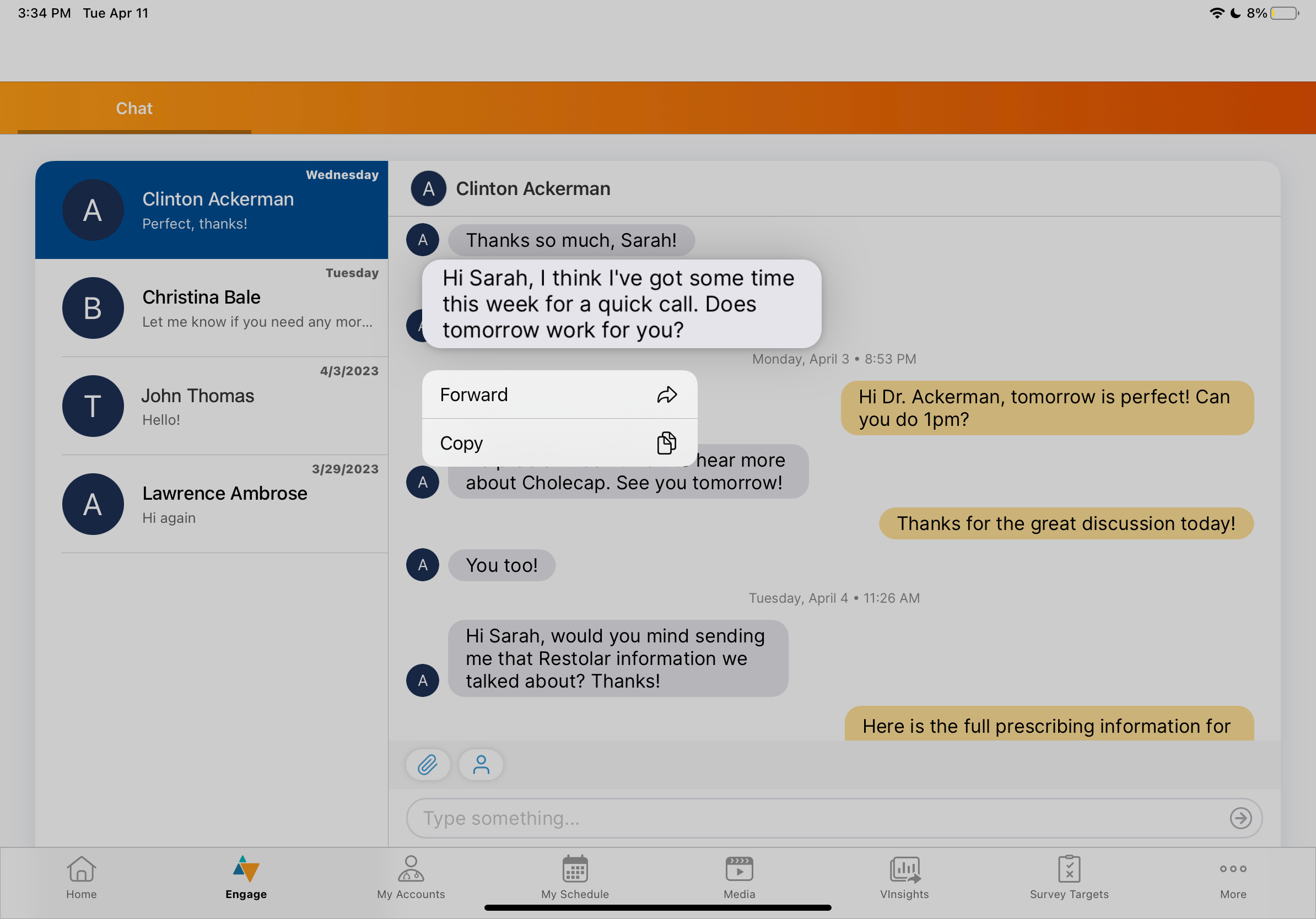
The action menu only displays if the Copy or Forward actions are available for the message and the users in the chat thread are connected.
If the chat thread is active, Copy and Forward are available actions for the following message types:
|
Message Type |
Copy? |
Forward? |
|---|---|---|
|
Free text (including emojis, URLs, plain text) |
|
The Forward button is only available for free text messages including URLs. |
|
Shared Contact card |
|

|
|
Web link for websites |

|

|
|
Web link for auto-published content |

|

|
|
Remote CLM link |

|

|
|
Samples and Materials request |
|

|
Copying Chat Messages
To copy a chat message, open the action menu and select Copy to save the text to the clipboard. Users can paste the message and send it to recipients using the preferred communication channel.
Forwarding Chat Messages
Users can forward messages to CRM users and HCPs. To forward a chat message:
- Select the Forward button, or open the action menu and select Forward to display the Forward Message modal.
- Select the recipient from the list of possible recipient connections, or enter the recipient’s email address and select the button below Send via Email.
- Enter a message to accompany the forwarded message, if desired.
- Select Send.
Users cannot forward a message whose author is inactive or deleted. Users cannot forward a message from a CRM user at one company to a CRM user at a different company.
Tracking Forwarded Messages as
Forwarded messages sent to and from CRM users are included in the Chat Message, Chat Detail, Chat Activity, and Forwarded Messages reports. See Engage Connect Reports for more information. s


