Using Criteria VQL to Filter Records
Business admin users can use Criteria VQL to limit the results returned for Reference fields, Parent/Child fields, and Related Object app sections. This helps remove invalid records from selection and ensures the correct data is populated. Vault Query Language (VQL) is an SQL-like language used to query information in Vault CRM. See Configuring Reference Restraints for more information.
For example, to limit the accounts available for selection as a Primary Parent based on the account’s country, business admin users can populate the Criteria VQL field for the primary_parent__v field on the account__v object with primary_country__v = {{this.primary_country__v}}. When an end user selects the Primary Parent for an account, the options displayed are parent accounts with the same country as the account.
Who can use this feature?
- Business Admin Users - Browser
- Define Criteria VQL to filter Reference and Parent/Child field results
- Define Criteria VQL to filter Related Objects sections
- End Users - Browser, CRM Desktop (Windows), iPad, iPhone, Windows (Beta)
- Unsupported objects and fields for Criteria VQL filters
- Users do not require an additional license
Configuring Criteria VQL to Filter Records for
Ensure end users have at least Read field permission to all fields specified in Criteria VQL queries. If an end user does not have Read field permission to one or more fields, the Criteria VQL field is ignored.
When users do not have permission to Reference and Parent/Child fields, sync errors can occur. A record cannot be saved if it contains a field referencing a record that does not match the Criteria VQL defined for the field.
Defining Criteria VQL to Filter Reference and Parent/Child Field Results as
Criteria VQL defined for Reference and Parent/Child fields filter the options available for end users to select when populating those fields. Business admin users can also define Criteria VQL filters for a field for a specific object type. Field results are only filtered when end users create or edit a record with that object type.
To define Criteria VQL filters for Reference or Parent/Child fields:
- Navigate to Admin > Configuration > Objects.
- Select the appropriate object.
- Select the Fields tab.
- Select the appropriate field.
- Select Edit.
- Populate the Criteria VQL field in the Constrain Records in Referenced Object section.
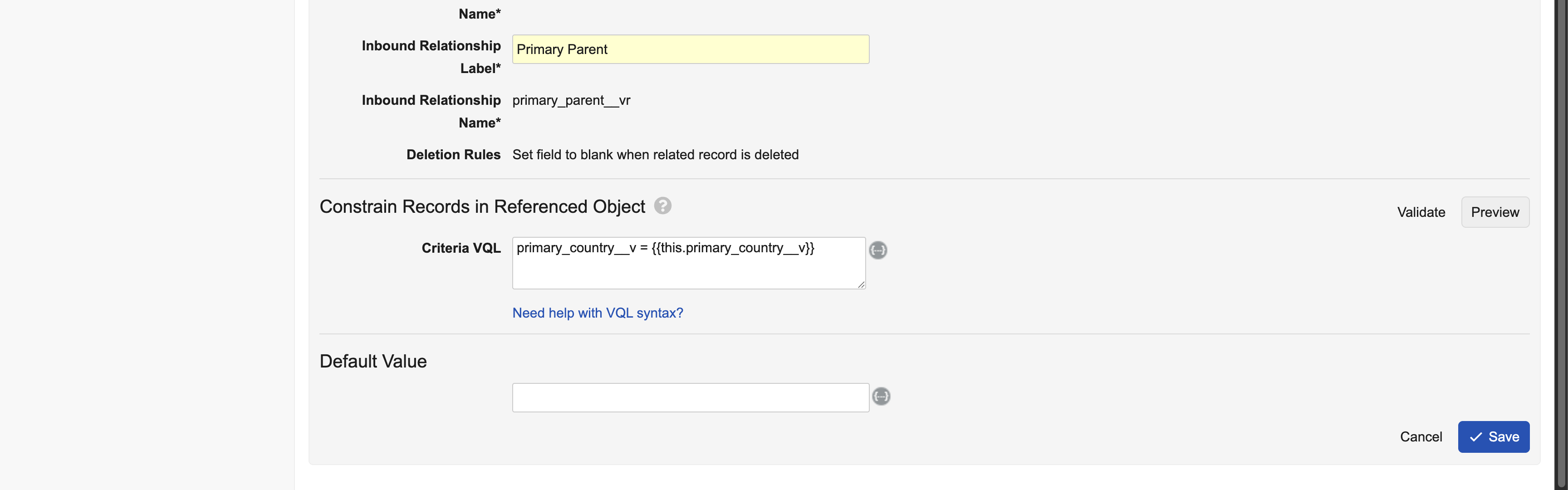
To define a Criteria VQL filter for a specific object type:
- Navigate to Admin > Configuration > Objects.
- Select the appropriate object.
- Navigate to the Object Types tab.
- Select the appropriate Object Type.
- Select the appropriate field.
- Populate the Criteria VQL field in the Constrain Records in Referenced Object section.
Before saving either Criteria VQL filter type, business admins can select Validate to ensure the query syntax is correct, or select Preview to verify the results of the query are as expected. See Standard Criteria VQL Operators for information about supported and unsupported Criteria VQL operators.
Defining Criteria VQL to Filter Related Objects Sections as
Criteria VQL defined for Related Object sections filter the related records displayed to end users on object records.
To define Criteria VQL filters for a Related Object section:
- Navigate to Admin > Configuration > Objects.
- Select the appropriate object.
- Select the Layouts tab.
- Select the appropriate layout.
- Select the Edit button for the appropriate section or select Insert Section > Related Object to add an section.
- Populate the Criteria VQL field.
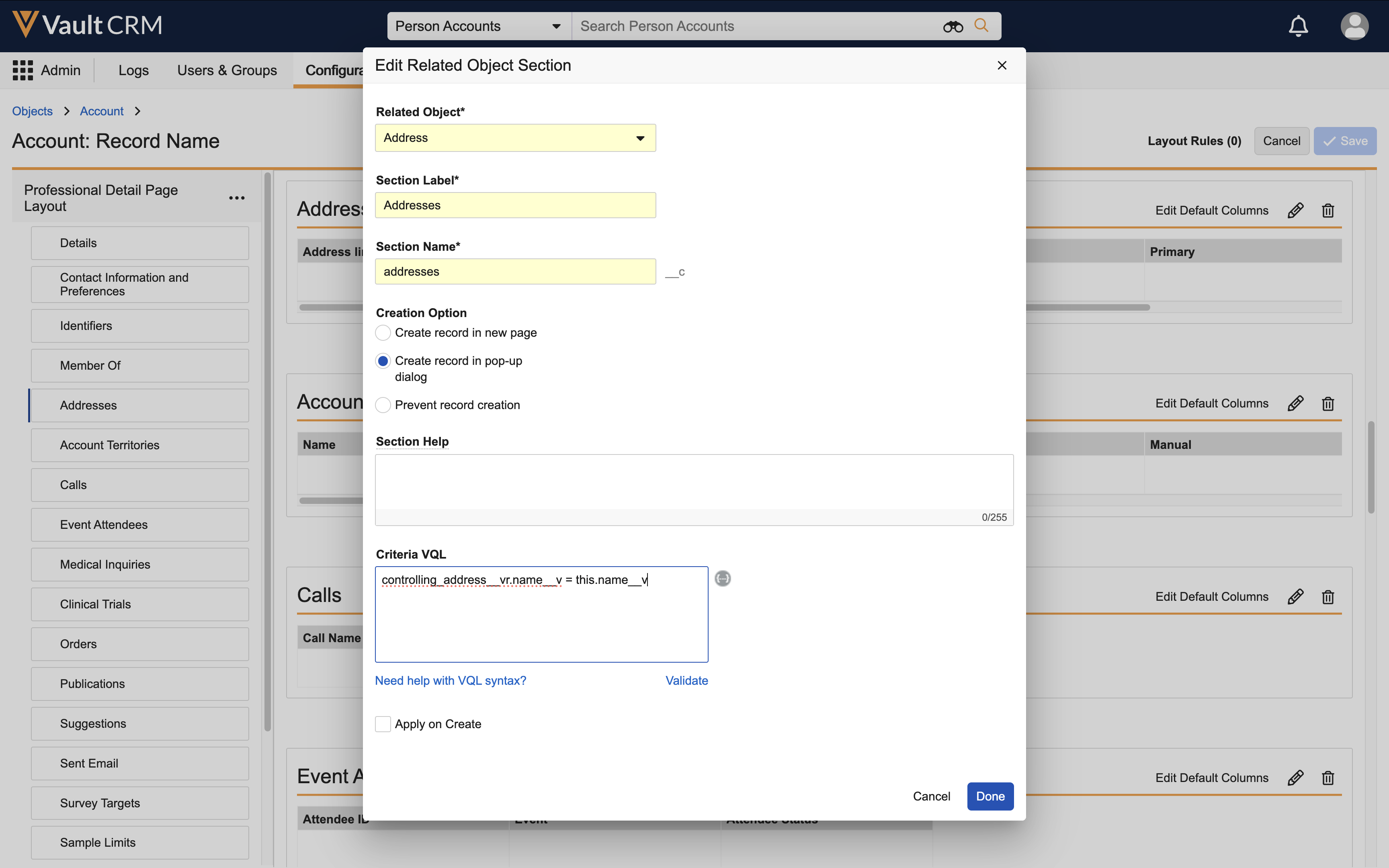
Before saving, business admins can select Validate to ensure the query syntax is correct. See Standard Criteria VQL Operators for information about supported and unsupported Criteria VQL operators.
Unsupported Objects and Fields for Criteria VQL Filters for
Certain Vault CRM objects and fields are considered business critical and cannot be configured to use filters. In addition, filters are not supported for DCR Edit Requests on the Browser platform.
- Unsupported objects (and all fields):
- Call Report and any call-related child objects displayed on the call report
- New Account Wizard
- New Address Wizard
- Parent Account Wizard
- Unsupported fields:
Object
Field
em_attendee__v
- account__v
- contact__v
- event__v
- user__v
em_event_material__v
email_template__v
em_event_rule__v
country_override__v
em_event_speaker__v
speaker__v
em_event_team_member__v
group_name__v
em_expense_estimate__v
- event_budget__v
- expense_type__v
expense_header__v
- incurred_expense_account__v
- incurred_expense_attendee__v
- incurred_expense_speaker__v
- incurred_expense_team_member__v
- incurred_expense_vendor__v
- incurred_expense_venue__v
- payee_account__v
- payee_attendee__v
- payee_speaker__v
- payee_team_member__v
- payee_vendor__v
- payee_venue__v
expense_line__v
- event_budget__v
- expense_estimate__v
- expense_type__v
expense_type__v
- country__v
- parent_expense_type__v

