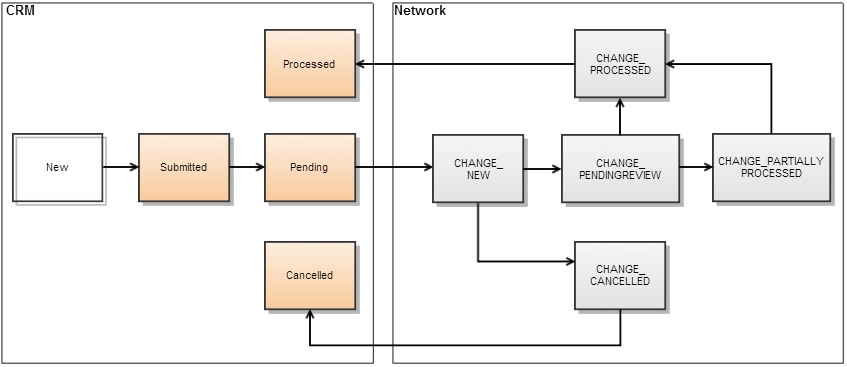Editing DCRs
This topic contains information on editing Data Change Requests.
Who can use this feature?
- End Users — Browser, iPad
- Editing DCRs
- Users do not require an additional license
Configuring Editing DCRs for
Ensure Configuring Data Change Requests is complete.
Editing DCRs as
If the user opens a DCR to edit, clicks a DCR field and does not change it, a DCR is not created when you click Submit.
If a DCR field is cleared (empty) and the DCR is submitted, then:
- If the DCR field is required, a standard error message displays at the top of the page and beneath the field (Error: You must enter a value)
- If the DCR field is not required, the user is allowed to clear the contents. This will result in a DCR line with (empty) as the new value for that field.
A user can edit as many DCR fields as necessary before clicking Submit.
Status Types
There are five status types in Vault CRM:
- New – The DCR is in this state only while the user is modifying the DCR data. DCRs with a New status are not saved. A DCR with a New status can be Submitted.
- Submitted – The DCR is ready to be sent to Veeva Network. A DCR with a Submitted status cannot be modified or deleted.
- Pending – A DCR with status Pending has been pushed to Veeva Network. A DCR with a Pending status cannot be modified, deleted or submitted.
- Processed – The DCR has been pulled to Vault CRM from Veeva Network. A DCR with a Pending status cannot be modified, deleted or submitted.
- Canceled – The DCR has been canceled and is not processed
There are five status types in Network:
- New – The DCR has been received but not processed
- Pending Review – The Data Change Request was received and processed but is pending review
- Change In Queue - The change request is against an unverified record and is awaiting processing of a prior DCR.
- Partially Processed – The DCR has been partially processed
- Processed – The DCR was fully processed, and a result issued
- Canceled – The DCR was canceled