Using the Inventory Monitoring History Tab
End users can view Inventory Monitoring record history values using the Inventory Monitoring History tab in the Product Info Panel. This tab displays information about previously captured Inventory Monitoring records for the selected product. Three months of history information is available.
Who can use this feature?
- End Users - iPad
- Using the Inventory Monitoring History Tab
- Users do not require an additional license
Configuring the Inventory Monitoring History Tab for
To configure this feature, ensure Configuring Inventory Monitoring is complete.
Using the Inventory Monitoring History Tab as
The Inventory Monitoring History tab displays after the Product Info tab. The number of Inventory Monitoring records available displays after the tab name in parenthesis.
To view the History tab:
- Create an Inventory Monitoring record.
- Add at least one product to the Inventory Monitoring lines.
- Select the information icon in the top right corner.
-
Select the Inventory Monitoring History tab.
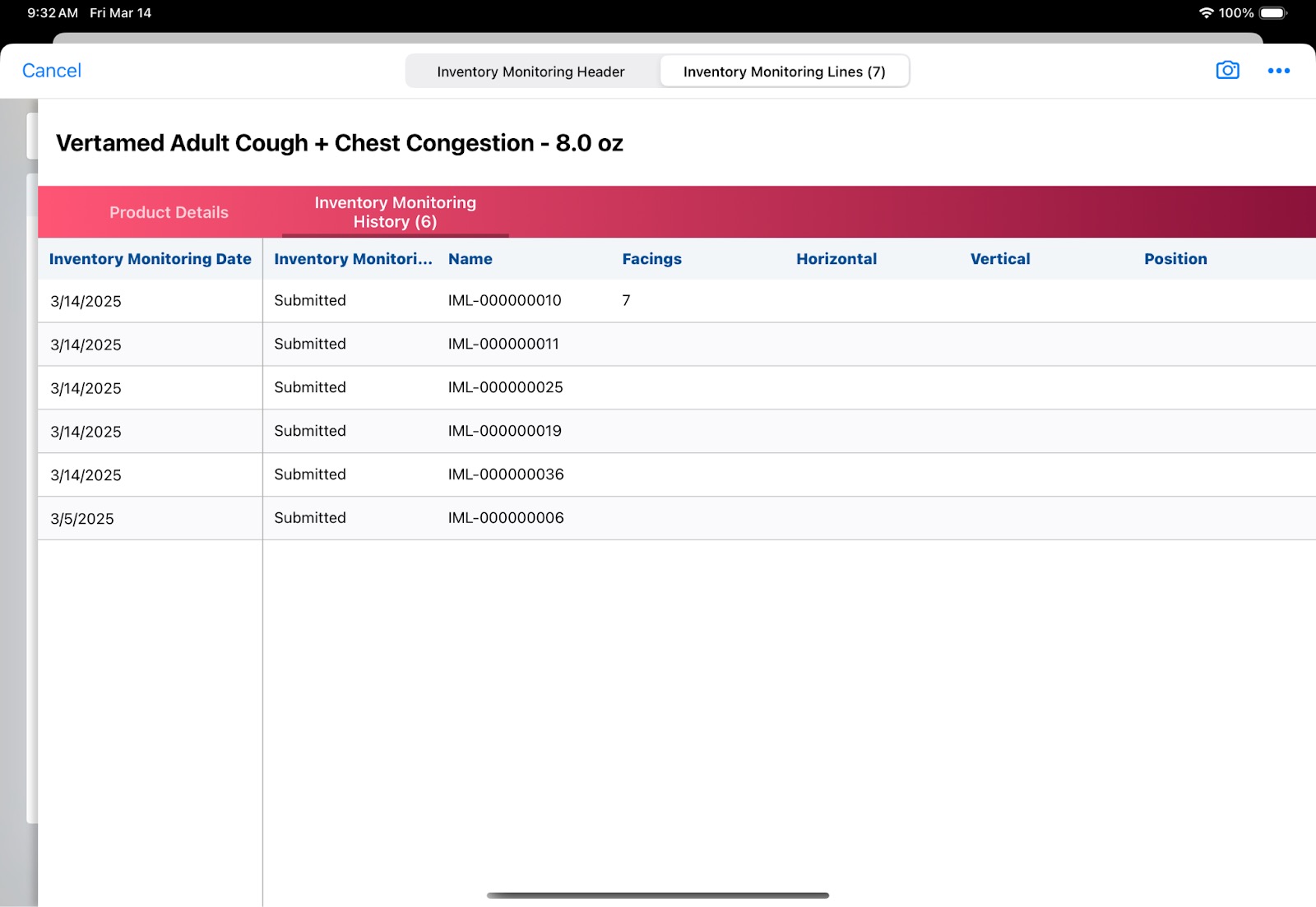
Information recorded for the selected product for each inventory monitoring recorded within the most recent 90 days displays. In addition to the fields included on the layout for the Inventory Monitoring Lines object, the status of the Inventory Monitoring record also displays.

