Capturing Standing Requests for Medical Using Documented Interest
Documented Interest agreements enhance relationships between Medical Science Liaisons (MSLs) and Key Opinion Leaders (KOLs) by providing pre-approval for proactive engagement with HCPs. Instead of waiting for reactive discussions, MSLs can use these agreements to set up formal, renewable standing requests with HCPs. This enables timely, targeted communication about specific product topics.
Medical Affairs teams use Documented Interest to collect scientific interest data from HCPs. They also create Scientific Interest records in Vault CRM linking a product to a Documented Interest. When an MSL captures a Documented Interest agreement, they are required to select the corresponding Scientific Interest record.
For example, during an educational visit about Cholecap, an MSL determines that the HCP is interested in an ongoing pediatric clinical trial for Cholecap. After confirming the HCP's interest, the MSL creates a Documented Interest record in Vault CRM, selecting the scientific interest that corresponds to the clinical trial. For the next 12 months the MSL can reference this standing request in call reports, ensuring the HCP stays informed as new information becomes available.
Who can use this feature?
- System Administrators - Browser
- Updating Documented Interests
- Medical Affairs Users - iPad, iPhone Users
- Creating Scientific Interests
- Medical Science Liaisons (MSLs) -iPad, iPhone Users
- Using Documented Interest
- Users do not require an additional license
Configuring Documented Interest for
To configure this feature:
- Ensure Accounts is configured.
- Ensure Products is configured.
- Navigate to Admin > Users & Groups > Permission Sets.
- Select the appropriate permission set.
- Select the Objects tab.
- Grant the following permissions:
Object
Object Permission
Object Types
Fields
Field Permission
documented_interest__v
CRED
documented_interest__v
- account__v
- calculated_expiration_date__v
- documented_interest_status__v
- documented_interest_text__v
- expiration_date__v
- entity_reference_id__v
- interest_category__v
- interaction_reference_id__v
- mobile_created_datetime__v
- mobile_id__v
- name__v
- object_type__v
- override_lock__v
- verbal_acknowledgment__v
- scientific_interest__v
- sharing_group__v
- unlock__v
Edit
scientific_interest__v
CRED
scientific_interest__v
- active__v
- country_code__v
- detail_group__v
- di_expiration_duration__v
- name__v
- object_type__v
- product__v
- sharing_group__v
Edit
- Navigate to Admin > Configuration > User Interface > Tabs.
- Select Create
- Create a tab for the scientific_interest__v object
- Select Save
- Navigate to Admin > Users & Groups > Permission Sets.
- Select the appropriate permission set
- Select Tabs
- Select Edit
- Select the Scientific Interests tab
- Select Save
- Select Objects
- Select call2__v
- Grant view permission to the documented_interest_section__v object control
To configure this feature:
-
Ensure Accounts is configured.
-
Ensure Products is configured.
-
Ensure Call Reporting is configured for end users if using call reports.
-
Navigate to Admin > Users & Groups > Permission Sets.
-
Select the appropriate permission set.
-
Select the Objects tab.
-
Grant the following permissions:
Object
Object Permission
Object Types
Fields
Field Permission
call2__v
n/a
n/a
call_date__v
Read
documented_interest__v
Edit
documented_interest__v
CRE
documented_interest__v
- account__v
- calculated_expiration_date__v
- documented_interest_text__v
- entity_reference_id__v
- interest_category__v
- interaction_reference_id__v
- mobile_created_datetime__v
- mobile_id__v
- name__v
- verbal_acknowledgment__v (optional)
- scientific_interest__v
- sharing_group__v
Edit
- expiration_date__v
Grant Edit access to expiration_date__v if users can manage expiration details.
- expired__v
Read
scientific_interest__v
R
scientific_interest__v
- active__v
- country_code__v
- created_by__v
- created_date__v
- detail_group__v
- di_expiration_duration__v
- interest_category__v
- name__v
- object_type__v
- product__v
- sharing_group__v
Read
- Navigate to Admin > Configuration > Objects.
- Select call2__v
- Select Layouts
- Select the appropriate layout
- Add the documented_interest_section__v section control
- Navigate to Admin > Configuration > Objects.
- Select scientific _interest__v
- Select Layouts
- Select the appropriate layout
- Add the interest_category__v field
- Navigate to Business Admin > Objects.
- Select vmobile_object_configuration__v.
- Enable the following top level VMOCs for the appropriate platforms:
- scientific_interest__v
- documented_interest__v
- WHERE account__v IN (SELECT Id FROM account__vr)
- Account Lookup Field: account__v
Updating Documented Interests as
System Administrators can create an integration user for an external system with the appropriate permissions to unlock, edit, or delete a locked Documented Interest, and relock the record in the same transaction.
To edit a Documented Interest using an external system, integration users need Edit permission to the override_lock__v field on the documented_interest__v object. The override_lock__v field must be set to TRUE in the transaction.
Creating Scientific Interests as
Medical Affairs Users must define the key Scientific Interests they want to track. MSLs then select a Scientific Interest when creating a Documented Interest.
To create a Scientific Interest record:
-
Select the Scientific Interests tab.
-
Select Create.
-
Enter a name for the Scientific Interest.
-
Select a Country. This step is optional.
-
Select a Detail Group and/or a Product.
-
Select one or more items from the Interest Category picklist:
- Congress Update
- Clinical Trial Update
- Safety Label Update
-
Enter an expiration duration. The default is 12 months. This sets the renewal period available to MSLs.
-
Select Save.
Using Documented Interest as
MSLs can record a call with an HCP related to a previously captured, and unexpired Documented Interest on the call report or account summary by selecting the appropriate Documented Interest.
To create a Documented Interest:
-
Open a Call Report for the appropriate account.
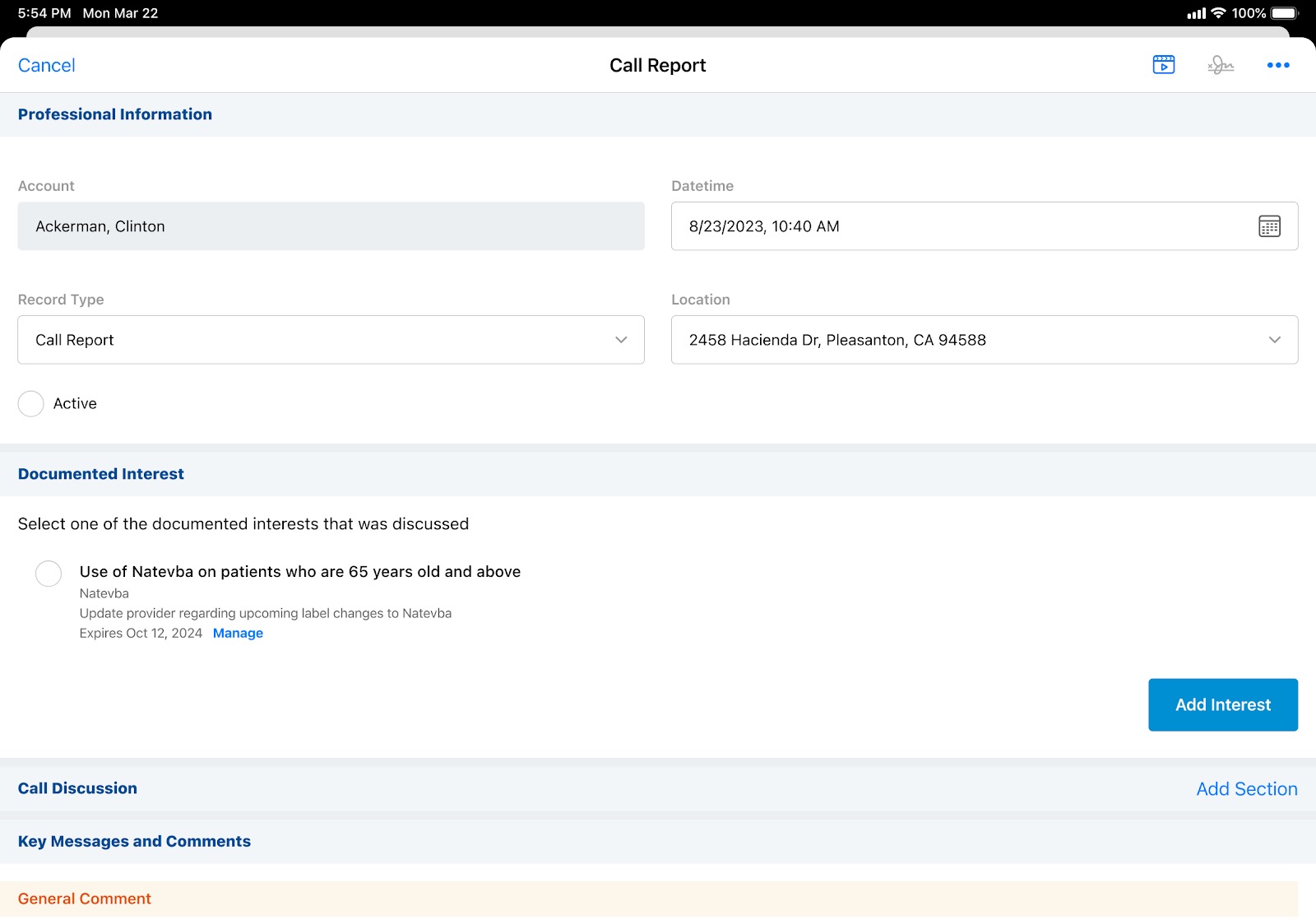
-
Select Add Interest.
-
Select a Scientific Interest. If only one Scientific Interest is available, it is pre-populated.
-
Select the Interest Category drop-down.
-
Select at least one Interest Category. Users can select more than one Interest Category if more than one is available.
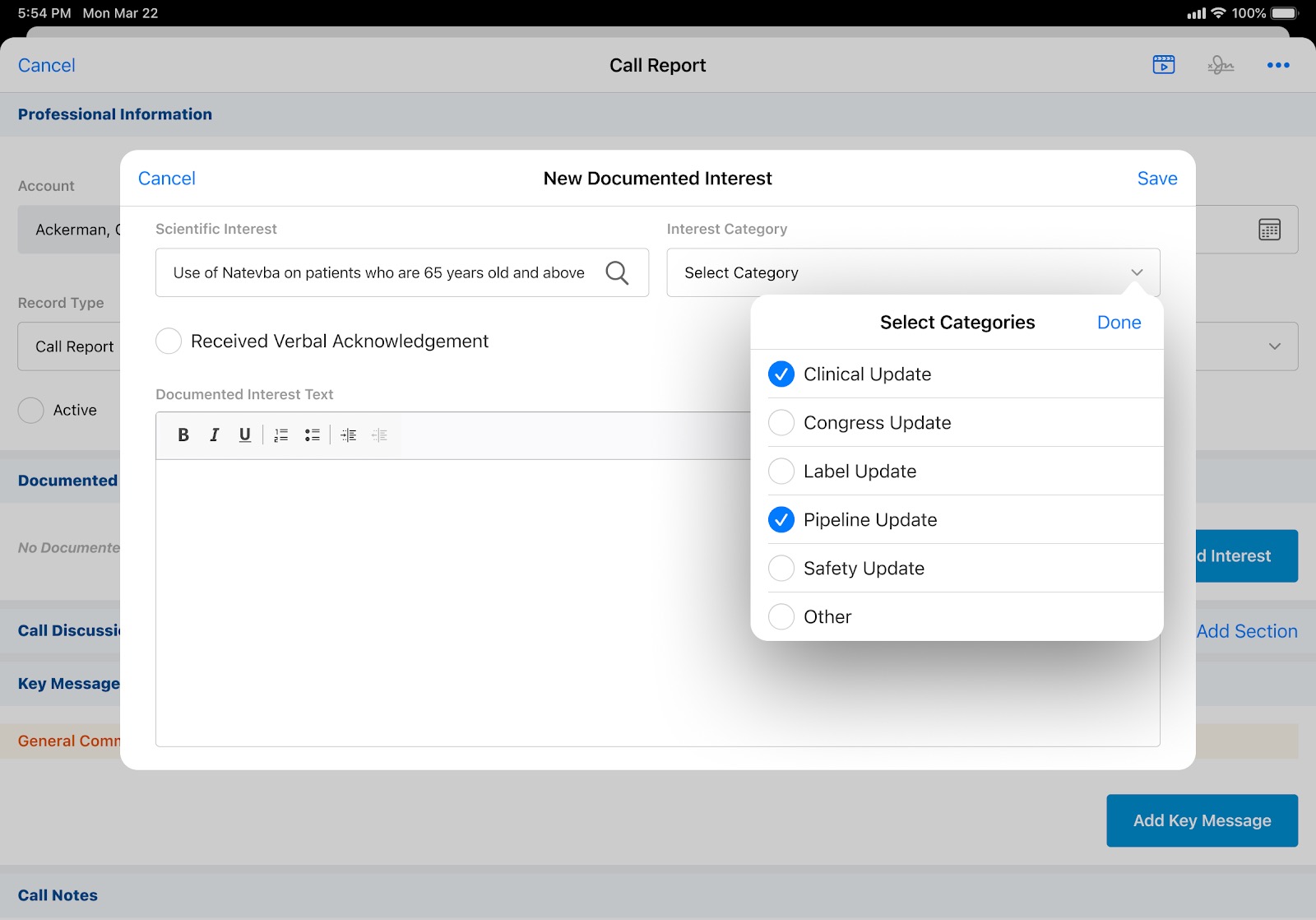
-
Select Done.
-
Select the Received Verbal Agreement check box if available. This step is optional.
-
Enter informational details regarding the Documented Interest.
-
Select Save. The record is automatically submitted and locked.
Recording a Documented Interest
MSLs can indicate they discussed a previously captured, unexpired Documented Interest when recording a call with an HCP.
To record a Documented Interest:
-
Open a Call Report for the appropriate account.
-
Select a Documented Interest from the Documented Interest section. Users can only select one Documented Interest.
-
Select Save.
Renewing a Documented Interest
Documented Interest agreements can be renewed, if requested by an HCP, for an additional period, or terminated when an HCP no longer wants to be proactively informed on a specific subject. Users with Read permission to the expiration_date__v field on the documented_interest__v object can view the expiration details of a Documented Interest. Users with Edit permission to this field can edit the expiration details.
If a Documented Interest is expired, an Expired message displays. Expired Documented Interest agreements cannot be renewed.
You can renew an unexpired Documented Interest agreement without unlocking it.
To edit the expiration of a Documented Interest:
-
Open a Call Report for the appropriate account.
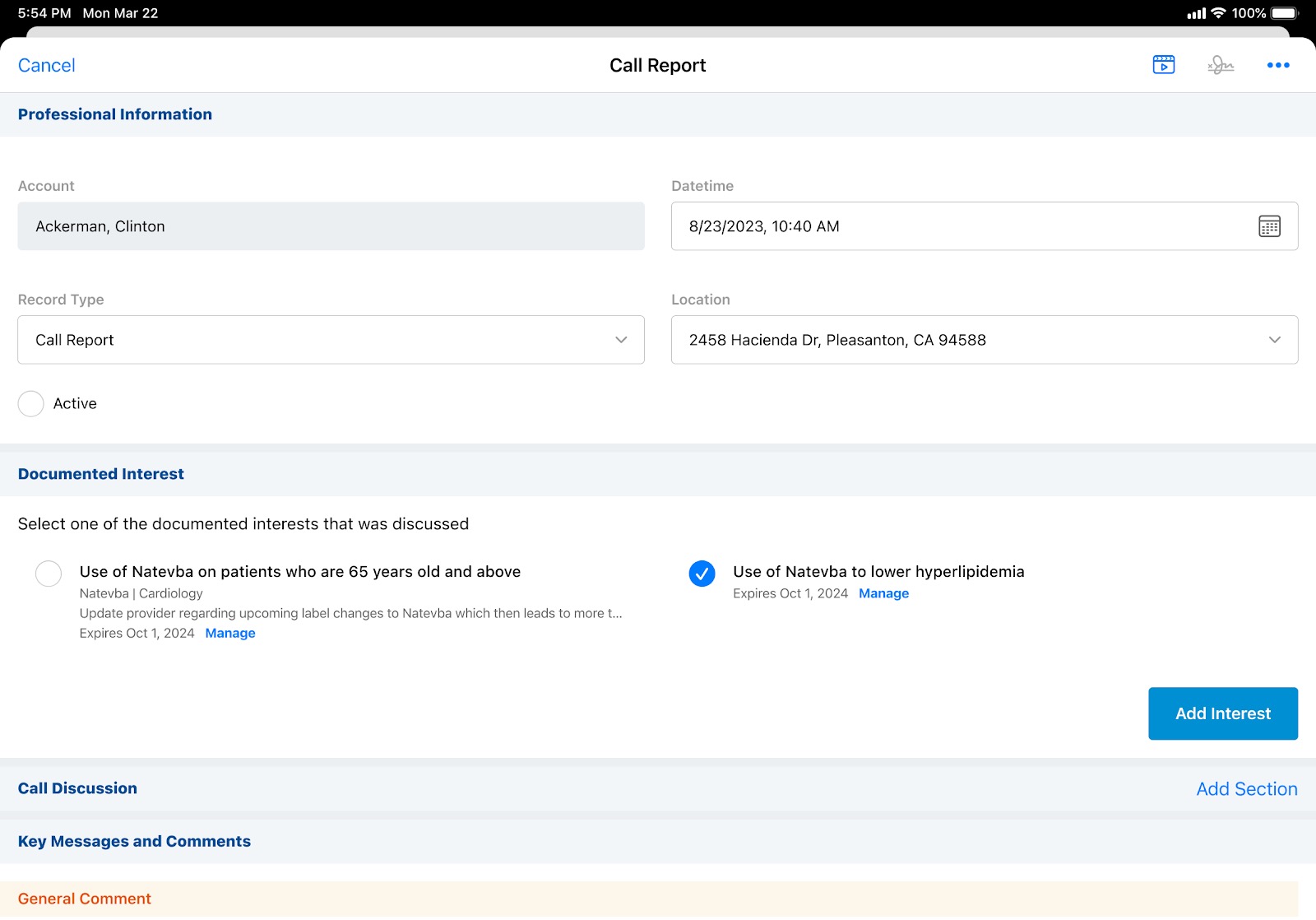
-
Select Manage under the Documented Interest you want to update.
-
Select the down arrow next to the expiration date.
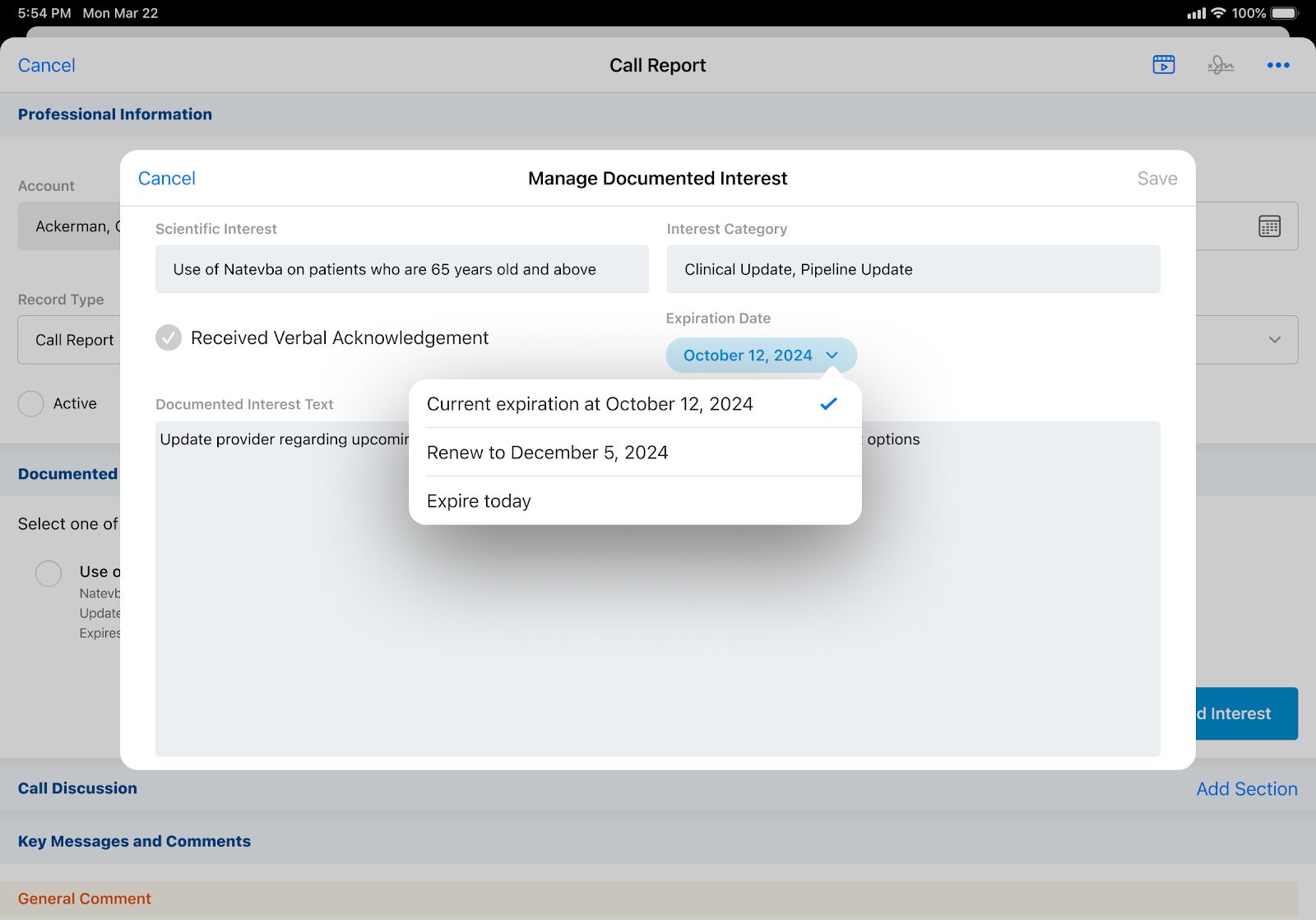
-
Select Renew to... or Expire today. Renewing a Documented Interest creates a new record with a new expiration date.
-
Select Save.

