Capturing Medical Event Attendee Signatures
End users can capture a medical event attendee's signature. These signatures can be used either for signing into the event, or for validating expenses incurred by attendees. End users can capture a signature for each attendee, as well as clear erroneous signatures in order to recapture a correct one.
Additionally, end users can enable a self-service Sign-In page that attendees can use to sign into a medical event.
Who can use this feature?
- End Users – Browser, iPad
- Using Attendee Signature Capture
- Users do not require an additional license
Configuring Event Attendee Signature Capture for
To configure this feature for end users, ensure Configuring Medical Events is complete.
Using Attendee Signature Capture as
Capturing Attendee Signatures
To capture an attendee's signature, select Sign next to the appropriate attendee in the Event Attendees related list.
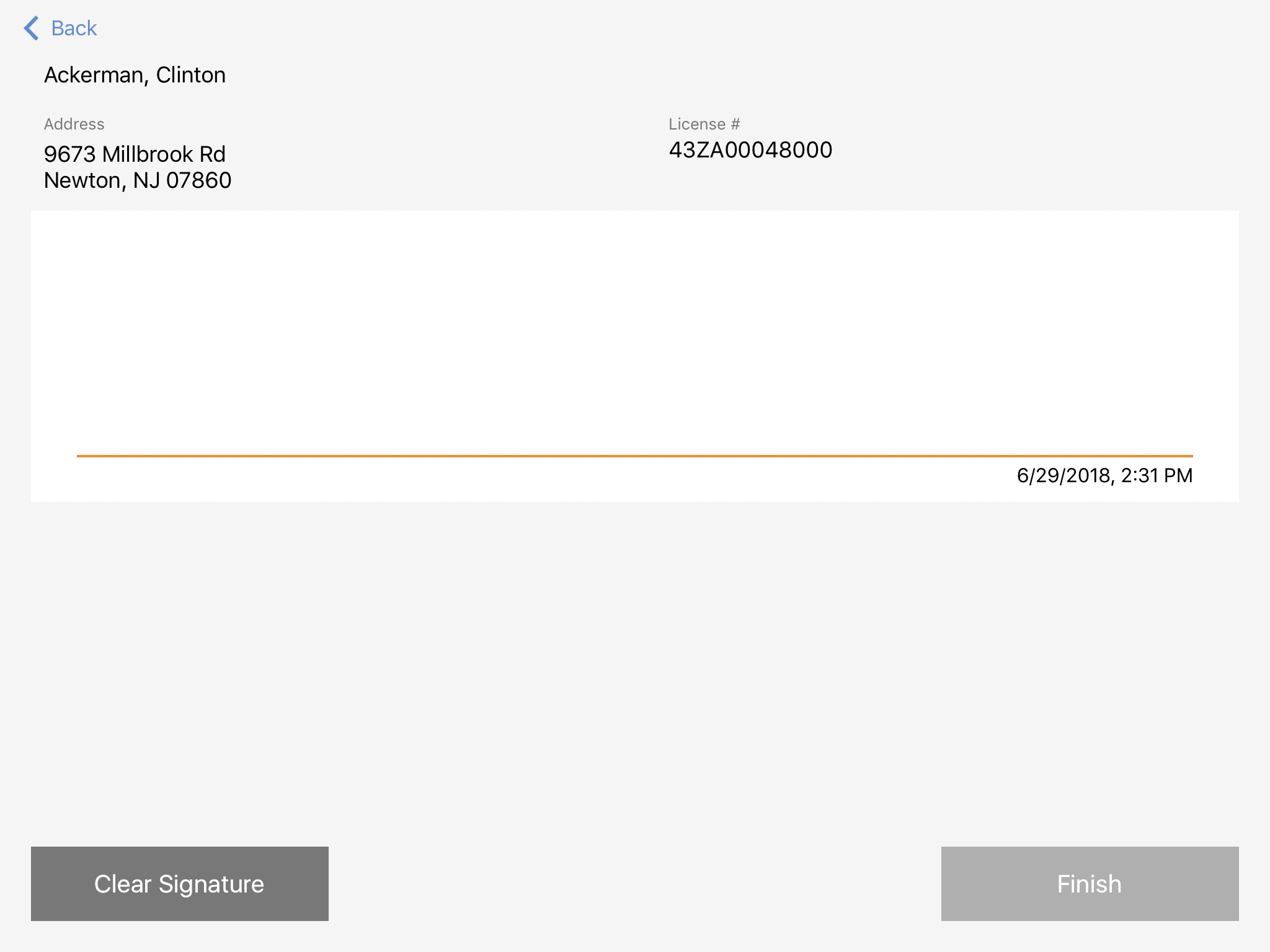
The signature window displays the attendee's name, address, license number and specialty. If the attendee is a user, only the name displays. An optional disclaimer can also be displayed by populating the DISCLAIMER_MEDICAL_EVENT Veeva Message.
If a signature was already captured for an attendee, the Sign button is replaced by a Clear button, and selecting it removes the signature.
You cannot delete an event_attendee__v record with a captured signature, and you cannot delete a medical_event__c record if at least one attendee has a captured signature.
Enabling Attendees to Sign Themselves into a Medical Event
A self-service Sign In sheet enables attendees to use the user’s iPad to safely sign themselves into a medical event. To display the Sign In sheet, select the Sign In button from the medical_event__v record.

While the Sign-In sheet is displayed, the application is locked to prevent attendees from accessing other areas of Vault CRM. Select the Lock button at the top right corner to display a modal requiring the user to enter their password to return to the application.
Viewing Medical Event Signatures
Since medical event expenses are often tied to attendees of the event, users must be able to view an attendee's signature.
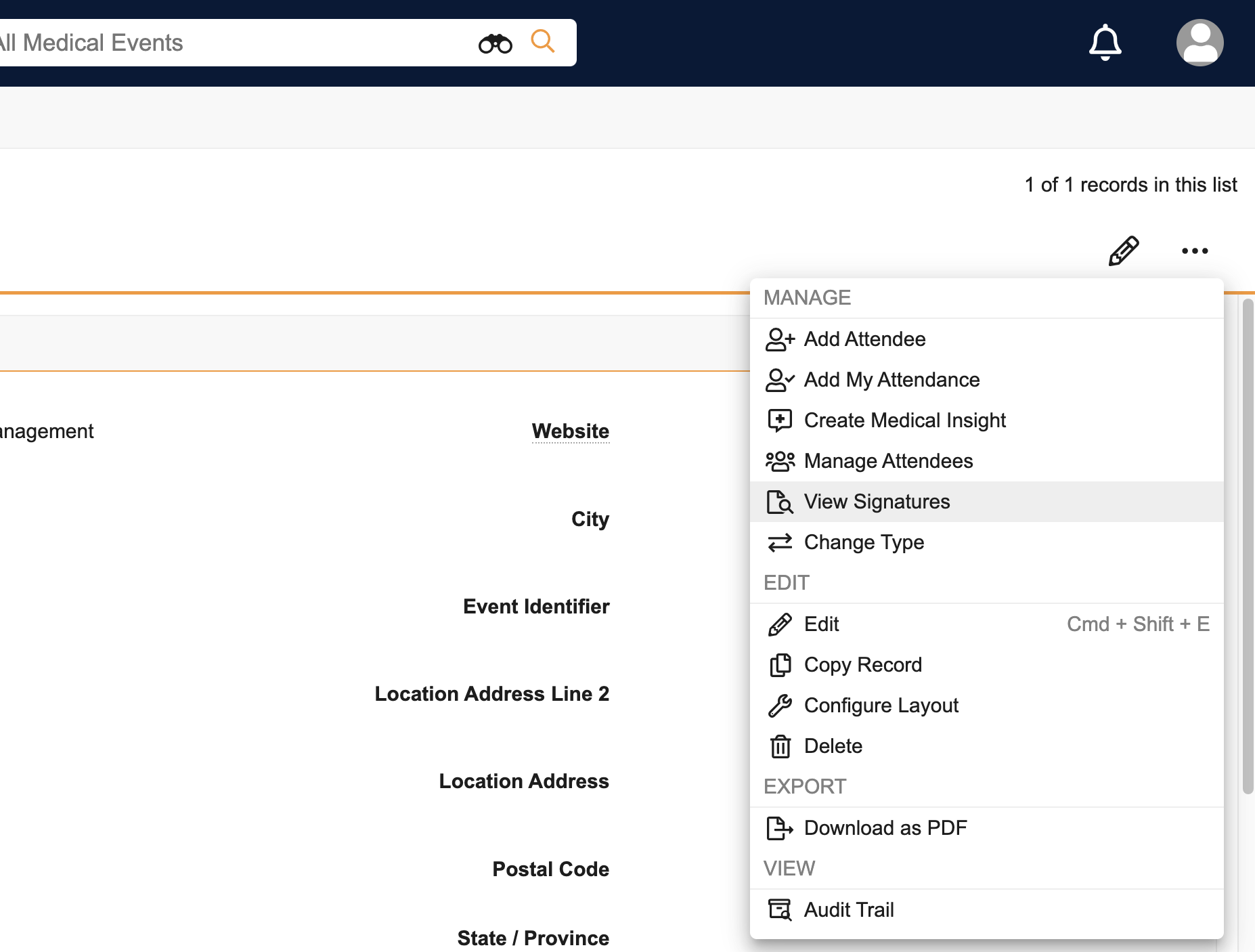
Select the View Signatures button on the medical_event__v record to view a printable table of event attendees and their signatures.

