Managing Attendees for Medical Events
Event Attendees display as a related list in the medical event detail page. End users can easily manage attendees of their Medical Event by adding or remove attendees from this related list, ensuring the correct attendees are invited to the event.
Users can add multiple attendees at the same time to a medical event using queries and filters in the Manage Attendees section.
Who can use this feature?
- End Users – Browser, iPad
- Managing Attendees
- Users do not require an additional license
Configuring Managing Attendees for
To configure this feature for end users:
-
Ensure the following features are configured:
Managing Attendees as
Adding Attendees
To add attendees:
- Navigate to the Event Attendees related list of the appropriate medical_event__v record.
- Select Create.
- Populate the appropriate information in the Details section.
- Use the Add Attendee section to add either the appropriate account or user.
- Select either Save or Save + Create.
Removing Attendees
To remove attendees:
- Select the appropriate attendee in the Event Attendees related list.
- Select Delete in the All Actions menu.
If an account has provided a signature, it cannot be removed.
Adding Attendees
To add attendees:
- Navigate to the appropriate medical_event__v record.
- Select the Event Attendees related list.
- Select the Plus icon.
-
Select the appropriate rows to add. Only the first 5000 accounts load. Search the list to display matches the user has visibility to.
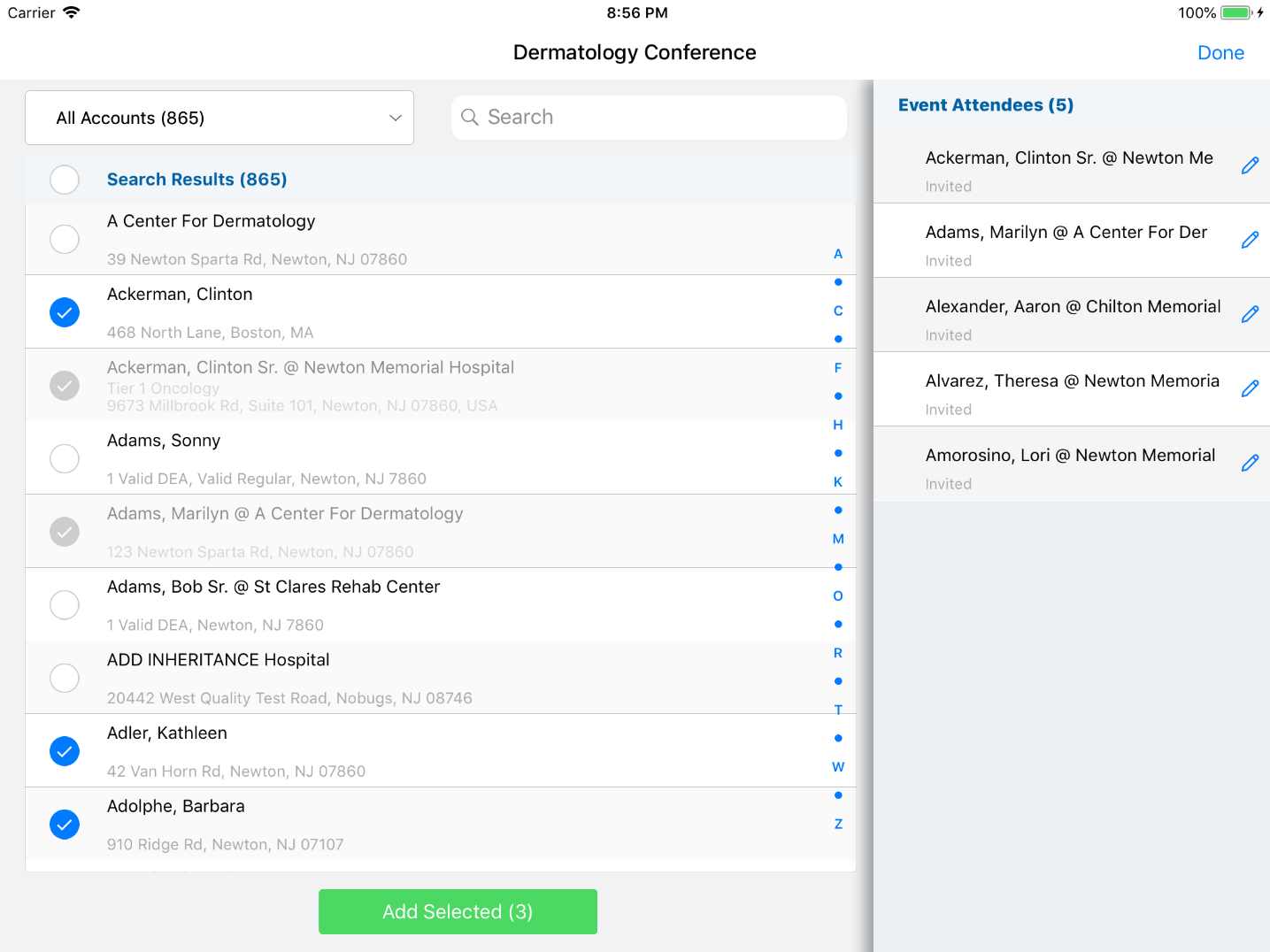
- Select Add Selected.
To add attendees using hierarchy:
- Select the appropriate business account to display all child accounts.
-
Select the appropriate person accounts.
- Use the drop-down filter or the up arrow to navigate back up the hierarchy.
Removing Attendees
To remove attendees:
- Long press on a name on the Event Attendee list to display the Minus button.
- Select the Minus button.
If an account has provided a signature, it cannot be removed.

