Submitting Medical Event Expenses to SAP Concur
Medical event expenses can be automatically sent to a connected SAP Concur app, eliminating the need for manual entry in both systems, streamlining the expense reporting process, and saving time for end users.
Who can use this feature?
- End Users - Browser, iPad
- Submitting a Medical Event Expense to SAP Concur
- Users do not require an additional license
Configuring Medical Event Expenses with SAP Concur for
To configure this feature:
-
Ensure the following features are configured:
- Navigate to Admin > Users & Groups > Permission Sets.
- Select the appropriate permission set.
- Select the Objects tab.
-
Grant the following permissions:
Object
Object Permission
Object Types
Fields
Field Permission
medical_event__v
CRED
All appropriate object types
- concur_report_name__v
- expense_amount__v
- expense_post_status__v
- submit_expense__v
Edit
event_attendee__v
CRED
All appropriate object types
- incurred_expense__v
- expense_attendee_type__v
Edit
- Navigate to Admin > Configuration > Objects > medical_event__v > Layouts and edit the appropriate layout.
-
Add the following fields to the medical_event__v layout:
- expense_amount__v
- submit_expense__v
-
Add the following columns to the Event Attendees section of the medical_event__v layout:
- incurred_expense__v
- expense_attendee_type__v
Submitting a Medical Event Expense to SAP Concur as
To submit a medical event expense to SAP Concur:
- Edit the appropriate medical_event__v record.
- Populate the expense_amount__v field with the appropriate expense amount.
- Navigate to the Event Attendees section.
- Add or edit all appropriate attendees to the medical event. Ensure the incurred_expense__v check box is selected for all attendees who incurred expenses during the medical event.
-
Select the submit_expense__v check box to mark the medical event as ready to submit to SAP Concur.
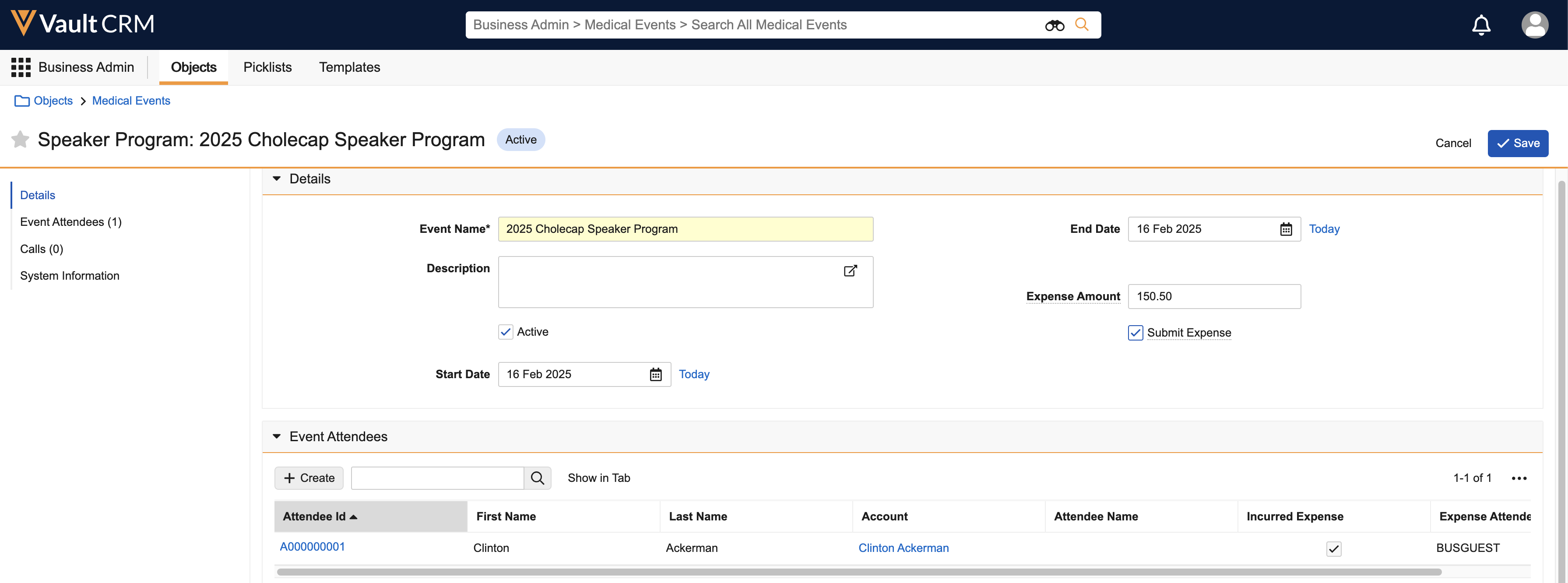
- Save the medical_event__v record.

