Configuring the SAP Concur Integration
In this topic, you can find information on the components of the integration with SAP Concur and the configuration steps you need to integrate with SAP Concur.
The Veeva CRM Connector in the SAP Concur App Center
The Veeva CRM Connector enables SAP Concur admins to connect with a Vault CRM instance within SAP Concur. Admins enter the hostname of the Vault CRM instance and Vault CRM integration user credentials.
Concur Administration Page
The Concur Administration Page is the center of the integration in Vault CRM. It enables admins to map fields, review configuration parameters, and view sync history.
Entry Points
To following entry points are available for sending expenses to SAP Concur. Each of these entry points require module-specific configuration:
- Call Expenses – See Submitting Call Expenses to SAP Concur for more information
- Medical Event Expenses – See Submitting Medical Event Expenses to SAP Concur for more information
- Events Management Expenses – See Submitting Events Management Expenses to SAP Concur for more information
Configuring the SAP Concur Integration for
To configure SAP Concur for admin users:
- Navigate to Admin > Users & Groups > Permission Sets.
- Select the appropriate permission set.
- Navigate to the Pages tab.
- Grant access to the Concur Integration Administration page.
To configure SAP Concur for integration users:
- Navigate to Admin > Users & Groups > Permission Sets.
- Select the appropriate permission set.
- Select Objects.
-
Grant the following permissions:
Object
Object Permission
Object Types
Fields
Field Permission
concur_settings__v
RE
All
All
Edit
Defining the Integration User in the SAP Concur App Center
Defining the integration user requires using the App Center in the SAP Concur application to connect with Vault CRM:
-
Navigate to the App Center in the appropriate SAP Concur app.
It is recommended to use Chrome to access the SAP Concur App Center.
-
Search for Veeva.
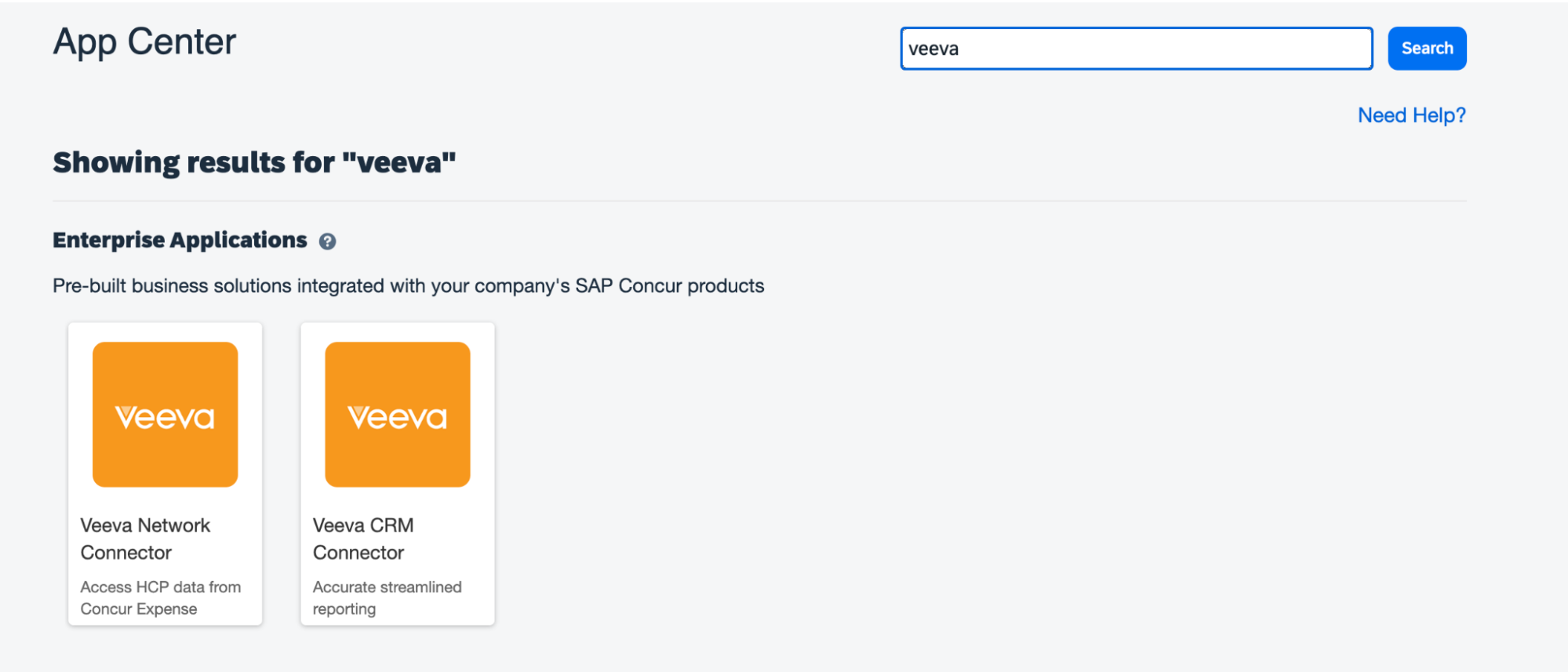
-
Select Veeva CRM Connector.
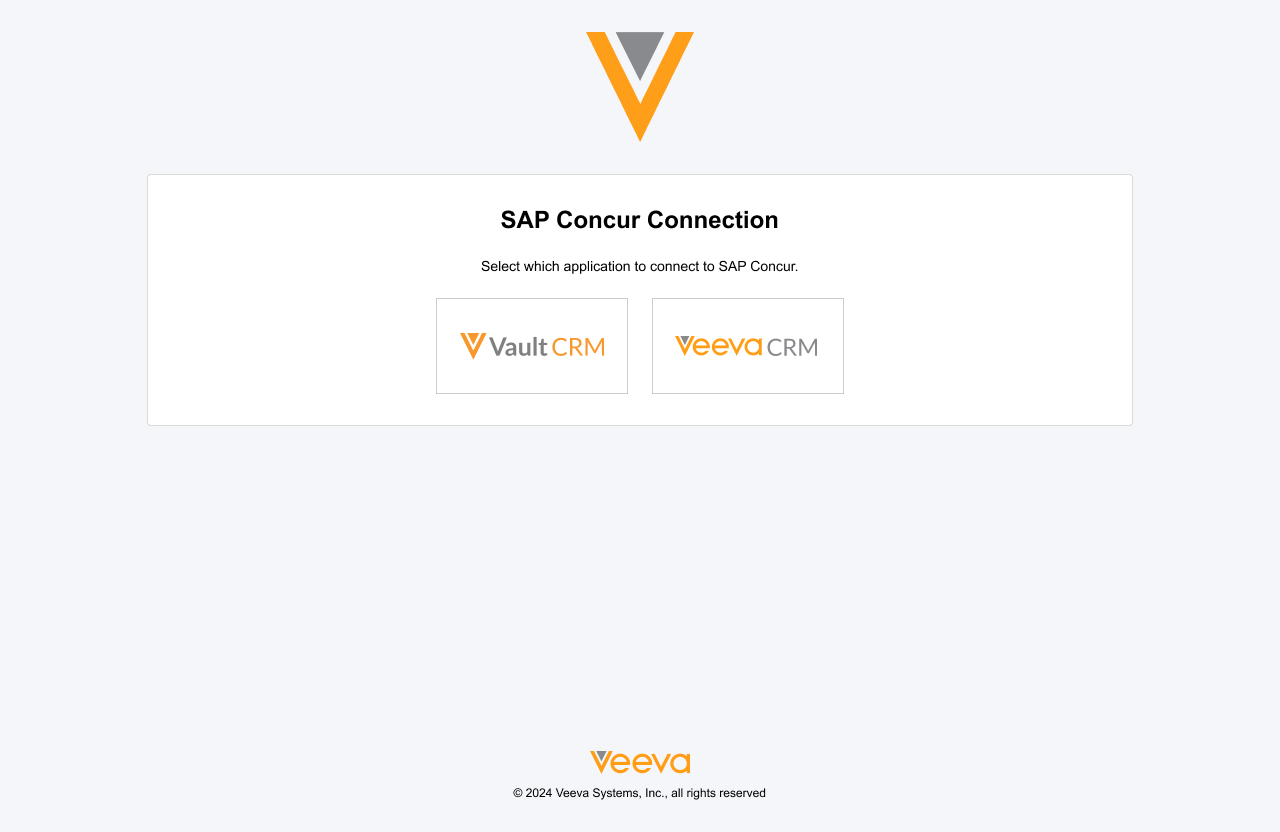
-
Select Vault CRM.
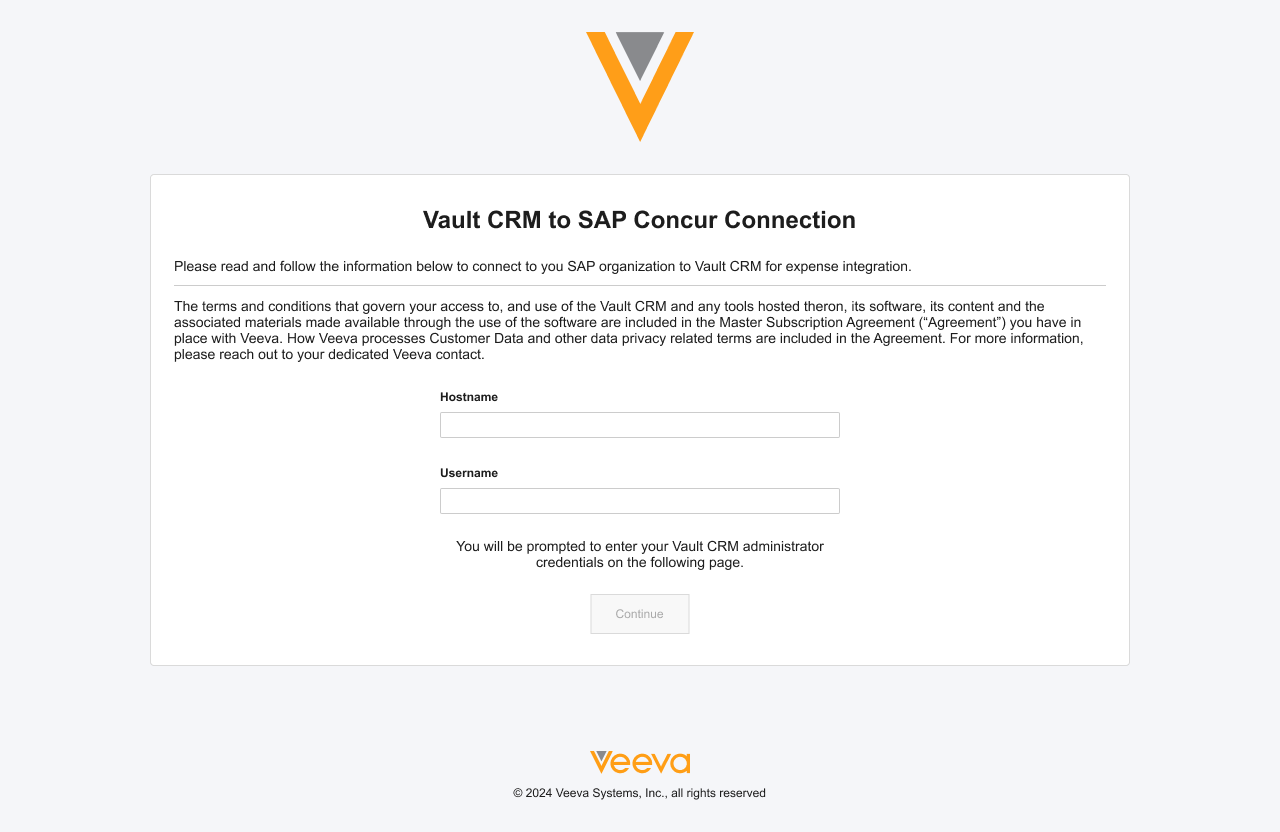
-
Populate the following fields:
- Hostname – Enter the DNS of the associated Vault CRM instance, which can be located in Vault CRM by navigating to Admin > About > Vault Information
- Username – The user name of the integration user
- Select Continue.
- Complete signing into Vault CRM as the integration user.
To configure SAP Concur for end users:
- Navigate to Admin > Users & Groups > Vault Users and edit the appropriate user.
- Populate the concur_user_id__v field with the user’s ID in SAP Concur.
- Repeat this process for all appropriate users.
Defining Configuration Parameters and Field Mappings as
Once the initial integration with SAP Concur is complete, admin users can define configuration parameters and field mappings from the Concur Integration Administration page.
To update configuration parameters for the integration:
- Navigate to Admin > Configuration > Application Configurations > Concur Integration Administration.
- Navigate to the Configuration Parameters section.
-
Edit the appropriate fields:
- Email Notification Recipients – Enter a comma-separated list of email addresses to notify about sync jobs with a status of FAILED or COMPLETED_WITH_WARNINGS
- Expense Key – Maps to the ExpenseTypeCode field in SAP Concur for all submitted expenses
- Other Attendees Type – Maps to the AttendeeType field in SAP Concur for all submitted expenses
- Payment Type – Maps to the PaymentTypeID field in SAP Concur for all submitted expenses
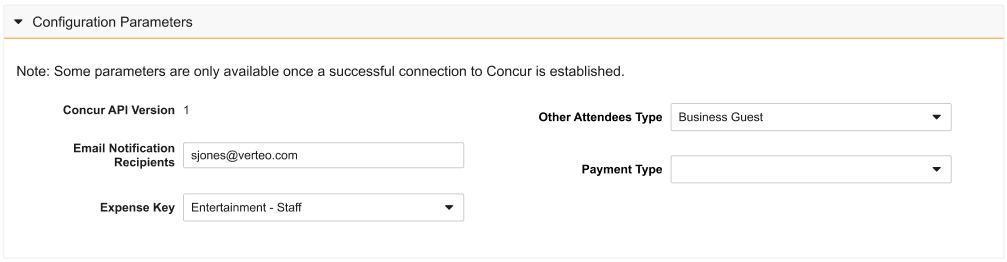
Defining Custom Field Mappings
Admins can create custom field mappings for users, Call Report expenses, Medical Event expenses, and Events Management expenses:
-
Navigate to the appropriate Field Mappings section of the Concur Integration Administration page. Available sections and subsections are:
- Call Field Mappings – Contains the following subsections:
- Call to Expense Entry
- Call Primary Attendee to Expense Entry Attendee
- Call Other Attendees to Expense Entry Attendee
- Medical Event Field Mappings – Contains the following subsections:
- Medical Event to Expense Entry
- Medical Event to Expense Entry Attendee
- Expense Field Mappings – Contains the following subsections. See Submitting Events Management Expenses to SAP Concur for more information:
- Expense Configuration Parameters
- Expense Header to Expense Entry
- Expense Line to Itemization
- Expense Attribution to Attendee
- If Account
- If Person
- If Write-in Team Member
- If Write-in Event Attendee
- If Write-in Event Speaker
- Expense Attribution to Entry Attendee Associations
- User Field Mappings – Maps user__sys fields in Vault CRM to Report Headers in SAP Concur
-
Populate the following fields at the bottom of the appropriate section:
- Concur Field
- Veeva Field
- Select Add Line.
Scheduling the SAP Concur Integration Process as
Expenses recorded in Vault CRM are sent to SAP Concur as part of a regularly scheduled process:
- Navigate to Admin > Operations > Job Definitions > Concur Sync and select Edit.
- Select Active for the Status field.
- Select Save.

