Submitting Call Expenses to SAP Concur
Expenses of submitted call reports can be automatically sent to a connected SAP Concur app, eliminating the need for manual entry in both systems. This streamlines the expense reporting process and saves time for end users.
Who can use this feature?
- End Users - Browser, iPad
- Capturing Information on Other Attendees for SAP Concur
- Submitting a Call Report Expense to SAP Concur
- Users do not require an additional license
Configuring Call Report Expenses with SAP Concur
To configure this feature:
- Ensure Configuring the SAP Concur Integration is complete.
- Navigate to Admin > Users & Groups > Permission Sets.
- Select the appropriate permission set.
- Select the Objects tab.
-
Grant the following permissions:
Object
Object Permission
Object Types
Fields
Field Permission
call2__v
CRED
All appropriate object types
- expense_amount__v
- expense_post_status__v
- concur_report_name__v
Edit
- Navigate to Admin > Configuration > Objects > call2__v > Layouts.
- Place the expense_amount__v field on the appropriate call2__v layouts.
Configuring Other Attendees
To enable users to capture information on non-account attendees who incurred expenses (optional):
-
Navigate to Admin > Users & Groups > Permission Sets.
-
Select the appropriate permission set.
-
Select the Objects tab.
-
Grant users Edit permission to the attendee_list__v field on the call2__v object.
-
Navigate to Admin > Configuration > Objects > call2__v > Layouts.
-
Place the attendee_list__v field on the appropriate call2__v layouts in its own single-column section.
Capturing Information on Other Attendees for SAP Concur as
To enable complete expense reporting, users can add non-target persons to the Other Attendees section of the call report. When the call report is submitted, names captured in the Other Attendees section are posted to the corresponding expense in SAP Concur, along with the primary account on the call report and any other call attendees.
Other Attendees is an optional text based entry for capturing these additional attendees’ names and designation. For example, Other Attendees can be used to capture information for techs or receptionists who participated in a lunch and learn. The names from the Other Attendees section are posted as attendees to the expense in SAP Concur just like any account would be, with the exception of an external ID.
This section is not supported for Medical Events.
To add Other Attendees, select Add Attendee in the Other Attendees section of the call report. For each non-target attendee, users enter the following information as text:
- First Name - Required by SAP Concur API. The maximum length is 64 characters. The field label is controlled by the first_name_cda__v field on the account__v object.
- Last Name - Required by SAP Concur API. The maximum length is 64 characters. The field label is controlled by the last_name_cda__v field on the account__v object.
- Designation - Optional field. The maximum length is 20 characters. The label is configured by the DESIGNATION Veeva Message.
When posted to SAP Concur, the incurred_expense__v check box is selected for Other Attendees by default. To properly allocate expenses for Other Attendees, track and manage these individuals’ expenses in the SAP Concur system.
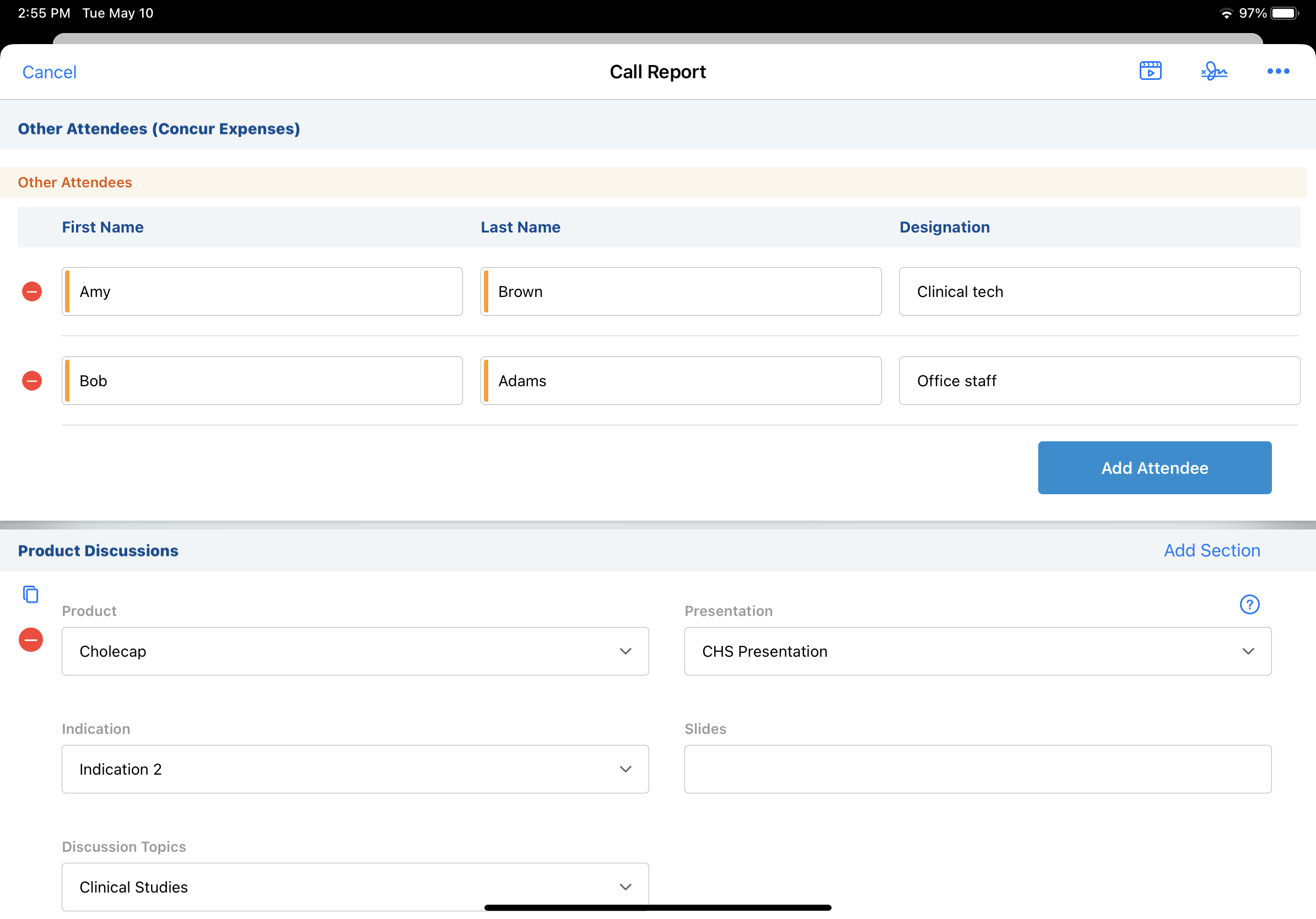
Submitting a Call Report Expense to SAP Concur as
To submit a call report expense to SAP Concur:
- Edit the appropriate call2__v record.
- Populate the expense_amount__v field with the appropriate expense amount.
- Submit the call. The expense_post_status__v field automatically populates with pending__v, indicating the expense is pending submission to SAP Concur as part of the next scheduled run of the Concur Sync job.

