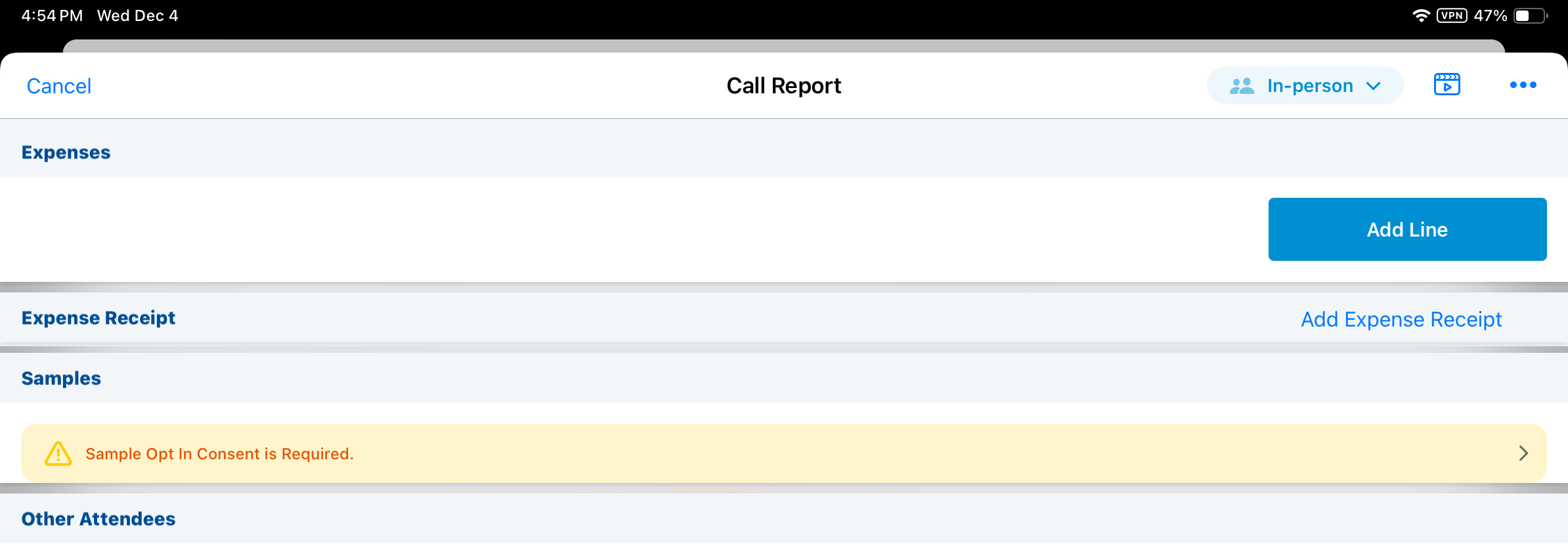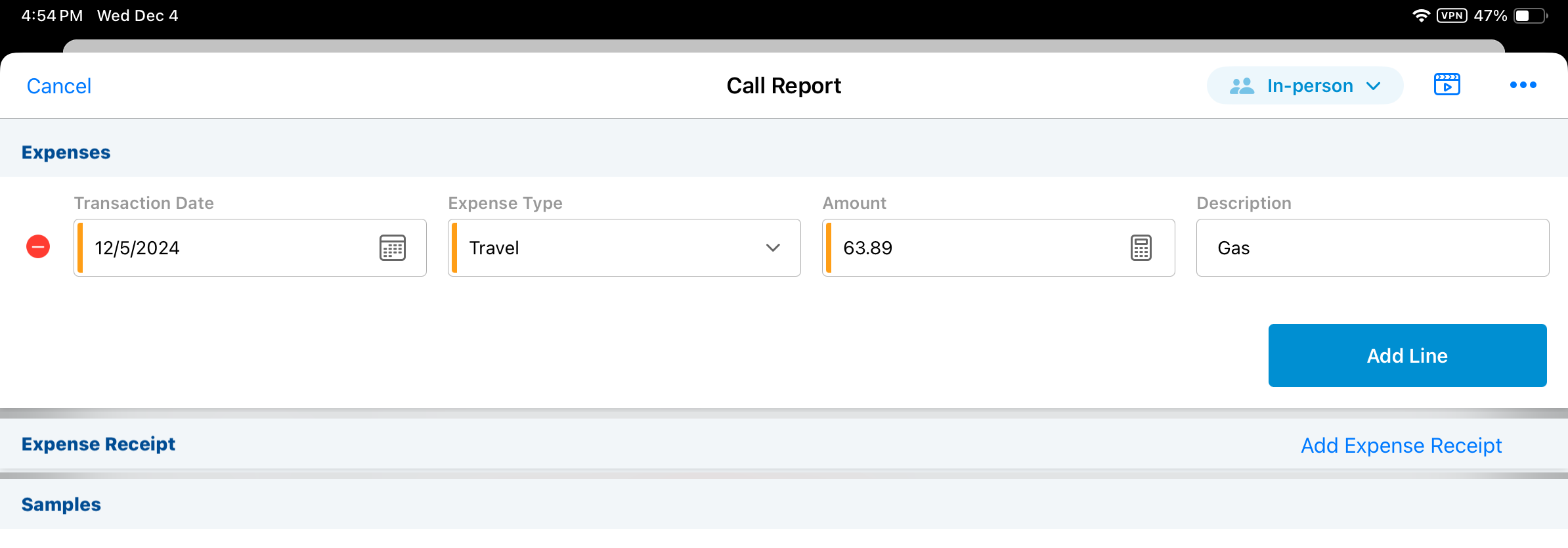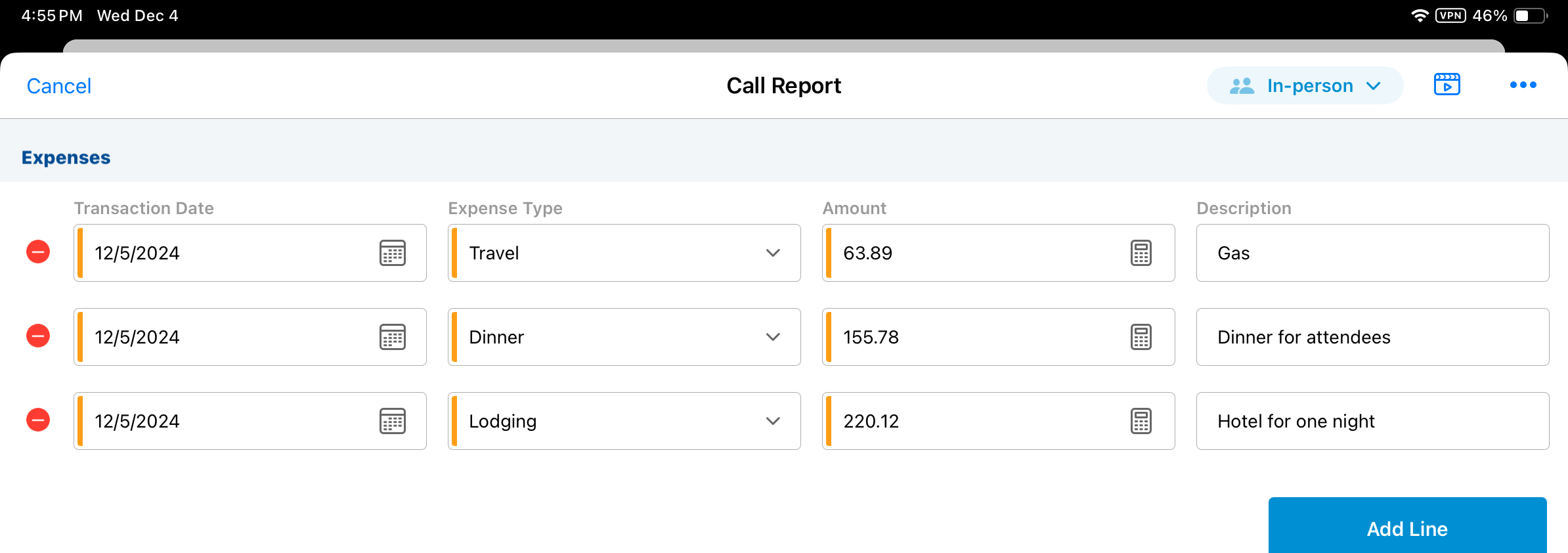Submitting Multiple Call Expenses to SAP Concur
End users may incur multiple expenses as part of meetings with HCPs, for example, meals and beverages purchased for a lunch and learn. Recording multiple expenses on a single call report, each with a different expense type, allows users to categorize costs separately while submitting them together in one report. When the SAP Concur integration is enabled, these expenses are automatically sent to SAP Concur upon saving or submitting the call report.
Who can use this feature?
- Admin Users – Browser
- Creating Expense Types
- Viewing Expense Line Mappings
- End Users – Browser, iPad, iPhone
- Creating Multiple Expenses on a Call for SAP Concur
- Users do not require an additional license
Configuring Multiple Call Expenses for SAP Concur for
To configure this feature:
-
Ensure the following configuration is complete:
- Navigate to Admin > Users & Groups > Permission Sets.
- Select the appropriate permission set.
- Select the Objects tab.
-
Grant the following permissions:
Object
Object Permission
Object Types
Fields
Field Permission
call2__v
CRED
All appropriate object types
- expense_amount__v
- expense_post_status__v
- concur_report_name__v
Edit
expense__v
CRED
call__v
- amount__v
- call2__v
- expense_type__v
- mobile_id__v
- transaction_date__v
- description__v
- concur_report__v
- concur_report_id__v
- concur_response_timestamp__v
- concur_response_receipt_timestamp__v
- concur_system_id__v
- concur_system_receipt_id__v
- concur_status__v
- override_lock__v
Edit
expense_type__v
CRED
All appropriate object types
- active__v
- exclude_from__v
- expense_code__v
- name__v
Edit
To configure this feature:
-
Ensure the following configuration is complete:
- Navigate to Admin > Users & Groups > Permission Sets.
- Select the appropriate permission set.
- Select the Objects tab.
-
Grant the following permissions:
Object
Object Permission
Object Types
Fields
Field Permission
call2__v
CRED
All appropriate object types
expense_amount__v
Edit
expense__v
CRED
call__v
concur_report__v
Read
- amount__v
- call2__v
- description__v (optional)
- expense_type__v
- mobile_id__v
- transaction_date__v
Edit
expense_type__v
R
All appropriate object types
- name__v
- exclude_from__v
- expense_code__v
Read
-
Navigate to Business Admin > Objects > vmobile_object_configuration__v.
-
Activate the following VMOCs for the appropriate platforms:
- expense_type__v
- expense__v
Creating Expense Types as
To allow end users to select different expense types when entering calls, admin users must create an expense_type__v record corresponding to each SAP Concur Expense Type Code. To retrieve the list of expense codes from SAP Concur:
- Sign in to SAP Concur as an admin with access to Expense Admin.
- Navigate to Localization > Export Localization.
- Select Expense Types.
- Select Export.
- Open the downloaded localization txt file. This file contains available Expense Type Codes used for mapping to expense type.
Once the Expense Type Codes are retrieved from SAP Concur, create corresponding expense_type__v records in Vault CRM for each code. To create an expense_type__v record:
- Navigate to Business Admin > Objects > expense_type__v.
- Select Create.
- Complete the appropriate fields. Ensure these fields are populated as follows:
- active__v - This check box must be selected
- exclude_from__v – This multi-select picklist must not have call__v selected
- expense_code__v – Populate this field with the corresponding SAP Concur Expense Type Code
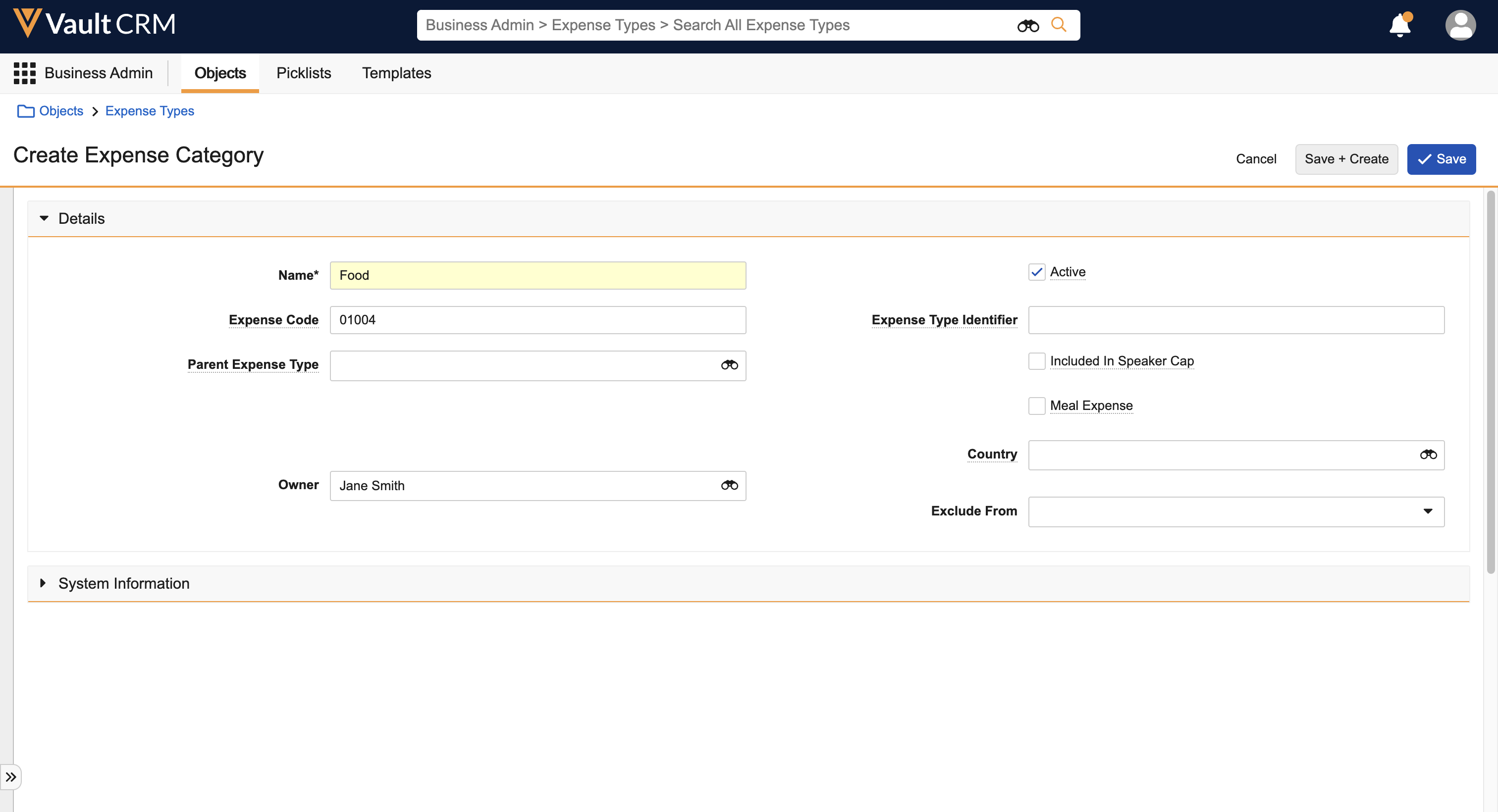
- Select Save.
expense_type__v records for call expenses can also be used with Events Management. Parent expense types are not supported. For more on Events Management expense types, see Creating Expense Types.
Viewing Expense Line Mappings as
To view expense line mappings for expenses submitted to SAP Concur, navigate to the Expense Line to Expense Entry section of the Concur Admin page.
The following mappings are available by default:
|
Concur Field |
Vault CRM Equivalent |
|---|---|
| TransactionCurrency Code | Corporate Currency Setting, under Vault CRM General Settings > Currency > Corporate Currency |
| ExpenseTypeCode |
expense_code__v field on the expense_type__v object OR expense_key__v on the concur_settings__v object |
| TransactionAmount | amount__v on the expense_type__v object |
| TransactionDate | transaction_date__v on the expense_type__v object |
Creating Multiple Expenses on a Call for SAP Concur as
To create multiple expenses on the call report for SAP Concur:
- Navigate to the Expenses section of the call report.
- Select Add Line.
- Populate the following fields:
- transaction_date__v – Defaults to the call_datetime__v or call_date__v value
- expense_type__v – Select the appropriate active expense_type__v record. Expense types with an exclude_from__v field containing call__v do not display for selection.
- amount__v – Enter the expense amount
- description__v – Enter a description for the expense. This field is optional.
- Select Add Line again and repeat this process to enter multiple expense lines.
- Save or submit the call report.
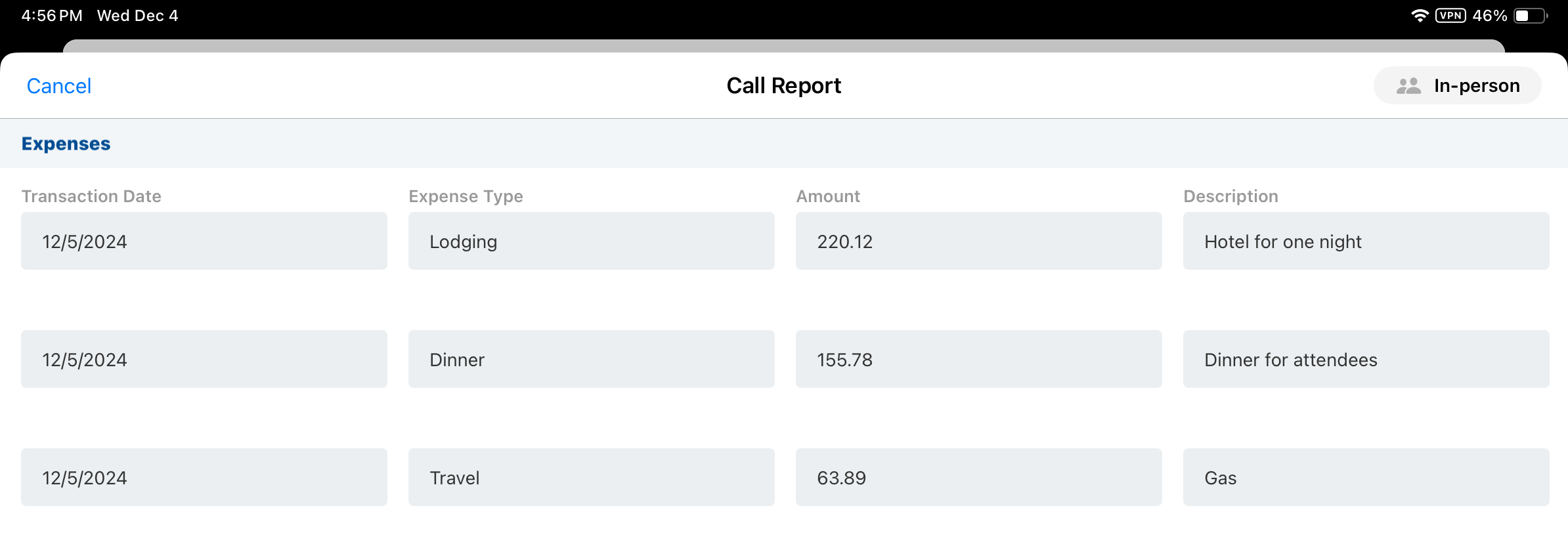
When the call is saved or submitted, expense__v records are created for the call report and the following call2__v fields are automatically updated:
- expense_amount__v – The sum of amount__v on all entered expense lines
- expense_post_status__v – Pending
When Attaching Expense Receipts for Call Reporting with SAP Concur is enabled, receipts are saved to the parent call. Receipts are consolidated and submitted to SAP Concur with the call report.
Expenses are synced to SAP Concur in scheduled syncs. For more information, see Scheduling the SAP Concur Integration Process.