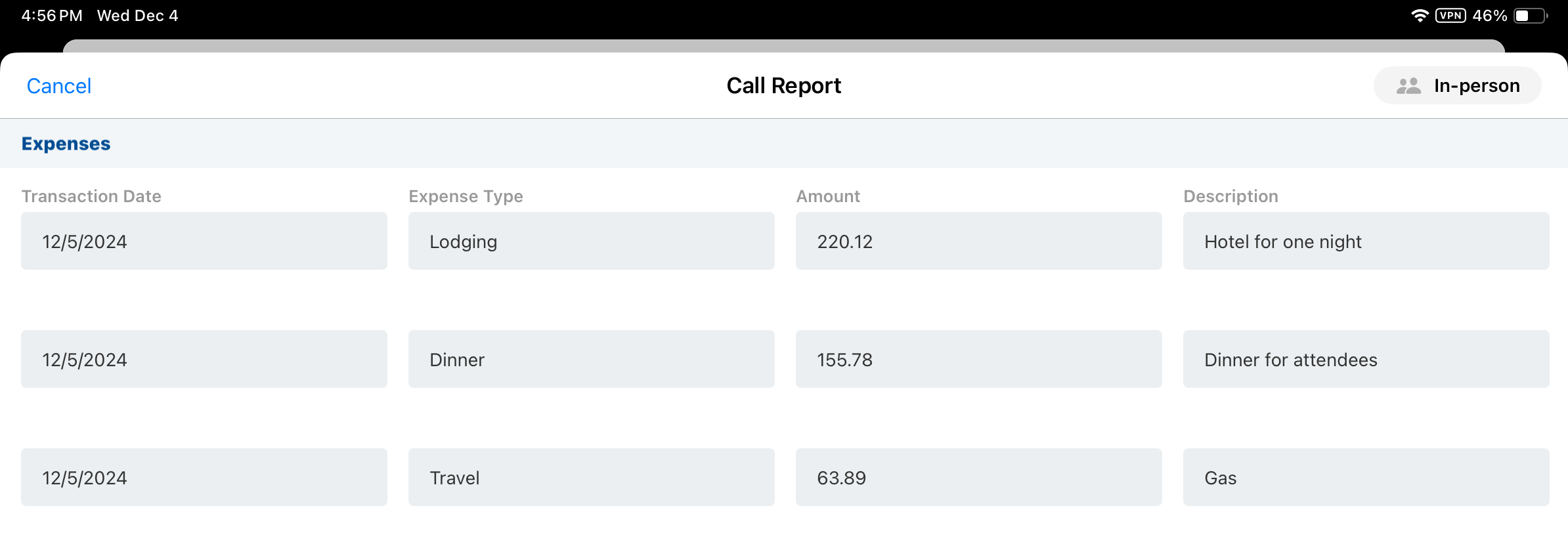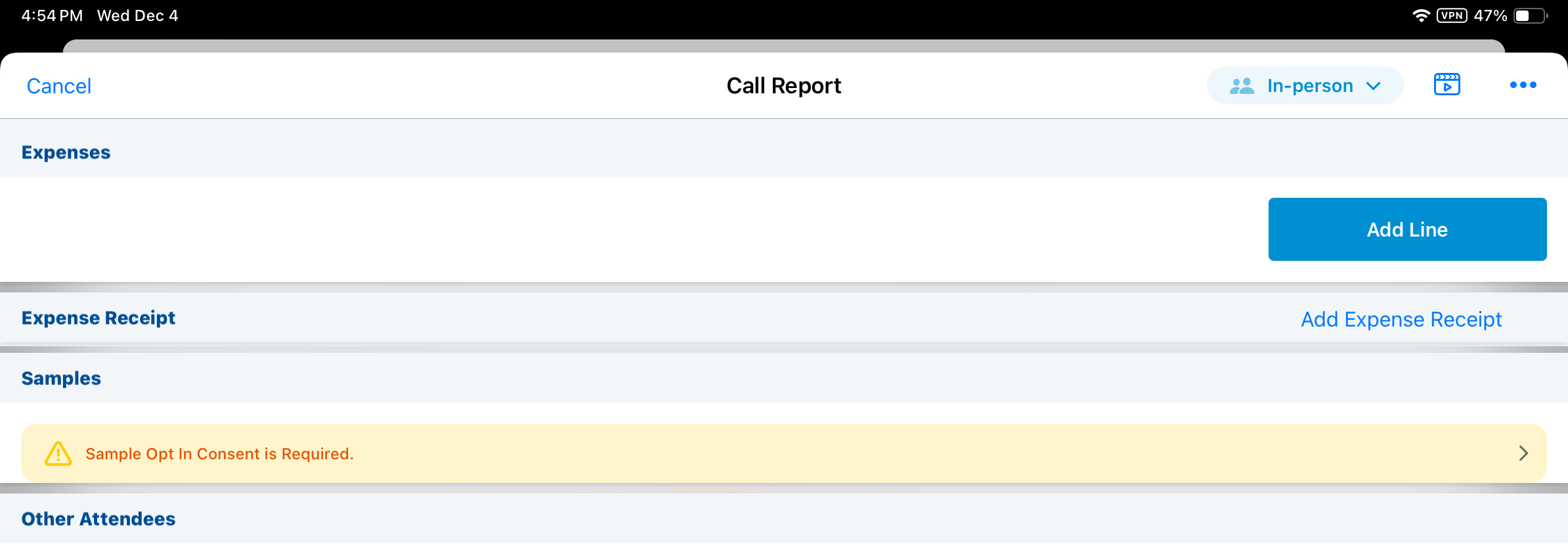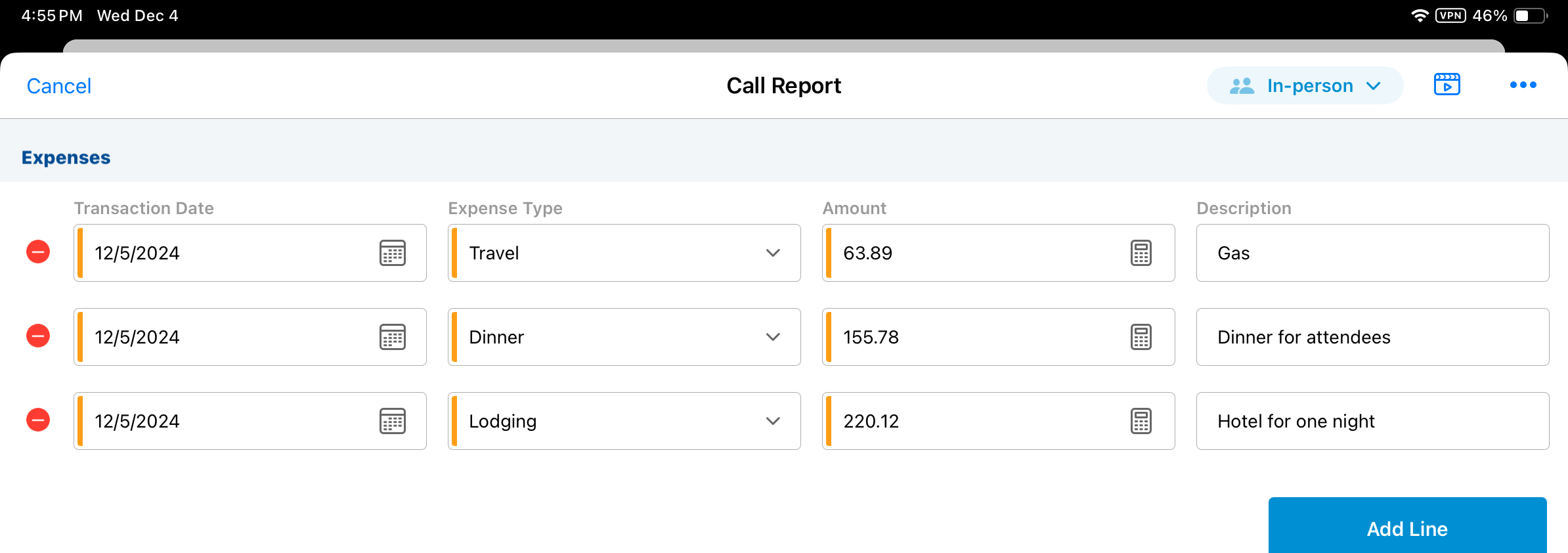Capturing Expenses on the Call Report
Users can capture expenses incurred during a call on the call report. This enables users to record all expenses associated with a specific interaction in one place, for easy expense tracking.
Who can use this feature?
- End Users — Browser, iPad, Windows (Beta)
- Using Expenses on the Call Report
- Users do not require an additional license
Configuring Expenses on the Call Report for
To configure this feature, ensure Configuring Call Reporting is complete.
Tracking Expenses by Attendee
By default, expenses are split across all attendees on the call report. To enables users to associate expenses with individual attendees for tracking in Vault CRM or in external systems, complete the following configuration:
-
Navigate to Admin > Users & Groups > Permission Sets.
-
Select the appropriate permission set.
-
Select the Objects tab.
-
Grant end users Edit permission to the following fields:
- expense_attendee_type__v - This picklist can be used to match attendee types to values in external expense systems, or to categorize attendees for tracking within Vault CRM. Create custom picklist values for the field, as needed.
- incurred_expense__v - This check box enables users to indicate which call attendees incurred expenses. By default, the check box is selected for all attendees.
-
Navigate to Admin > Configuration > Objects > call2__v.
-
Select the Layouts tab.
-
Create a detail form section on the call2__v layout with the section name attendee_specific_fields__c.
- Place the following fields in the attendee_specific_fields__c section:
- expense_attendee_type__v
- incurred_expense__v
Attendee-Specific Fields are not supported for Browser users.
Excluding Expense Types
To match their organization’s classification of expenses, business admin users can optionally add, modify or deactivate the picklist values in the expense_type__v field on the expenses__v object.
To exclude an expense type so users cannot select it on the call report:
- Navigate to Admin > Users & Groups > Permission Sets.
- Select the appropriate permission set for business admin users.
- Select the Objects tab.
- Grant business admin users Edit field permission for the exclude_from__v field on the expense_type__v object.
- Navigate to Business Admin > Objects > expense_type__v.
- Enter the value call__v in the exclude_from__v field on the appropriate expense_type__v records to be excluded from the call report.
Ensure there are expense_type__v records for the appropriate expense categories. If expense_type__v records do not exist, users are not able to select a value for the required expense_type__v picklist on the call report.
Using Expenses on the Call Report as
To capture expenses on the call report:
-
Navigate to the Expenses section of the call report.
For unique activity group calls, call expense is only available on the parent call report. If the expense_amount__v field is added to a unique person fields section or other child activity section on a unique activity call, the field does not display on the call report and users are not able to record expenses.
-
Select Add Line.
-
Populate the following fields:
- transaction_date__v – Defaults to the call_datetime__v or call_date__v value
- expense_type__v – Select the appropriate active expense_type__v record. Expense types with an exclude_from__v field containing call__v do not display for selection.
- amount__v – Enter the expense amount
- description__v – Enter a description for the expense. This field is optional.
-
Select Add Line again and repeat this process to enter multiple expense lines. To remove an expense, select the Delete icon.
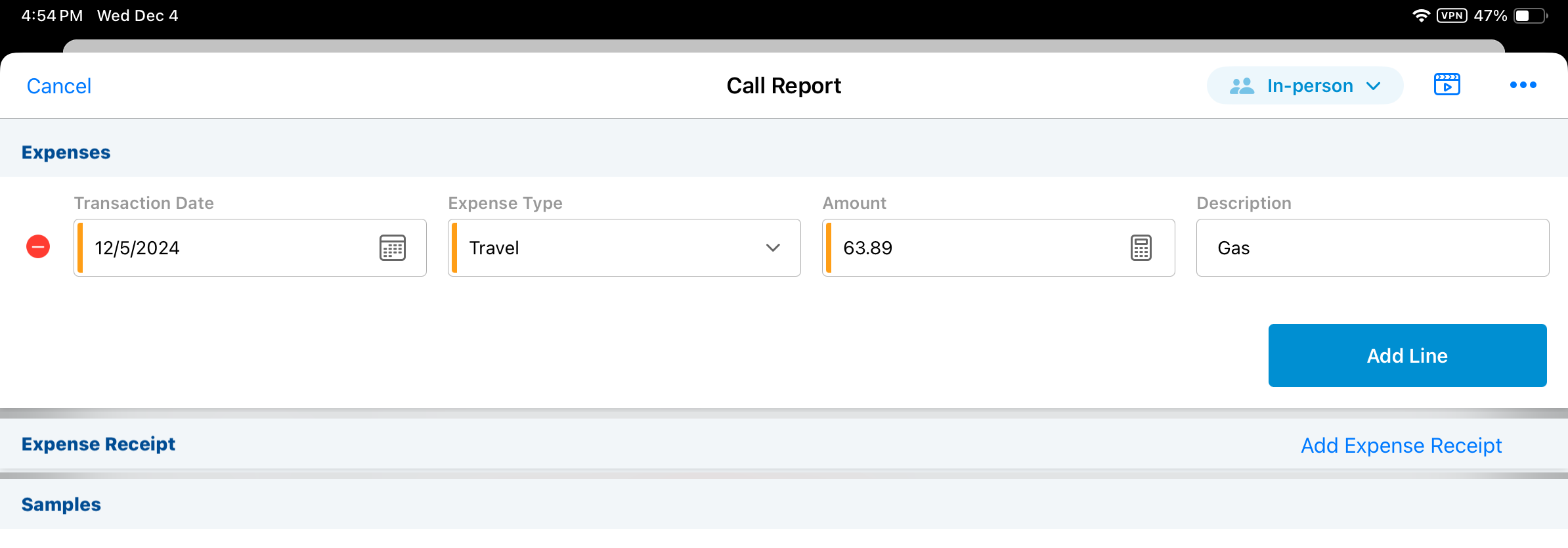
Expenses are saved when users submit the call report.