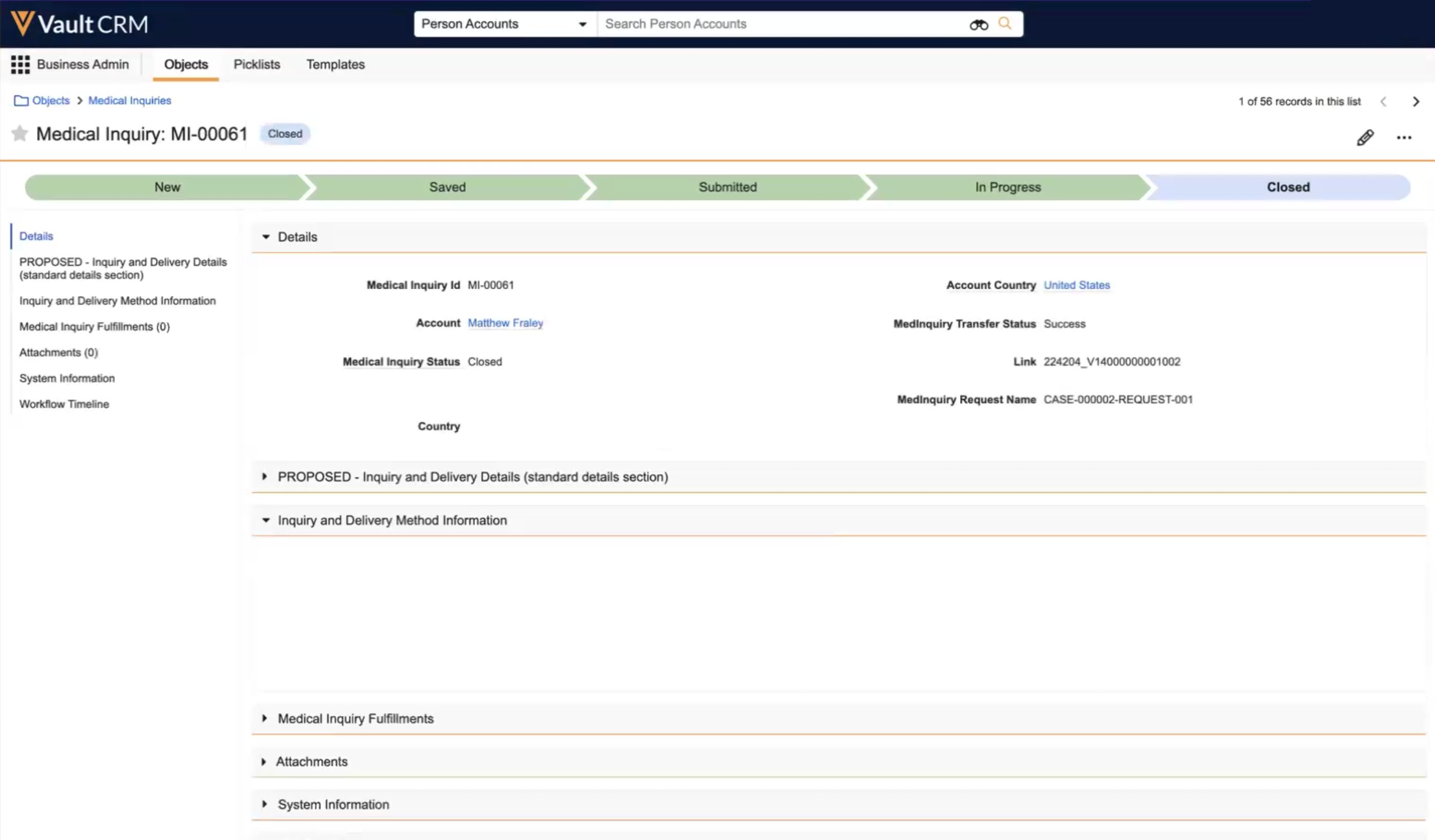Using Vault MedInquiry to Fulfill Medical Inquiries
Medical Inquiries created and submitted in Vault CRM by sales and field medical teams can automatically be shared with medical information teams for fulfillment using a connection with Vault MedInquiry. This automated process provides the medical inquiry submitter with status updates as the medical inquiry is worked on, including Submitted, In Progress, and Closed, at which point the submitter knows the medical inquiry is fulfilled.
For example, when an MSL user submits a medical inquiry for an account in Vault CRM , it is automatically submitted to Vault MedInquiry where a case and request are created for the HCP. When the Vault MedInquiry call center agent responds to the inquiry and closes the case, the medical inquiry status for the account in Vault CRM is updated to Closed.
Who can use this feature?
- End Users - Browser, iPad
- Managing Medical Inquiries Sent to Vault MedInquiry for Fulfillment
- A Veeva MedInquiry license is required for admins to establish the connection
Configuring Vault MedInquiry to Fulfill Medical Inquiries for
To configure this feature:
- Create a Vault to Vault Connection from Veeva Medical to Vault CRM. Organizations using both a Veeva Medical vault and Vault CRM on the same domain can use a standard Vault to Vault connection to share information.
- Ensure Configuring Medical Inquiries is complete.
- Ensure the country_code__v field for the appropriate accounts is populated and active, is added to the appropriate object type of the account__v object, and is present on the layout.
- Navigate to Admin > Connections.
- Select Medical-CRM Connection.
- Select the Medical Inquiry Integration in the Integrations section
- Select Edit
- Select Active from the Status drop-down in the System Information section
- Select Save
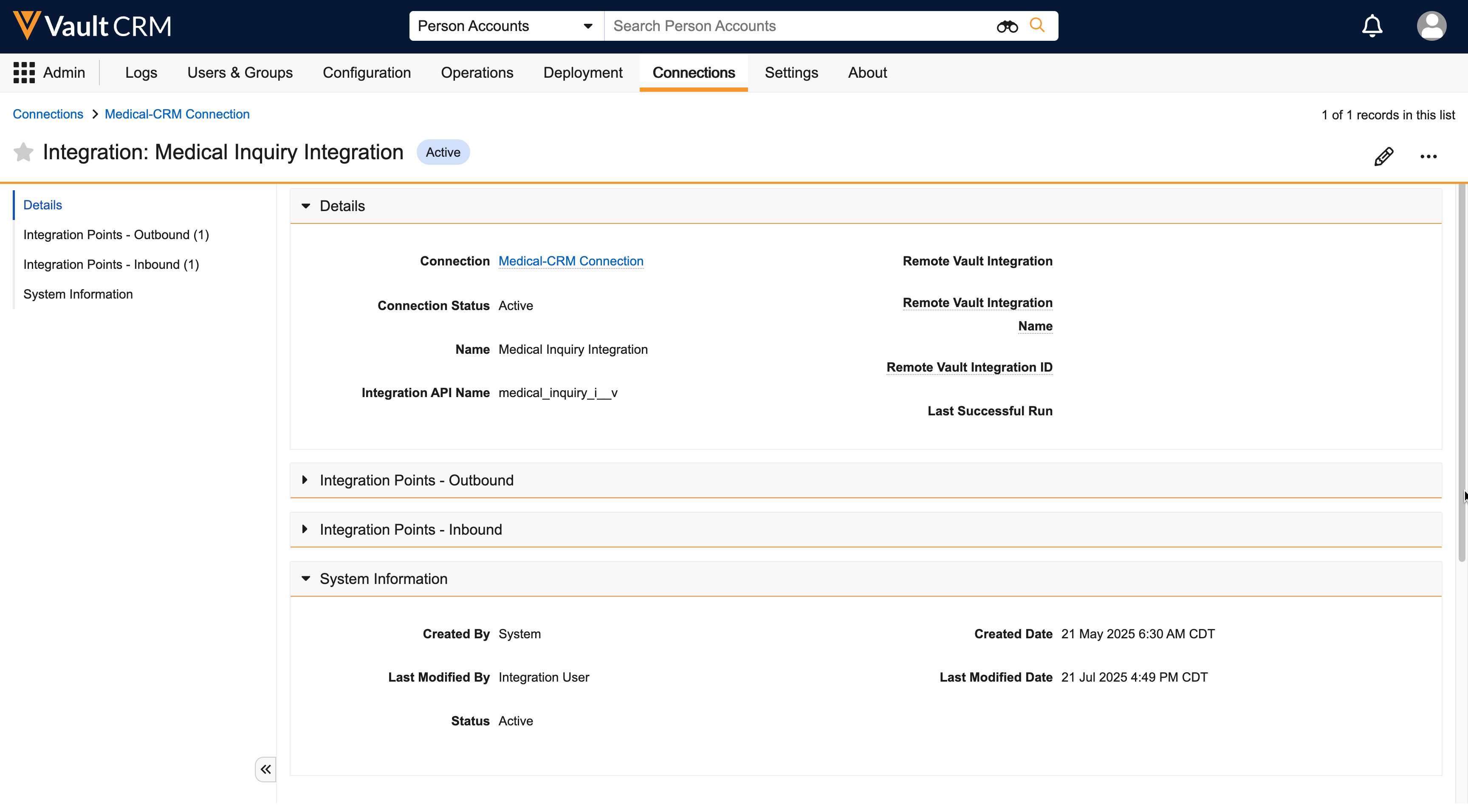
- Navigate to Admin > Configuration.
- Select Object Lifecycles in the Business Logic section.
- Select Medical Inquiry Lifecycle.
- Select the submitted_state__v in the States section.
- Select Edit in the Entry Actions section.
- Select the Create Entry Action button.
- Select the following values:
- Condition Type - Always
- perform actions - Transfer to Medical
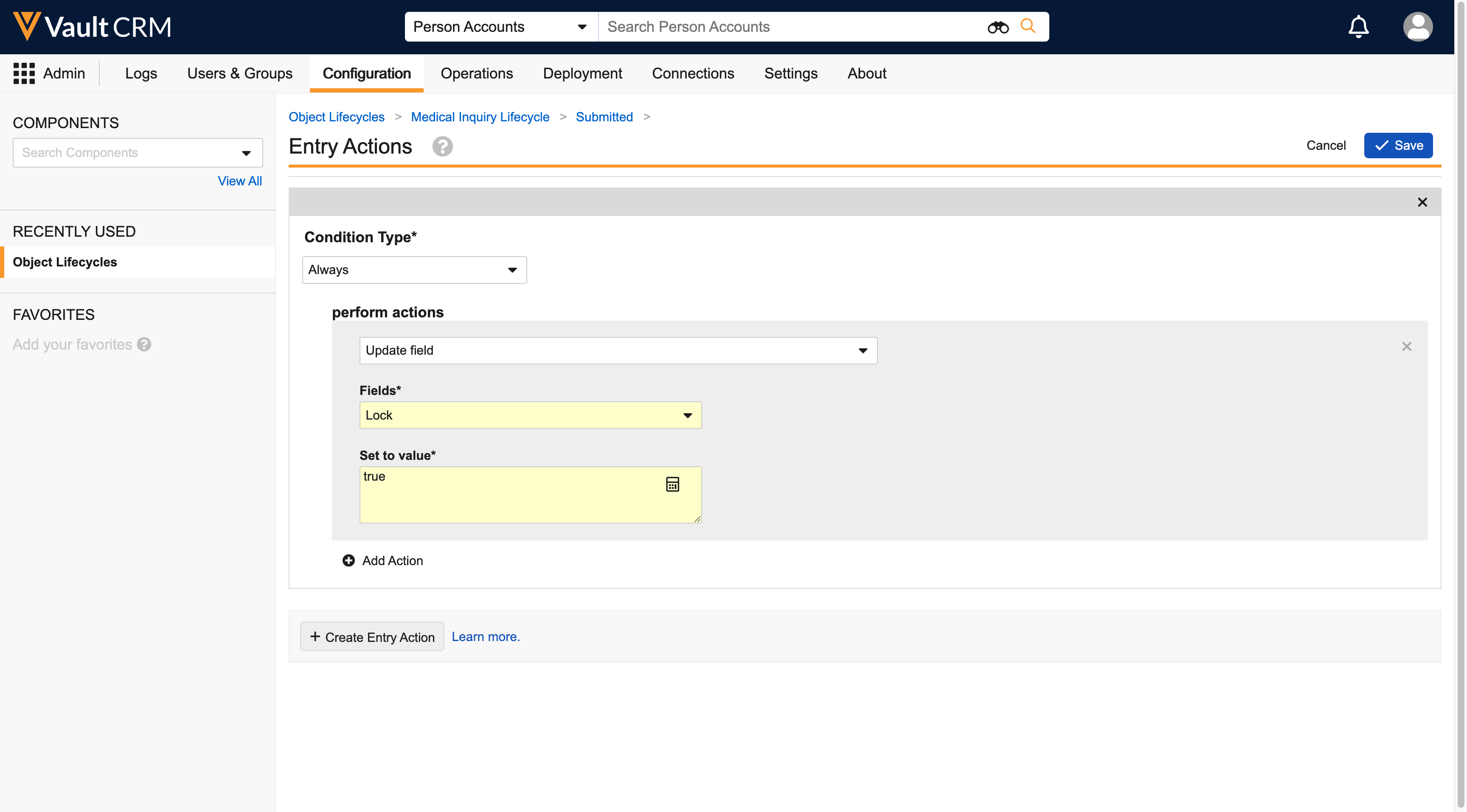
- Select Save.
Admins can connect one Veeva Medical vault to multiple Vault CRM vaults. Connecting one Vault CRM vault to multiple Veeva Medical vaults is not supported.
Additional Vault configuration is required. See About the Medical-CRM Connection for more information.
Optional Configuration
- Navigate to Admin > Configuration > Objects > medical_inquiry__v.
- Select the Layouts tab.
- Add the medinquiry_request_name__v and medinquiry_transfer_status__v fields to the appropriate layout.
- Set the status for both fields to Display As Read-Only.
Managing Medical Inquiries Sent to Vault MedInquiry for Fulfillment as
When an end user saves and submits a Medical Inquiry, the information is sent to Vault MedInquiry and a new case and case request are created. The Link (medical inquiry ID) and MedInquiry Request Name fields (case request ID) are updated on the medical inquiry record in Vault CRM.
When the case status in Vault MedInquiry updates to In Progress, the medical inquiry’s status also updates to In Progress in Vault CRM.
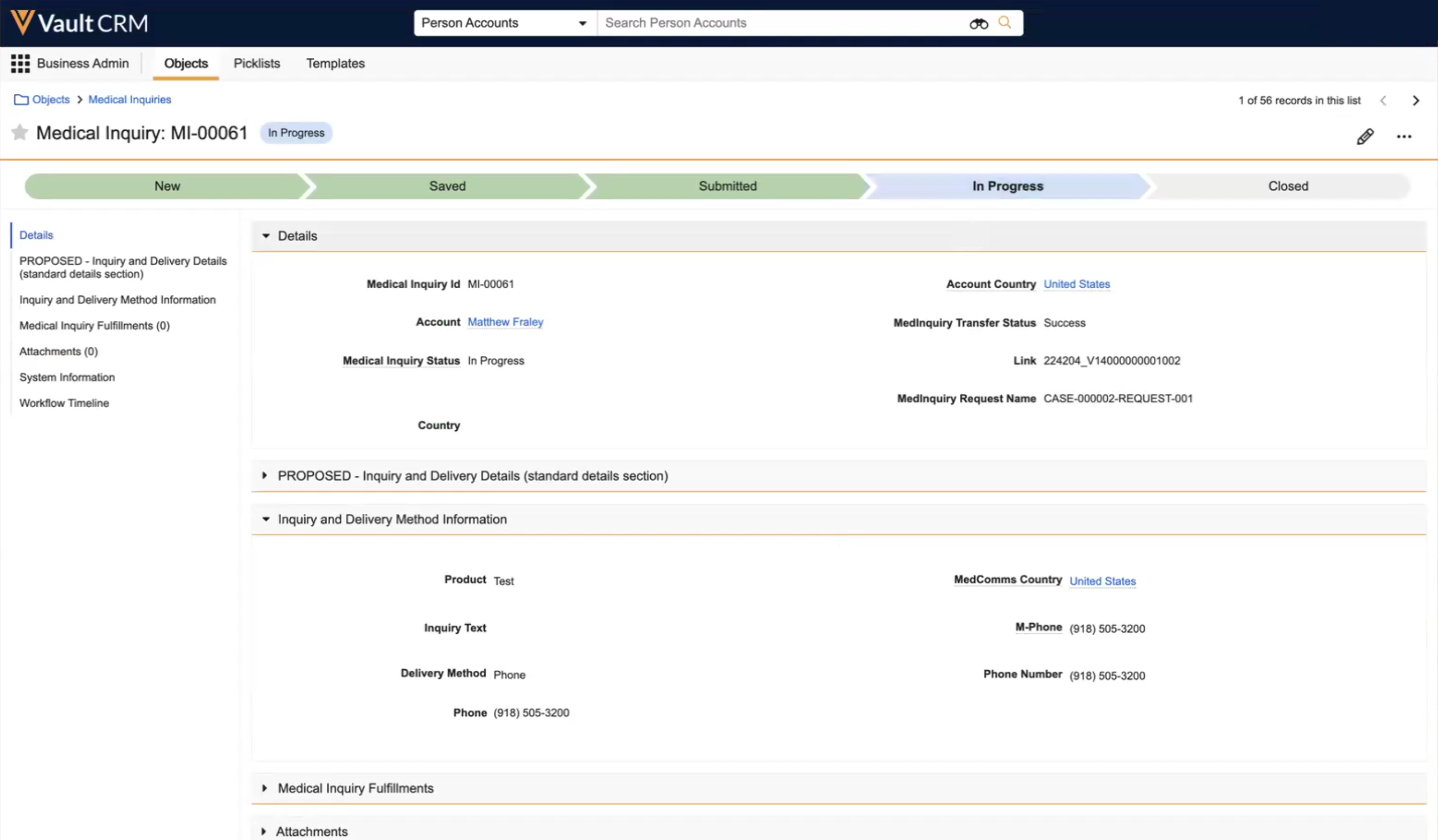
Once the inquiry is fulfilled in Vault MedInquiry, the case moves to Completed, and the medical inquiry in Vault CRM updates to Closed. Users cannot unlock or resubmit a Medical Inquiry once it is In Progress or Closed.