CRM Auto-Publishing for Email Fragments
Content Creators can upload content directly to Vault CRM so that end users can add the content as a fragment when they create Approved Email messages. Some content may not require medical, regulatory, or legal review in PromoMats or MedComms; for example, a holiday greeting, a logistical document, or an agenda.
For example, a Content Creator can upload content for a holiday greeting message and enable it as an email fragment for Approved Email. End users can then open Approved Email, see the holiday greeting message as a fragment, and add it to an email message. When HCPs receive the email containing the message, they can select a link to view the greeting.
Content creators upload the content and associate it with a Veeva Content record. Vault CRM automatically publishes the content through a Veeva Distribution record and enables it for end users as an Approved Document email fragment.
Who can use this feature?
- Content Creators — Browser
- Publishing Content to Vault CRM and Enabling it as a Fragment
- Customizing the Styling of Fragment Content
- Expiring Auto-Published Fragments
- End Users — iPad, iPhone
- Sending Auto-Published Fragments
- Users require an Approved Email license
Configuring Auto-Publishing for Email Fragments for
Configuring Approved Email Integration Users
- Navigate to Admin > Users & Groups > Permission Sets.
- Select the appropriate permission set.
- Select Objects.
-
Grant the following permissions:
Object Object Permission Object Types Fields Field Permission approved_document__v
R
email_fragment__v
- veeva_content__v
- publish_method__v
Read
veeva_content__v
R
veeva_content__v
-
content_status__v
-
publish_for_approved_email__v
-
product__v
-
detail_group__v
-
display_name__v
-
description__v
-
language__v
-
allow_source_download__v
-
status_details__v
Read
veeva_distribution__v R crm_content__v -
allow_source_download__v
-
cdn_status__v
-
cdn_path__v
-
cdn_path_contains_org__v
-
content_status__v
-
distribution_channel__v
-
file_extension__v
-
file_name__v
-
file_size__v
-
file_type__v
-
last_processed_date__v
-
last_published_file__v
-
last_published_version__v
-
processing_status__v
-
status_details__v
-
veeva_content__v
Read sent_fragment__v
R
sent_fragment__v
-
sent_veeva_content__v
Edit
email_activity__v CRE veeva_content_player_activity__v -
media_type__v
-
duration__v
-
video_start_time__v
-
video_last_viewed_time__v
-
video_total_time_spent__v
-
video_length__v
-
page_number__v
Edit
To configure this feature:
- Navigate to Admin > Users & Groups > Permission Sets.
- Select the appropriate permission set.
- Select Objects.
-
Grant the following permissions:
Object Object Permission Object Types Fields Field Permission approved_document__v
CRE
email_fragment__v
- approved_document_status__v
- detail_group__v
- document_description__v
- email_fragment_html__v
- language__v
- product__v
- publish_method__v
- veeva_content__v
Edit
veeva_content__v
CRE
veeva_content__v
-
content_status__v
-
publish_for_approved_email__v
-
product__v
-
detail_group__v
-
display_name__v
-
description__v
-
language__v
-
allow_source_download__v
-
status_details__v
Edit
veeva_distribution__v CRE crm_content__v -
distribution_channel__v
-
processing_status__v
-
related_object_name__v
-
related_object_record_id__v
-
related_attachment_id__v
-
veeva_content__v
Edit -
allow_source_download__v
-
cdn_status__v
-
cdn_path__v
-
cdn_path_contains_vault_id__v
-
content_status__v
-
file_extension__v
-
file_name__v
-
file_size__v
-
file_type__v
-
last_processed_date__v
-
last_published_file__v
-
last_published_version__v
-
status_details__v
Read
- Navigate to Admin > Configuration > Objects > Veeva Distribution > Object Types > CRM Content > Distribution Channel.
- Select Edit.
- Move Published_Content into the Selected Values area in the Picklist values section.
- Select Save.
- Navigate to Objects > Approved Document > Object Types > Email Fragment > Publish Method.
- Select Edit.
- Move CRM_Auto_Published to the Selected Values area in the Picklist values section.
- Select Save.
- Verify content creators have a Full User license to the Approved Email application in Vault CRM. For details, see Designating Content Admins.
To configure this feature:
- Navigate to Admin > Users & Groups > Permission Sets.
- Select the appropriate permission set.
- Select Objects.
-
Grant the following permissions:
Object Object Permission Object Types Fields Field Permission approved_document__v
R
email_fragment__v
- veeva_content__v
- publish_method__v
Read
veeva_content__v
R
veeva_content__v
-
content_status__v
-
publish_for_approved_email__v
-
product__v
-
detail_group__v
-
display_name__v
-
description__v
-
language__v
-
allow_source_download__v
-
status_details__v
Read
veeva_distribution__v R crm_content__v -
allow_source_download__v
-
cdn_status__v
-
cdn_path__v
-
cdn_path_contains_vault_id__v
-
content_status__v
-
distribution_channel__v
-
file_extension__v
-
file_name__v
-
file_size__v
-
file_type__v
-
last_processed_date__v
-
last_published_file__v
-
last_published_version__v
-
processing_status__v
-
related_object_name__v
-
related_object_record_id__v
-
related_attachment_id__v
-
status_details__v
-
veeva_content__v
Read sent_fragment__v
R
sent_fragment__v
-
sent_veeva_content__v
Edit
email_activity__v R veeva_content_player_activity__v -
media_type__v
-
duration__v
-
video_start_time__v
-
video_last_viewed_time__v
-
video_total_time_spent__v
-
video_length__v
-
page_number__v
Read
Using Auto-Publishing for Email Fragments as
Publishing Content to Vault CRM and Enabling it as a Fragment
Content Creators can upload and publish content to Vault CRM and enable it as an Approved Email fragment:
- Create a Veeva Content record.
- Select Save.
- Upload the content as an attachment file in the Attachments section. The HCP Content Player displays a preview of the following file types:
- Image (.gif, .jpeg, .jpg, .png)
- Video (.mov, .mp4)
- PDF (.pdf)
File uploads for Approved Email Fragments are limited to 700MB. This differs from the 4GB limit of Vault Attachments.
- Select a product in the product__v field.
- Select a detail group in the detail_group__v field, if applicable.
- Enter a name for the content in the display_name__v field. This text displays as the content's name in the Approved Email message. This field is optional. If this field is not populated, the name defaults to the value of the Name field on the veeva_content__v object.
- Access the newly created Veeva Content record.
- Select approved__v from the content_status__v picklist.
- Select the publish_for_approved_email__v check box to create an email fragment pointing to the content.
If Content Groups are enabled, create a corresponding Content Group Content record for the CRM auto-published email fragment.
- Select Save.
For unsupported file types, the content does not render. The recipient is instead shown the option to download the content if allow_source_download__v is enabled.
Optional Configuration
- Select a language in the language__v field for the content. This language displays as the fragment's language when end users compose email messages. See Defining the Language of Approved Email Content for more information.
- Enter a description in the description__v field. This text displays as the fragment's description when end users compose email messages.
- Select the allow_source_download__v check box to display a Download button in the rendered content that enables email recipients to download the source content.
Customizing the Styling of Fragment Content
By default, Approved Email inserts fragments as a snippet of HTML containing an icon of the content's file type and a hyperlink to the uploaded content.

Content Admins can customize the styling of the HTML snippet by adding the following CSS class selectors to the <style> tag of the Email Template that contains the {{insertEmailFragments}} token:
- .ae-dynamic-email-fragment – Controls the overall style of the table that contains the HTML snippet(s)
- .ae-dynamic-email-fragment td – Controls the overall style of the table cells
- .ae-dynamic-email-fragment td.file-type-icon – Controls the style of the specific table cell containing the file type icon
- .ae-dynamic-email-fragment td.file-name – Controls the style of the specific table cell containing the file name
- .ae-dynamic-email-fragment a – Controls the style of the file link
- .ae-dynamic-email-fragment a:link – Controls the style of the unvisited file link
Expiring Auto-Published Fragments
Content creators can expire a fragment by updating one of the following fields:
- content_status__v - Update to expired__v
- publish_for_approved_email__v - Update to FALSE
Auto-published fragments expire when the content record they are associated with expires. The application also removes the expired fragments from the CDN.
Sending Auto-Published Fragments
End Users can send published CRM content to accounts by adding the fragments to their approved email templates when composing email messages. CRM auto-published email fragments are enabled for users alongside the fragments from PromoMats/MedComms. See Email Fragments for more information.
The fragment displays in the preview of the Approved Email message.
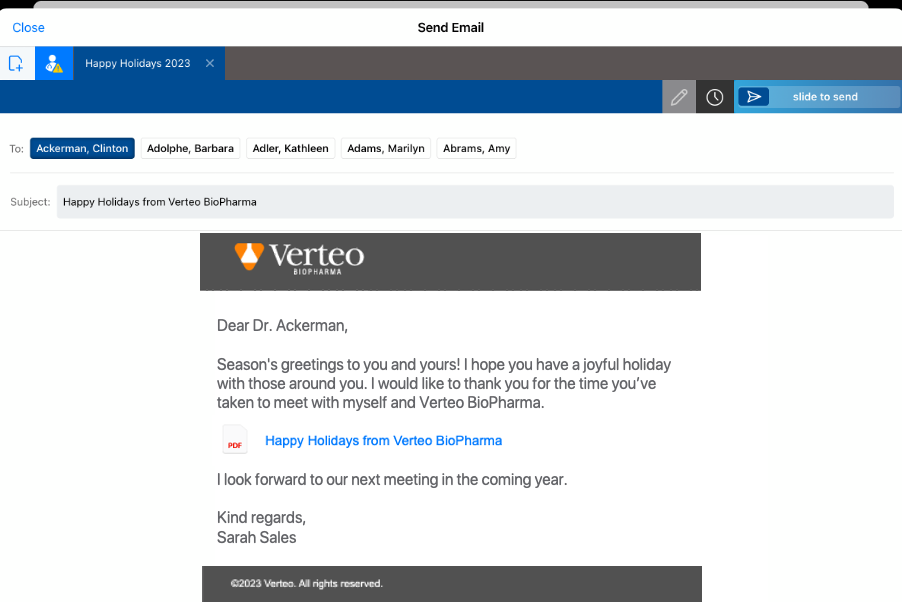
Users can preview email fragments by selecting the document link in Preview mode.
Vault CRM does not track any activity users perform on links while previewing the fragment. The application prevents users from downloading the content while previewing as well.
When recipients select the link to the fragment in the Approved Email message, the content displays in the HCP Content Player. For information on how content renders and is tracked in the HCP Content Player, see Using the HCP Content Player.
Versioning is not available for auto-published email fragments.

