Using the HCP Content Player
The HCP Content Player is a dedicated browser experience enabling HCPs to view content sent to them from Vault CRM. Engagement with content viewed in the HCP Content Player is tracked and saved in Vault CRM, enabling admins to report and audit on activity of sent content.
The HCP Content Player is hosted by Veeva and cannot be embedded in customer-owned pages.
The HCP Content Player supports all Veeva supported languages, including translations for the media controls, slide labels, and error messages.
The following types of content can be viewed in the HCP Content Player:
- HTML content – The following Multichannel CRM JavaScript functions are supported:
- goToSlide()
- goToSlideV2()
- Images – The following formats are supported:
- .png
- .jpg
- .jpeg
- PDFs
- Videos – The following formats are supported:
- .mp4
- .m4v
- .mov
Who can use this feature?
- Business Admin Users - Browser
- Track CLM presentation views and downloads
- Track ISI and PI document views and downloads
- HCPs - Browser
- Supported HCP Content Player entry points
- View content in the HCP Content Player
- Users do not require an additional license
Supported HCP Content Player Entry Points for
The following Vault CRM features utilize the HCP Content Player to view content from Vault CRM:
- Sharing CLM Content via Web Link – Recipients of links for CLM presentations can view and download the content in the HCP Content Player
- Accessing ISI and PI Documents for CLM Content in the HCP Content Player - Links to Important Safety Information (ISI) and Prescribing Information (PI) documents associated with the slides of the CLM presentations display in the HCP Content Player. Recipients can view and download ISI and PI documents.
- Presenting CLM Content Remotely – Recipients of links for remote CLM can view CLM content presented by end users in real time
Viewing Content in the HCP Content Player as
The HCP Content Player is optimized for both laptops and mobile devices, enabling recipients to view the content in the device most convenient for them.
When viewing the content, the slide navigation panel displays the name of the content, thumbnails for each slide in the presentation, and each slide’s number in the presentation.
Additionally, content admin users can allow HCPs to download auto-published content. See Downloading Auto-Published Content from the HCP Content Player for more information.
Specific controls and actions in each slide vary based on the media type:
- HTML – Viewers can directly navigate to a slide by selecting it in the panel, or use the Previous and Next buttons to display each slide in order
Desktop Mobile 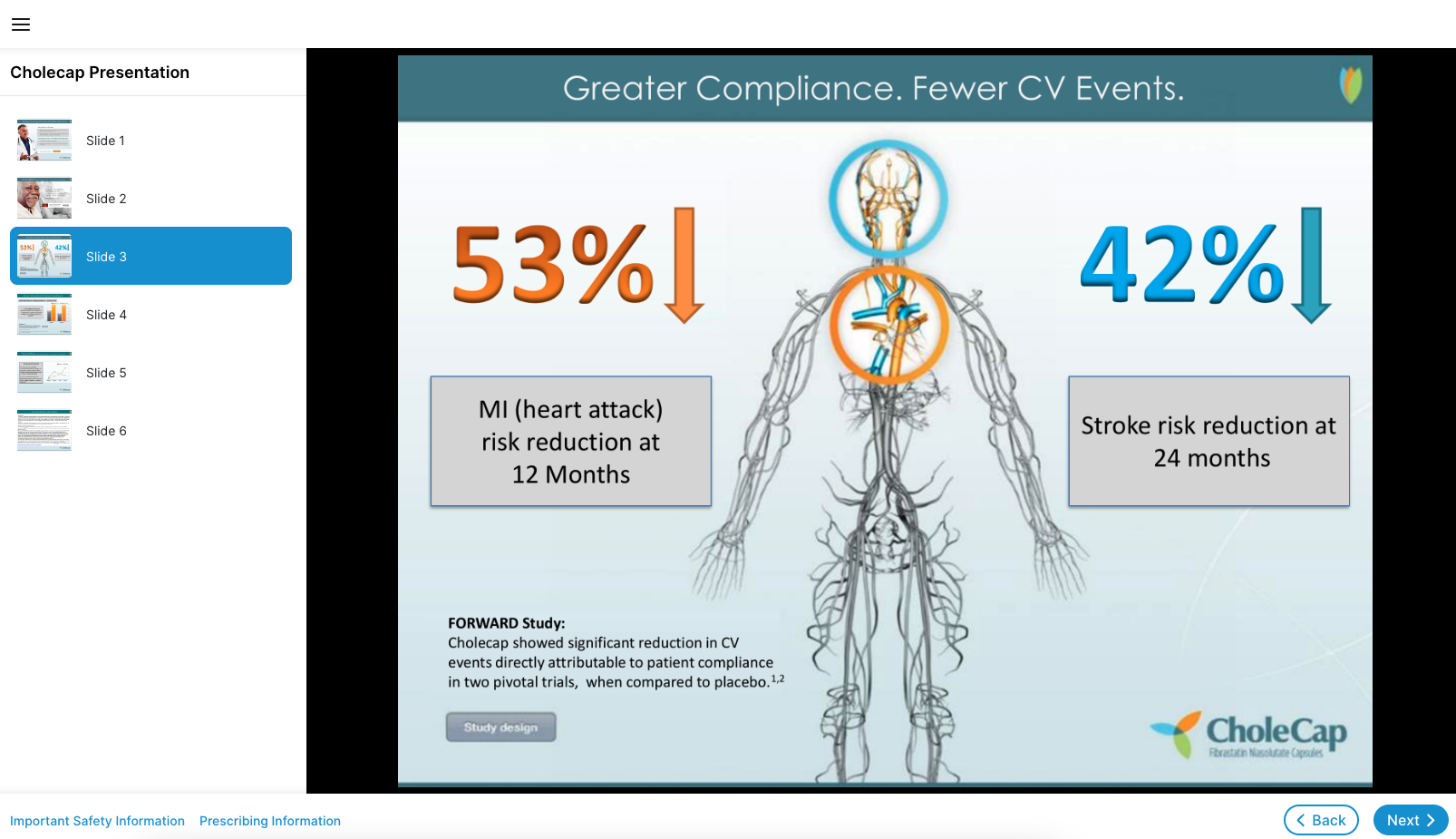
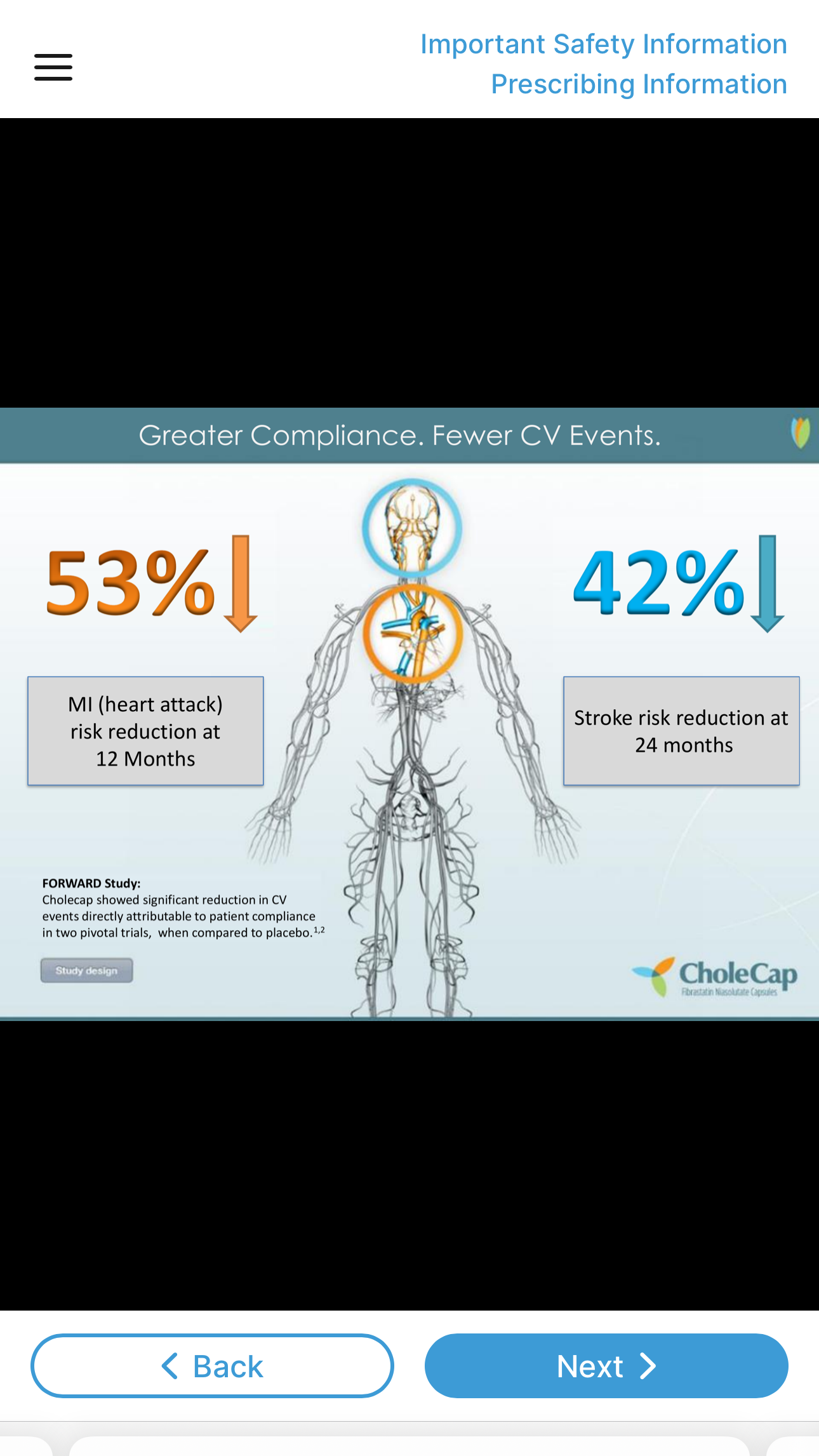
- Image – Viewers can directly navigate to a slide by selecting it in the panel, or use the Previous and Next buttons to display each slide in order
Desktop Mobile 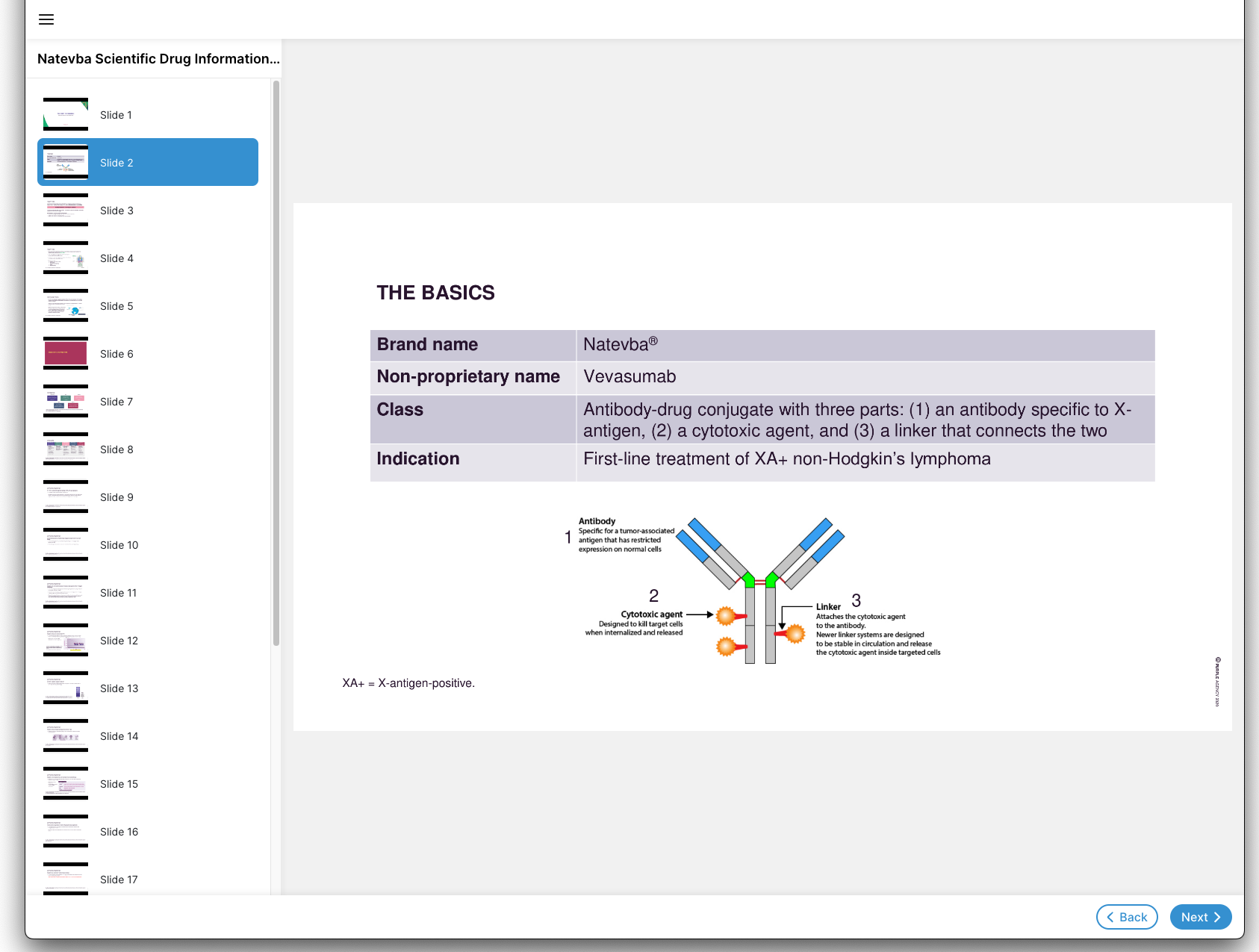
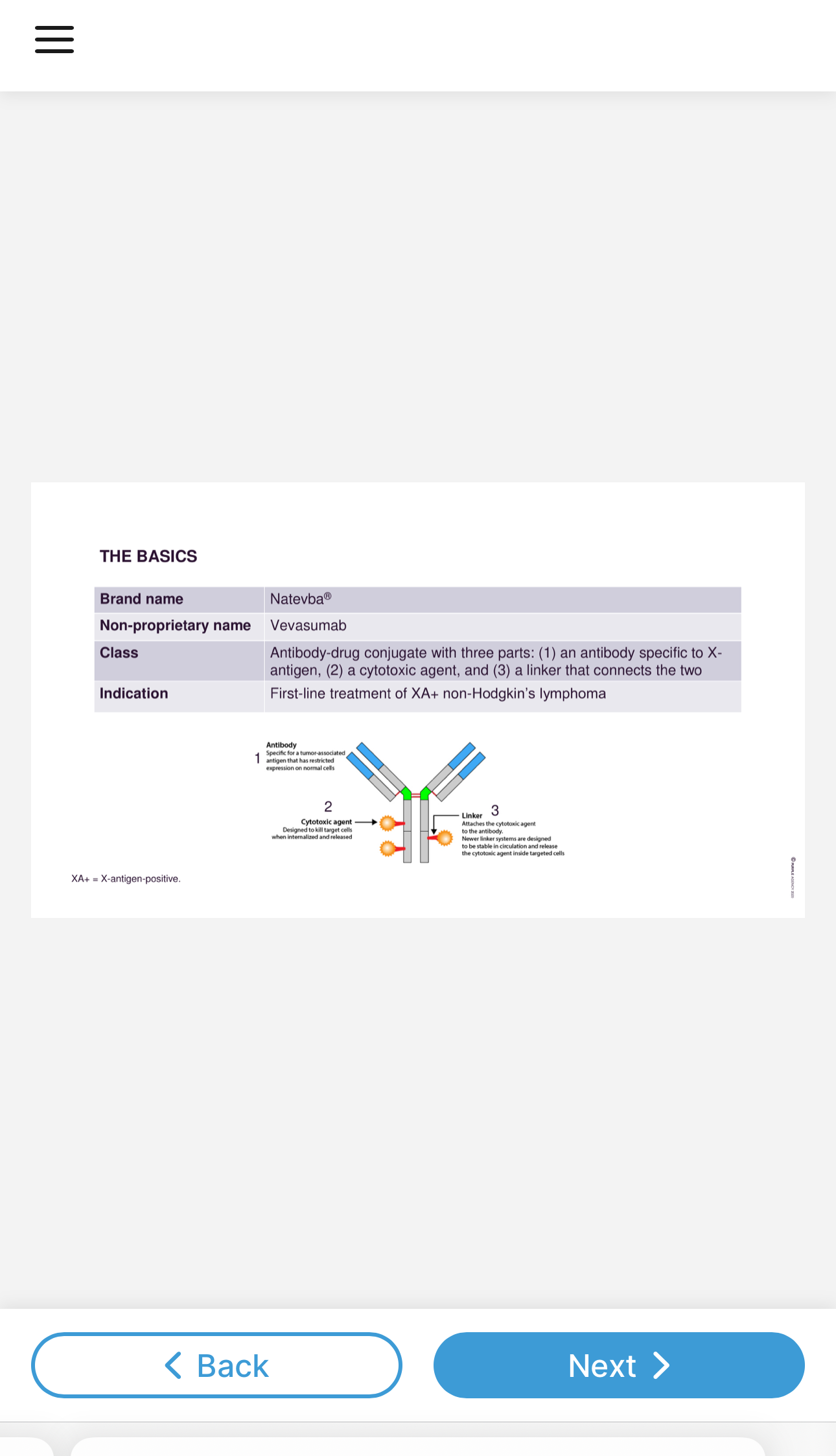
- PDF – Viewers can scroll through the document page by page, or navigate to pages in the PDF directly via the page’s thumbnail in the navigation bar. Viewers can use the Zoom function to zoom in or out of the document, as well as use the player’s Find function to locate specific text in the document.
Desktop Mobile 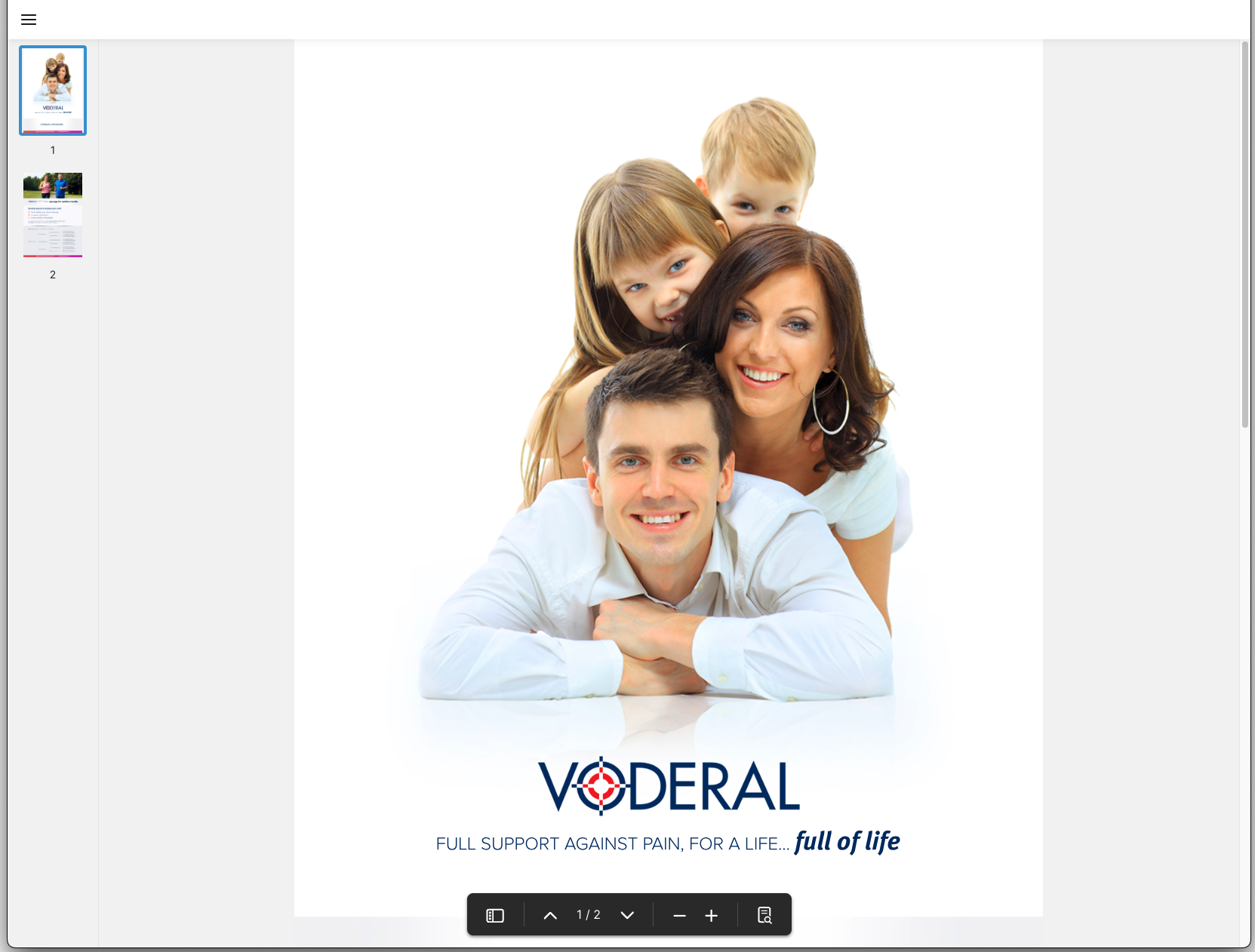
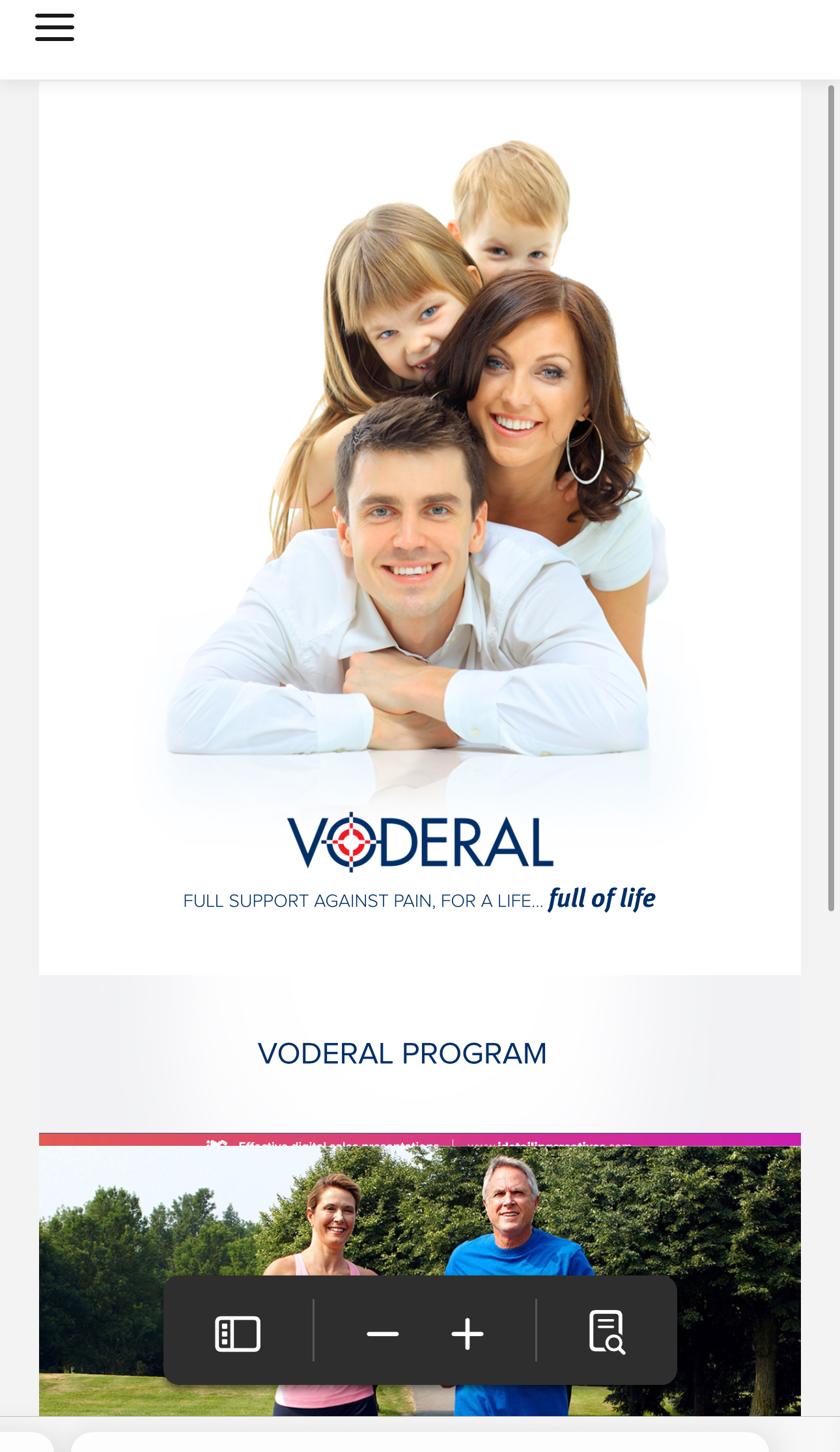
- Video – A video player displays, enabling viewers to pause the video, adjust volume and playback speed, and scrub the video’s timeline to navigate to specific parts of the video
Desktop Mobile 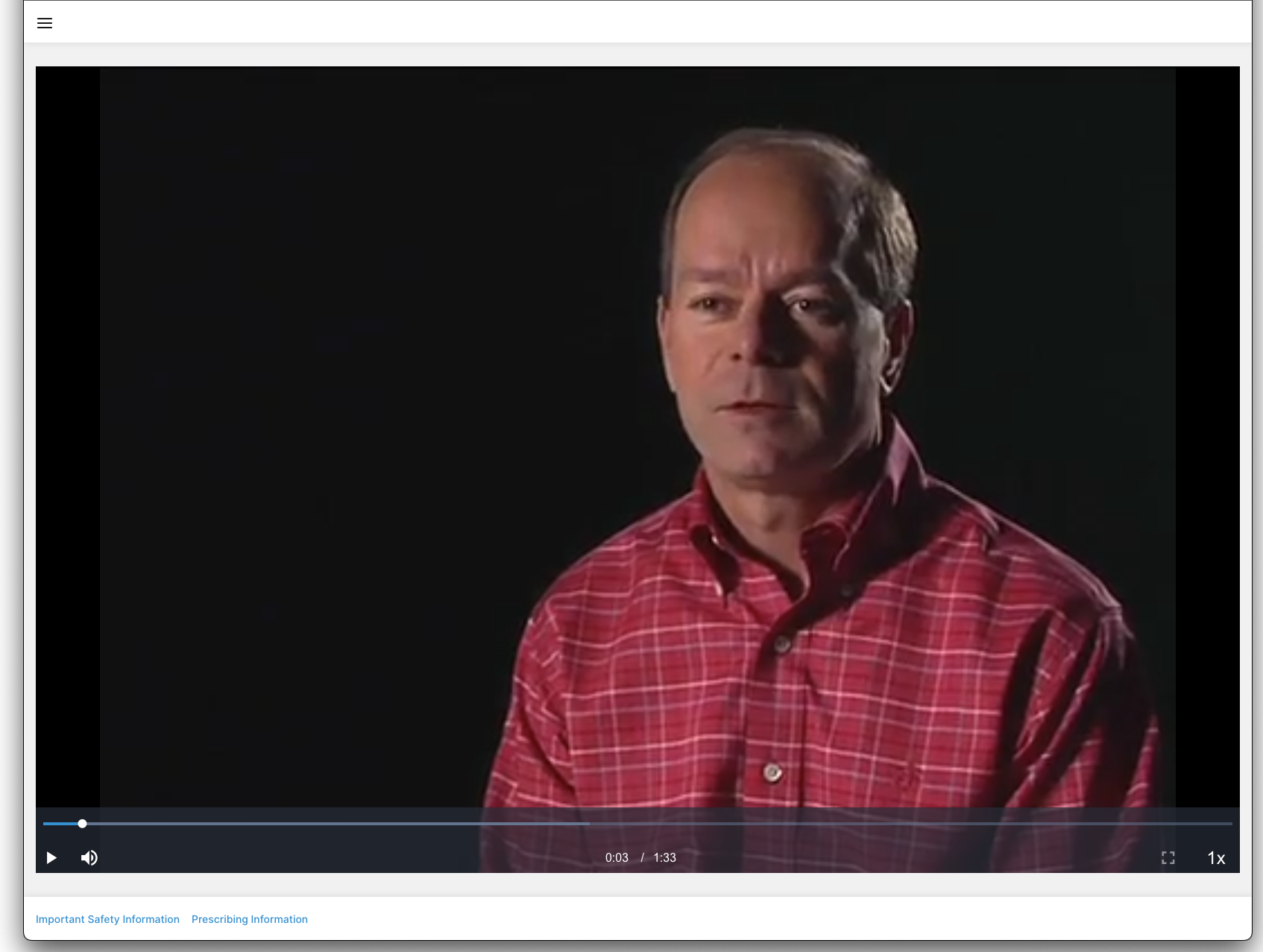
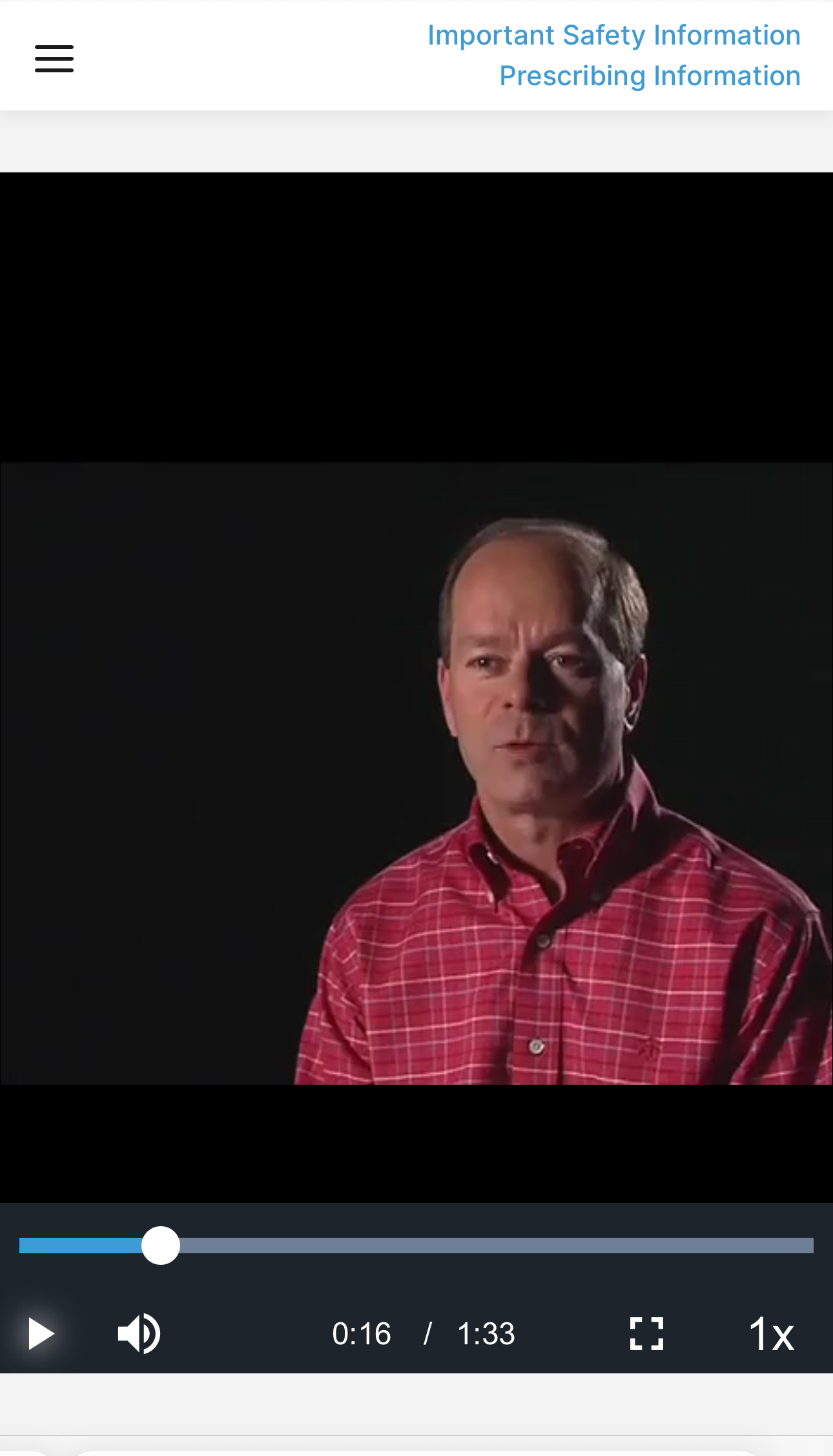
If the link to the content is expired or the content itself is marked as expired in PromoMats/MedComms, selecting the link displays a Content Unavailable error message in the HCP Content Player.
Tracking CLM Presentation Views and Downloads as
Whenever a slide within a presentation or a page within a PDF is viewed via the HCP Content Player for more than two seconds or an auto-published presentation is downloaded, a message_activity__v record is created in Vault CRM to track the activity. This record has the following properties:
|
Field |
Description for Views |
Description for Downloads |
|---|---|---|
|
Object Type |
veeva_content_player_activity__v |
veeva_content_player_activity__v |
|
Key Message |
The key_message__v record for the viewed slide |
The key_message__v record for the downloaded slide |
|
Activity |
viewed__v |
downloaded__v |
|
Activity Datetime |
The datetime at which the slide was viewed |
The datetime at which the slide was downloaded |
|
CLM Presentation |
The clm_presentation__v record for which the web link was sent |
|
|
Media Type |
The media type of the slide. Available values include:
|
n/a |
|
Downloaded Rendition |
n/a |
The rendition type of the downloaded content. Available values include:
|
|
Session ID |
Unique ID for each session. A session begins when the HCP Content Player loads and ends when the player is closed or times out. A session times out after five minutes of inactivity. |
|
|
View Order |
The order in which the slide was viewed during the session |
n/a |
|
Duration |
The total time spent on the slide, in seconds |
n/a |
|
Detail Group |
The detail group of the key_message__v record |
|
|
Product |
The product of the key_message__v record |
|
|
Video Last Viewed Time |
The time stamp of the furthest viewed frame in the video |
n/a |
|
Video Total Time Spent |
The total time the video was played during the session, in seconds |
n/a |
|
Video Length |
The length of the video, in seconds |
n/a |
|
Page Number |
The page number of the PDF |
|
|
Slide Number |
The display order of the clm_presentation_slide__v record |
|
|
Slide Version |
The slide version of the key_message__v record |
|
Tracking ISI and PI Document Views and Downloads as
Whenever an ISI or PI document link is accessed from and displayed in the HCP Content Player, or downloaded from the HCP Content Player, a message_activity__v record is created in Vault CRM to track the activity. This record has the following properties:
|
Field |
Description for Views |
Description for Downloads |
|---|---|---|
|
Object Type |
The object type used for the record, which is veeva_content_player_activity__v |
|
|
Activity |
The type of activity, which is viewed__v |
The type of activity, which is downloaded__v |
|
Activity Datetime |
The datetime at which the document was viewed |
The datetime at which the document was downloaded |
|
Vault Document Name |
The name of the document from the reference_document__v record |
|
|
Vault Document ID |
The document ID from the reference_document__v record |
|
|
Vault Domain |
The Vault DNS from the reference_document__v record |
|
|
Duration |
The duration for which the document was viewed |
n/a |
|
Media Type |
pdf__v |
pdf__v |
|
Page Number |
The page number of the PDF |
n/a |
|
Session ID |
The same session used to track activity for the CLM presentation associated with this document |
|
|
Client Name |
The name of the client software |
|
|
Client OS |
The operating system of the device used to view the document |
The operating system of the device used to download the document |
|
Client Type |
The type of software used to view the document |
The type of software used to download the document |
|
IP Address |
The IP address of the server/device used to view the document |
The IP address of the server/device used to download the document |
|
User Agent |
The User Agent details returned from the IP address |
|
|
Device Type |
The type of device used to view the document. The options include Desktop, Mobile, and Tablet. |
The type of device used to download the document. The options include Desktop, Mobile, and Tablet. |

