Accessing ISI and PI Documents for CLM Content in the HCP Content Player
When users send web links for CLM content, links to the associated Important Safety Information (ISI) and Prescribing Information (PI) documents are available in the HCP Content Player, allowing HCPs to access both the CLM content and the ISI and PI documents from the same web link. This ensures users satisfy compliance regulations requiring ISI and PI documents to be available to HCPs whenever they view promotional content.
In PromoMats/MedComms, content creators indicate if the web link for CLM content includes ISI and PI documents. Both ISI and PI documents must exist in PromoMats/MedComms. Content creators must create ISI and PI documents for the same product and language as the content in PromoMats/MedComms. These documents must be in Steady State.
Who can use this feature?
- CLM Integration Users - Browser
- Content Admin Users in PromoMats/MedComms - Browser
- Syncing ISI and PI documents
- Content Admin Users in Vault CRM - Browser
- Syncing ISI and PI documents
- End Users - CRM Desktop (Windows), iPad, iPhone
- HCPs - Browser
- Viewing associated ISI and PI documents for CLM content in the HCP Content Player
- Users require an Engage license
Configuring ISI and PI Documents for CLM Content for
To configure this feature:
- Ensure Configuring CLM as Object Model and Sharing CLM Content via Web Link are complete.
- Navigate to Admin > Users & Groups > Permission Sets.
- Select the appropriate permission set.
- Select the Objects tab.
- Grant the following permissions:
Object
Object Permissions
Object Type Access
Fields
Field Permissions
clm_presentation__v
CRE
n/a
- isi_document__v
- pi_document__v
Edit
key_message__v
CRE
n/a
- isi_document__v
- pi_document__v
Edit
reference_document__v
CRE
- isi__v
- pi__v
- cdn_path__v
- created_by__v
- created_date__v
- global_id__sys
- id
Read
- document_id__v
- language__v
- legacy_crm_id__v
- link__sys
- modified_by__v
- modified_date__v
- name__v
- object_type__v
- ownerid__v
- product__v
- reference_document_status__v
- status__v
- vault_dns__v
- vault_external_id__v
- vault_guid__v
- vault_last_modified_date_time__v
- veeva_distribution__v
- version__v
- vexternal_id__v
Edit
veeva_distribution__v
CRED
crm_content__v
cdn_path__v
Read
- cdn_status__v
- distribution_channel__v
- file_name__v
- file_type__v
- last_processed_date__v
- last_published_file__v
- last_published_version__v
- legacy_crm_id__v
- link__sys
- name__v
- object_type__v
- ownerid__v
- processing_status__v
- related_attachment_id__v
- related_object_name__v
- related_object_record_id__v
- status_details__v
Edit
- Navigate to Admin > Configuration > Objects > Veeva Distribution (veeva_distribution__v) > Object Types.
- Select the Distribution Channel (distribution_channel__v) field for the CRM Content (crm_content__v) object type.
- Select Edit.
- Add Published_Content to the Selected Values list.
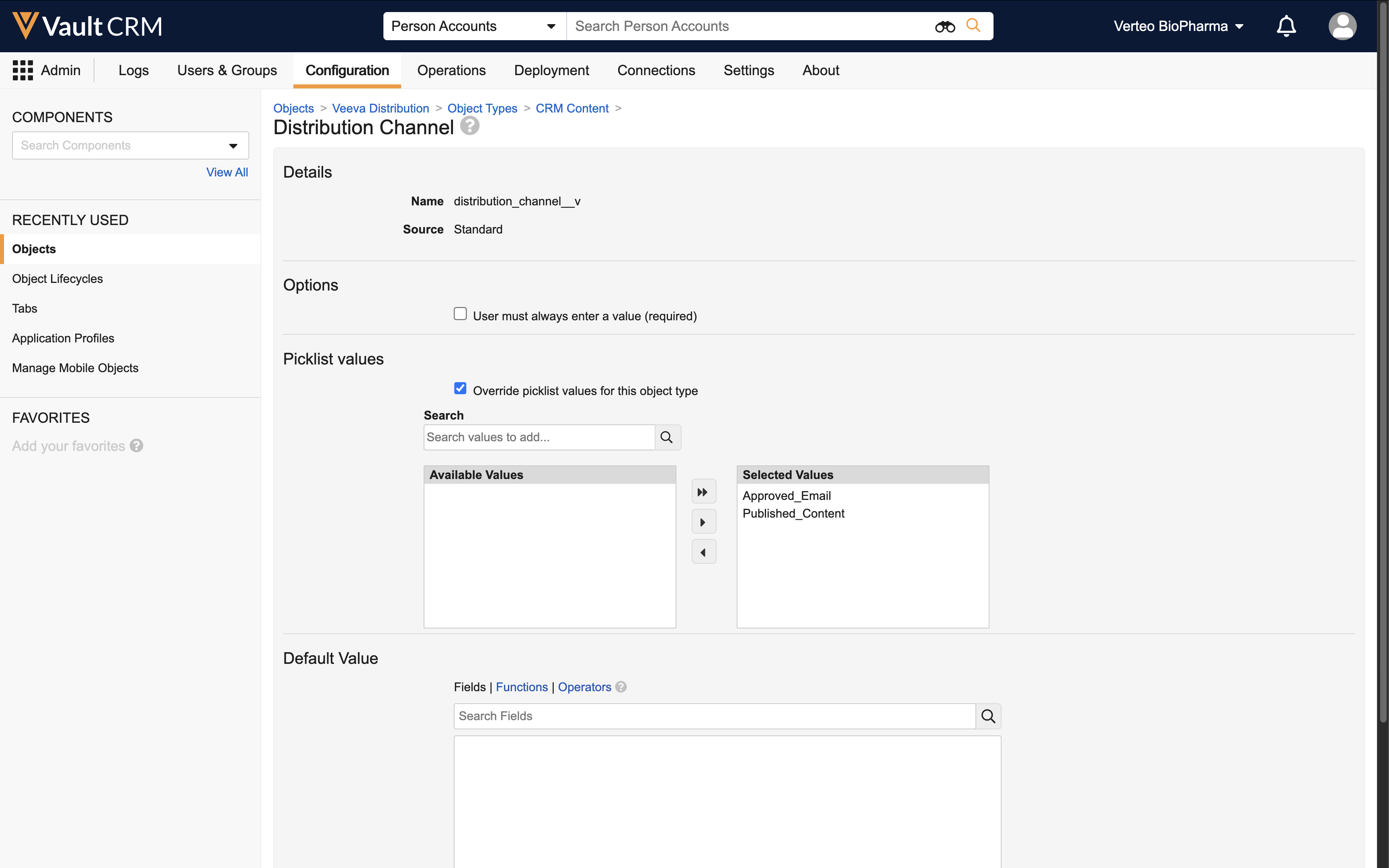
- Select Save.
- Navigate to CRM Setup > Content Setup > CLM.
- Select View Map for the appropriate PromoMats/MedComms connection in the Vault Connection Management Section.
- Select Compare CRM to Vault to ensure the fields in Vault CRM are mapped to the correct fields in PromoMats/MedComms.
To configure this feature:
- Ensure Configuring CLM as Object Model and Sharing CLM Content via Web Link are complete.
- Navigate to Admin > Users & Groups > Permission Sets.
- Select the appropriate permission set.
- Select the Objects tab.
- Grant the following permissions:
Object
Object Permissions
Object Type Access
Fields
Field Permissions
clm_presentation__v
n/a
n/a
- isi_document__v
- pi_document__v
Read
To allow users to send custom presentations with associated ISI and PI documents via web link, grant Read and Edit field permission.
key_message__v
R
To allow users to send custom presentations with associated ISI and PI documents via web link, grant Read and Edit object permissions.
n/a
- isi_document__v
- pi_document__v
Read
To allow users to send custom presentations with associated ISI and PI documents via web link, grant Read and Edit field permission.
reference_document__v
R
- isi__v
- pi__v
- cdn_path__v
- created_by__v
- created_date__v
- document_id__v
- external_display_name__v
- global_id__sys
- id
- language__v
- legacy_crm_id__v
- link__sys
- modified_by__v
- modified_date__v
- name__v
- object_type__v
- ownerid__v
- product__v
- reference_document_status__v
- status__v
- vault_dns__v
- vault_external_id__v
- vault_guid__v
- vault_last_modified_date_time__v
- veeva_distribution__v
- version__v
- vexternal_id__v
Read
Optional Configuration for
Content creators in PromoMats/MedComms can manage the display names for ISI and PI documents. See Managing Display Names for CLM Presentations and ISI and PI Documents for more information.
Content creators in PromoMats/MedComms can also configure the HCP Content Player to allow recipients to download the ISI and PI documents. See Allowing Downloads for Auto-Published CLM Content and ISI and PI Documents from the HCP Content Player for more information.
Syncing ISI and PI Documents as
To allow ISI and PI documents to sync from PromoMats/MedComms to Vault CRM, content admins in PromoMats/MedComms must perform the following steps:
- Navigate to Admin > Configuration > Document Fields.
- Add the CRM Web Link Include ISI and PI (crm_web_link_include_isi_and_pi__v) field to the Multichannel Presentation Document Type, and any other document type with the Publish for Veeva CRM (Web link) (publish_for_veeva_crm_web_link__v) field added.
- Navigate to All > Library.
- Select an ISI or PI document.
- Select Yes for the CRM Web Link Include ISI and PI (crm_web_link_include_isi_and_pi__v) field on the document. Ensure Yes is also selected for the Publish for Veeva CRM (Web link) (publish_for_veeva_crm_web_link__v) field.
Only PDF files are supported for ISI and PI documents.
The following document types and subtypes are supported for ISI and PI documents in PromoMats/MedComms:
|
Vault Type |
Document Type |
Subtypes |
|---|---|---|
|
PromoMats |
reference_document__vs |
|
|
PromoMats |
reference__c |
|
|
MedComms |
medical_library__vs |
|
|
MedComms |
medical_library__c |
|
To sync ISI and PI documents along with CLM content in Vault CRM, content admins must perform the following steps:
- Navigate to CRM Setup > Content Setup > CLM.
- Select Edit for the appropriate PromoMats/MedComms connection in the Vault Connection Management section and populate the Reference Documents WHERE Clause field. This step is optional.
- Select View Map for the same PromoMats/MedComms connection.
- Select Compare CRM to Vault to update the field mappings.
- Select Show All in the CRM Fields drop-down menu to display all field mappings.
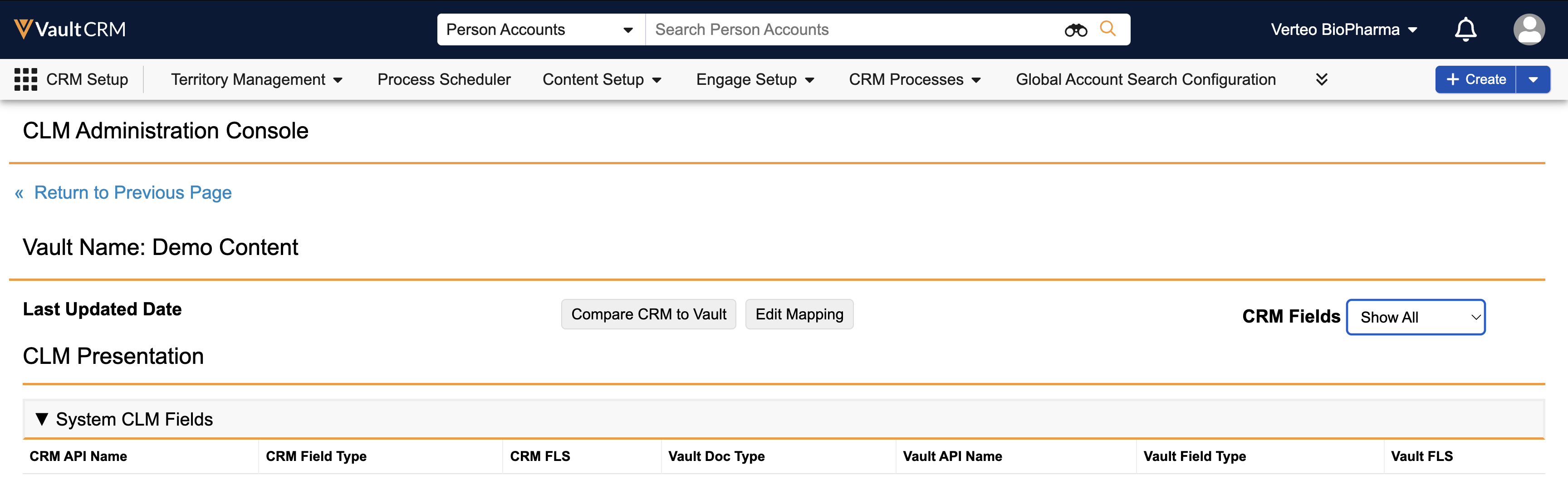
- Ensure the isi_document_id__v and pi_document_id__v fields display in the Vault CRM side of the System CLM Fields section. Since Related ISI and PI are relationships in PromoMats/MedComms, these fields are not mapped to any PromoMats/MedComms fields.
- Select Return to Previous Page.
- Select Sync in the CLM Subscription History section.
- A reference_document__v record is created for each available ISI document and PI document. The isi_document__v and pi_document__v fields on clm_presentation__v and key_message__v records are populated with the associated reference_document__v records.
- For each Approved ISI and PI document, the source file is retrieved from PromoMats/MedComms, stored as an attachment on the appropriate reference_document__v record, and published to the CRM CDN. The publishing status is tracked on a veeva_distribution__v record, which is associated with the appropriate reference_document__v record.
- If there is a new version of an ISI or PI document, the attachment on the reference_document__v record is overwritten. Content admins can view all versions of the attachment in the Attachment Version History.
- If an existing veeva_distribution__v record is associated with an Approved reference_document__v record but the document is not published to the CRM CDN due to errors, the publishing process for the document is retried the next time the sync runs. The processing_status__v field on the veeva_distribution__v record is automatically updated to ready_to_publish__v.
- If a published ISI or PI document is no longer Approved, it is withdrawn from the CRM CDN the next time the sync runs. The processing_status__v field on the veeva_distribution__v record is automatically updated to ready_to_withdraw__v.
Syncing Custom Document Types for ISI and PI Documents
Customers who use custom document types for ISI and PI documents can sync them to Vault CRM, allowing end users to share content associated with different types of ISI and PI documents.
When editing the appropriate Vault connection in the CLM Admin Console, populate the ISI Document Type and Subtype and/or PI Document Type and Subtype fields in the Reference Documents section. Use the following format:
type = 'document_type_api_name__c' and subtype = 'subtype_api_name__c'
For example:
- ISI Document Type and Subtype: type = 'promotional__c' and subtype = 'safety_information__c'
- PI Document Type and Subtype type = 'regulatory__c' and subtype = 'pi__c'
The Document Type and Subtype combination must be different for ISI documents and PI documents. Subtypes are optional, for example, type = ‘promotional__c'.
Up to two layers of document types are supported, including document types and subtypes. Further layers of subtypes are not supported.
Populating these fields overrides the default document types and subtypes. See Supported Document Types for more information about the default document types and subtypes.
Viewing Associated ISI and PI Documents for CLM Content in the HCP Content Player as
When an HCP selects the web link for CLM content with associated ISI or PI documents, the content displays in the HCP Content Player in the browser and the associated ISI and PI documents for each slide are available as links below the slide in the bottom left corner (desktop) or the top right corner (mobile) of the window.
Selecting the link for an ISI or PI document displays the document in a new tab. Views of the documents are tracked on message_activity__v records in Vault CRM. See Using the HCP Content Player for more information about viewing documents and tracking activity in the HCP Content Player.

