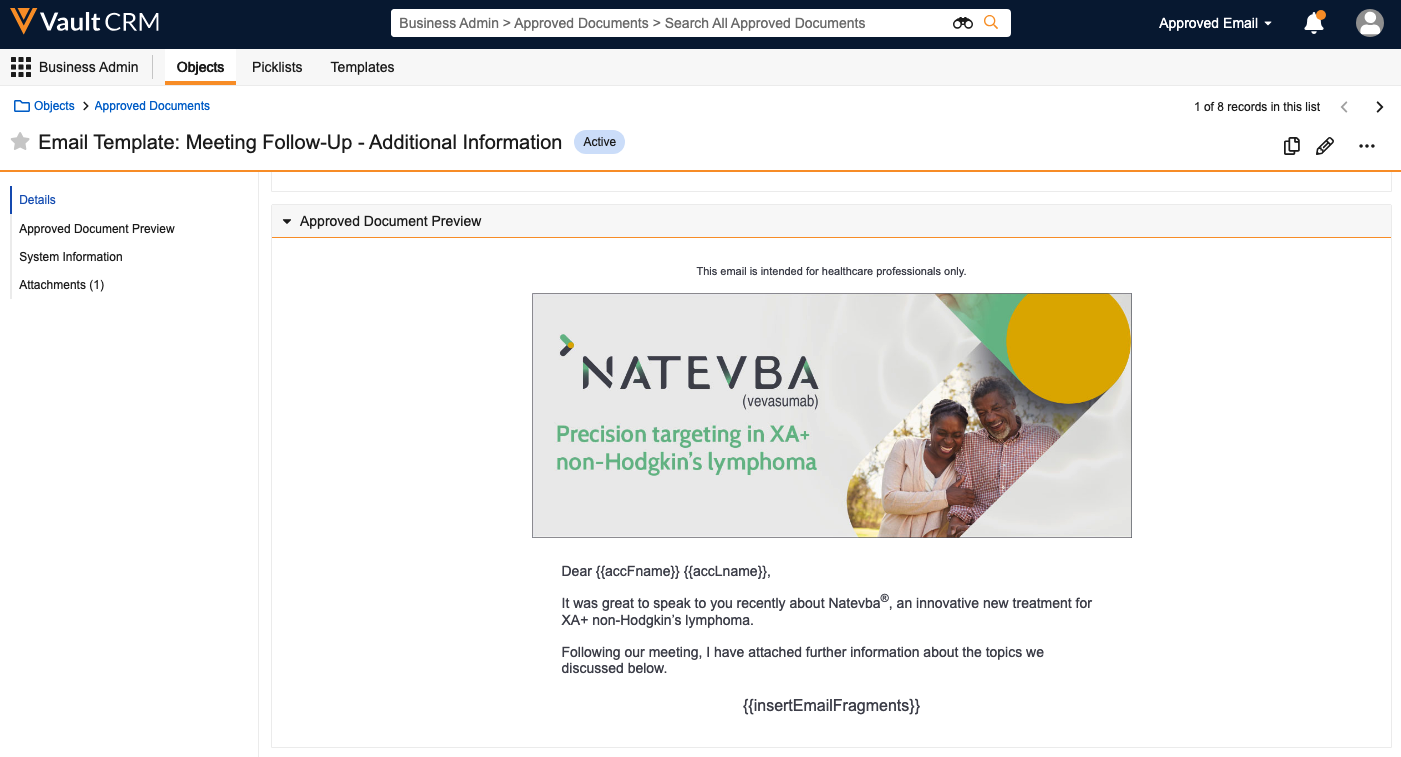Previewing Rendered Approved Email Content
Users can preview rendered Approved Documents or Sent Emails directly within CRM. This enables users to ensure the HTML content displays correctly.
When a user views the record’s detail page, they can see a preview section that renders the HTML content.
Who can use this feature?
- Content Creation Users — Browser
- Using HTML Preview
- End Users — Browser
- Using HTML Preview
- Users require an Approved Email license
Configuration for
To configure this feature:
- Ensure Configuring Approved Email is complete.
- Navigate to Admin > Users & Groups > Permission Sets.
- Select the appropriate permission set.
- Select Objects.
- Grant users access to the following object control permissions:
- Approved Document Preview object control permission on the Approved Document object
- Sent Email Preview object control permission on the Sent Email object
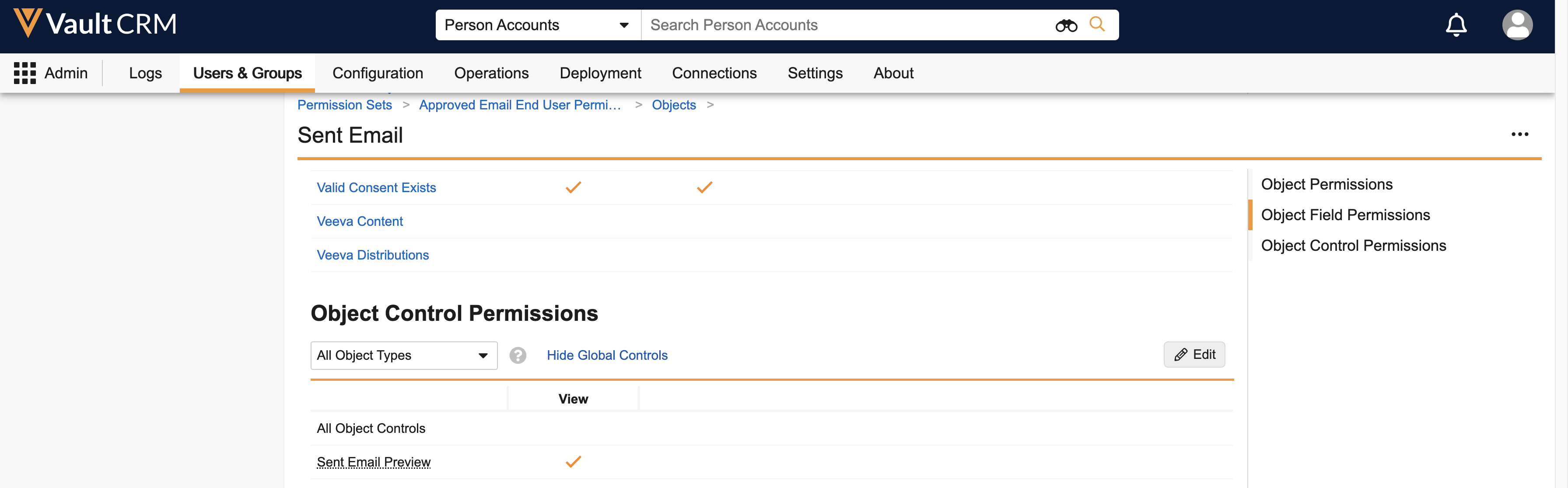
Approved Document HTML Content
To add a section to Approved Document layouts that display a preview of the rendered HTML content:
-
Navigate to the appropriate Approved Document layout.
-
Hover over the empty space above or below a section until a blue plus icon displays.
-
Select the plus icon.
-
Select Insert Section in the dropdown menu.
-
Select Approved Document Preview in the Select Section Type window.
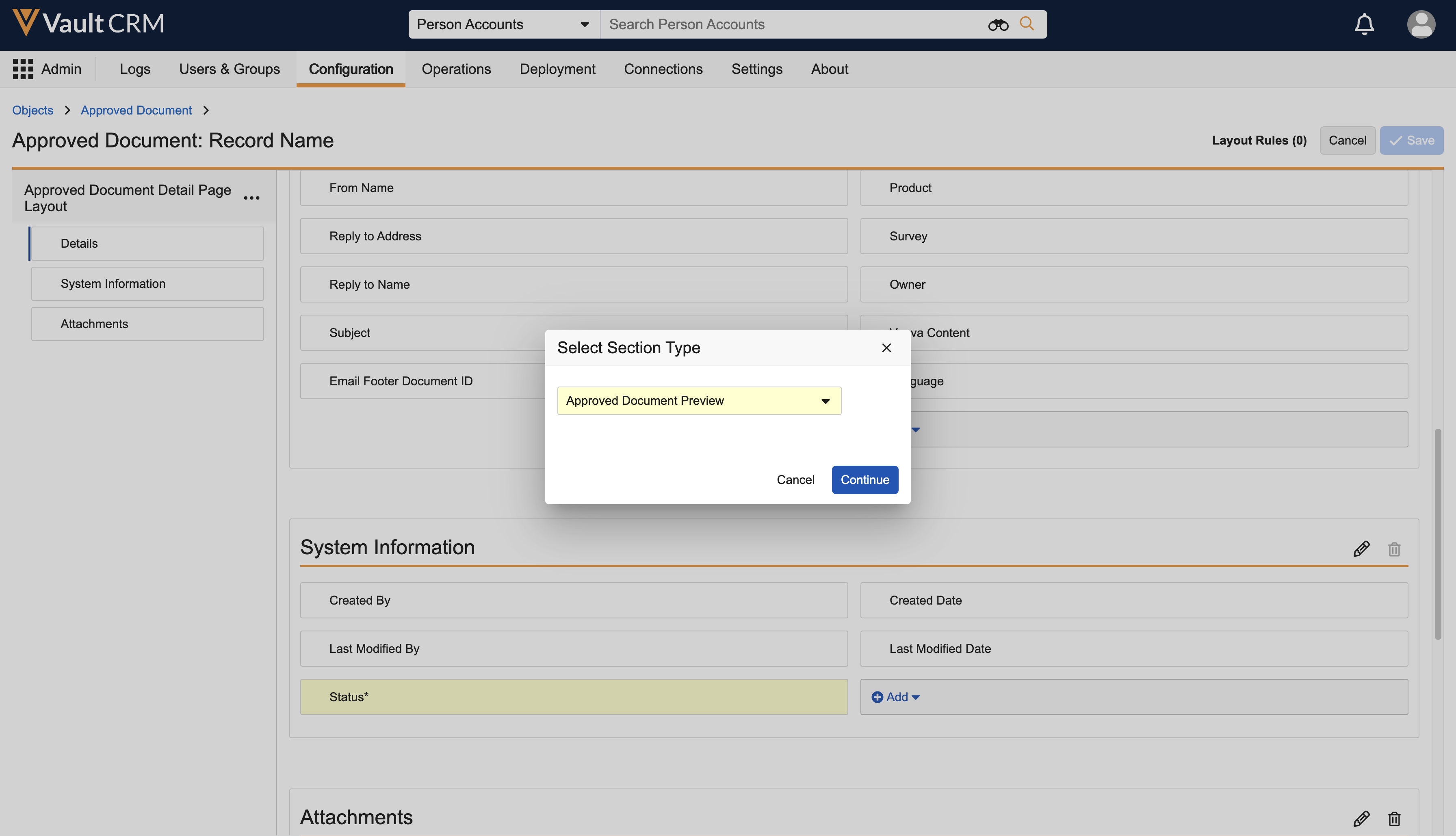
-
Select Continue.
-
Update the Section Label (optional). The default value is Approved Document Preview.
- Select Done.
Sent Email HTML Content
To add a section to Sent Email layouts that display a preview of the rendered HTML content:
- Navigate to the appropriate Sent Email layout.
- Hover over the empty space above or below a section until a blue plus icon displays.
- Select the plus icon.
- Select Insert Section in the dropdown menu.
- Select Sent Email Preview in the Select Section Type window.
- Update the Section Label (optional). The default value is Sent Email Preview.
- Select Done.
Using HTML Preview for
Select an Approved Document or Sent Email record and scroll to the preview section to view the HTML content.