Reschedule Emails
Users can reschedule emails that are scheduled for delivery but have not yet been sent. This allows users to make adjustments if the timing of a scheduled message is no longer optimal based on goals for interaction with the target account. This is available through the Scheduled Email folder from the Email Tab.
Who can use this feature?
- End Users — iPad, iPhone
- Rescheduling Emails
- Users require an Approved Email license
Configuring Rescheduling Scheduled Emails for
Rescheduling Emails as
To reschedule a scheduled email:
- Navigate to the Email Tab and select the row for the email you want to reschedule in the side panel. The preview displays.
- Select the All Actions button.
- Select Edit.
- Select the
 button.
button.
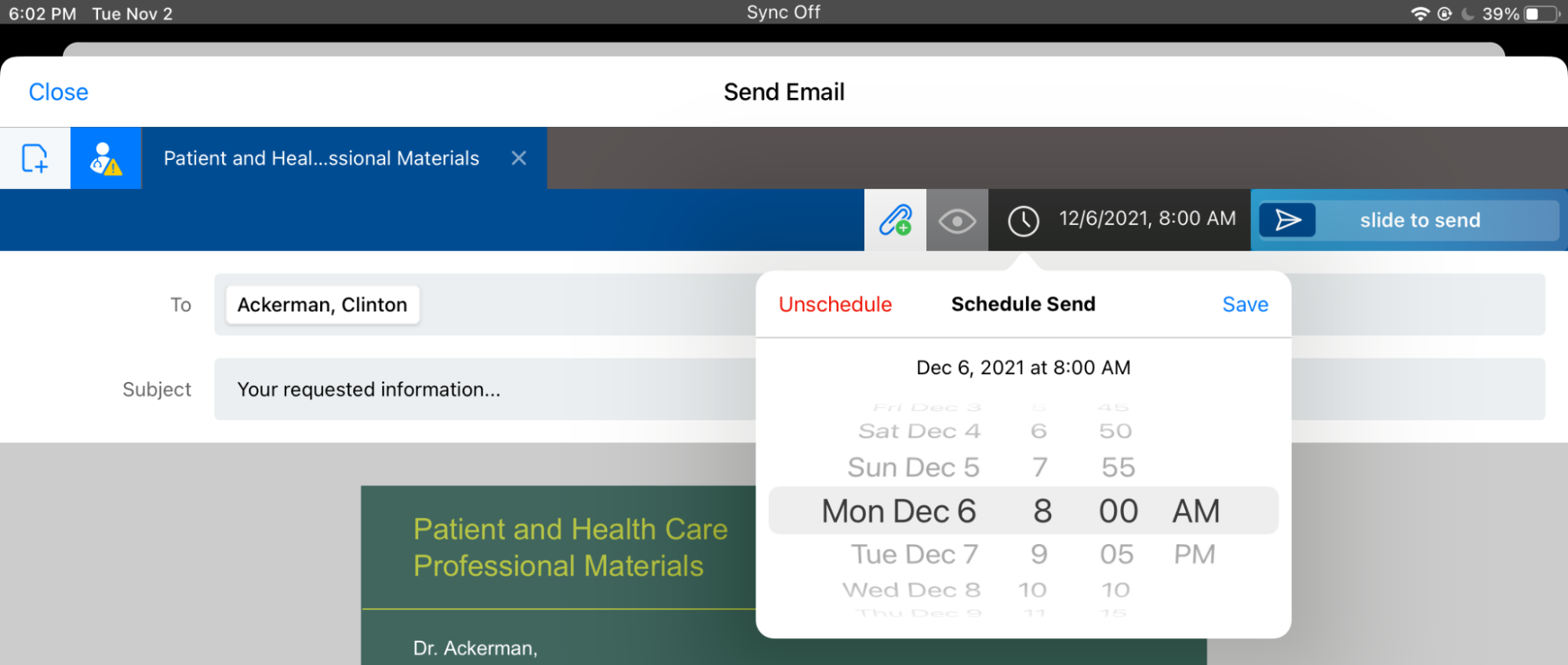
- Select a new date and time for the scheduled email and select Save, or select Unschedule to delete the message.
The Unschedule action moves the scheduled email records to discarded__v status. During the sync process, a trigger automatically deletes records found in discarded__v status.

