Updating Auto-Published Content
When content creators auto-publish updated versions of CLM documents from PromoMats/MedComms to Vault CRM, they can control whether the CLM integration updates the key message records in Vault CRM or expires the records and creates new records, depending on the types of changes made to the presentation.
For example, content creators can choose to update existing key message records in Vault CRM after fixing a typo in the newer version of the CLM document in PromoMats/MedComms. This ensures custom presentations referencing key messages stay up-to-date and that the slide is not removed.
Who can use this feature?
- Content Admins in PromoMats/MedComms - Browser
- Best practices for updating auto-published presentations in PromoMats/MedComms
- Content Creators in PromoMats/MedComms - Browser
- Define the slide versioning method
- Integration Users in PromoMats/MedComms - Browser
- Integration Users in Vault CRM - Browser
- Update auto-published CLM key messages
- Users do not require an additional license
Configuring Updating Auto-Published Presentations for
To configure this feature:
- Navigate to Admin > Users & Groups > Permission Sets.
- Select the appropriate permission set.
- Navigate to Objects > CLM Presentation.
- Grant Edit field permission to the slide_versioning_method__v field.
- Navigate to Admin > Configuration > Document Fields.
- Add the crm_slide_update_method__v Shared Field to the document types used for auto-publishing.
To configure this feature:
- Navigate to Admin > Users & Groups > Permission Sets.
- Select the appropriate permission set.
- Navigate to Objects > CLM Presentation.
- Grant Edit field permission to the slide_versioning_method__v field.
- Navigate to CRM Setup > Content Setup > CLM.
- Select View Map for the appropriate PromoMats/MedComms connection in the Vault Connection Management section.
- Select Compare CRM to Vault to ensure the slide_versioning_method__v field is mapped correctly between Vault CRM and PromoMats/MedComms.
Defining the Slide Versioning Method as
To define the slide versioning method for a CLM document in PromoMats/MedComms:
- Navigate to All > Library.
- Select the appropriate document.
- Select the Edit Fields button in the Information panel.
- Select the appropriate option for the slide_versioning_method__v picklist field:
- update_existing_slides__v – Update the existing key messages in Vault CRM
- create_new_slides__v – Create new key messages in Vault CRM and expire the old key messages
See the table below for more information about how these values control the behavior of syncing key messages in Vault CRM.
Content creators can also define the slide versioning method for multi-product presentations, as well as for presentations originally published as single-slide presentations and re-published as multi-slide presentations, and vice versa. See Supporting Multi-Product CLM Presentations and Using Auto-Publishing for CLM for more information.
Updating Auto-Published CLM Key Messages as
After CLM content syncs from PromoMats/MedComms, key messages are updated or expired depending on the value in the slide_versioning_method__v field:
|
Value |
Key Message Behavior |
|---|---|
|
update_existing_slides__v |
The key_message__v records are updated. Any custom presentation referencing these key_message__v records are also updated. |
|
create_new_slides__v |
The key_message__v record is expired and a new key_message__v record is created for all slides in the presentation. Custom presentations no longer reference the expired key_message__v record. |
|
No value |
The key_message__v record is expired and a new key_message__v record is created for all slides in the presentation. Custom presentations no longer reference the expired key_message__v record. |
Best Practices for Updating Auto-Published Presentations in PromoMats/MedComms as
Veeva recommends PromoMats/MedComms content admins create Entry Criteria and Event Actions for the document types and document lifecycle states used for auto-publishing. This requires content creators to manually populate the CRM Slide Update Method (crm_slide_update_method__v) field on a document every time they update the document to a new version. This ensures the correct update method is used to auto-publish each new Steady State version of the document.
To create Entry Criteria for a document lifecycle state:
- Navigate to Admin > Configuration > Document Lifecycles.
- Select the lifecycle used for document types for auto-publishing.
- Select States.
- Select Steady State.
- Select Entry Criteria.
- Select Edit.
- Select Create Rule.
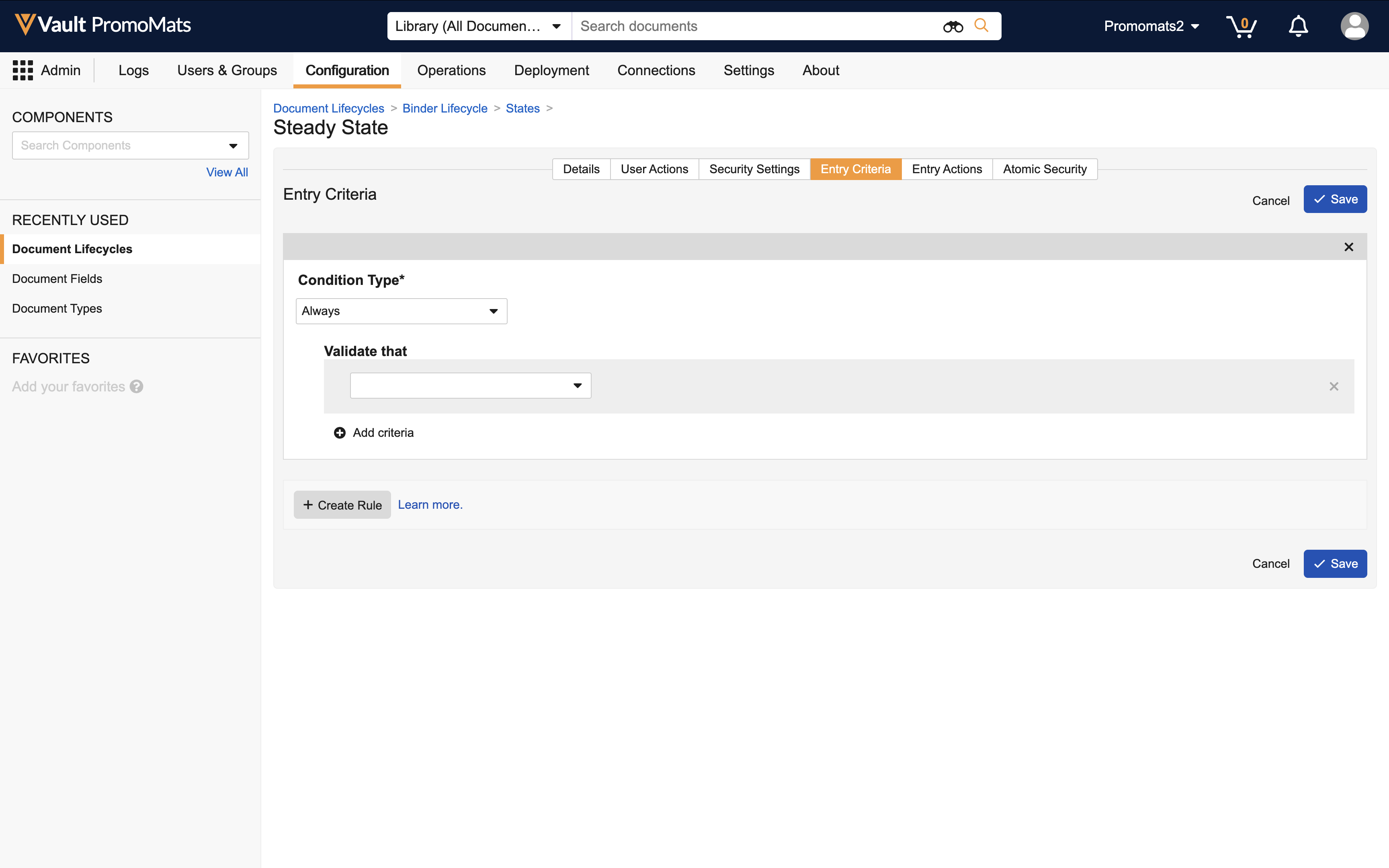
- Add criteria for the Publish for Veeva CRM (CLM) and CRM Slide Update Method fields.
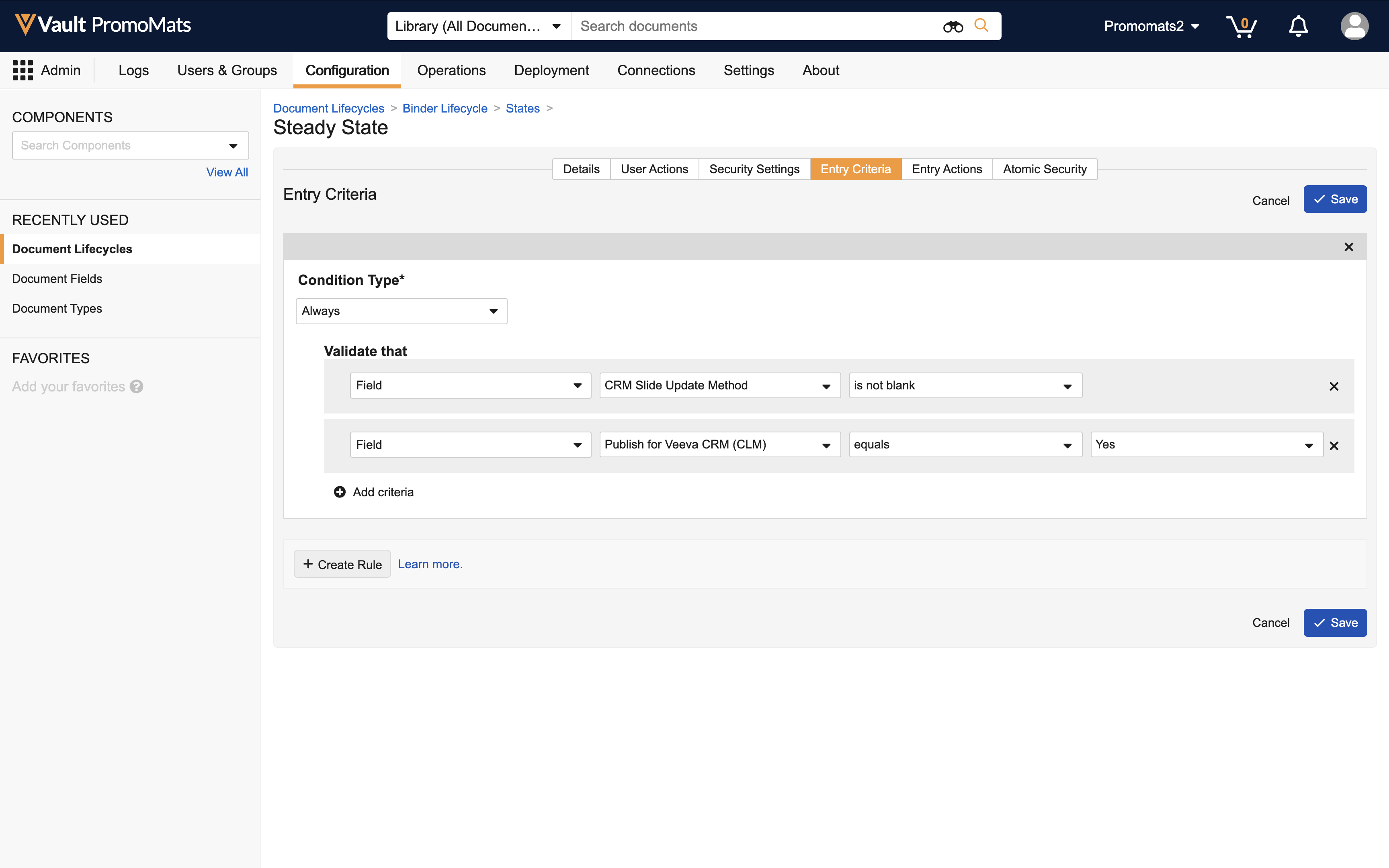
- Select Save.
Entry Criteria should be created for any lifecycle state customers use to sync CLM content to Vault CRM.
To create an Event Action for the Create Draft lifecycle action:
- Navigate to Admin > Configuration > Document Lifecycles.
- Select the lifecycle used for document types for auto-publishing.
- Select Event Actions.
- Select Create Draft.
- Select Edit.
- Select Create Event Action.
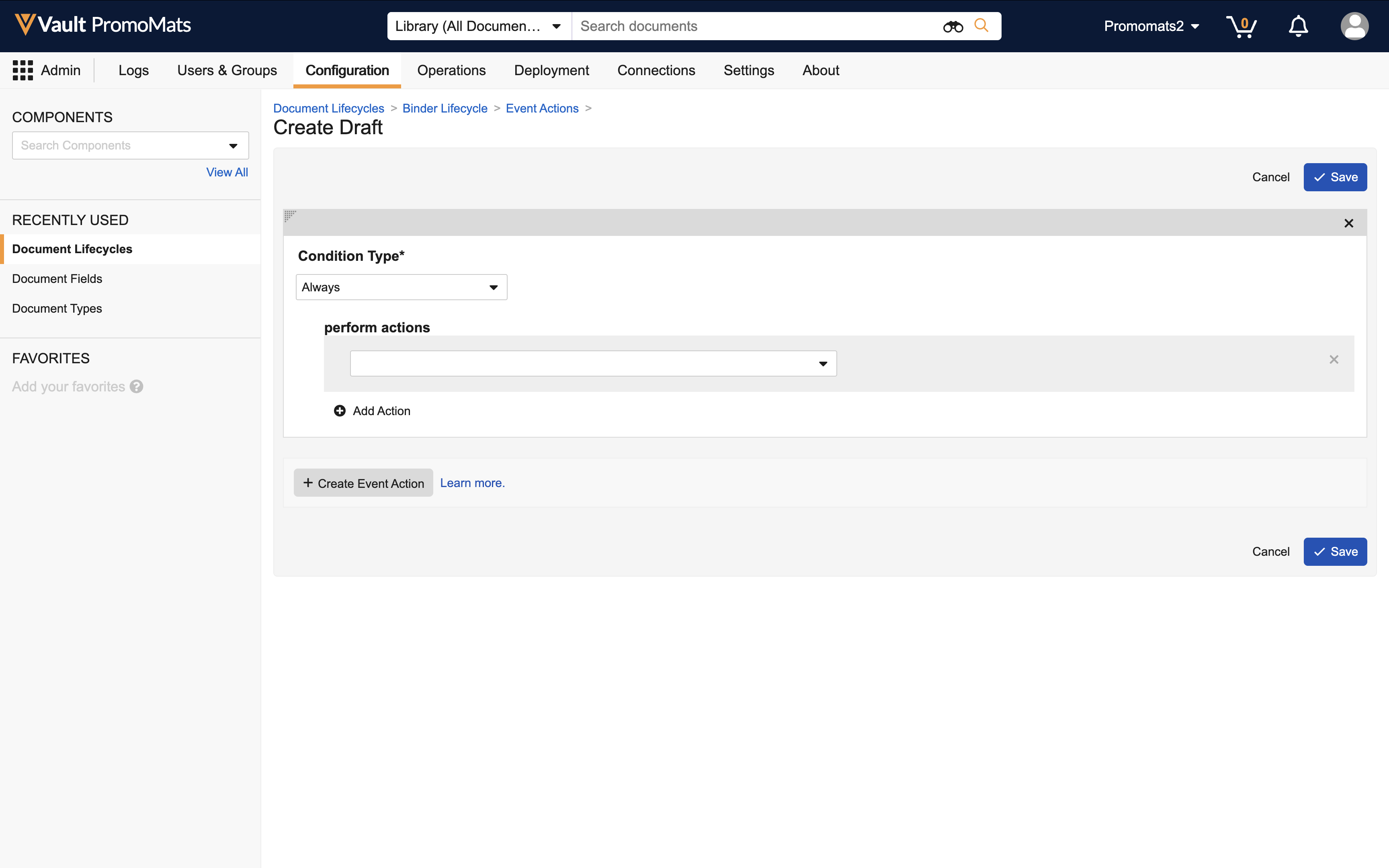
- Add Update field actions for the Publish for Veeva CRM (CLM) and CRM Slide Update Method fields.
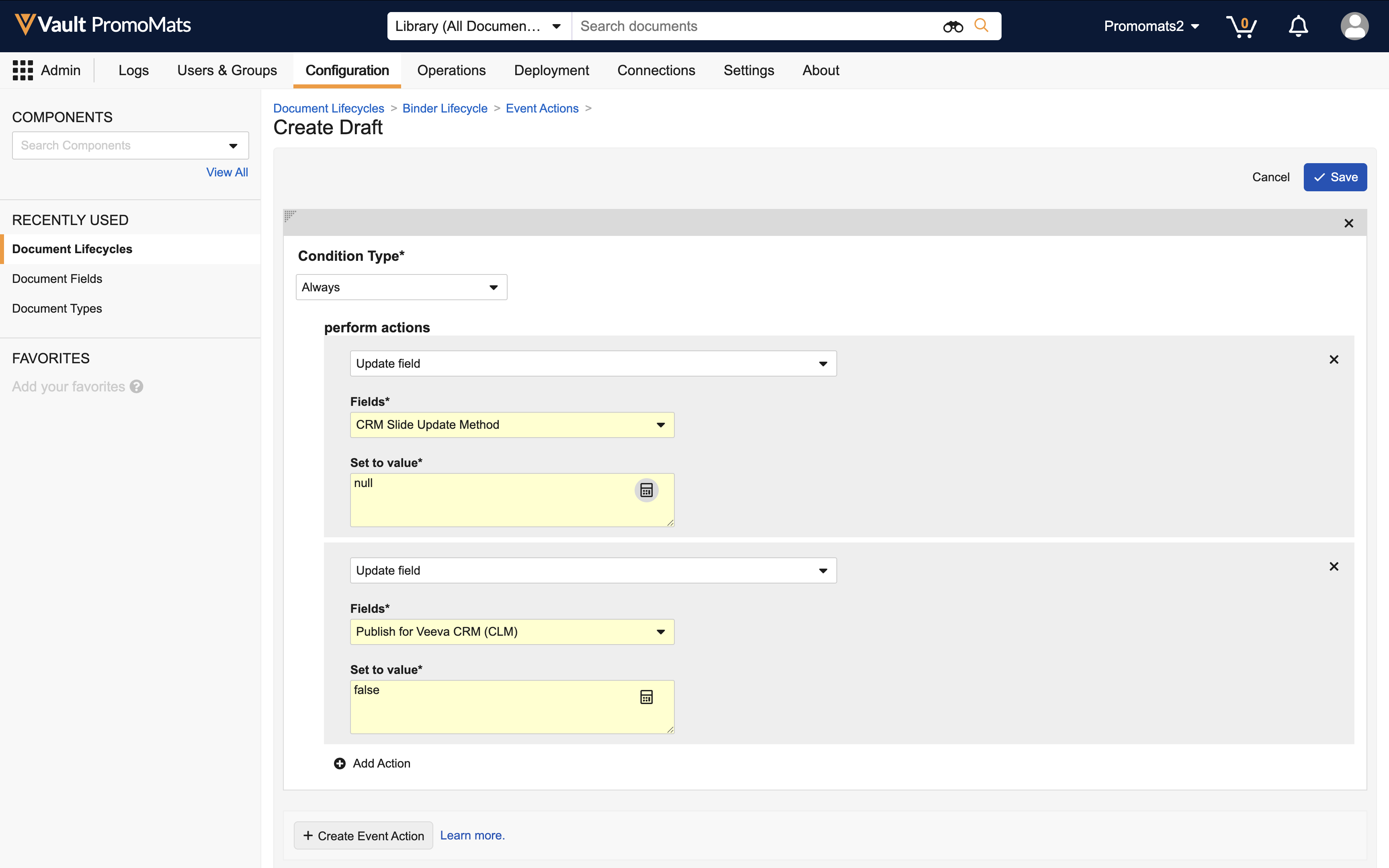
- Select Save.

