Supporting Multi-Product CLM Presentations
Content creators can assign multiple products to Multichannel Presentations (binders), Multichannel Slides, and document records created via auto-publishing. Multi-product content then generates in Vault CRM as one clm_presentation__v and key_message__v record per assigned product, ensuring accurate product information is associated with each presentation. This prevents end user media libraries from being overcrowded and makes it easier for content creators to manage and maintain the content in PromoMats/MedComms.
Each clm_presentation__v and key_message__v record in Vault CRM associates with only one product, determined by their product__v fields. For example, if one Multichannel Presentation with one Multichannel Slide is assigned to five products in PromoMats/MedComms, five clm_presentation__v and key_message__v records are created in Vault CRM, one for each product.
Who can use this feature?
- Admin Users in PromoMats/MedComms - Browser
- Assign multiple products to CLM content
- Content Admin Users in Vault CRM - Browser
- Sync multi-product CLM presentations
- End Users - CRM Desktop (Windows), iPad, iPhone, Windows (Beta)
- Users do not require an additional license
Configuring Multi-Product CLM Presentations for
To allow PromoMats/MedComms admins to assign multiple products or product groups to documents:
- Navigate to Admin > Configuration > Document Fields.
- Change the following shared fields to multi-select picklists:
- crm_product__v
- crm_product_group__v
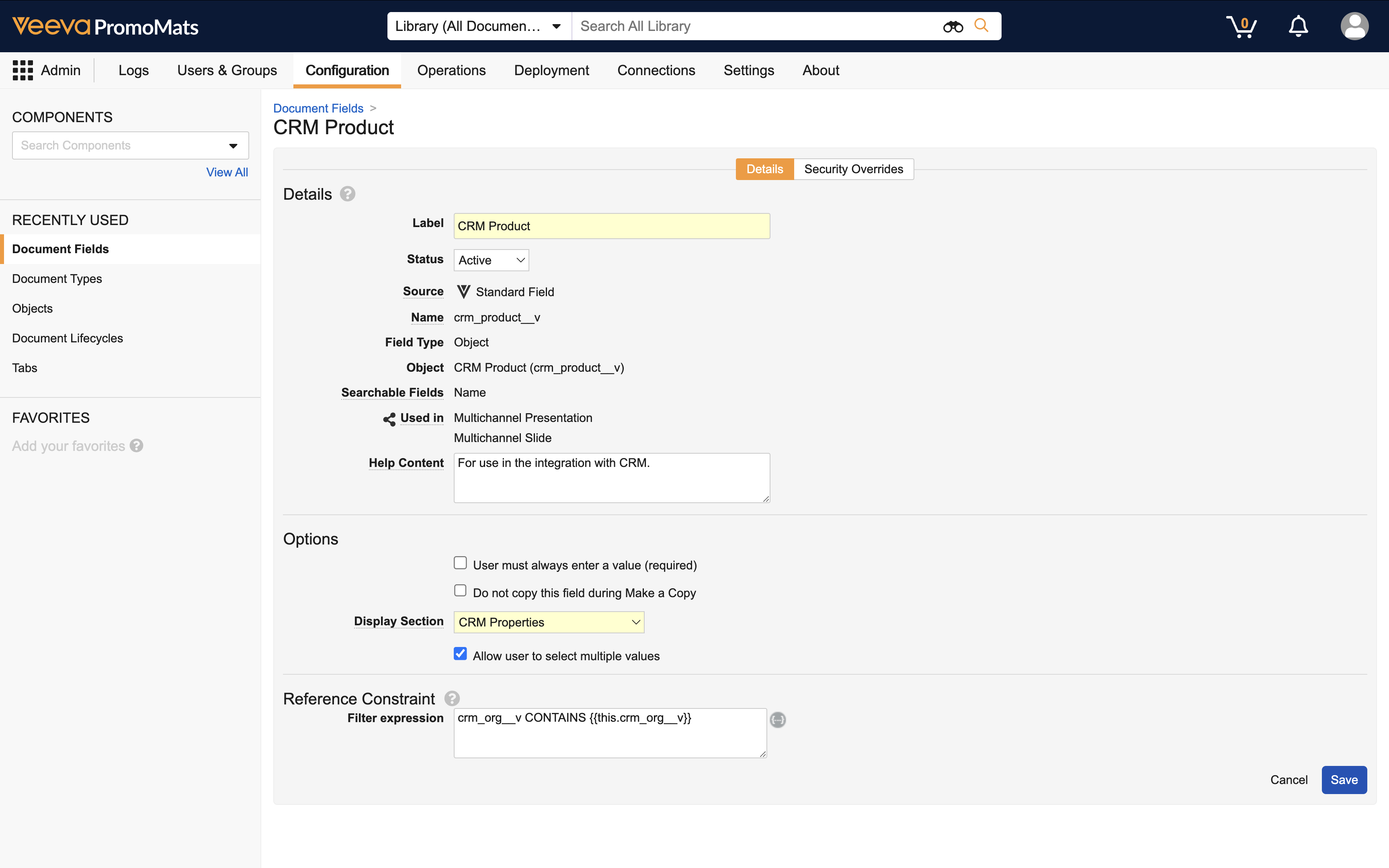
- Navigate to Admin > Configuration > Document Types.
- Add the following shared fields to the Multichannel Presentation and Multichannel Slide document types, along with document types configured for auto-publishing:
- crm_product__v
- crm_product_group__v
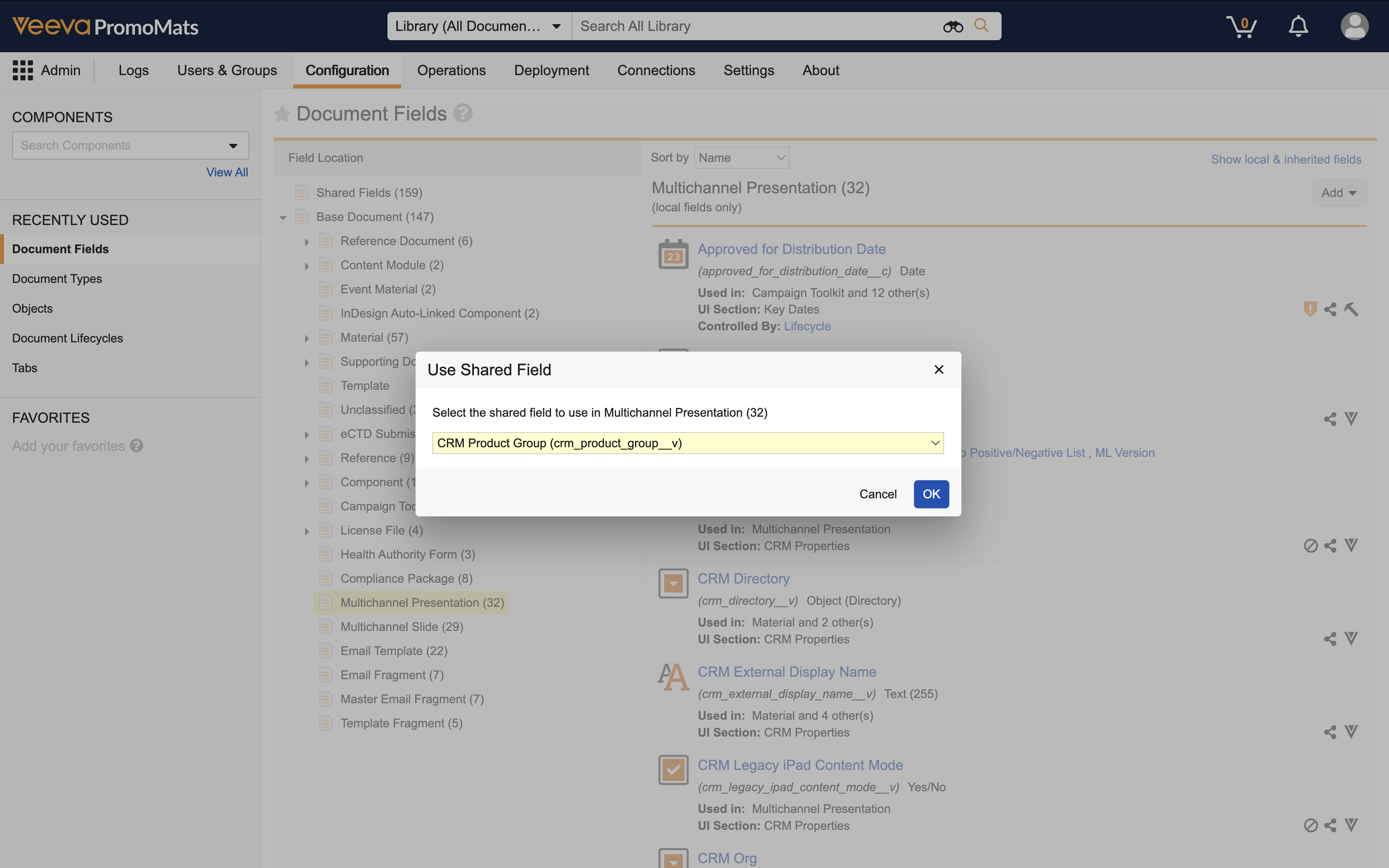
To allow content admins to manage multi-product CLM content in Vault CRM:
- Ensure Configuring CLM as Object Model is complete.
- Ensure Syncing Metadata Using the CRM Metadata Integration is configured.
- Navigate to Admin > Configuration > Objects.
- Ensure the Values must be unique check box in the Options section is deselected for the following fields:
Object
Field
clm_presentation__v - presentation_id__v
- vault_external_id__v
key_message__v vault_external_id__v
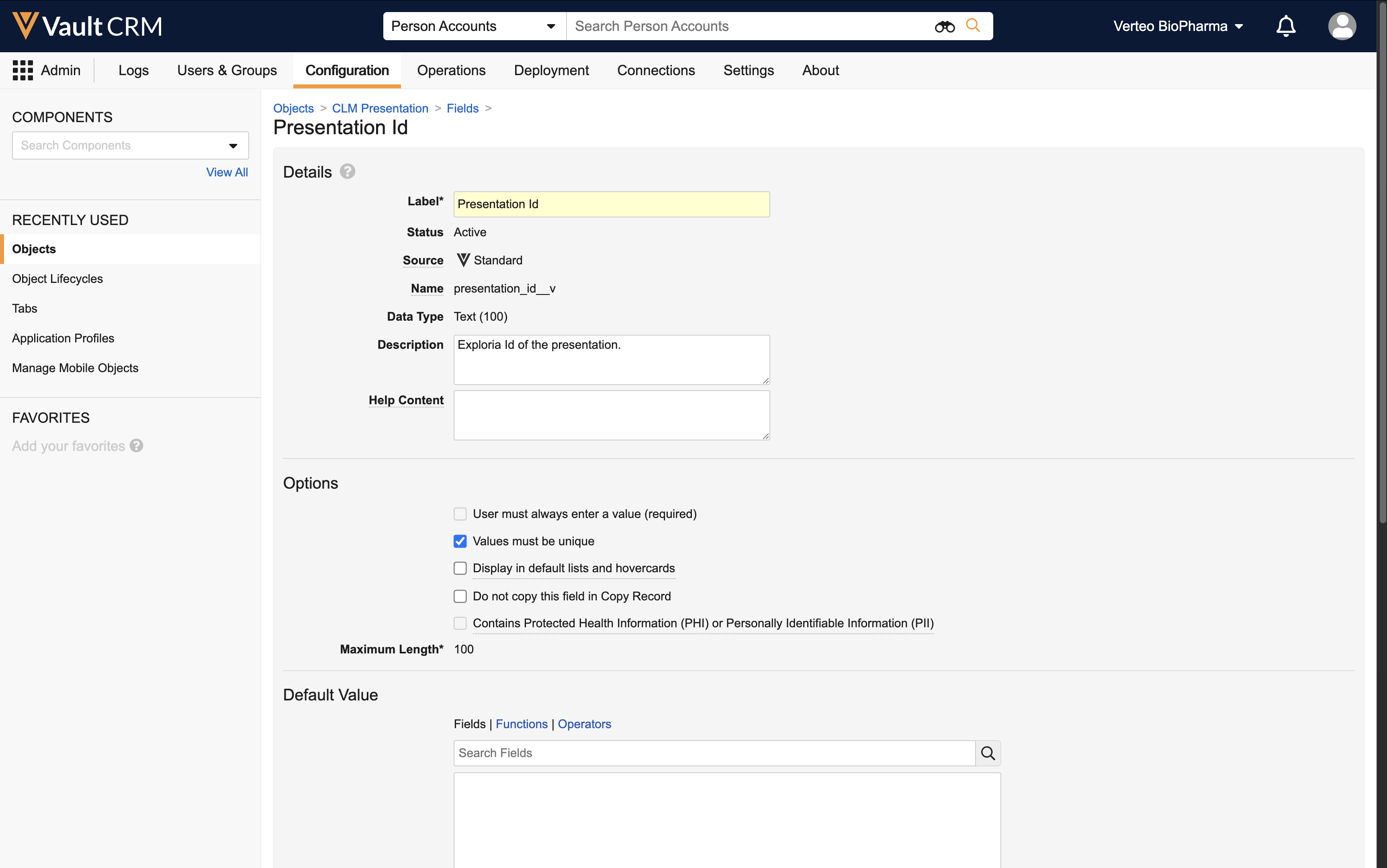
Assigning Multiple Products to CLM Content as
CRM Products and CRM Product Groups can be added to CLM content via the corresponding picklists on the appropriate documents in PromoMats/MedComms.
Each presentation and all of its slides must be assigned the same CRM Products and CRM Product Groups in PromoMats/MedComms. If a presentation or its slides are assigned to different CRM Products or CRM Product Groups, a CLM sync failure occurs and the entire presentation is not synced to Vault CRM.
To assign values to Multichannel Presentations (binders) and Multichannel Slides in PromoMats/MedComms:
- Navigate to the appropriate Multichannel Presentation record in PromoMats/MedComms.
- Select Edit.
- Populate the appropriate picklists:
- crm_product__v
- crm_product_group__v – Represents a pairing of a CRM Product and a CRM Detail Group
- Select Save.
- Navigate to each related Multichannel Slide record.
- Select Edit.
- Populate the appropriate picklists with the same values selected for the Multichannel Presentation record.
To assign values to documents created via auto-publishing:
- Navigate to the appropriate document record in PromoMats/MedComms.
- Select Edit.
- Populate the appropriate picklists:
- crm_product__v
- crm_product_group__v – Represents a pairing of a CRM Product and a CRM Detail Group
- Select Save.
Interaction of the Picklists
When migrating content from single-product to multi-product, content creators should be aware of how the picklists interact using the examples below.
The picklists interact to determine the values of the product__v and detail_group__v fields of the resulting clm_presentation__v and key_message__v records in Vault CRM.
Use the crm_product_group__v multi-select picklist to designate product-detail group pairs. Optionally, use the crm_product__v picklist to create records in Vault CRM unaffiliated with a detail group.
For example, your company has a multi-product CLM presentation with two slides assigned the CRM Products Product A and Product B. When the presentation is synced to Vault CRM, two clm_presentation__v records and four key_message__v records are created:
|
Input (PromoMats/MedComms) |
Output (Vault CRM) |
|||
|---|---|---|---|---|
|
CRM Products |
CRM Product Groups |
Product A Presentation |
Product B Presentation |
|
|
Multichannel Presentation |
|
n/a |
clm_presentation__v:
|
clm_presentation__v:
|
|
Multichannel Slide 1 |
|
n/a |
key_message__v 1:
|
key_message__v 1:
|
|
Multichannel Slide 2 |
|
n/a |
key_message__v 2:
|
key_message__v 2:
|
In another example, your company has a multi-product CLM presentation with two slides assigned the CRM Product Groups Product A-Detail Group A and Product B-Detail Group B. When the presentation is synced to Vault CRM, two clm_presentation__v records and four key_message__v records are created:
|
Input (PromoMats/MedComms) |
Output (Vault CRM) |
|||
|---|---|---|---|---|
|
CRM Products |
CRM Product Groups |
Product A Detail Group A Presentation |
Product B Detail Group B Presentation |
|
|
Multichannel Presentation |
n/a |
|
clm_presentation__v:
|
clm_presentation__v:
|
|
Multichannel Slide 1 |
n/a |
|
key_message__v 1:
|
key_message__v 1:
|
|
Multichannel Slide 2 |
n/a |
|
key_message__v 2:
|
key_message__v 2:
|
In a final example, your company has a multi-product CLM presentation with two slides assigned the CRM Products Product A and Product B and the CRM Product Groups Product A-Detail Group A and Product B-Detail Group A. When the presentation is synced to Vault CRM, four clm_presentation__v records and eight key_message__v records are created:
|
Input (PromoMats/MedComms) |
Output (Vault CRM) |
|||||
|---|---|---|---|---|---|---|
|
CRM Products |
CRM Product Groups |
Product A Presentation |
Product B Presentation |
Product A Detail Group A Presentation |
Product B Detail Group A Presentation |
|
|
Multichannel Presentation |
|
|
clm_presentation__v:
|
clm_presentation__v:
|
clm_presentation__v:
|
clm_presentation__v:
|
|
Multichannel Slide 1 |
|
|
key_message__v 1:
|
key_message__v 1:
|
key_message__v 1:
|
key_message__v 1:
|
|
Multichannel Slide 2 |
|
|
key_message__v 2:
|
key_message__v 2:
|
key_message__v 2:
|
key_message__v 2:
|
Syncing Multi-Product CLM Presentations as
When multi-product presentations are synced to Vault CRM and created, each copy is stamped with a unique identifier (vexternal_id__v).
Since CLM presentations in Vault CRM created from one multi-product PromoMats/MedComms presentation may have the same presentation ID, the gotoSlide, gotoSlideV2, and launchSelector JavaScript methods use the product__v and detail_group__v values to navigate to the correct presentation. See the Developer Portal for more information.
If a product is removed from a presentation, the sync expires the copy of the presentation, slides, and key messages created for that product. If the product is added back to the presentation, the expired records are recovered and relinked.
If a new product is added to an existing presentation, the sync creates a copy of the presentation, slides, and key messages for that product.
If a CRM product is added to an existing presentation with one PromoMats/MedComms product, and both products have the same external ID, the sync updates the existing presentation, slides, and key messages to reference the CRM product.
Considerations
- The CLM sync ignores any product__v records assigned to presentations in PromoMats/MedComms when CRM Products and/or CRM Product Groups are added. Only presentations with multiple CRM Products and/or CRM Product Groups are copied in Vault CRM.
- The CLM sync ignores any CRM Detail Groups assigned to presentations when CRM Product Groups are added
- CRM Detail Groups can still be used for single-product content
- The following information from CRM should display in PromoMats/MedComms:
- CRM Products
- CRM Product Groups – Represents pairings of CRM Products and CRM Detail Groups
- Multi-product presentations created via auto-publishing are supported
- Multi-product presentations containing sub-presentations and shared resources are supported as long as one of the following is true:
- There are no CRM Products or CRM Product Groups assigned to the sub-presentations and shared resources
- All available CRM Products or CRM Product Groups are assigned to the sub-presentations and shared resources added to their linked presentations
- Multi-product presentations with assigned CRM Products and/or CRM Product Groups from different CRM Vaults are supported
- Multi-product presentations uploaded via FTP are not supported

