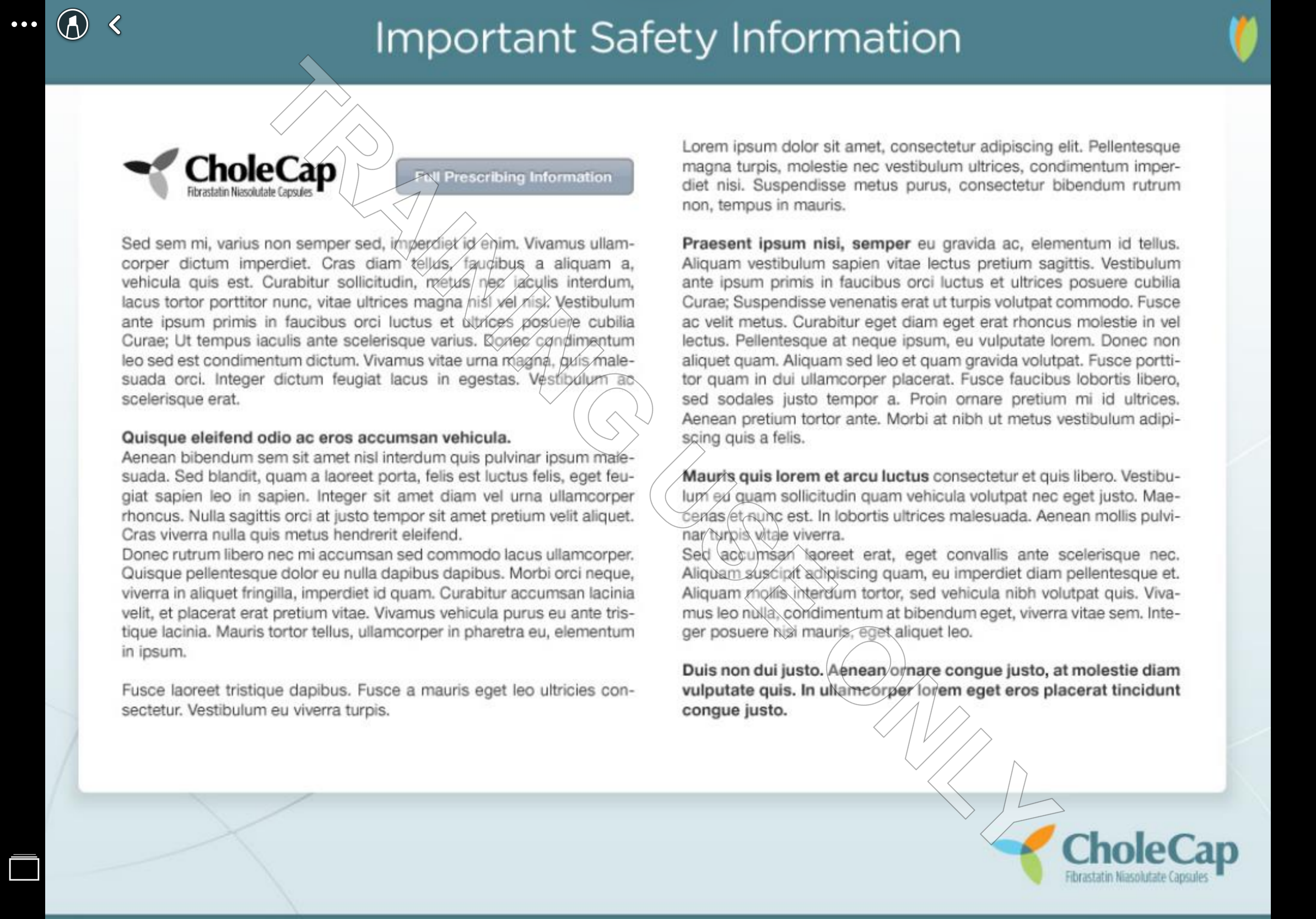Adding Watermarks to Training Presentations
Customers can add and customize watermarks on CLM Key Messages to help end users distinguish between training and published presentations. This prevents users from accidentally displaying training content to HCPs.
For example, you want to present information about a product to an HCP. Since you were previously viewing a presentation on the Training tab of your media library, it displays when you navigate to the library and select the product presentation. When you display the media library, the training watermark displays letting you know you selected a training presentation, which cannot be displayed to the HCP. You exit the presentation, navigate to the CLM Presentations tab, and select the correct presentation.
Who can use this feature?
- Content Admin Users - Browser
- Enable watermarks for training presentations
- End Users - iPad, iPhone
- Display watermarks for training presentations
- Users do not require an additional license
Configuring Watermarks for Training Presentations for
To configure this feature, ensure Configuring CLM as Object Model is complete.
Enabling Watermarks for Training Presentations as
To enable training watermarks:
- Navigate to Business Admin > Objects > Veeva Messages.
- Populate the WATERMARK_TRAINING Veeva Message with the appropriate text for the watermark. The maximum text length for a watermark is 60 characters. By default, the text of this Veeva Message is blank. Watermarks do not display until this message is populated.
- Navigate Business Admin > Objects > Veeva Settings > Global Veeva Settings.
- Populate the Watermark Training Veeva Setting with the WATERMARK_TRAINING Veeva Message. See Veeva Settings and Veeva Messages for more information on how to format Veeva Settings.
Displaying Watermarks for Training Presentations
If a user has access to a presentation marked Training, the watermark displays over the content when viewed. Only presentations marked as Training display the watermark.