Using Training Presentations
Training presentations include content still in development or used specifically for instructional purposes. This allows customers to test how content displays in the CLM media player before publishing it to all users.
For example, your company is developing a new presentation containing a video about a product. To test how the video displays for end users, an admin marks the presentation as Training. You select the presentation from the Training tab in your media library and display the content in the media player. You provide feedback to your manager that the video is too small to watch comfortably.
Who can use this feature?
- Content Admin Users - Browser
- Mark presentations for training
- End Users - iPad, iPhone
- Use training presentations
- Users do not require an additional license
Configuring Training Presentations for
To configure this feature:
- Ensure Configuring CLM as Object Model is complete.
- Navigate to Admins > Users & Groups > Permission Sets.
- Select the appropriate permission set.
- Navigate to Objects > CLM Presentation (clm_presentation__v).
- Grant Edit field permission to the training__v field on the clm_presentation__v object.
To configure this feature:
- Ensure Configuring CLM as Object Model is complete.
- Navigate to Admins > Users & Groups > Permission Sets.
- Select the appropriate permission set.
- Navigate to Objects > CLM Presentation (clm_presentation__v).
- Grant Read field permission to the training__v field on the clm_presentation__v object.
Marking Presentations for Training as
To mark a presentation as Training:
- Navigate to Business Admin > Objects > CLM Presentations (clm_presentation__v).
- Select the appropriate clm_presentation__v record.
- Select Edit.
- Select the training__v check box.
- Select Save.
Using Training Presentations as
Users can view training presentations by selecting the Training tab in the media library. The Training tab option is available only if there is at least one training presentation assigned to the user.
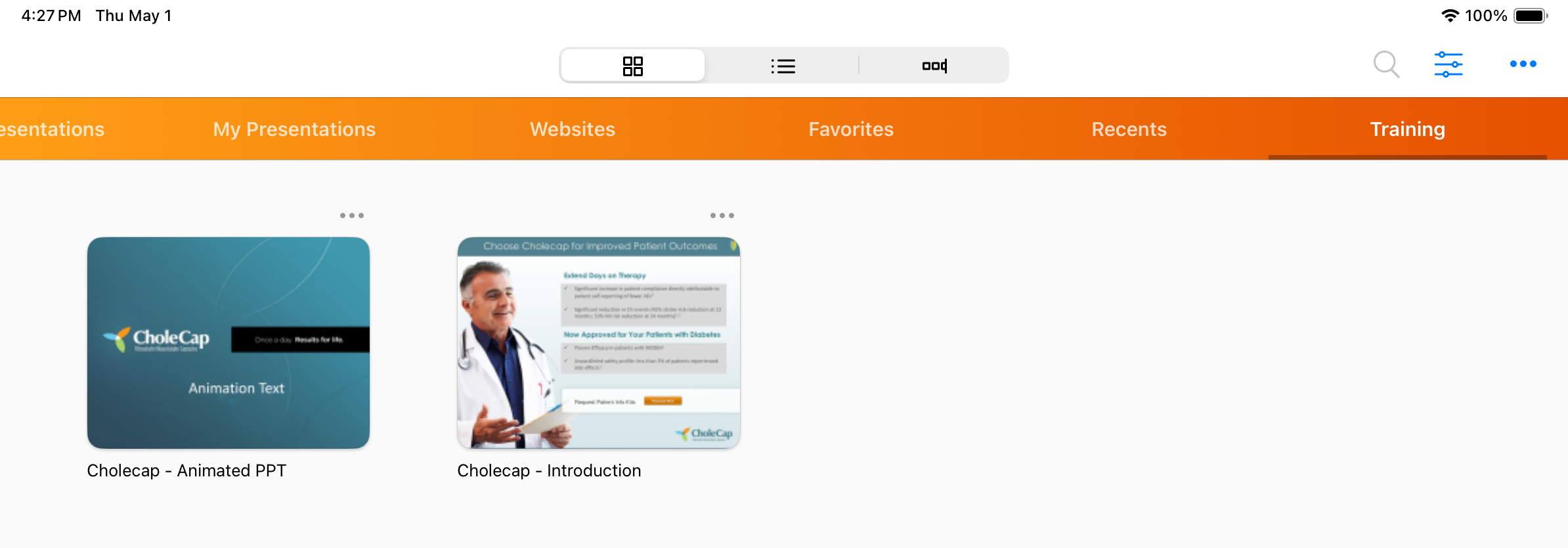
Any content created for and marked as Training cannot be included as part of a call report. When viewing regular presentations, Training presentations do not display, and when viewing training presentations, regular presentations do not display.

