Grouping Presentations in the Media Library
End users can navigate their media libraries more efficiently by grouping their presentations in the Table and Display By views according to defined attributes. If an attribute is not selected, presentations display alphabetically.
Who can use this feature?
- End Users - iPad
- Group presentations in the media library
- Users do not require an additional license
Configuring Grouping Presentations in the Media Library for
To configure this feature:
- Ensure Configuring CLM as Document Model is complete.
- Navigate to Business Admin > Objects > Veeva Messages.
- Select the CLM_PRESENTATION_GROUPING Veeva Message.
- Select Edit.
- Populate the CLM_PRESENTATION_GROUPING Veeva Message with a comma-delimited list of field names, for example, product__v,indication__v,keywords__v. These fields define the grouping attributes for Display By view and the columns for Table view.
- Select Save.
Grouping Presentations in the Media Library as
By default, presentations in the media library display in Tile View, allowing users to view the thumbnails of all their presentations in alphabetical order.
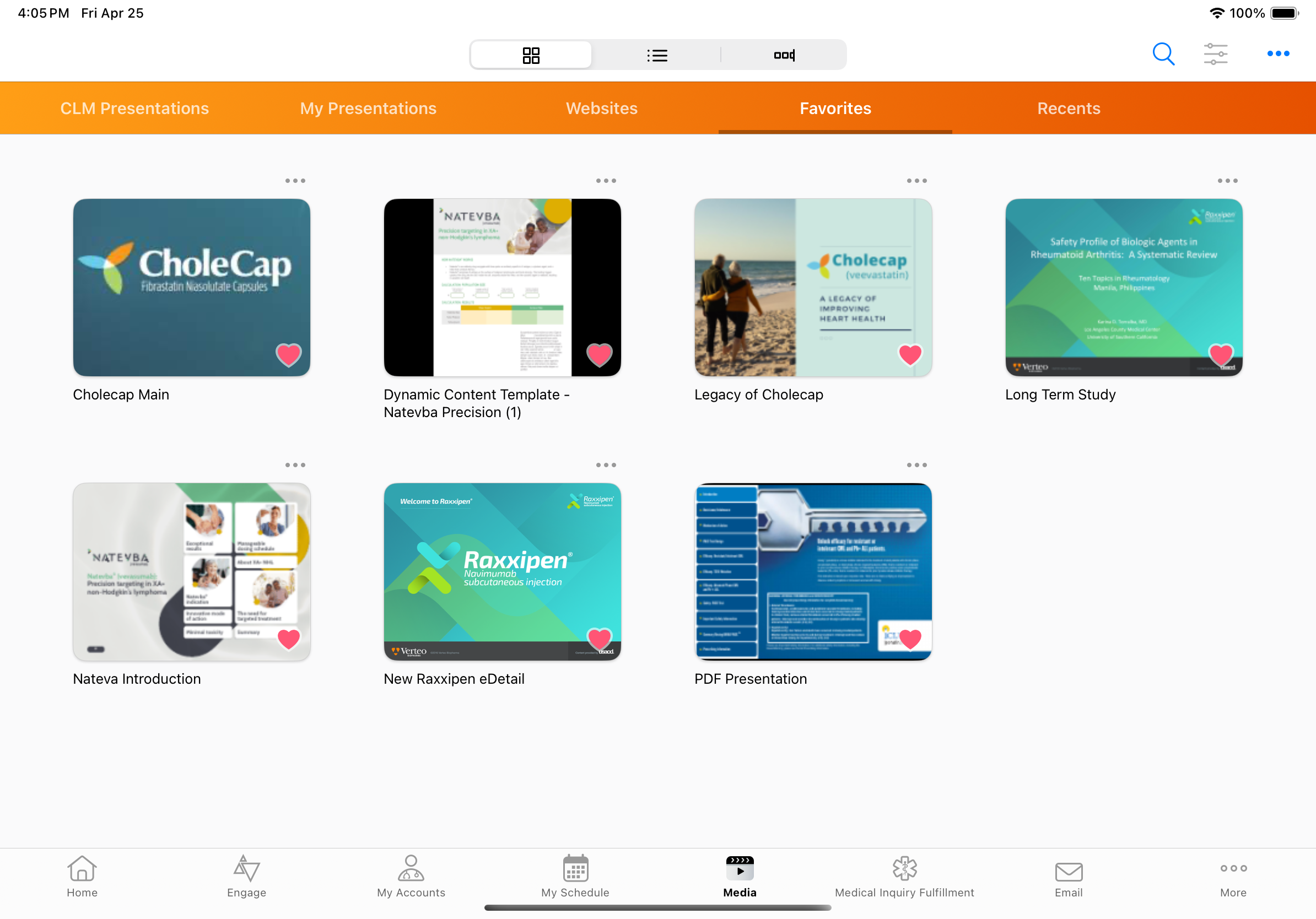
Users can switch between Tile View, Table View, and Display By View using the buttons above the Sunrise bar.
The following field types are supported for grouping attributes:
- Text
- Number
- Reference
- Picklist
- Multi-select picklist
- Yes/No
- Date
- Datetime
Grouping Presentations in Table View
Users can view presentations in Table view by selecting the list button above the Sunrise bar. In Table view, presentations can be grouped by any of the fields defined as columns. After grouping by a column in Table view, the presentations in the grouping are sorted alphabetically by name. For example, a column sorted by a product displays all presentations with that product and lists the presentations alphabetically by presentation name.
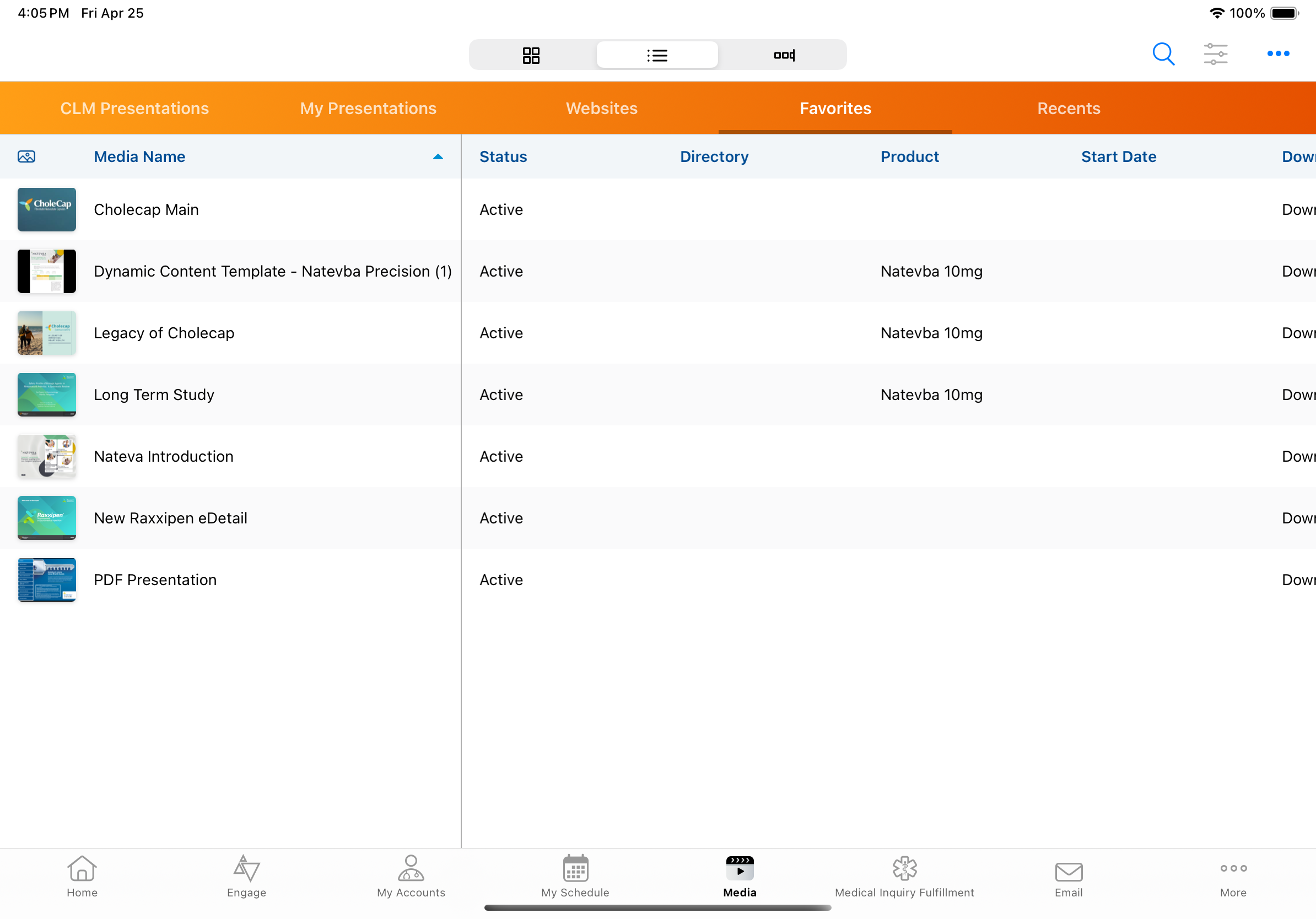
If users do not have visibility to a field defined as a column, the column does not display. Duplicated columns only display once.
Grouping Presentations in Display By View
Users can view presentations in Display By view by selecting the slide carousel button above the Sunrise bar. Users can group presentations in Display By view by selecting the gear icon and selecting the grouping attribute. By default, the first attribute is selected.
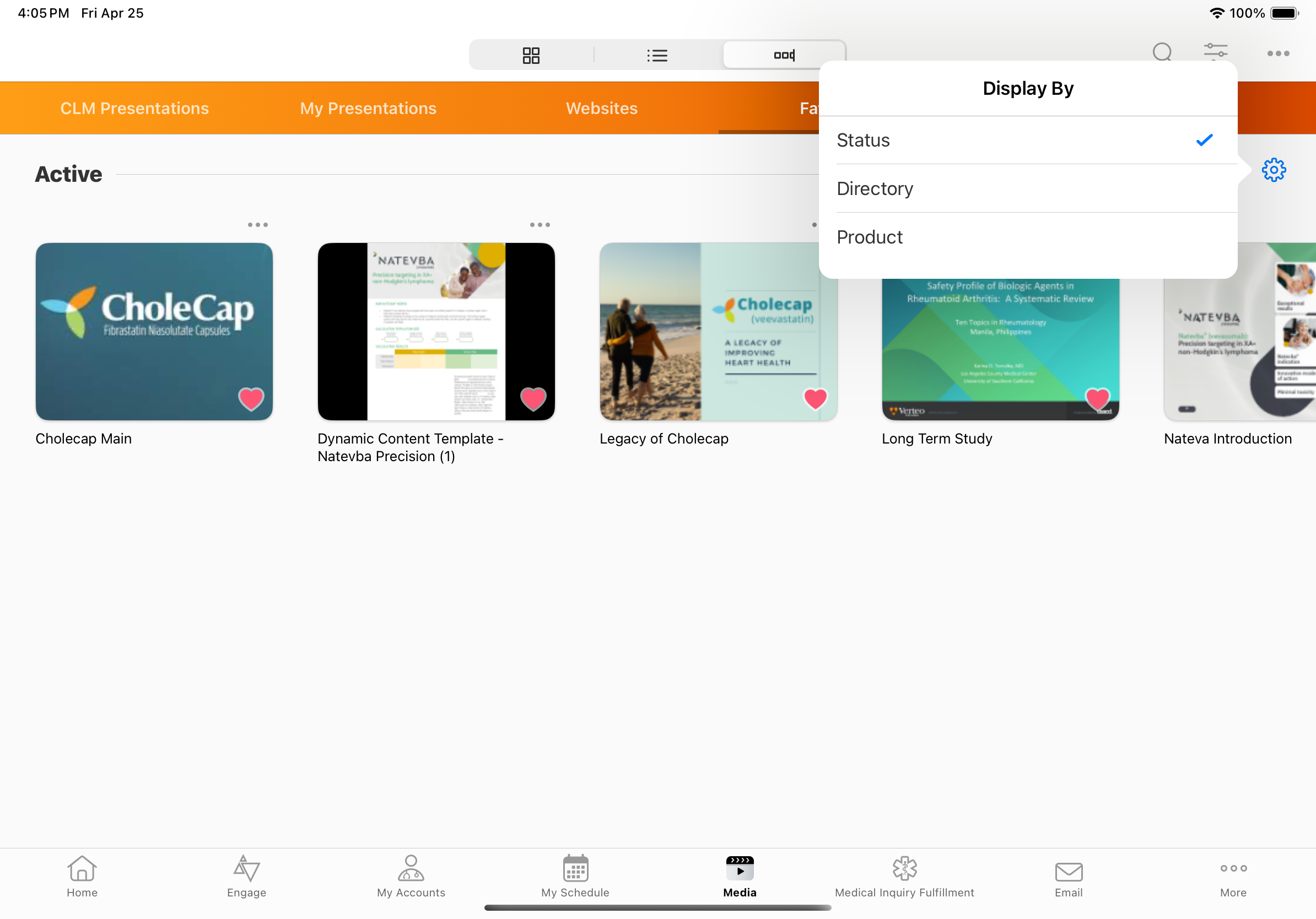
After selecting a different option, that option becomes sticky and automatically displays the next time the user accesses the Display By view.

