Using Presentation Attributes to Filter Presentations
Users with a larger media library can filter using presentation attributes to reduce the number of presentations that display. These filters can be used in conjunction with existing labels and directories. Filters can also be applied to search results to narrow the result list to find the correct presentation.
Who can use this feature?
- End Users - iPad
- Use presentation attributes to filter presentations
- Users do not require an additional license
Configuration
To configure this feature, ensure Configuring CLM as Document Model is complete.
Using Presentation Attributes to Filter Presentations
End uers can navigate to the media library, select the filter button, and select products or other attributes. After selecting Apply, a list displays the presentations that match the selected filters.
If multiple field filters are applied, only presentations satisfying all of the fields display. If multiple values within a single field filter are applied, presentations satisfying any of the selected values display.
The following field types are supported:
- Yes/No
- Date
- Datetime
- Object reference fields
- Number
- Picklist (single and multi-select)
- Text
When filters are configured, labels and directories are nested in the Labels option.
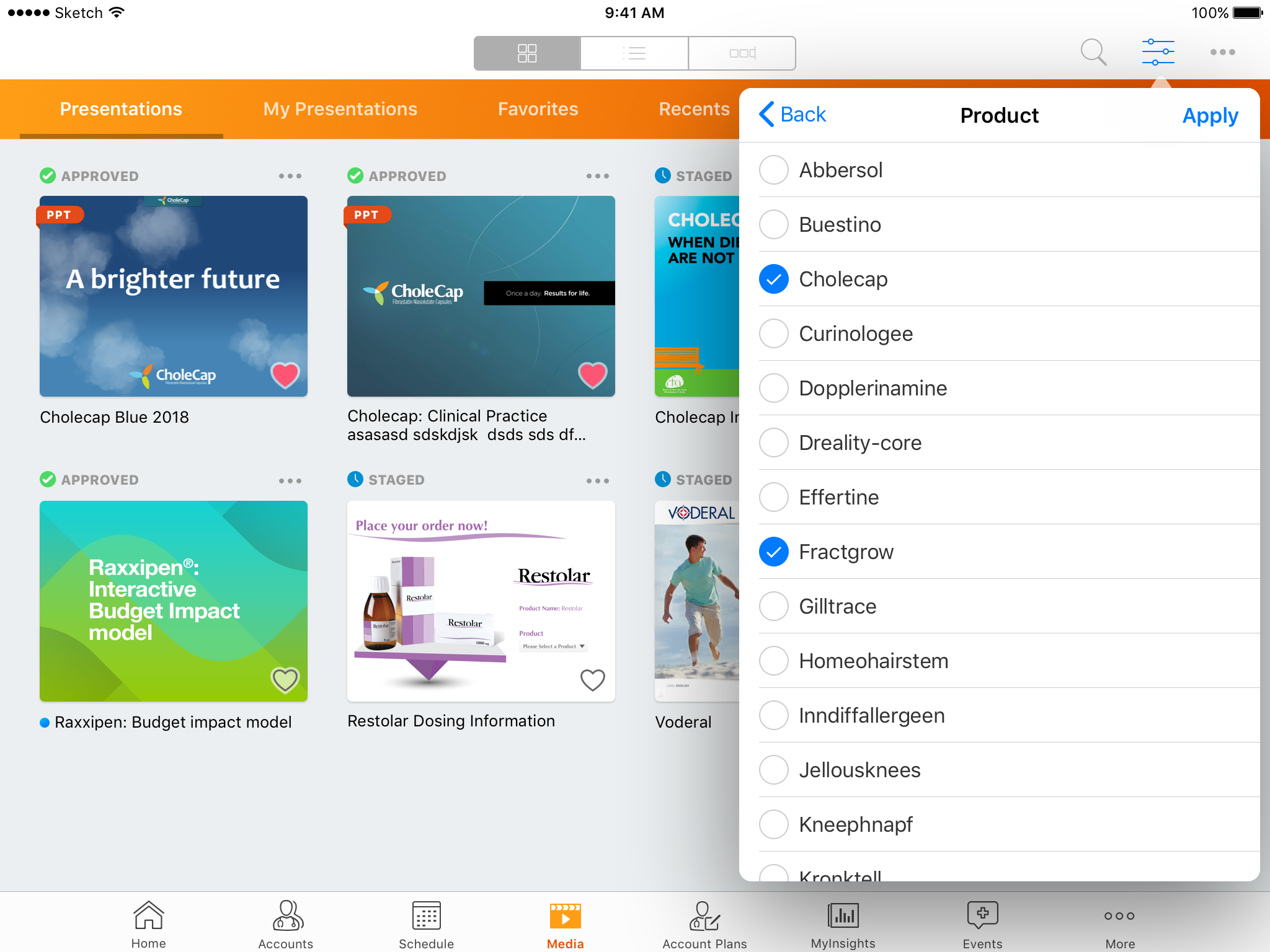
End users must select Apply to filter the presentations. Select Reset to clear all filters, including labels, directories, and fields. The available values displayed in a filter are dependent on previously selected filters, labels, or directories. When filtering on a date or datetime field, end users can select the date range to filter by.
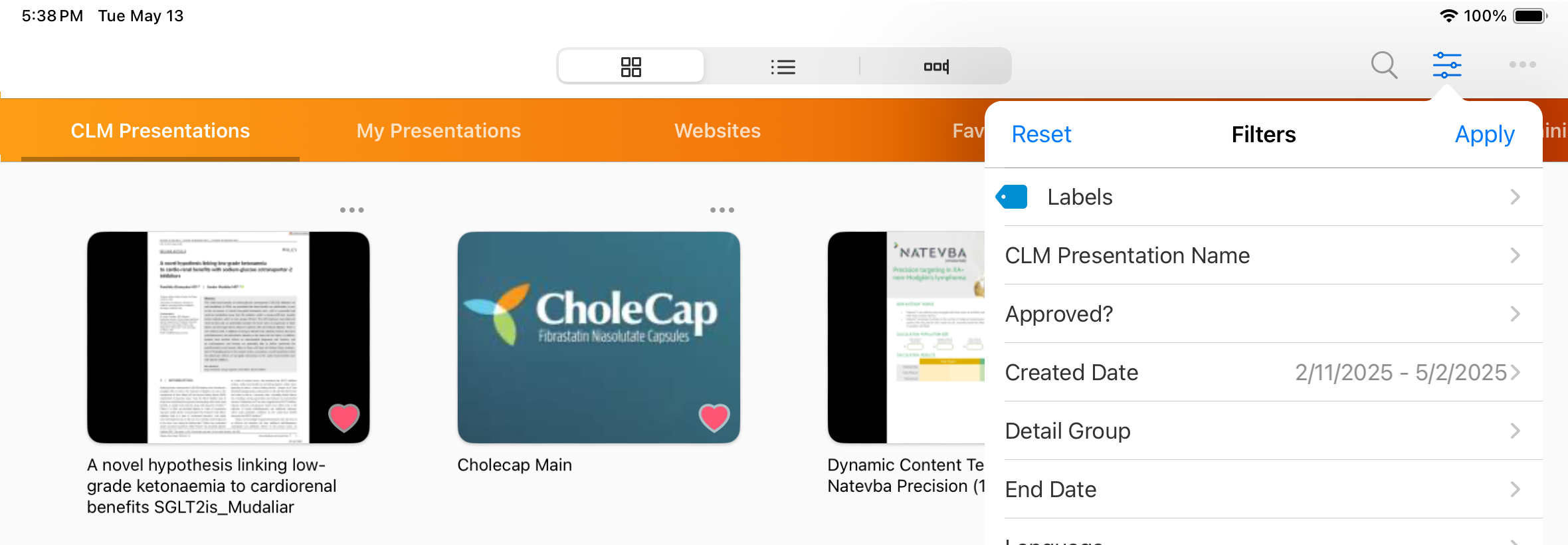
Presentations with empty field values are grouped in the filter Undefined at the bottom of the list of filters.
When searching for CLM presentations, if the entire search term matches exactly to any of the configured filters in the CLM_FILTER_FIELDS Veeva Message, then the search results are filtered by those matches. Results are sorted alphabetically by CLM Presentation name. See Searching the Media Library for more information.
Considerations
- When filters are configured, labels and directories are nested in the Labels option

