Managing Channel Values
Users can add or edit an account’s channel value directly from the Consent Capture screen to ensure the information is correct and up to date.
Additionally, customers can require Consent Capture to save channel values. See Requiring Consent Capture for Channel Source Changes for more information.
Who can use this feature?
- End Users - iPad, iPhone, Windows (Beta)
- Edit a channel value
- Users do not require an additional license
Configuring Managing Channel Values for
Ensure Configuring Consent Capture is complete.
Editing a Channel Value as
To add or edit a channel value:
- Navigate to an account detail screen.
- Select the All Actions button.
- Select Consent Capture.
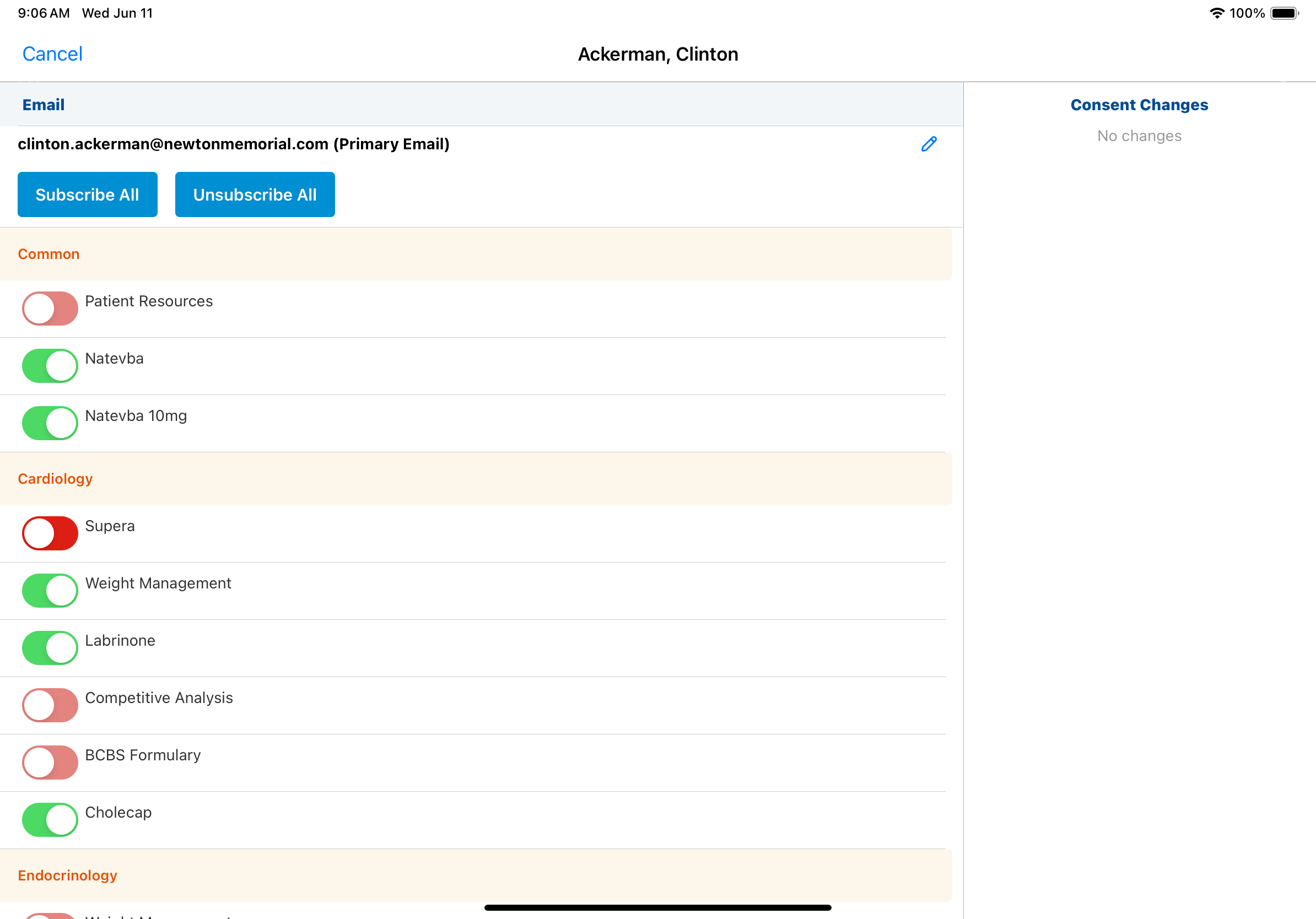
- Select the Edit icon beside the channel.
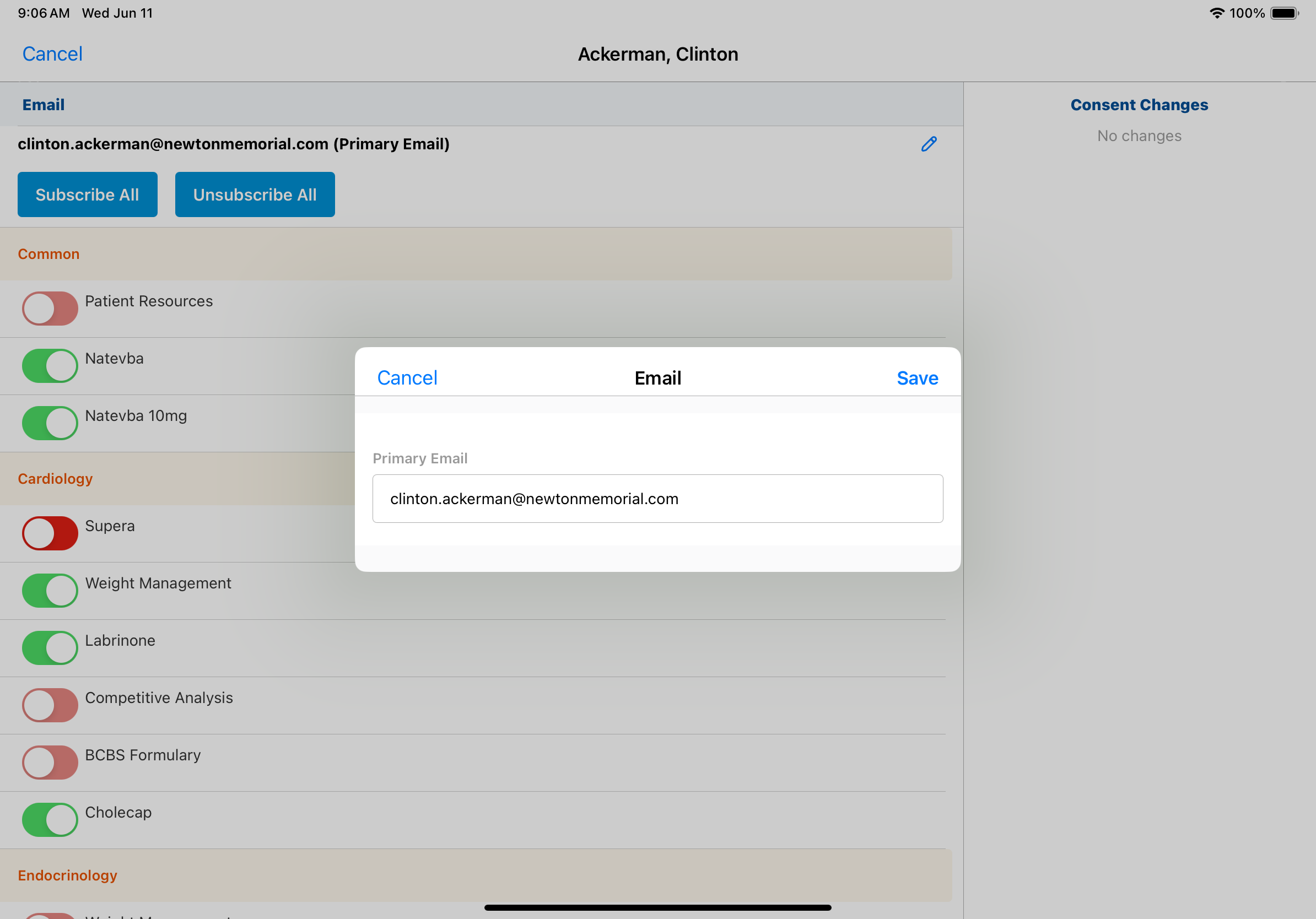
- Enter the appropriate channel value.
- Select Save.
Users can add channel values when capturing consent. When at least one channel value for a consent channel is empty, the Plus icon displays to the right of the label for the channel.
To add a channel value:
- Select the Plus icon next to the consent channel label.
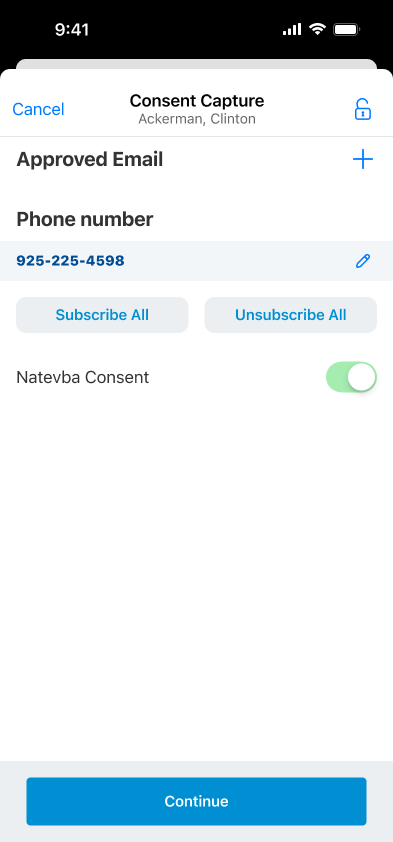
- Select a consent channel field to update, if multiple values are empty. If only one value is empty the selection screen does not display. A key icon displays next to DCR-enabled fields.
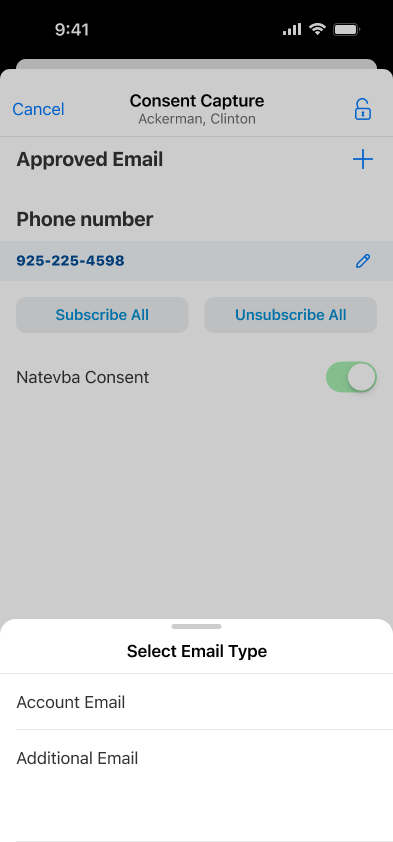
- Populate the field with the appropriate channel value.
- Select Save.
- Enter any notes or DCR attachments in the Data Change Request screen. This is only available when DCR is enabled for the field.
- Select Submit.
To edit a channel value:
- Select the Edit icon to the right of the consent channel label or next to each channel value if consent lines are enabled. If multiple consent channel values are populated, select a value to edit from the Select to Edit screen.
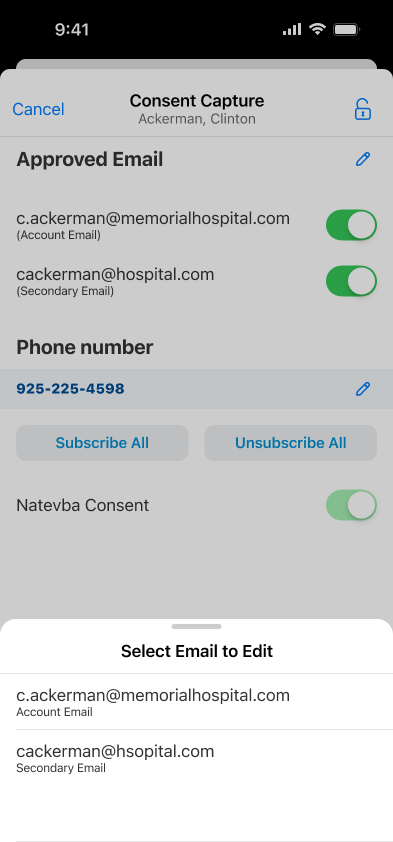
- Populate the field with the updated channel value.
- Select Save.
- Enter any notes or DCR attachments in the Data Change Request screen. This is only available when DCR is enabled for the field.

