DCR Attachments
DCR Attachments streamline the Data Change Request (DCR) process for end users by allowing them to attach supporting documents to their requests, which helps verify the changes which are being requested.
DCR Attachments allow users to upload documents; for example business card images, screenshots of HCP listings on hospital websites, or photos of the HCP's practice location. By including this supporting evidence, DCRs are more likely to be approved, saving valuable time and effort for both sales and data management teams.
Who can use this feature?
- End Users — Browser, iPad
- Supported Entry Points
- Adding a DCR Attachment
- Users do not require an additional license
Configuring DCR Attachments for
This feature requires Network Release 24R3.1.
To configure this feature, grant Integration users access to the attachment_status__v field on the data_change_request__v object.
To configure this feature:
-
Ensure Configuring Accounts is complete.
-
Enable the data_change_request_attachments__v Veeva Setting.
-
Ensure the data_change_request_attachments__v field is added to the appropriate layouts.
Optional Configurations
Select the Include Attachment check box on the data_change_request__v VMOC (iPad platform), and add the Attachment related list, if end users would like to view the attached files on the iPad platform.
Supported DCR Configurations
The following DCR configurations are supported:
| DCR Configuration |
Veeva Common Settings Data Change Request Mode (DCR Mode) |
Network Settings Network Customer Master Mode (NCM Mode) |
|---|---|---|
|
Decoupled DCRs (without Network) |
1 |
0 |
| DCRs with Network | 1 | 1 |
|
Decoupled unverified DCRs (mini sync) |
2 |
0 |
|
Unverified DCRs with Network (mini sync) |
2 | 1 |
Using DCR Attachments as
End users can upload a supporting attachment when creating a DCR for a new account, address, or child account, or when creating a DCR for updates to an existing account. The Attachment section displays below the Notes section on the DCR Header.
When the Account Preview During Creation Veeva Setting and Network Setting are enabled, the upload attachment button displays on the Account preview page (Browser) or the DCR modal on the Account Preview page (iPad).
Supported Entry Points
DCR attachments are supported when users select New or Edit from the following entry points:
- My Accounts and the Account Details page
- Global Account Search
- Network Account Search
- Address related list on Account Details
- Member of/Members related list on Account Details
- Approved Email
Adding a DCR Attachment
To add an attachment to a DCR:
- Select the Plus button on the DCR.
- Select Upload Photo to open the camera (iPad only) or Upload File to open the file selection dialog.
Up to three files can be attached to a DCR. The maximum file size is 10MB per uploaded file.
The photo_quality__v and camera_roll__v Veeva Settings are respected, and may impact image quality and the ability to upload photos.
- Enter up to 1,000 characters in the Description field. (Optional, available only on iPad).
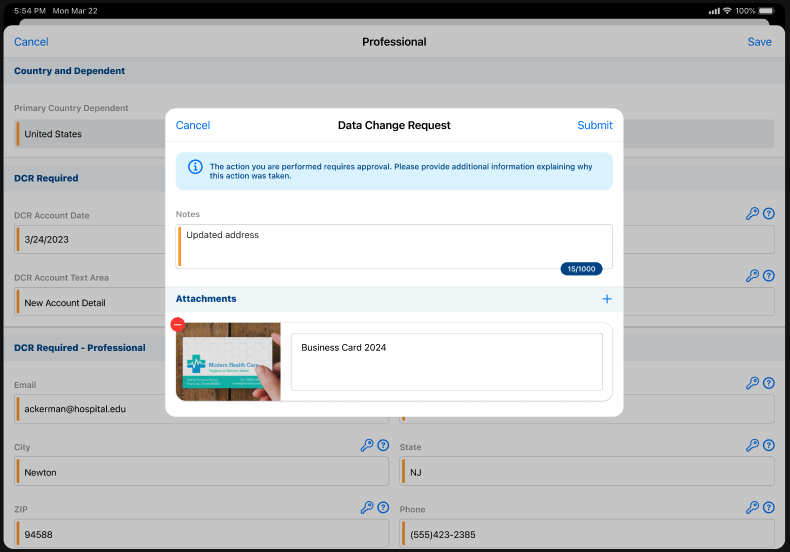
- Select Submit when all information for the DCR is entered.
For organizations using Network, attachments are sent to the Network as part of the DCR so data stewards can view the attachments when validating the request. Additional configuration in Network is required; see Enable attachments on DCRs.
Only photo file types will be accepted by Veeva Network. Other file types should not be attached to DCRs.

