Sending Consent Capture Receipts with Approved Email
Some countries have laws or regulations requiring end users to send receipts to HCPs for capturing consent. HCPs receive Consent Capture receipts via Approved Email after granting consent.
Who can use this feature?
- Business Admin Users - Browser
- Set up consent capture receipts
- End Users - Browser, iPad, iPhone, Windows (Beta)
- HCPs - Browser, iPad, iPhone, Windows (Beta)
- Request consent capture receipts
- Users require an Approved Email license
Configuring Consent Capture Receipts with Approved Email for
- Ensure Configuring Consent Capture is complete.
- Navigate to Admin > Users & Groups > Permission Sets.
- Select the permission set for the appropriate user profile.
- Select the Objects tab.
- Grant the following permissions:
Objects
Object Types
Object Permissions
Fields
Field Permissions
approved_document__v email_receipt__v Edit - created_by__v
- created_date__v
- modified_by__v
- modified_date__v
Read multichannel_consent__v
n/a n/a
- created_by__v
- created_date__v
- modified_by__v
- modified_date__v
- receipt_email__v
- receipt_sent_email__v
- receipt_sent_email_transaction_id__v
Read
multichannel_route__v
email_receipt__v
Read
- approved_document__v
- country__v
- created_by__v
- created_date__v
- default__v
- language__v
- modified_by__v
- modified_date__v
- object__v
- record_type_name__v
- vexternal_id__v
Read
- Navigate to Admin > Configuration > Objects > Consent Header > Layouts.
- Add the request_receipt__v field to the consent_header__v layout.
- Ensure Configuring Consent Capture is complete.
- Navigate to Admin > Users & Groups > Permission Sets.
- Select the permission set for the appropriate user profile.
- Navigate to Objects.
- Grant the following permissions:
Objects
Object Types
Object Permissions
Fields
Field Permissions
approved_document__v email_receipt__v Read n/a n/a consent_header__v
consent_header_default__v
Edit
request_receipt__v
Edit
multichannel_consent__v
n/a
n/a
- receipt_email__v
- receipt_sent_email__v
- receipt_sent_email_transaction_id__v
Edit
multichannel_route__v
email_receipt__v Read
- approved_document__v
- country__v
- default__v
- language__v
- object__v
- record_type_name__v
- vexternal_id__v
Read
sent_email__v
n/a
n/a
receipt_entity_type__v
Edit
- Navigate to Admin > Configuration > Objects > Sent Email > Object Types > Email Receipt (email_receipt__v).
- Select the Receipt Entity Type (receipt_entity_type__v) field.
- Select Edit.
- Move Multichannel_Content to the Selected Values list in the Picklist values section.
- Select Save.
Setting Up Consent Capture Receipts as
To enable sending Consent Capture receipts with Approved Email:
- Navigate to Business Admin > Objects > VMobile Object Configurations (vmobile_object_configuration__v).
- Enable a Full Sync VMOC for the multichannel_route__v object for the appropriate platforms.
- Navigate to Business Admin > Objects > Approved Email Settings > Global Approved Email Settings.
- Populate the Enable Approved Email Receipts Approved Email setting with a value of 1.
- Navigate to Business Admin > Objects > Consent Headers.
- Select the appropriate consent_header__v record.
- Set the consent_header_status__v field to Inactive or Staged to allow edits to the record.
- Select Edit on the consent_header__v record again.
- Select the request_receipt__v check box.
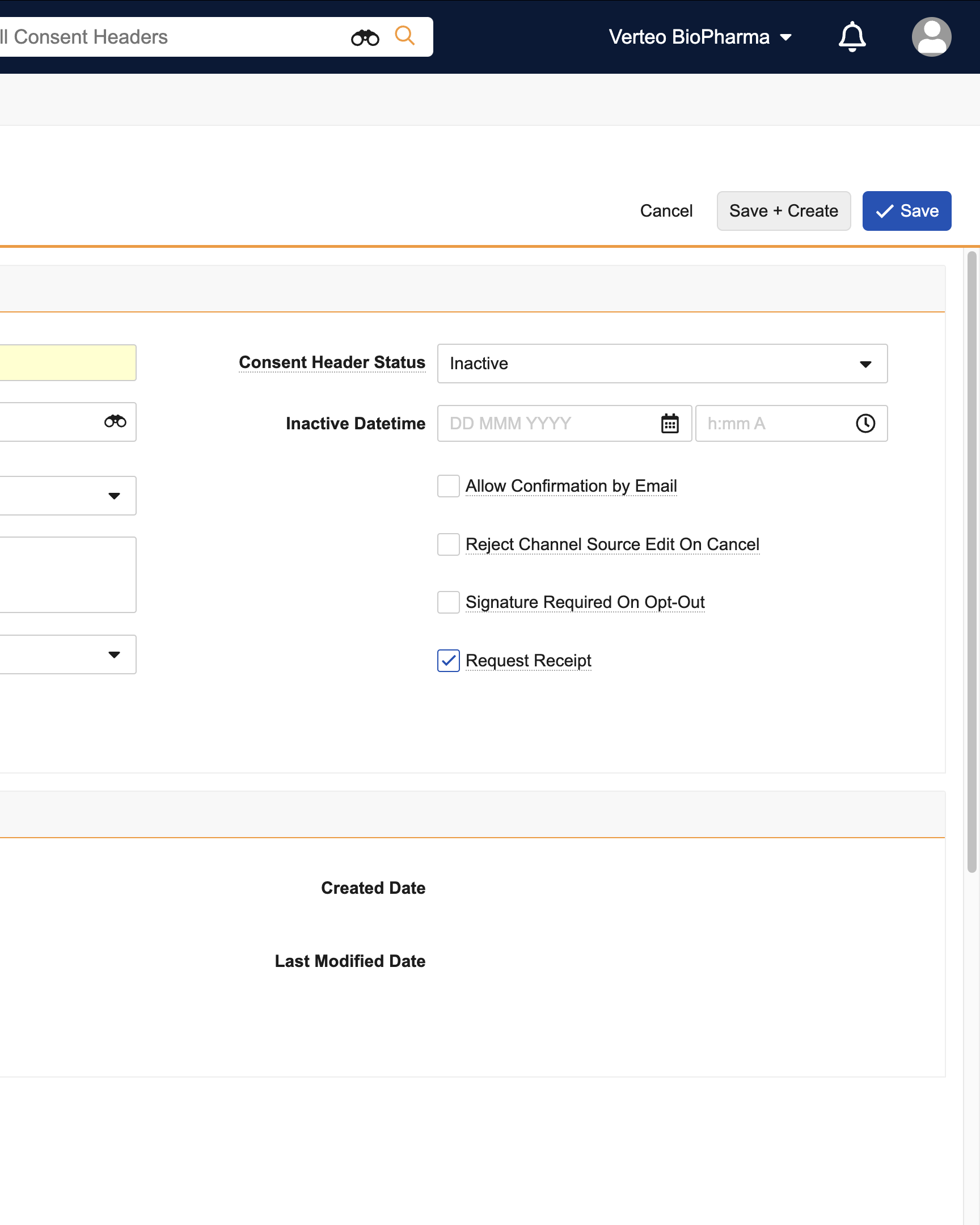
-
Set the consent_header_status__v field to Active or Staged:
- Active — displays consent channels and lines on the Consent Capture screen and prevents further editing
- Staged — hides the consent records from end users while allowing consent admins to review how the Consent Capture screen displays
- Select Save.
Business admins should create a multichannel_route__v record with the email_receipt__v object type to define the receipt template for each consent_header__v record. Enter the following information:
- country__v = country__v on the appropriate consent_header__v record
- language__v = language__v on the appropriate consent_header__v record
- object__v = multichannel_consent__v
- approved_document__v = approved_document__v record with the email_receipt__v object type and status__v is either Approved or Staged
Leave the record_type_name__v field empty.
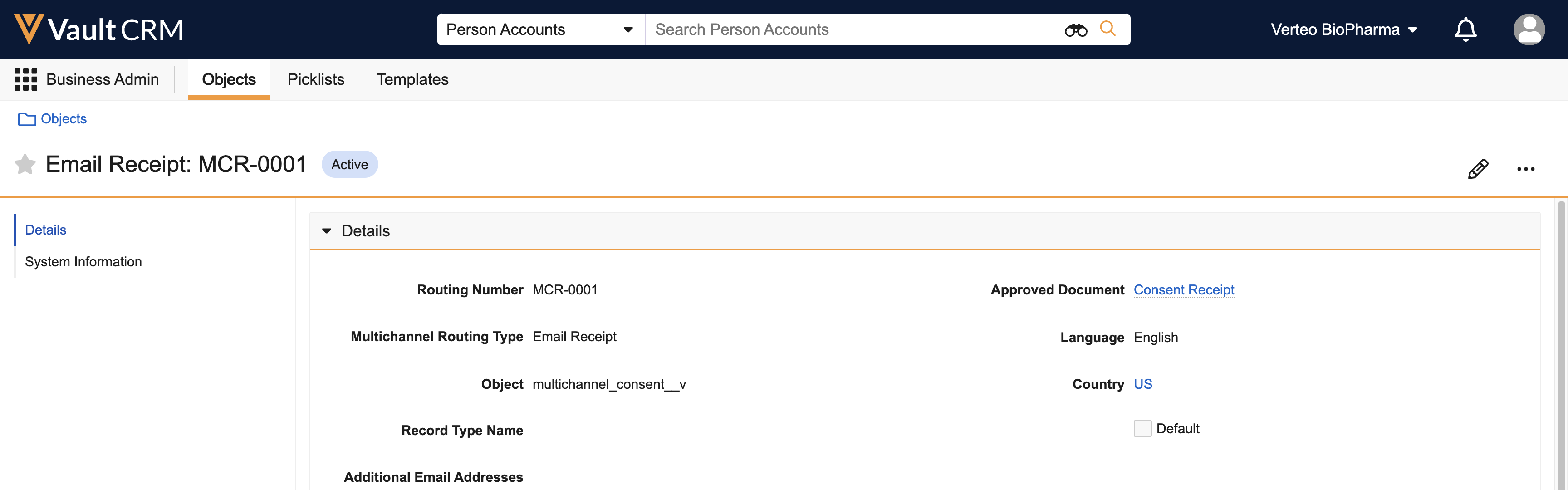
Additionally, select the default__v check box to use this multichannel_route__v record when a consent_header__v record does not have a multichannel_route__v record with a matching language__v field.
Using the Appropriate Multichannel Route Record
If there are multiple multichannel_route__v records with the email_receipt__v object type for the same country, the following logic determines which record is used:
- The multichannel_route__v record matching the consent header’s language
- If one does not exist, the record matching the account’s language is used
- If one does not exist, the record matching the user’s language is used
- If one does not exist, the default record is used
Business admins can enable custom sharing rules for the country__v field on the multichannel_route__v object for Vaults with end users in different countries using the same language. This allows users to sync only the records for their respective countries and prevents the selection of a record with the matching language but the incorrect country.
Requesting Consent Capture Receipts as
After granting consent and continuing to the consent review screen, HCPs can:
- Select the preferred email address for the account from the drop-down list. If none of the listed email addresses are appropriate, select Manage Email Addresses from the list to add an email address.
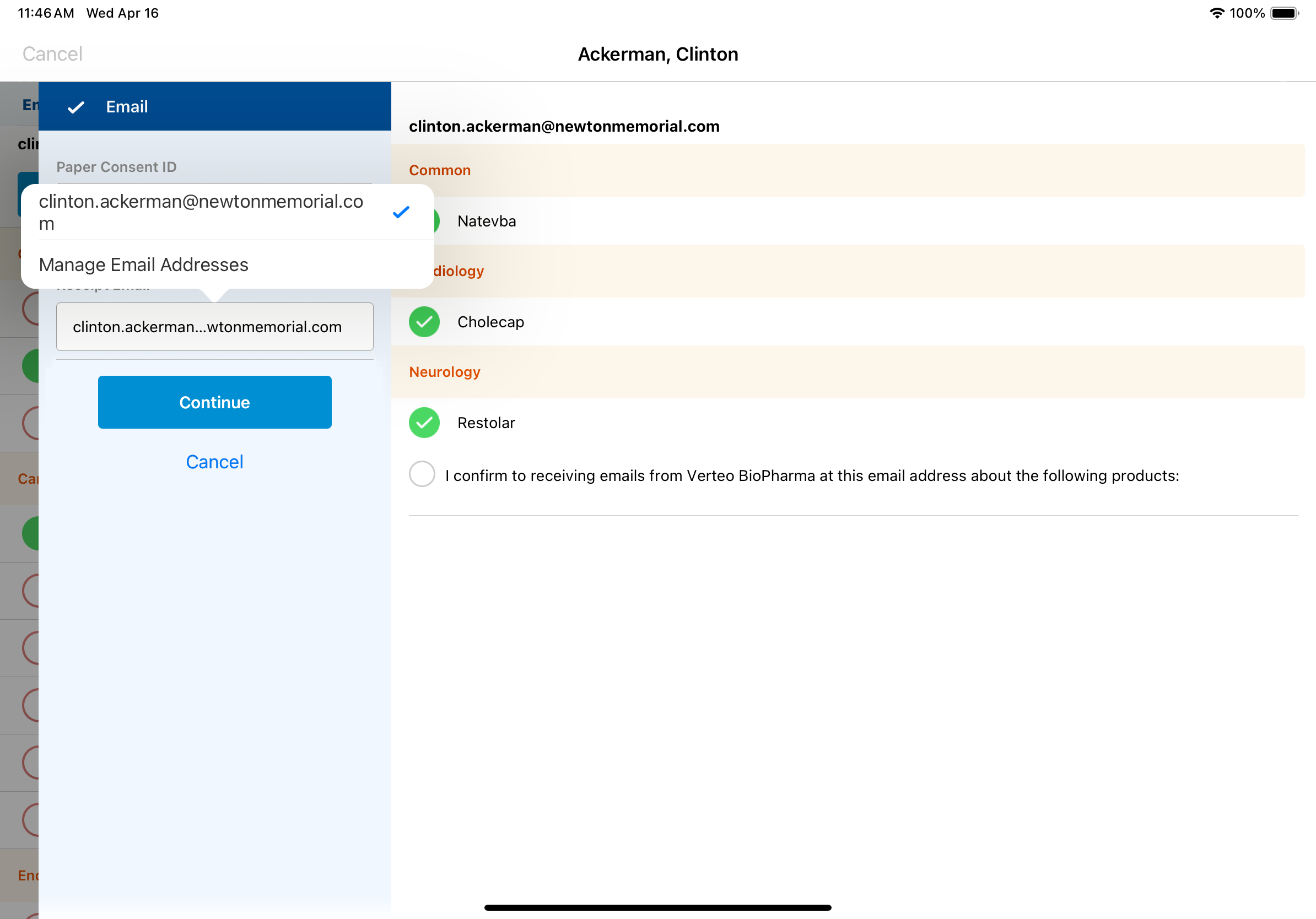
- Select Continue.
- Sign and confirm the consent changes.

