Bundle Packs
Bundle Packs are virtual products containing pre-defined quantities of products. Bundle Packs allow users to add a preselected group of products to an order at once, versus adding each product individually.
Unlike Product Kits, products in a Bundle Pack can be added to an order outside of the Bundle Pack, can belong to multiple Bundle Packs, and can be incremented in quantities outside of the quantity specified for the Bundle Pack.
Who can use this feature?
- End Users - Browser, iPad, Windows (Beta)
- Using Bundle Packs
- Order Admins - Browser
- Creating Bundle Packs
- Users do not require an additional license
Configuring Bundle Packs for
To configure this feature, ensure Configuring Order Management is complete.
Creating Bundle Packs as
Bundle Packs are represented in the Product Catalog by a Product Group record with the bundle_pack__v check box selected. The items that make up the Bundle Pack are represented by products in the Product Group.
The following example describes how to create a Bundle Pack:
- Navigate to Business Admin > Objects.
- Select the product__v object.
- Select Create.
- Create a product called Cholecap:
- Enter Cholecap in the name__v field.
- Select detail__v as the product_type__v.
- Select Save + Create.
Next, create a product called Cholecap Small Pack:
- Enter Cholecap Small Pack in the name__v field.
- Select product_group__v as the product_type__v.
- Select the bundle_pack__v check box.
- Select Save + Create.
Next, create a product called Cholecap 100 capsules:
- Enter Cholecap 100 capsules in the name__v field.
- Select order__v as the product_type__v.
- Select Cholecap as the parent_product__v.
- Select Save + Create.
Next, create a product called Cholecap 200 capsules:
- Enter Cholecap 200 capsules in the name__v field.
- Select order__v as the product_type__v.
- Select Cholecap as the parent_product__v.
- Select Save.
- Select the product_group__v object.
- Select Create.
Next, create a Product Group record for Cholecap 100 capsules:
- Enter Cholecap 100 capsules in the name__v field.
- Select Cholecap Small Pack as the product_catalog__v.
- Enter 5 in the quantity__v field.
- Select Save + Create.
The start_date__v and end_date__v Product Group fields are not used with Bundle Packs.
The quantity__v field for Bundle Pack products should not be edited after they are in use. Editing the quantity can result in incorrect logic for existing orders with the Bundle Pack added.
Finally, create a Product Group record for Cholecap 200 capsules:
- Enter Cholecap 200 capsules in the name__v field.
- Select Cholecap Small Pack as the product_catalog__v.
- Enter 5 in the quantity__v field.
- Select Save.
Using Bundle Packs as
Bundle Packs are available to an end user if the user is assigned to at least one of the Bundle Pack products in My Setup and there is a valid List Price Rule for at least one of the Bundle Pack products. If a user is not assigned to a Bundle Pack product, or a valid List Price Rule for a Bundle Pack product does not exist, that product is excluded from the Bundle Pack.
End users can add Bundle Packs to an order by entering a quantity for the Bundle Pack. Once the quantity is specified, the quantities of the Bundle Pack products are automatically updated.
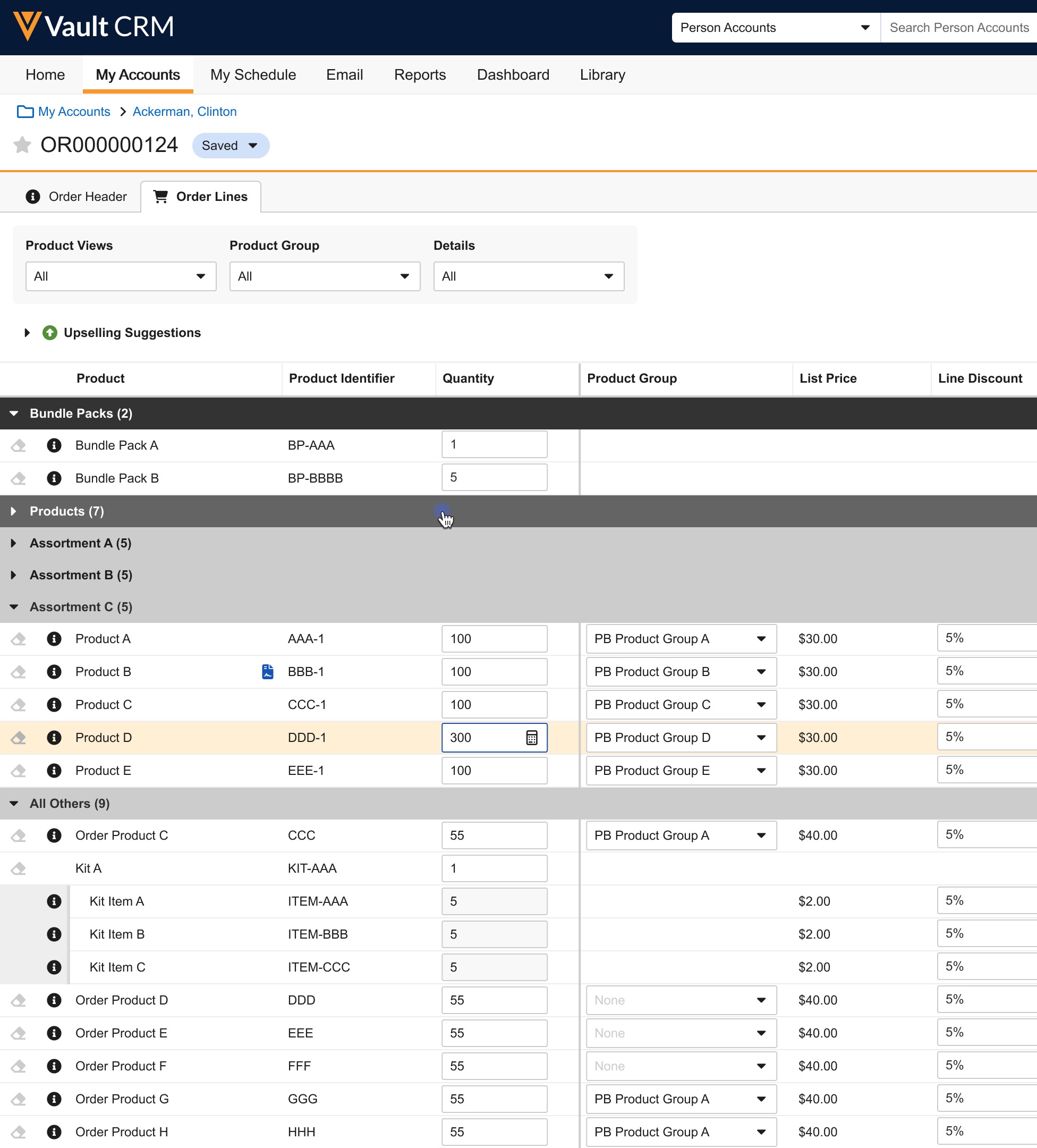
For example, if the Cholecap Small Pack, as described in the previous example, is added to an order that already contains 3 units of Cholecap 100 capsules and does not contain Cholecap 200 capsules, the quantity of Cholecap 100 capsules increases to 8, and Cholecap 200 capsules are added to the order with a quantity of 5. If the Cholecap Small Pack is removed from the order, the quantity of Cholecap 100 capsules decreases to 3 and Cholecap 200 capsules are removed from the order.
Entry mode behavior:
- Direct Quantity Order Entry Mode - Bundle Packs display in the Product Selector as a value in the Product Group filter.
- Mass Add Order Entry Mode - Bundle Packs display at the top of the order lines section, above order products.

