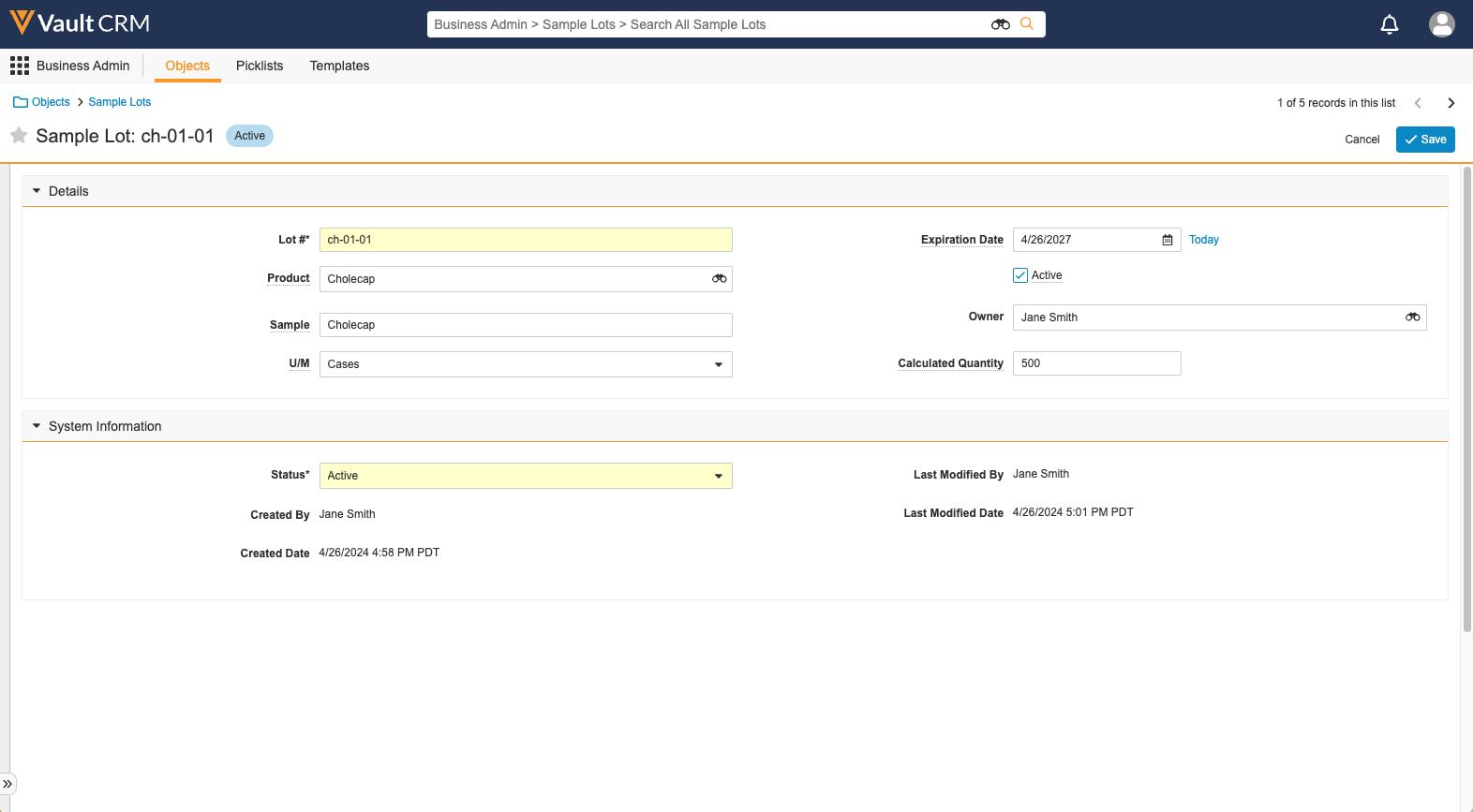Activating and Deactivating Sample Lots
To make a sample lot available on the call report, end users must mark the sample lot as active. Activating and deactivating sample lots enables users to manage basic aspects of their sample inventory without support from sample admin users.
Who can use this feature?
- End Users, Sample Admin Users — Browser
- Using Activating and Deactivating Sample Lots
- Users do not require an additional license
Configuring Activating and Deactivating Sample Lots for
To configure this feature, ensure Configuring Sample Management is complete.
Using Activating and Deactivating Sample Lots as
To mark sample lots as inactive, navigate to the Sample Lots section of the My Samples page and deselect the appropriate check box in the Active column. The check box for active sample lots is selected, and the check box for inactive sample lots is blank.
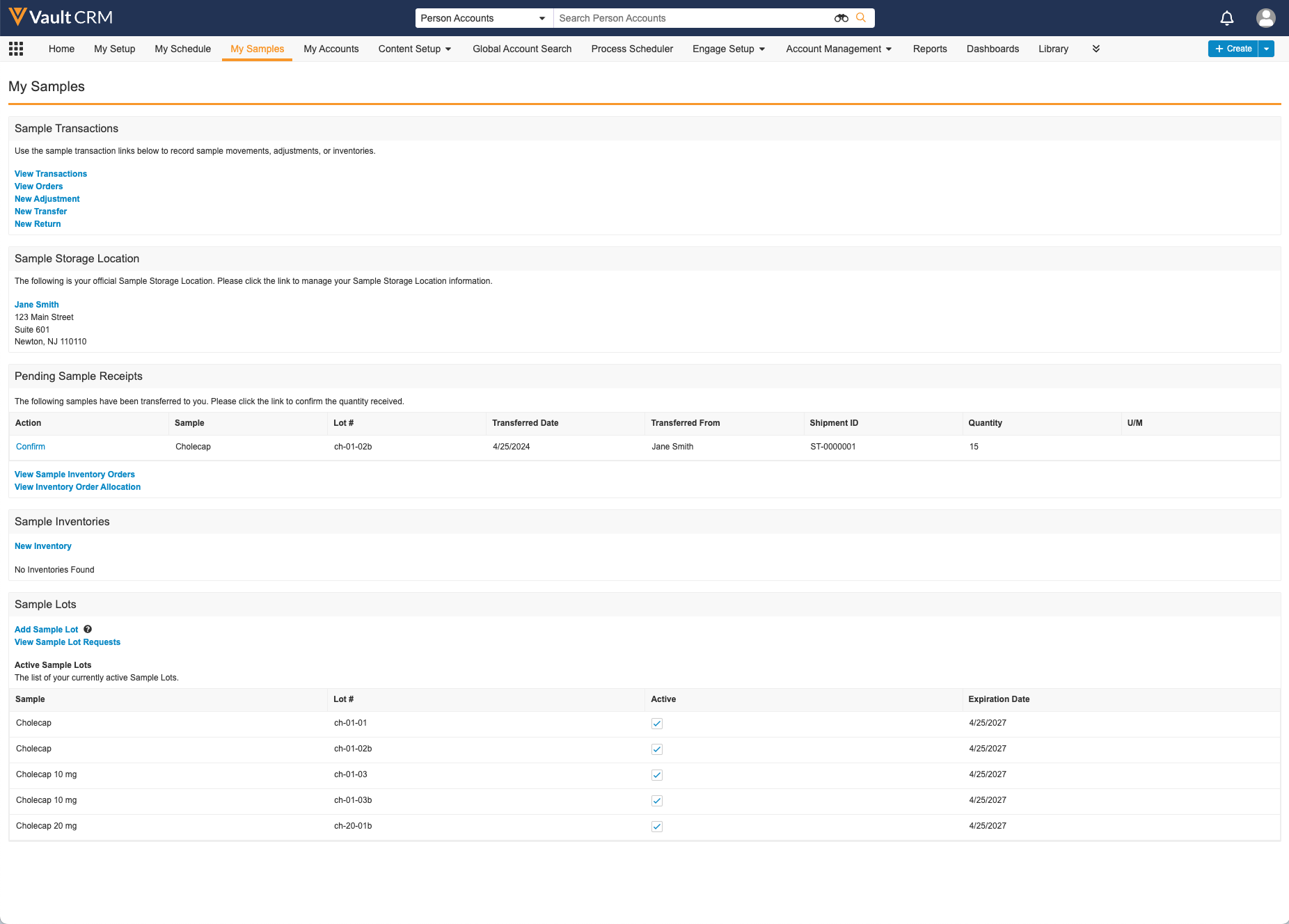
Reactivating Inactive Sample Lots
Sample lots deactivated (the active__v check box is deselected) in the past two months are listed under the Recent Inactive Sample Lots heading in the Sample Lots section of the My Samples page. To reactivate recently deactivated sample lots, select the check box in the Active column.
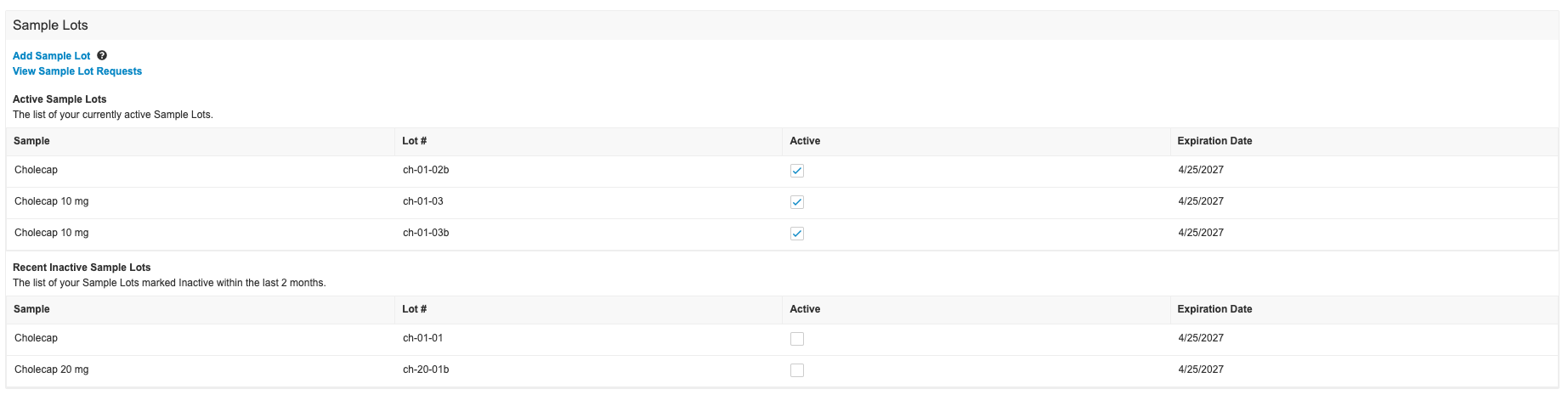
If the sample lot is inactive for more than two months, it must be reactivated by an admin. To reactivate the sample lot, select the check box for the active__v field on the appropriate sample_lot__v record.